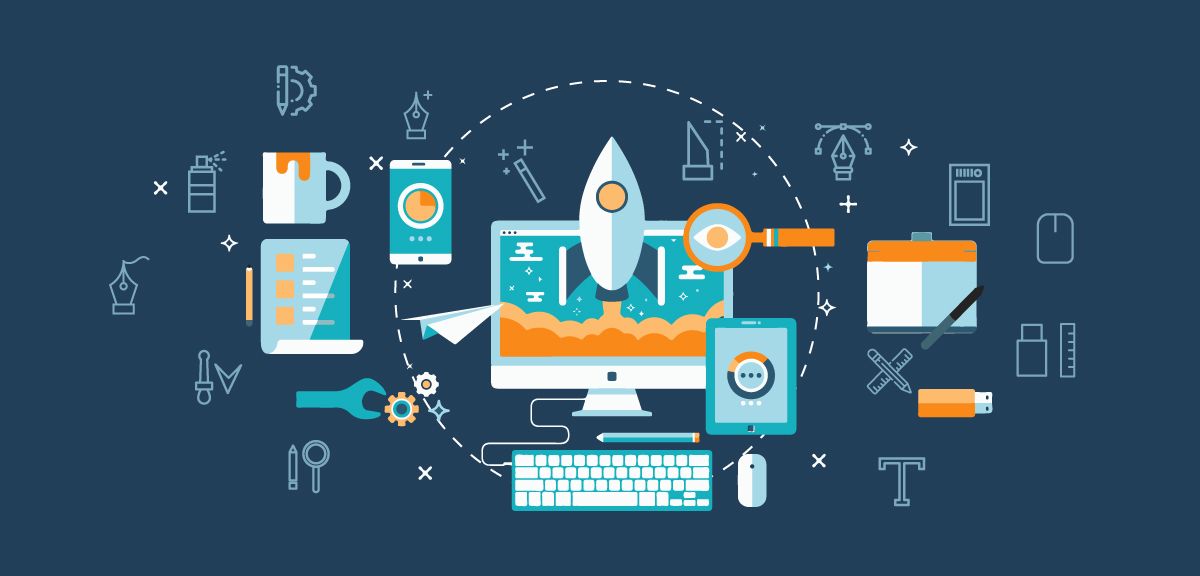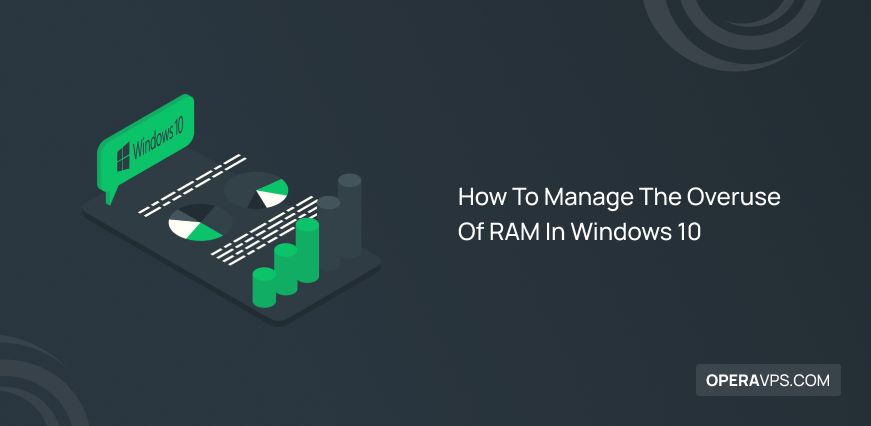
How To Manage The Overuse Of RAM In Windows 10
Most users on the Windows platform may face whether the overuse of RAM in Windows 10 disrupts the system?
One of the components that will play a significant role in the speed of system performance is RAM. Perhaps most people consider the overuse of RAM in windows 10 as one of the problems in the system in reducing speed, but; By managing the RAM consumption in the system, you can prevent damage to your system. In our new post, we will explain the RAM management solutions in Windows 10 and examine the questions that most users have had and also explain that why you need to use high-processing RAM; Here we are to solve this problem once and for all, we hope you enjoy reading this article, and you can solve your problem.
What Is RAM | Random Access Memory?
RAM is one of the most important components in the system, called temporary memory, and stores data temporarily. For example, if you copy a text and restart the system, if you want to paste the text, your system will not be able to do that because RAM is a temporary memory.
Also if you have to run the software smoothly and quickly, for example, Photoshop software, the RAM in the system can help you. In this case, RAM (random access memory) can help you run programs faster without any lag.

Is It Suitable For My System To Use High-Processing RAM In Windows 10?
Many users of Windows operation systems, consider excessive use of RAM in the system as one of the factors slowing down the execution of programs; While the performance of RAM in the system is different from other components, also according to what we will say, it can be easily said that excessive operation of RAM can not even cause physical damage to the system.
Lack of RAM in the system may cause slow execution of heavy software, but overuse of RAM can not be a good reason for slow software execution and slow system, while it can increase the execution of programs smoother and faster because Maximum RAM power is used, In most cases, this is the CPU function that causes damage to the system.
Do Not Use Free RAM Programs!
The operating system uses RAM to increase processing speed in your system; so, free up RAM space with memory optimize software or RAM cleaner software for less functionality is not logical.
It makes no sense to free up RAM. Even if all the system RAM is occupied and you need more to run programs, your operating system can handle it by quickly overriding the caching operation and free up the RAM needed to run the software. If your RAM is unused, you are wasting your system resources!
Will Overuse Of RAM In Windows10 Cause Damage To The System?
2 Reasons Why RAM Can Damage The System :
-
Lack of sufficient RAM in the system for data processing
-
Poor Windows performance in managing RAM usage
- Lack of sufficient RAM
If you have 2 GB of RAM in your system, you should pay attention to the fact that when running heavy software such as Photoshop that need more RAM; Most likely, due to poor data processing in the system, you will have a sudden blue screen error or restart when using and running this type of software, so it is recommended if you intend to run heavy or heavy software or programs to at least 6 to 8 GIG of RAM need to be able to run the program faster and smoother and not suffer from errors or lack of space or do not automatically exit the program.
NOTE: If your system is based on Linux or 32-bit Windows, the maximum amount of memory you can allocate to it is 4 GB. If you try to add a module to your computer that exceeds this value of more than 4 GB, this module will not be recognized by the system. On most 64-bit systems, this is 512 GB, in which case you can use the maximum amount of RAM in the system.
- Poor Windows performance
Managing the amount of memory consumed in old versions of Windows like : (win XP, win seven or win vista, even win 8) when running multiple software is not very good. Suppose you have experience running different software simultaneously. In that case, you will know that if working with heavy software and want to use both software simultaneously, Windows will not manage data processing in both software.
If we explain more clearly; In some cases, Windows will not be able to prioritize data processing for heavier software, and you will not be able to run multiple applications and will have to restart the system and restart the programs.
Fortunately, this problem has been largely resolved in Windows 10, and you will be able to easily run several applications more smoothly, which we will mention in another case.
Windows10 Performance In RAM Usage Management!
If you are one of the persons who do not want to buy more RAM at the moment and you are dissatisfied with the lack of RAM in the system, you can significantly improve the performance of your system by using the special features that Microsoft has used in Windows 10.
Detecting unused software and compressing it in the file system package is one thing you can use to run multiple software simultaneously. When you are using one software, the system automatically records the data of another software that Saves the run in the background in pieces and compressed in the file package; so that when using a program you can use the maximum power of your RAM capacity, which Windows 10 does use RAM compression.
Automatic detection of data processing priority in Windows 10 is another factor in managing system overuse of RAM; These features are automatically enabled in Windows 10 and are running in the background.
Given the Features Of Windows 10, Do We Still Need To Increase System RAM?
As much as we increase the RAM function to increase data processing, according to the requirements given for each software, we still need more RAM capacity for faster and smoother operation, and we can not use the Windows 10 capability in RAM performance for this software.
Note that these features are used due to the better management of RAM in Windows 10, and to run some software due to errors that are seen when running some software shows that We need more RAM capacity, and the problem is not our RAM usage in the system!
Conclusion
If you encounter system restart or system is not responding errors while running a program, excessive use of RAM in the system can not be the reason; The main reasons are the incorrect connection of RAM or installation of Windows in 32-bit mode or lack of RAM space in the system. Also, in the comments section, if you have experienced any of these input errors in your system, you can let us know.