Install Directadmin on Red Hat Enterprise Linux Easily
Install Directadmin on Red Hat Enterprise Linux by updating the system, disabling SELinux, setting the hostname, installing dependencies, running the setup script, and accessing the control panel on port 2222.
🤖AI Overview:
Installing Directadmin on Red Hat Enterprise Linux provides a user-friendly web hosting control panel for managing websites and server tasks. The process requires root SSH access, a valid license, and system preparation. After installation, users can manage domains, email, DNS, and security features via a web interface.
Why choose DirectAdmin for site management?
DirectAdmin provides Linux users a popular control panel with a fast and user-friendly GUI to simplify and improve server administration and website management tasks. Next, we will explain the features and reasons for the popularity of Direct Admin for site and server management.
-
User-friendly and easy-to-use interface
Control panels are designed to simplify server and website management tasks; a control panel that is complicated to use and you are constantly discovering its features is not satisfactory. Therefore, Direct Admin provides a simple user interface to facilitate the management of various aspects of the server and website, from database management to DNS and FTP accounts.
-
Security features
In addition to focusing on simplicity in use and user-friendly interface, Direct Admin provides a professional and functional platform. Security is always an essential issue for all users, that’s why Direct Admin offers various security features such as firewall management, SSL certificate installation, Let’s Encrypt integration, and protection against brute-force attacks to improve server and host site security.
-
Access to various features
Direct Admin supports a wide range of features and provides access to SSH, SSL, MySQL, phpMyAdmin, email server settings, and more. In addition, Direct Admin enables site management at three levels, Admin, Reseller, and User, to grant full access to control the server and website.
-
Manage multiple web hosting
Direct Admin is a good solution for managing multiple websites and different hosting accounts. Direct admin allows the user to create and manage other user accounts and also provides the user with the necessary permission to manage and maintain separate configurations for each domain. With DirectAdmin features, users can assign resources such as bandwidth and disk space to each hosting account.
-
DNS and domain management
Direct Admin grants users access to DNS and domain settings to play a role in settings such as managing DNS records, adding domains, etc.
-
Database management
Direct Admin supports popular MySQL and PostgreSQL databases to create and manage databases through its graphical user interface. In addition, Direct Admin allows the user to set permissions for different programs.
-
File and FTP account management
One of the commendable features of DirectAdmin is the ability to manage FTP accounts. With DirectAdmin, web-based file management will no longer be complicated, and the user can manage files without needing a dedicated FTP client with DirectAdmin. By DirectAdmin, users can download, upload, and manage files on the server in a secure environment.
-
Email management
With Direct Admin, email management is also optimized because it allows setting up automatic replies, email sending, email accounts, and spam filtering.
-
Technical support
One of the advantages of DirectAdmin is its 24/7 support to guide and accompany users. DirectAdmin does not leave users alone in using and installing their service.
-
Scalability
DirectAdmin, by supporting scripts, custom skin, and plugins, allows users to expand the functionality of DirectAdmin. Also, its flexibility creates the experience of customizing the control panel based on users’ needs.
DirectAdmin provides Linux users with many features for an affordable price, but to decide between different control panels, consider your budget, hosting needs, and the level of control and management you expect to manage your website and server.
Directadmin use cases
- Management and monitoring of resource consumption
- Data backup and recovery
- Manage DNS records
- file management
- Database management
- Email server management
- Management of websites
- Management of SSL certificates
- Manage FTP accounts
- Automation of server and website tasks (Cron Job Management)
- Manage PHP configuration for different domains
Requirements to Install Directadmin on Red Hat Enterprise Linux
To install Directadmin on Red Hat Enterprise Linux without encountering problems, you must consider the minimum system requirements specified by DirectAdmin to install DirectAdmin. Buying a Linux VPS with RHEL-based distributions is one of the prerequisites for following the instructions in this article.
Fortunately, DirectAdmin is lightweight and can be installed and run easily with minimal resources. To install Direct Admin in Red Hat Enterprise Linux, at least 1GB of RAM, 2GB of disk free space, and at least 500 MHz processor are required. In addition, you need a valid domain to set in direct admin and a static IPv4 address. Since the Direct Admin control panel is paid, you must buy a Direct Admin license to install and download it. Finally, you must have SSH Root Access to run direct admin installation commands. Now that everything is ready to install DirectAdmin on RHEL, let’s start.
Installing Direct Admin on RHEL in 9 steps
So far, we have made you more determined to install Direct Admin in RHEL, and now it’s time to install Direct Admin. Installing Direct Admin in different Linux distributions is not much different, only the package managers of Linux distributions differ, which makes a slight difference in the execution of the installation instructions. As we have already installed Direct Admin on CentOS7, follow the same steps to install Direct Admin on Red Hat Enterprise through this guide.
1. Purchase and activate the Direct Admin license
As we mentioned, you must purchase its license to install and use Direct Admin. Buy a DirectAdmin license from the Direct Admin website.
2. Update packages installed on RHEL
Connect to your server via SSH as a user with Root privileges:
ssh root@IP_address -p Port_numberUpdate the RHEL repository with the installed packages to the latest available version by running the following command:
sudo yum update3. Disable SELinux (optional but recommended)
SELinux is the security module of the Linux kernel that limits the interaction of users with each other to increase security and specifies how users interact with files. We recommend disabling SELinux before executing direct admin installation commands to prevent DirectAdmin from interfering with SELinux rules. Usually, SELinux is enabled by default in the Linux kernel. To check if this security module is active or not, check the status of SELinux by running the status command:
sestatusIf you find that SELinux is enabled in the output of the previous command, run the following command to disable SELinux:
setenforce 0
sed -i 's|enforcing|disabled|g' /etc/selinux/configAnother way to disable SELinux is to edit /etc/selinux/config, set SELINUX=disabled, and then reboot the system to apply the changes.
4. Set Hostname
Setting and checking the server hostname is one of the tasks that you should do before installing Direct Admin in Red Hat Enterprise Linux. Ensure the Hostname is a Fully Qualified Domain Name and is set correctly. Check and set your server hostname using the following command:
hostnamectl statussudo hostnamectl set-hostname your-server-hostnameAfter setting the new hostname, reboot your server for the changes to take effect.
5. Install Required Packages
To install Direct Admin, you must install its required dependencies and packages. To install the packages required by Direct Admin, run the following command using the yum package manager:
sudo yum install wget gcc gcc-c++ flex bison make bind bind-libs bind-utils openssl openssl-devel perl quota libaio libcom_err-devel libcurl-devel gd zlib-devel zip unzip libcap-devel cronie bzip2 cyrus-sasl-devel perl-ExtUtils-Embed autoconf automake libtool which patch mailx bzip2-devel lsof psmisc net-tools ystem-devel libdb-devel perl-DBI perl-Perl4-CoreLibs perl-libwww-perl xfsprogs rsyslog logrotate crontabs file kernel-headers kernel-devel6. Download and install DirectAdmin
To download the DirectAdmin installation script in the RHEL system, run the following command:
wget http://www.directadmin.com/setup.shChange the permission of the downloaded startup script to be executable using the following command:
chmod 755 setup.shTo verify the permission assigned to the downloaded script, enter the following command:
ls -la setup.sh7. Run the Setup Script
To start DirectAdmin, run the newly downloaded setup script:
./setup.sh8. Follow Installation Instructions
The DirectAdmin installation script will guide you in completing the installation process. You will be asked for your hostname, license ID, and other information during installation. The questions you will be asked are as follows:
- Would you like to install these required pre-install packages? Type Y.
- Please enter your client ID: type the client ID from which DirectAdmin sent you through email.
- Please enter your License ID: Type your License ID.
- Please enter your Hostname: Type Hostname.
- Is this correct? Type Y after checking the information.
- Is eno 0 your network adaptor with the License IP address? Type Y after checking.
- Is the IP address in your license? Type Y if corrected.
- Would you like to back up the current options.conf? Type Yes, if you want.
- Would you like the default settings of apache 2.4 and php 7.4? Type Y; if you want to set custom settings, type N.
- Would you like to search for the fastest download mirror? Type Y.
After answering these questions, it will take approximately 30 minutes to install DirectAdmin on RHEL successfully. After completing the direct admin installation process, Direct admin login details such as the admin username and password will be displayed which you need to access the direct admin panel, so write down or keep them in mind the username and password somewhere.
9. Access to DirectAdmin
After installing Direct Admin on RHEL, you can enter the Direct Admin panel through a browser. To access Direct Admin, you must open your desired browser and search for one of the following addresses in the browser:
https://your-server-ip:2222
Or
https://your-server-hostname:2222
Then, you can enter the DirectAdmin by entering the username and password set during installation.
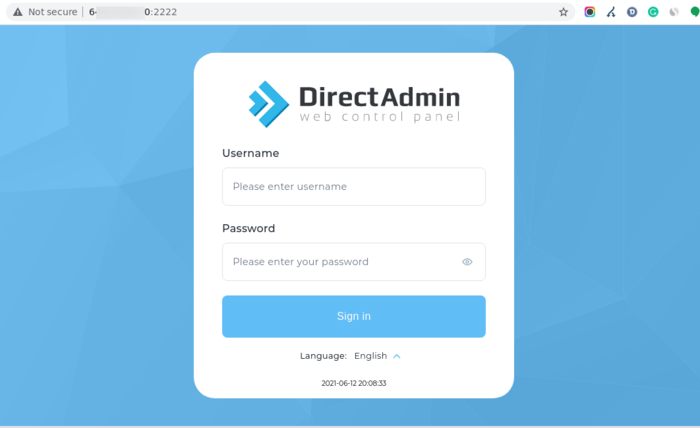
Note: To access direct admin, ensure ports 80 and 2222 are allowed in the firewall settings.
Conclusion
To install Directadmin on Red Hat Enterprise Linux is straightforward, follow best practices and prepare your environment carefully. This guide has provided a clear, detailed workflow suitable for beginners, ensuring a smooth installation and secure configuration.
Always back up your server settings before making significant changes and test thoroughly after setup. With Directadmin installed, managing websites, emails, and hosting services becomes more accessible and efficient.
FAQ
2. What are the system requirements for installing DirectAdmin on RHEL?
A RHEL server with at least 1 GB RAM, 20 GB free disk space, a valid license, and root or sudo access.
3. How do I prepare my RHEL server for DirectAdmin installation?
Update system packages, disable or configure SELinux, have a static IP, and ensure internet connectivity.
4. What is the installation process for DirectAdmin on RHEL?
Download and run the installation script as root, enter license details, configure settings, and complete the setup.
5. How can I secure DirectAdmin after installation?
Use strong passwords, configure firewall rules, enable SSL certificates, and keep the system updated.
6. Can DirectAdmin be installed on a fresh RHEL system?
Yes, as long as hardware requirements and network connectivity are met.
7. What common errors occur when installing DirectAdmin on RHEL?
Issues include missing dependencies, incorrect licenses, firewall restrictions, and SELinux interference, solvable by verifying configurations.
8. How to manage websites and domains after installing DirectAdmin?
Use the DirectAdmin web interface to add domains, create emails, manage databases, and monitor resources.
9. Is technical knowledge required to install DirectAdmin?
Basic Linux command knowledge helps, but the script and documentation guide through installation.
10. Where can I find support and documentation for DirectAdmin on RHEL?
Official websites, forums, and community guides provide detailed resources and troubleshooting help.