How to Install cPanel/WHM on Ubuntu 20.04
Installing cPanel on Ubuntu provides many functionalities. As an administrator, using this web hosting control panel helps you to simplify the process of hosting a website for the website end-user. Because of being an experimental software, cPanel & WHM is not ready to use for the production environment before the completion. Also, the cPanel installation on Ubuntu 20.04 needs some requirements that are included in this guide. In this article, you will learn How to Install cPanel/WHM on Ubuntu 20.04.
It works only on Linux systems. So, if you have concerns about the Linux VPS complexities, but you need to host your website, application, database, bots, or email accounts, replacing the cPanel VPS is a good idea. Let’s go through this to review all you need to know about this popular software solution for servers.
What is cPanel?
cPanel is an easy, scalable, and developer-friendly web hosting control panel that provides a GUI interface. Using this user interface helps you to perform all important settings via the web-based user interface of the two applications cPanel and WHM (Web Host Manager). cPanel is outstanding to manage servers or configure web hosting packages. It comes with 15 days of free license but after that, every cPanel & WHM server requires its own license.
So, if you do not already own a license for cPanel & WHM, obtain one for your server’s IP address. To find the best plan, visit the cPanel Store and purchase one.
When should you pick a cPanel & WHM?
cPanel & WHM are both powerful tools to control servers and hosting accounts. Beginners find cPanel as an ideal control panel solution. But WHM is mostly used to administer dedicated servers or VPS hosting services. It is not available with standard web hosting services but is great to manage reseller services, cPanel accounts, and server configurations.
As an administrator, you will be able to create cPanel accounts for customers, monitor and protect your server, and transfer and back up data in a few clicks. On the other subject, when you need to manage a server and configure web hosting accounts, you can consider starting using cPanel. Also, it allows you to check the status of your website and run troubleshooting tasks within your website. A wide range of features is also offered for users such as creating websites and domains, launching and managing email networks, and storing web files.
cPanel Features
cPanel website admits that it comes with a rich feature set and customer-first support, cPanel’s automated and configurable platform enables customers to focus on growing their businesses. So, let’s see what are the features of cPanel as a type of control panel that is used to perform tasks on your hosting server and website.
- User-friendly interface
- Reliable support
- Easily configure
- Automatic software installation
- Security settings
- Monitor, and protect servers and sites in minutes
- Highly compatible
- Publish a website
- Log files
- Launch databases
And more.
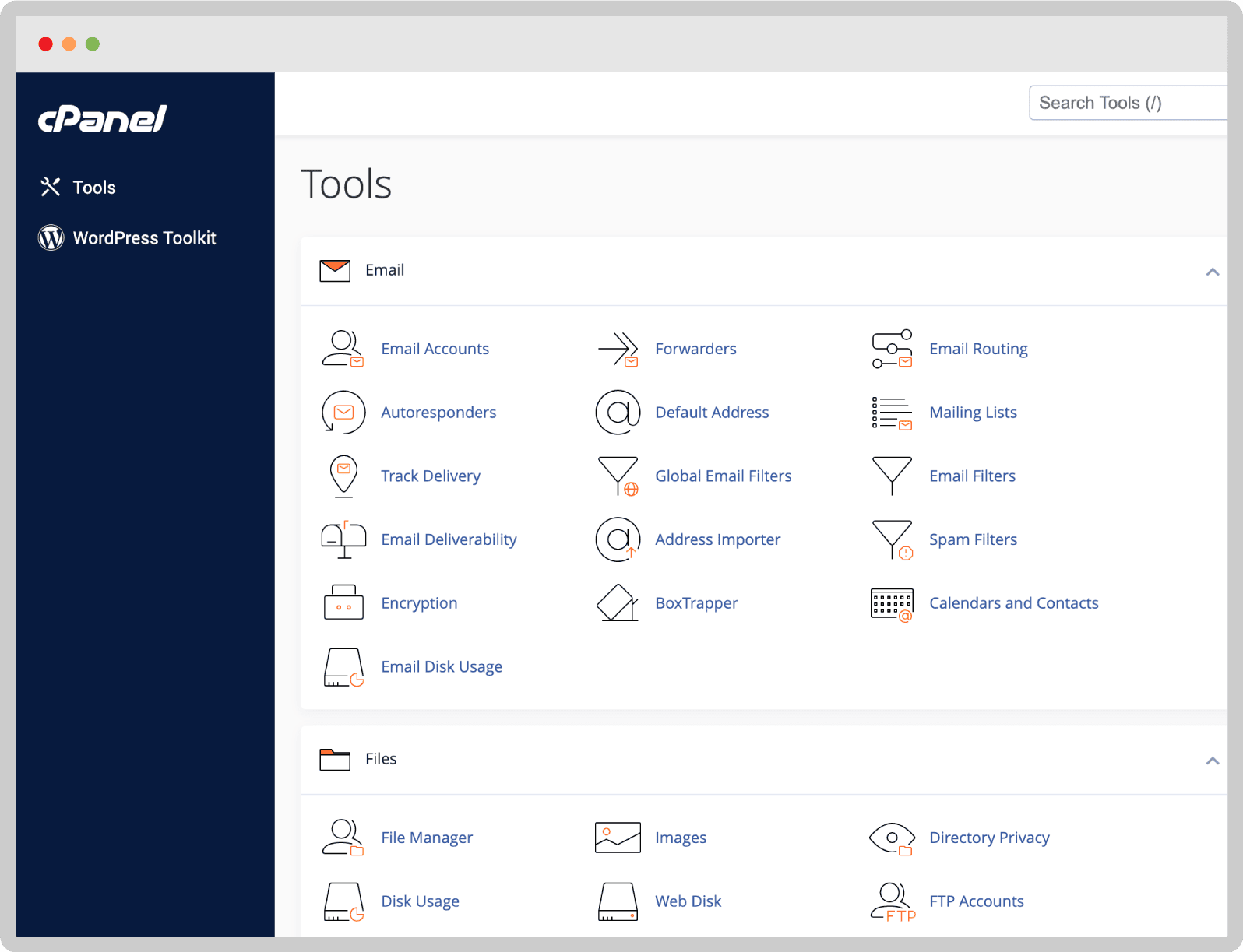
WHM Features
WHM platform could satisfy developers, solo designers, small businesses, or even a 20-person team. Now, review the features of the WHM web hosting manager features.
- User administration
- Server monitoring
- Reset cPanel accounts
- Backups and moves
- Modify DNS Zone records
- Add domains to the server
- Configure nameservers
- Perform system and control panel maintenance
And more.
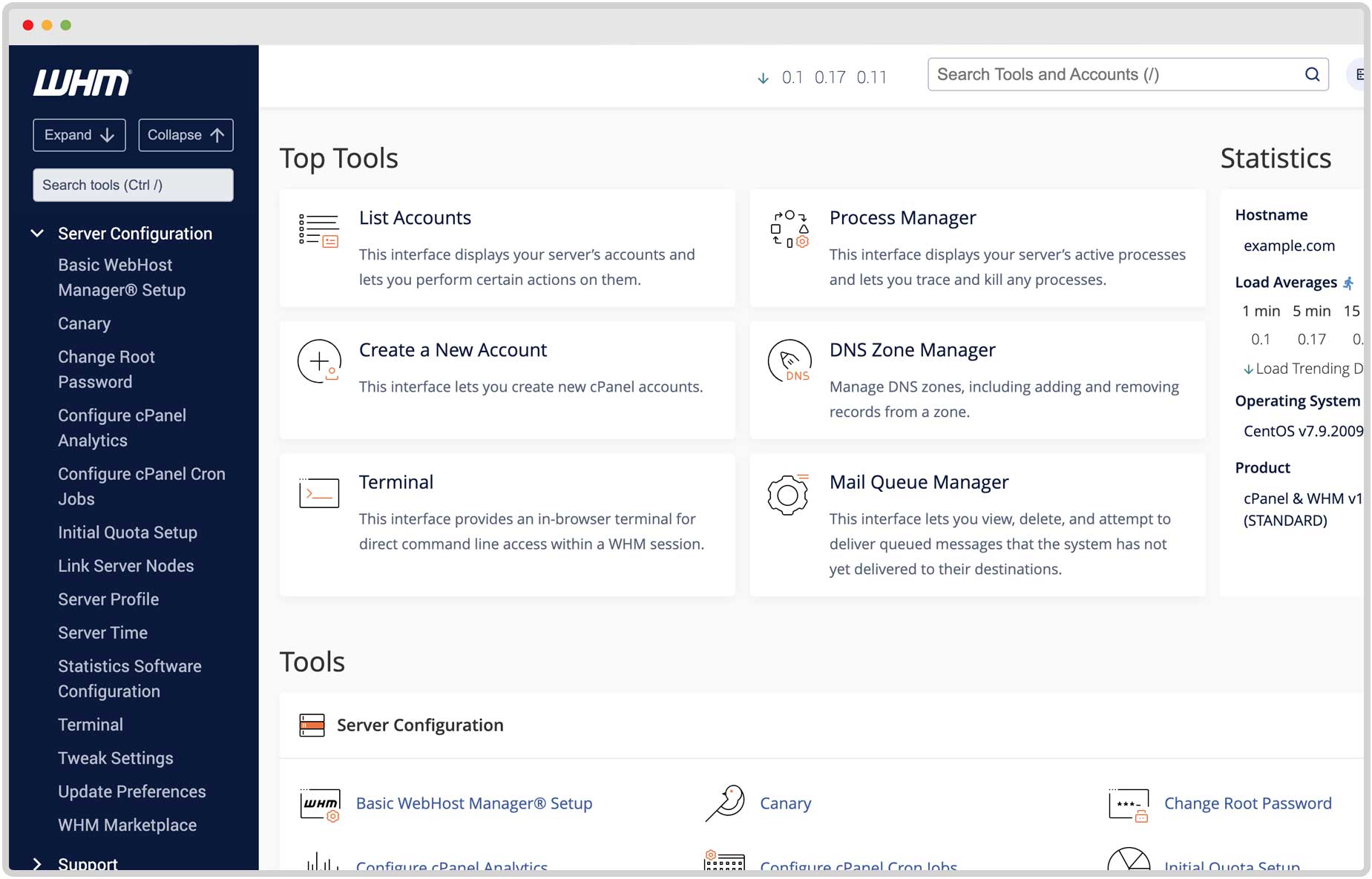
Prerequisites to install cPanel & WHM on Ubuntu 20.04
To finish the installation process successfully, you need to consider some prerequisites before it. Firstly, you need to provide Ubuntu 20.04 up and running. To order or need any consultant, start a chat with our online experts.
Secondly, keep in mind that your server must have no other kind of software installation. If I put it in word, a fresh server is required.
To make your server compatible to perform the installation process, the prerequisites below should be provided.
- Your server should have a non-root user with
sudopermissions and a basic firewall. - Perl must have been installed.
- A hostname with a fully qualified registered domain name.
- SELinux must be disabled. (If you have installed)
- Minimum 1.1 GHz and Maximum 2 GHz processor
- At least 1 GB of RAM
- Minimum 20 GB and Maximum 40 GB disk space
- FQDN
- 64-bit architecture
- Static IP-address
For more information, check the main website to review the system requirements for Ubuntu.
Is the system packed? Let’s conquer the peak.
Step by step to install cPanel and WHM on Ubuntu 20.04
Once you provided all server system requirements, follow the steps of this article to finish a successful installation.
Step 1
To update your system packages to the latest version and rebuild the system repo cache, use the following command:
sudo apt update
sudo apt upgradeStep 2
As we mentioned, FDQN and a fully qualified domain name are required. In this step, you must set the domain name that you are planning to use with it. Run the command below to check your current hostname type:
hostnameNow, edit the file to set it to a fully qualified hostname. In this article, we assume it is demo.operavps.com
nano /etc/hostnameThen, you can delete the old hostname and add the new one. To save and exit the file, press Ctrl + O, hit the Enter key, and Ctrl +X to exit.
To open file /etc/hosts, run:
nano /etc/hostsRun a command like the below but change the IP address with your server’s address and also the domain name.
your IP yourserver.domain.com yourserverSomething like:
**.**.**.*** demo.operavps.com demo
To save and exit the file, press Ctrl + O, hit the Enter key, and then Ctrl + X to exit.
Now, you can reboot the server. So, type:
rebootAt this moment, you need to use the following command to confirm the hostname has been set.
hostnameStep 3
So close to finishing the installation. To create a shell session, you can use the Linux Screen utility. It helps to remain active after the network disruption. Run:
screenIf the screen is not installed, use the following command to install it.
apt install screenAnd, finally, to install cPanel, run the command below:
cd /home && curl -o latest -L https://securedownloads.cpanel.net/latest && sh latestThe sample output will look like this:
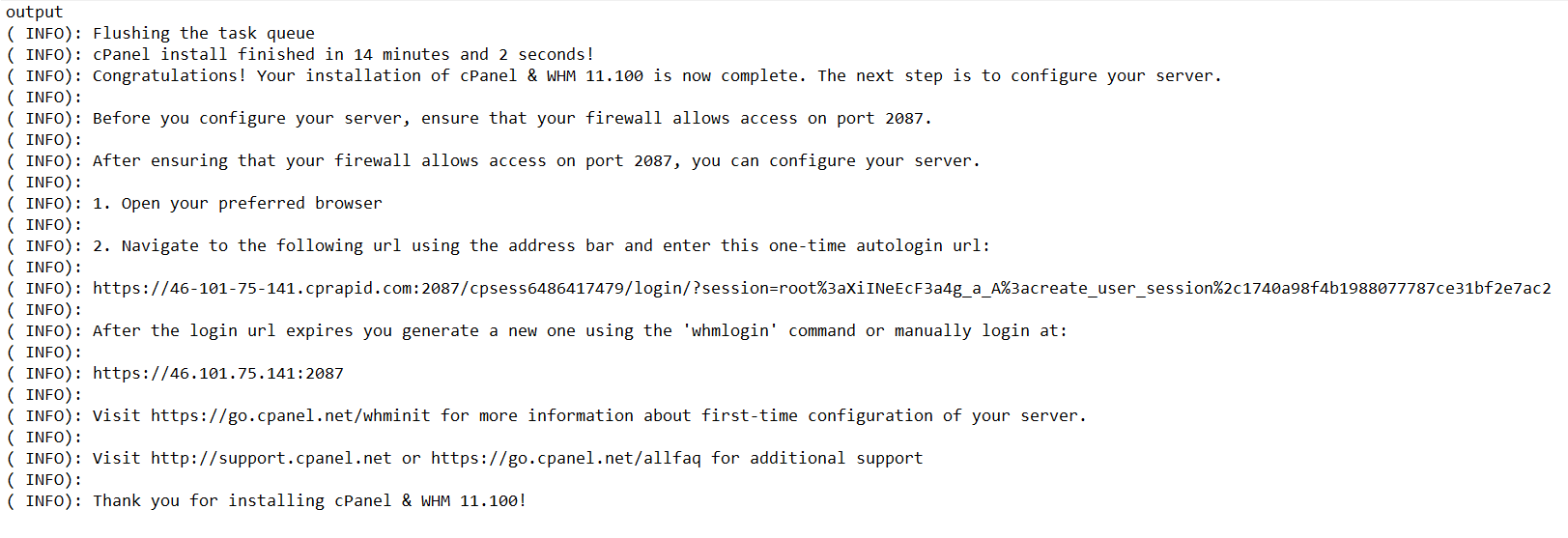
A few minutes may take for finishing the installation since it installs many dependencies including MariaDB for database management. Do not close the terminal. Once it is done, you will get the message.
How to Setup cPanel/WHM on Ubuntu 20.04
To access the cPanel/WHM Web interface, open your favorite browser and type https://<your_IP_address>:2087
You may be prompted to create an account and enter the verification code sent to your email. As you know, it will be activated 15-day trial license. And then, you can log in to WHM.
Log in to WHM using Ubuntu root user
To log in to WHM, you should see the login screen to enter the required information. Enter the root as username and the password set for it on your Ubuntu 20.04 Server. (Created by running passwdcommand)
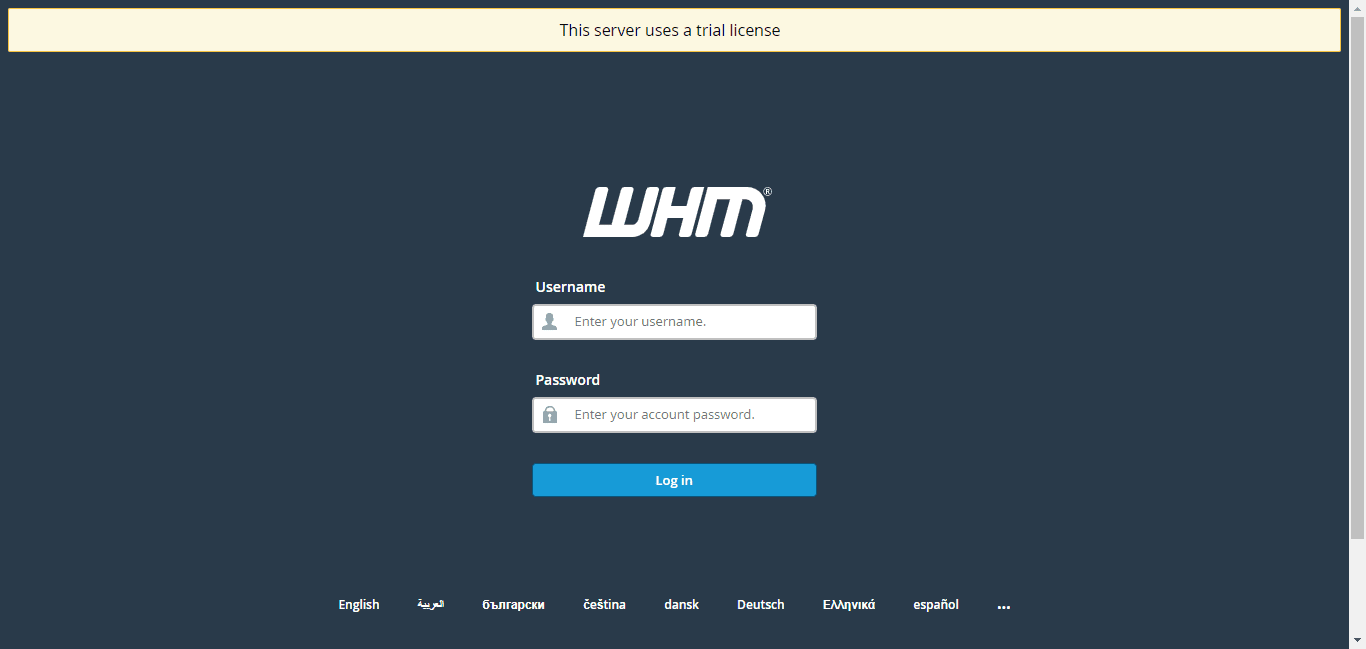
Click Agree to All when you are logged into your WHM and provide your email address. Then, go through the wizard when it asks to generate a trial license to acquire it.
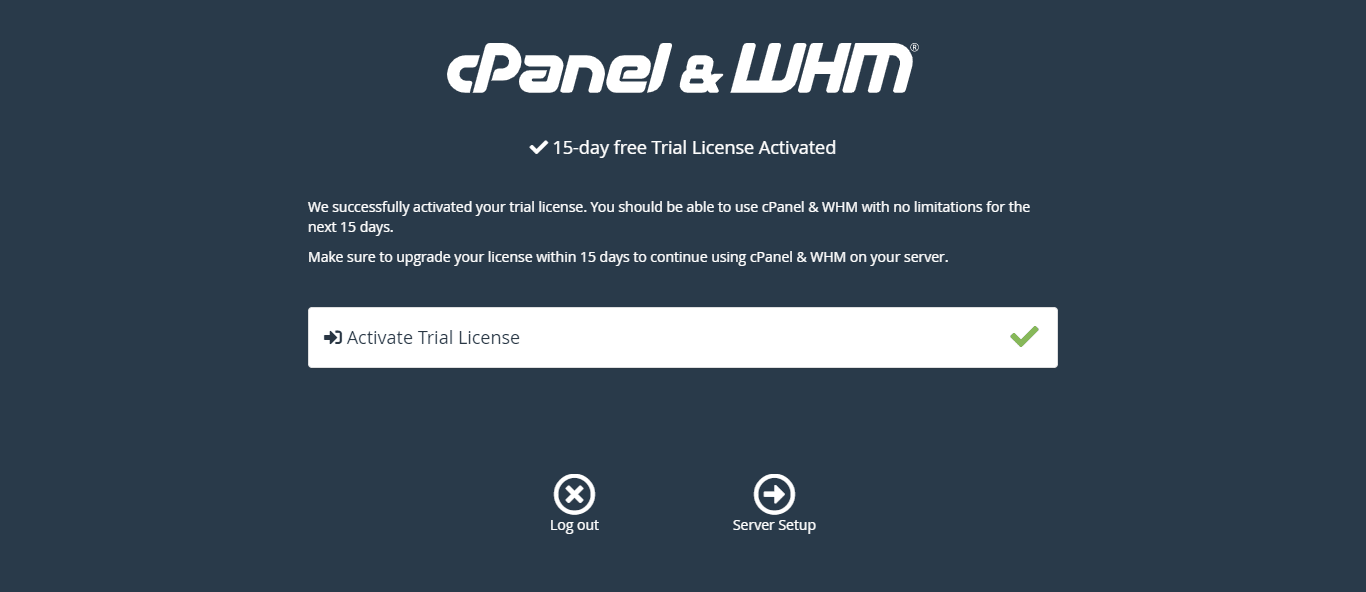
That’s all you needed to know about installing cPanel & WHM on Ubuntu 20.04. Just save the configuration to be taken to the WHM home page.
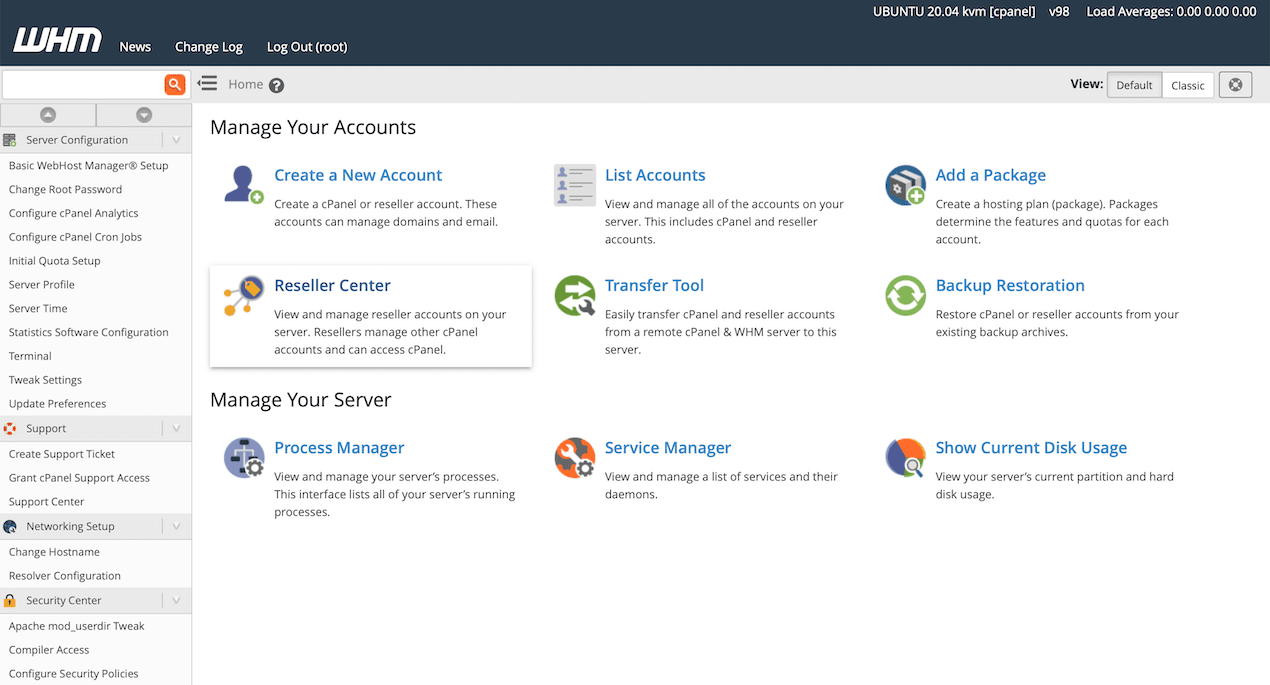
Conclusion
In this article, you learned How to install cPanel & WHM on Ubuntu 20.04. Care to follow all required steps of this guide to have an easy installation. Developer and IT, small to medium businesses, digital agencies, and hosting providers are cPanel customers and its big fans. There are some other open-source web hosting control panels that are good alternatives for cPanel such as CyberPanel free version, Ajenti, Zpanel, Virtualmin GPL version, Froxlor, ISPconfig, and aapanel.
Very well