How To Whitelist Email In cPanel?
Are you having trouble receiving email in cPanel? This was a problem that came up for me and I decided to write an article to solve this simple problem. Email, as the world’s largest and most important communication medium, plays an important role in our daily communications, especially for individuals and companies operating in the field of IT. We receive many emails every day, many of which are so important that it is even more important to receive them than dinner.
There are also a number of emails that are spam and junk that make us much happier not to receive them. If you have a website, you probably manage your emails through cPanel Mail Server (Exim). cPanel mail server is a powerful and good mail server due to its features. Depending on the settings you apply to its mail server, cPanel can easily detect spam and block the emails you need to receive daily. Now, what should we do to prevent this from happening? The easiest way is to add the desired email address to the cPanel mail server whitelist. Through this tutorial, you can easily put important emails on the white list and annoying emails on the blacklist.
How To Whitelist Email In cPanel?
To whitelist email in cPanel, first, log in to your cPanel account and search for Spam Filters.
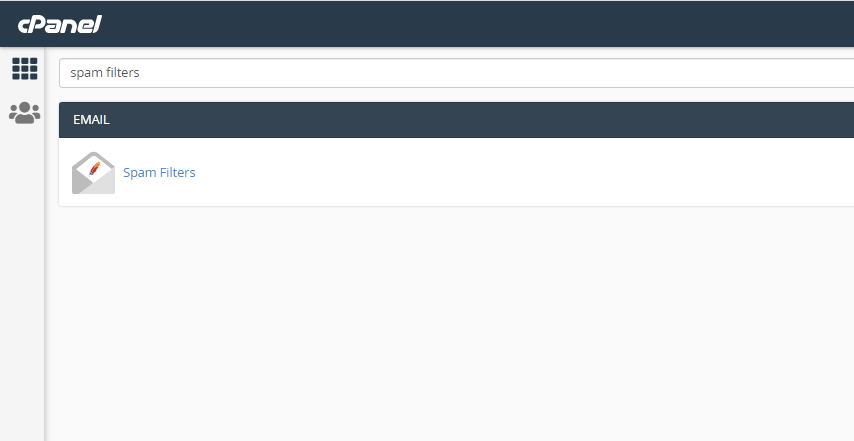
Enter Spam Filters and in the Additional Configurations (For Advanced Users) section, click the Show Additional Configurations option. Then select the option to Edit Spam Whitelist Setting.
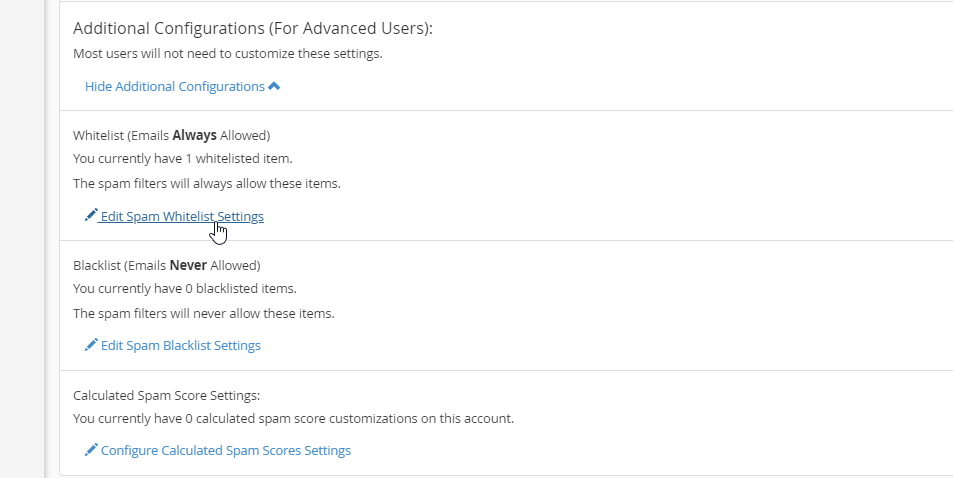
On the new page, select the Add A New “Whitelist_from” option. A box will open, in this box enter the email address you want to whitelist in cPanel and click Update Whitelist (Whitelist_from).
Note: It does not matter if you have a shared cPanel service or a cPanel VPS. This is the only way to solve the problem.
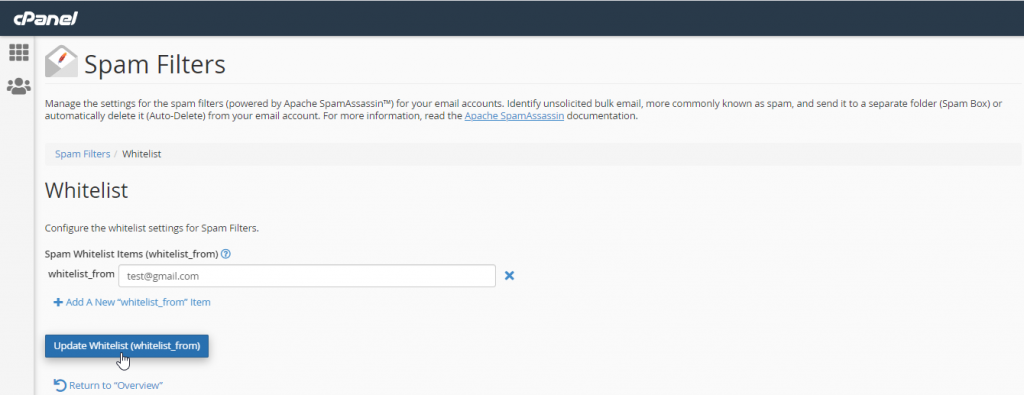
How To Blacklist Email In cPanel?
To whitelist email in cPanel, first, log in to your cPanel account and search for Spam Filters.
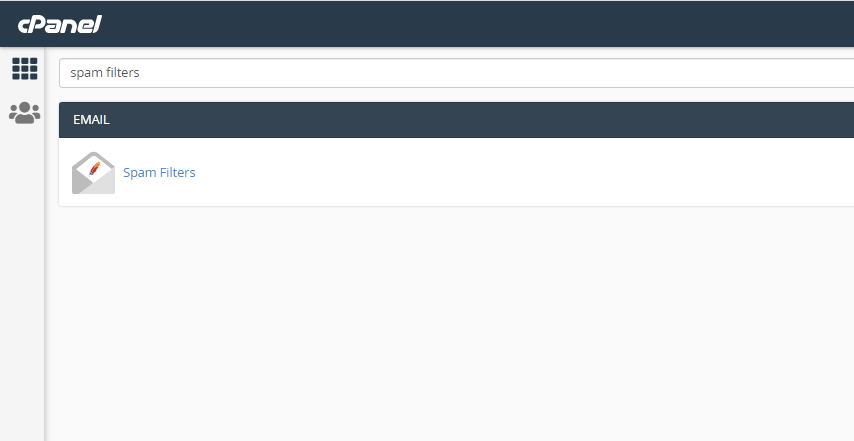
Enter Spam Filters and in the Additional Configurations (For Advanced Users) section, click the Show Additional Configurations option. Then select the option to Edit Spam Blacklist Setting.
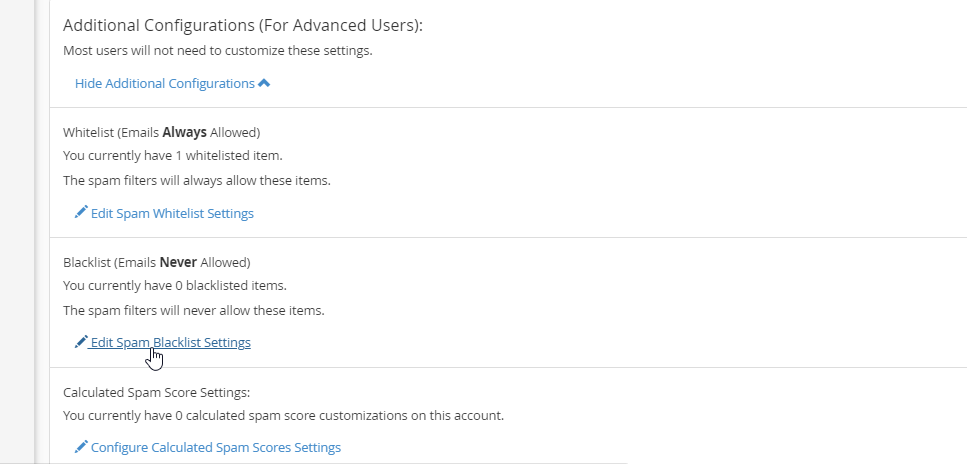
On the new page, select the Add A New “Blacklist_from” option. A box will open, in this box enter the email address you want to blacklist in cPanel and click Update Blacklist (Blacklistlist_from).
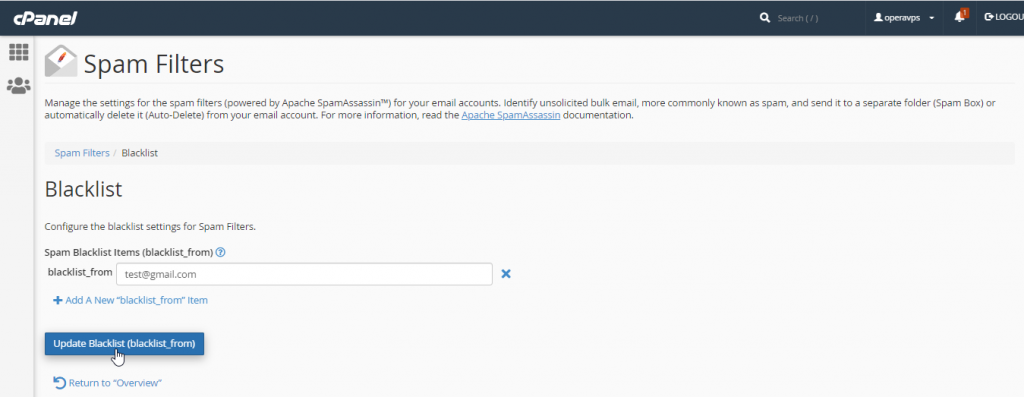
Summary
To whitelist email in cPanel, all you have to do is to add your desired email address and the whitelist section of Spam Filters in cPanel. Note that when you whitelist email in cPanel or also blacklist, you pass the mentioned email address through all cPanel spam filters.