How To Change Windows VPS Password?
In securing Windows VPS, the password plays one of the important roles that you should not ignore. Sometimes we forget the Windows VPS password or you will have to change your server password to prevent the server password from being leaked and to prevent password attacks and hacking. Changing the VPS password is one of the security measures after purchasing Windows VPS, especially the first time you receive the server login details from the server provider, we recommend changing the default Windows VPS password to a unique and strong password. In this tutorial, we will see how to change the Windows VPS password.
To prevent your private information from being stolen, you need to set up a complex password. We will show you how to change it in Windows Server and Windows client step by step. This post almost comprises all Windows server 2008, 2012, 2016, 2019, and Windows 7, 8, 10.
You Can Change Windows VPS Password In 2 Methods
There are 2 methods to change Windows server password that you can use any of them you wish to. The first one, which is Computer managements provides you a graphical interface to change the password. And the second one, which is Command-line, provides you a terminal environment to change the password.
- Computer Management
- Command-Line
Change Windows VPS Password with Computer Management
Here we will go ahead through Run Search System; Also, you can find the Computer Management by searching in the Windows Search bar.
- Open Run (Press Windows key + R simultaneously) and write compmgmt.msc and press OK, or you can directly go to users and groups by typing lusrmgr.msc.
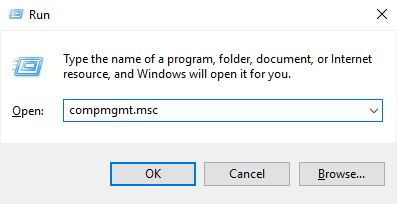
- Select Local Users and Groups located on the left-panel.
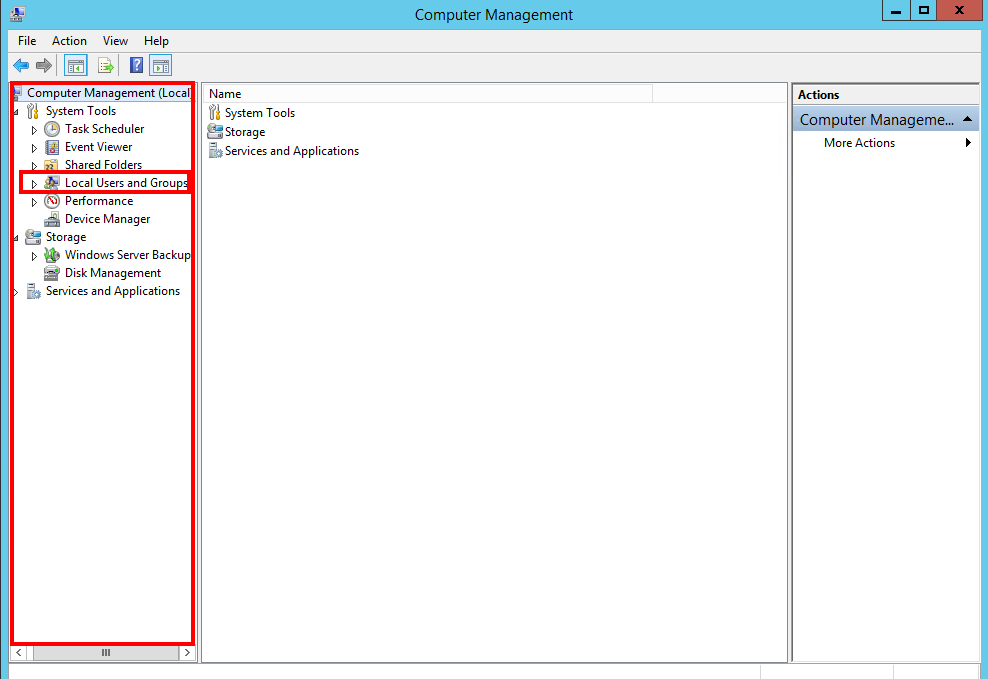
- Double-click on Users to open the directory.
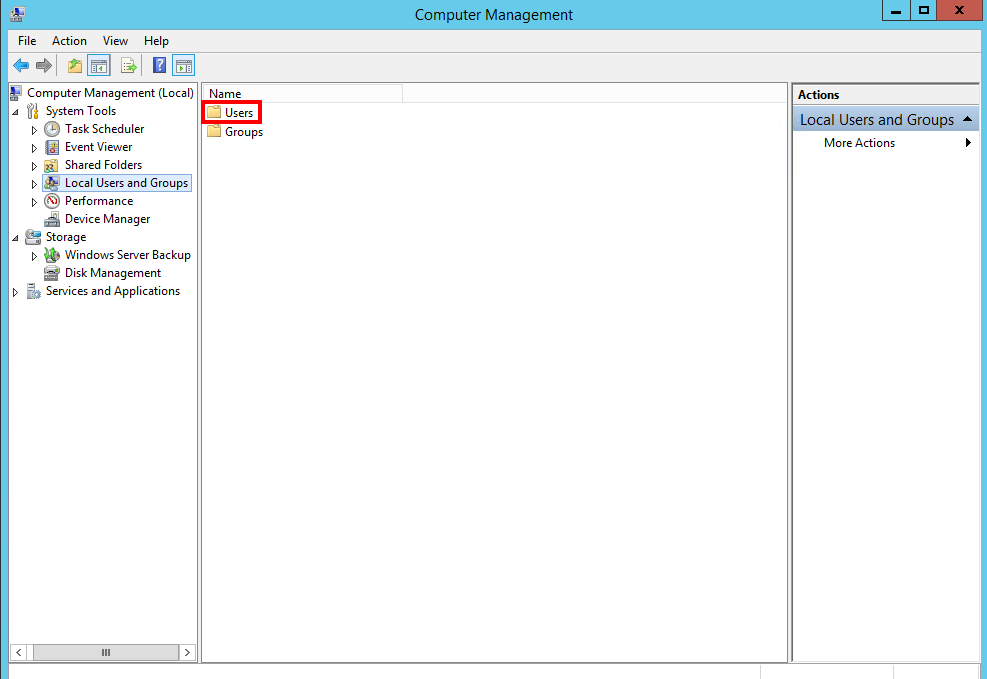
- Right-click on a user and select Set password.
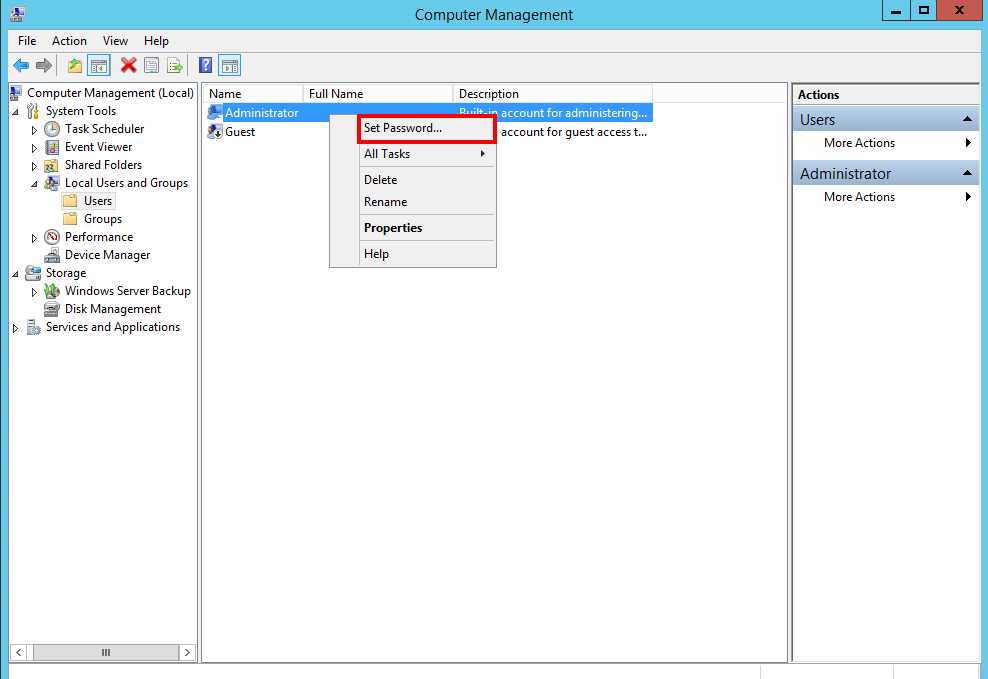
- In the Launched box, Press Proceed and ignore this warning!
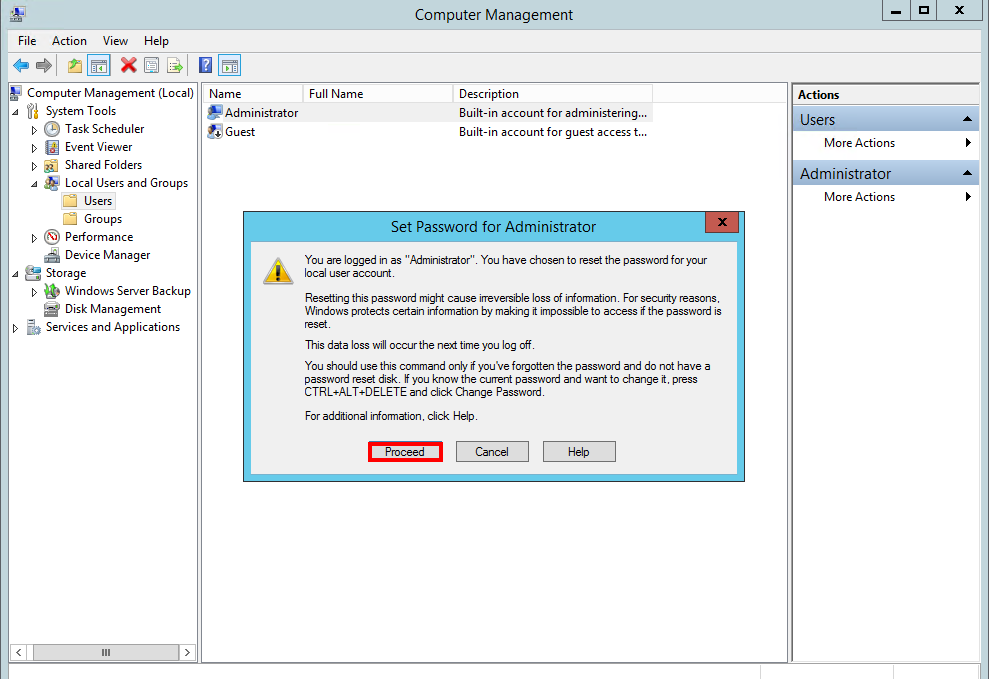
- Put the New Password in both fields and press OK to apply it.
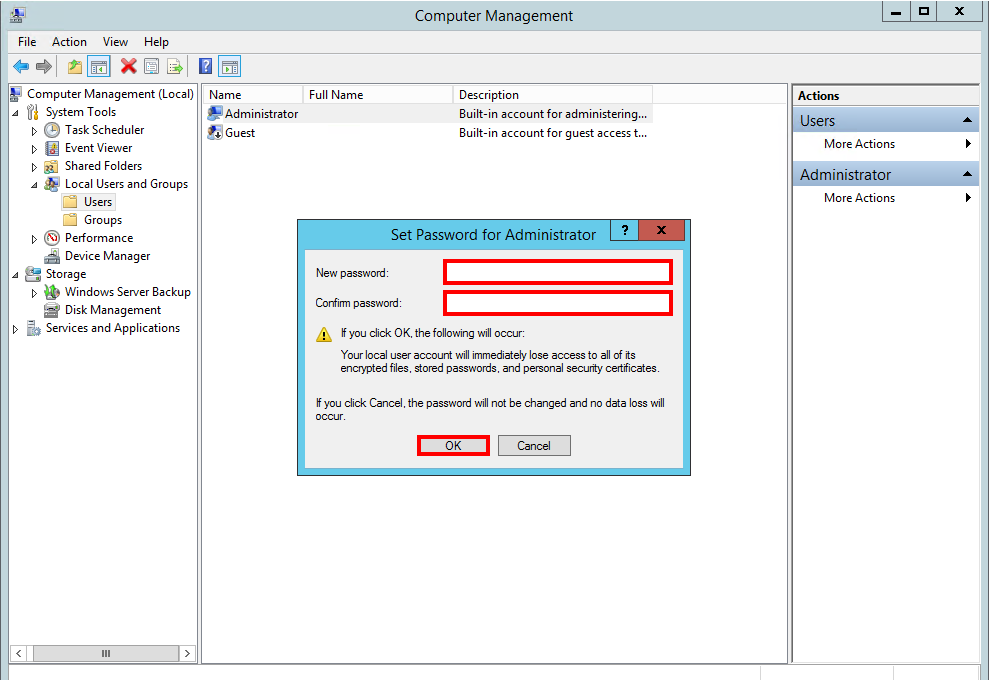
Change Windows VPS Password with CMD
To change Windows VPS password through CMD, we need to open the command-line. You can open the command-line in 2 ways. By searching it in the Run page or by searching it in the Windows Search bar. To open CMD through Run (Press Windows key + R simultaneously) and write CMD and press OK. or you can find it through the Windows Search Bar like the following picture.
- Press Windows Key and type CMD in the search box, right-click on it and select Run as Administrator.
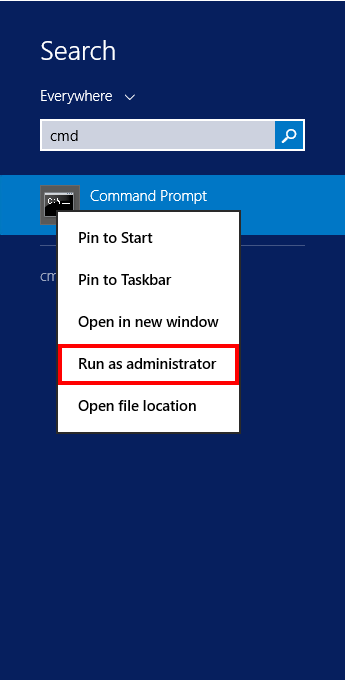
- Type net user <Your Username> password and press Enter
For Example, net user administrator Q21sA1285
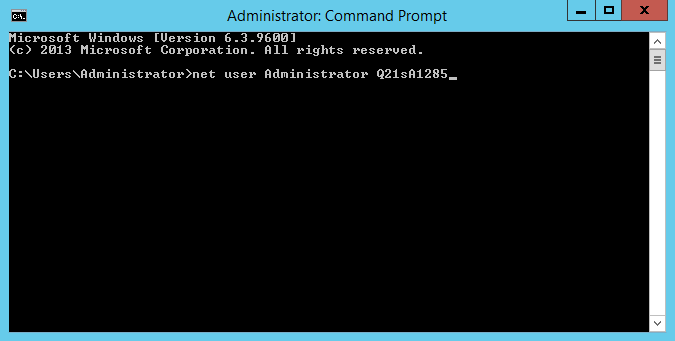
FAQ
How to create a secure password?
To create a safe password, the length of the password and the number of characters should not be short, and your password should be a combination of numbers, symbols, and uppercase, and lowercase letters. Avoid repeating letters and numbers following each other and do not use the date of birth, phone number, and other information related to the personal life that can be guessed. To create a complex and safe password for Windows VPS, you can also use the Passwords generator site and choose the type of elements you want to include in your password.
Conclusion
And that’s it. You could easily change the Windows VPS password. Changing the password of Windows VPS is an important step that all users should learn because all users need to change the password in different situations. Changing the password is necessary to prevent hacking and misusing of the password to penetrate the server. Our recommendation is not to use guessable words and numbers that are related to your personal life, such as your date of birth or… for the password. also, your password should be a combination of letters, numbers, and symbols. By complicating the password, your server will be protected from security risks. Consider that we have put the video to change passwords on Windows Server too. So feel free to watch it to see how to change the Windows VPS password.
We hope that the provided content has been helpful to you.