Setting Up Remmina for RDP Access on Linux
Remmina is a free, open-source software for connecting to a remote server (Remote Desktop). You can use this software to connect to Windows VPS via Ubuntu Linux operating system. This software is a replacement for the remote desktop connection of Windows systems and supports various protocols.
RDP, which stands for Remote Desktop Protocol, is a proprietary Microsoft protocol that allows you to graphically connect to another system over the network, control it, and take advantage of its features.
How To Install Remmina On Ubuntu
You can install this software from Ubuntu Software, Ubuntu Repository, PPA, or Snap.
Install From Ubuntu Software
To Install it from Ubuntu software, easily open the Ubuntu software and search for it. Once you found it you can click to install it.
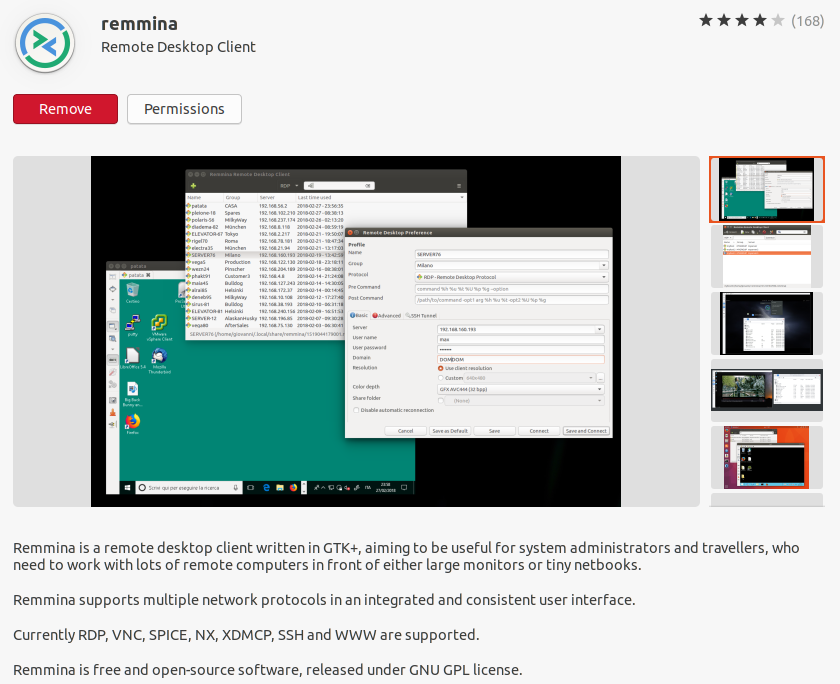
Install From Ubuntu Repository
It is possible to install this software from the Ubuntu repository using the below commands to connect to a Windows VPS or RDP.
sudo apt update
sudo apt install remminaInstall From PPA
PPA is the Personal Package Archives and if you download the Remmina from it, you will get the latest version of this software. Here are the commands to install it through PPA.
sudo apt-add-repository ppa:remmina-ppa-team/remmina-next
sudo apt-get update
sudo apt-get install remmina remmina-plugin-rdp libfreerdp-plugins-standardInstall From Snap
The first and most important advantage that the Snap package has is that it does not use a shared library, which means that software that is published as Snap has all the files and libraries it needs, and in fact, the entire software is included in a Snap package and this makes the applications stable. To install this software using Snap, you can use the following commands.
sudo apt install snapd
sudo snap install remmina --edgeNote: After running the Remina software, just like the remote connection in Windows, you will be asked for the Server IP, Username, and Password. After entering the mentioned information, you can connect to your Windows VPS. According to the review, the connection quality in Remina is exactly the same as the Windows remote connection.
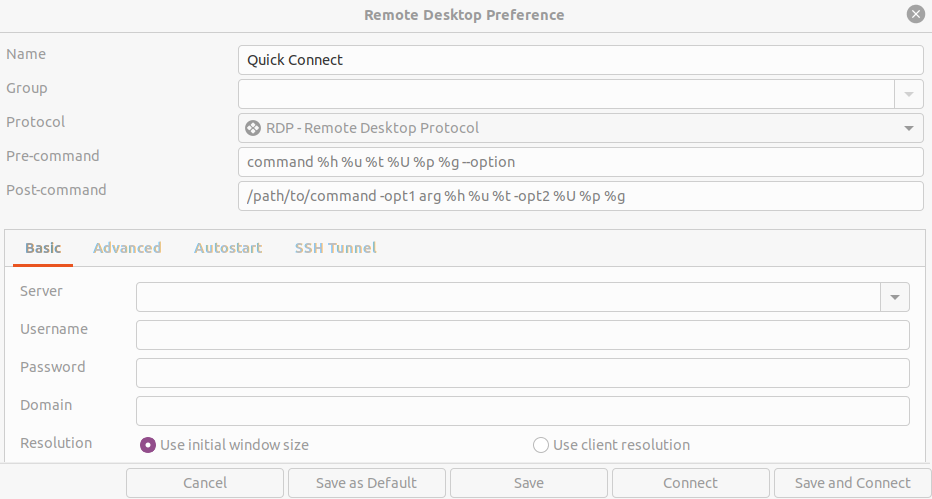
Protocols Supported By Remmina software
- RDP (Remote Desktop Protocol)
- VNC (Virtual Network Protocol)
- telnet
- SSH
- NX
- XDMCP
- Telepathy
Summary
In this tutorial, we explained what Remmina is and how to use it to connect to your Windows VPS or RDP.
We hope you have enjoyed this post.
Please do not hesitate to share your experience in using this software with us.
how can i run remmina windows?
This is not yet possible, Remmina is primarily developed for Linux-based systems, it is not natively available for Windows.
What information do I need to connect via RDP using reminna?
You will need the remote machine's IP address, the username and password for the account you want to use, and the remote machine's hostname or domain (if applicable)
good