Install Brave on Linux VPS Easily and Quickly
Install Brave on Linux VPS by adding its official repository and installing via your Linux distribution’s package manager. This ensures a secure, updated, and fast browser suitable for VPS environments.
🤖AI Overview:
Install Brave on Linux VPS by adding Brave’s repository key and repository to your system, then installing the browser with your distribution’s package manager such as apt or dnf. Supported distros include Debian, Ubuntu, Fedora, CentOS, Red Hat, OpenSUSE, and Arch Linux. Official repository installation is recommended for best updates and performance.
Prerequisite for brave installation On Linux VPS
To ensure that your Linux system is capable of downloading and installing the Brave browser, meet some certain prerequisites:
- Linux VPS running Debian or Fedora-based Distributions
- Having sudo privileges
- a stable internet connection
- a command line tool (such as
curl) for downloading files and transferring data with URLs in the terminal
Method1: Brave installation on Linux VPS via Package Manager
Linux terminal can assist you with easy Brave installation on Linux VPS running various distributions including Debian or Ubuntu-based distros, Fedora, RHEL, and OpenSUSE.
Brave is not available in the official Linux distributions repositories. Therefore, installing Brave on Linux VPS involves adding the Brave repository on Linux VPS and downloading the .deb/.rpm package using default packages as per distro such as apt , dnf , and zyppr .
Here are instructions for some of the most common Linux distributions:
Installing Brave on Debian/Ubuntu-based distributions
1. Install Prerequisites:
Open your terminal (using Ctrl + Alt + T keys) and install curl (if needed) to download files and also install apt-transport-https using the following:
sudo apt install apt-transport-https curl2. Add Brave’s Repository Key:
Download the Brave repository key to your Linux system by running the following command:
sudo curl -fsSLo /usr/share/keyrings/brave-browser-archive-keyring.gpg https://brave-browser-apt-release.s3.brave.com/brave-browser-archive-keyring.gpg3. Add the Brave Repository:
Run the following command to add the Brave repository to your source list (sources.list.d directory):
echo "deb [signed-by=/usr/share/keyrings/brave-browser-archive-keyring.gpg] https://brave-browser-apt-release.s3.brave.com/ stable main"|sudo tee /etc/apt/sources.list.d/brave-browser-release.list4. Update your Linux system:
Update the package list so that your system is aware of the newly added Brave repository using the following command:
sudo apt update5. Install Brave on Debian and Ubuntu:
Finally, you can install Brave browser on your Debian/ Ubuntu system using the apt package manager:
sudo apt install brave-browser
Confirm the Brave installation on Debian/Ubuntu-based distributions by typing Capital Y and pressing Enter.
That’s done, you have installed Brave browser on your Linux VPS successfully.
Installing Brave on Fedora, CentOS, and Red Hat
1. Install Prerequisites:
Install dnf-plugins-core on your Fedora-based distributions using the following command:
sudo dnf install dnf-plugins-core2. Add the Brave Repository:
Run the following command to add the official RPM repository for Brave to our system software sources (/etc/yum.repos.d directory) using dnf :
sudo dnf config-manager --add-repo https://brave-browser-rpm-release.s3.brave.com/brave-browser.repo3. Import the GPG Key:
Import the Brave GPG key to sign the packages using:
sudo rpm --import https://brave-browser-rpm-release.s3.brave.com/brave-core.asc4. Install Brave on Fedora, CentOS, and Red Hat
Now, it is time to install Brave browser on Fedora, CentOS, and Red Hat using dnf :
sudo dnf install brave-browserCongratulation’s! You have equipped your Linux VPS with a powerful Brave browser.
Installing Brave on OpenSUSE
1. Install Prerequisites:
Install the curl command line tool to download files through the terminal if your SUSE Linux system has not been equipped with the curl tool before:
sudo zypper install curl2. Import the GPG Key:
Like other Linux distros, first import the GPG key with the following command:
sudo rpm --import https://brave-browser-rpm-release.s3.brave.com/brave-core.asc3. Add the Brave Repository
Add the Brave repository to your SUSE Linux system using the following command:
sudo zypper addrepo https://brave-browser-rpm-release.s3.brave.com/brave-browser.repo4. Install Brave on openSUSE
Refresh your repositories so that your changes take effect and install Brave with:
sudo zypper refresh
sudo zypper install brave-browserBrave installation guide on Arch Linux
1. Install Prerequisites:
The official Arch repositories do not support Brave browser, therefore you need to install it using Arch User Repository (AUR) and an AUR helper like Yay. If you do not already have an AUR helper, you will need to install Yay to interact with the AUR easily using the following commands:
sudo pacman -S --needed base-devel git
git clone https://aur.archlinux.org/yay.git
cd yay
makepkg -si2. Install Brave on Arch-based distributions
Now, you can install Brave on Arch-based distributions using yay (the AUR helper):
yay -S brave-binOnce the installation process is finished, you can launch Brave from your application menu by running brave-browser in your terminal.
Method2: Brave installation on Linux VPS via flatpak
Alternatively, you can install Brave browser on your Linux VPS using flatpaks and Flathub repository which is a flexible and secure way to manage and install applications on Linux.
Flatpak provides a sandboxed environment in which Brave can be run, ensuring it is isolated from the rest of the system.
Here is a step-by-step guide to install Brave on Linux distributions:
1. Install Flatpak on your system with:
sudo apt install flatpak # Ubuntu, Debian, and derivatives
sudo dnf install flatpak # Fedora, Red Hat
sudo pacman -S flatpak #Arch Linux2. After installing Flatpak, it is better to restart your system to ensure your system is set up correctly.
3. Add the Flathub repository (as the primary repository of Flatpak applications) to your Flatpak configuration using the following command:
sudo flatpak remote-add --if-not-exists flathub https://dl.flathub.org/repo/flathub.flatpakrepo4. After setting up the Flatpak and Flathub repository, install the Brave browser with the following command:
sudo flatpak install -y flathub com.brave.Browser5. Run the Brave browser after it has been installed using the following command:
sudo flatpak run com.brave.BrowserDebugging: If after installing Brave through Flatpak, you can not find Brave desktop launcher in the applications menu launcher, running the command ” xdg-desktop-menu force-update ” can solve this issue.
Method3: Brave installation on Linux VPS via Snap
The Brave snap package is also available, but Brave does not confirm the smooth operation of these packages. However, if you want to download the Snap package, the Snapcraft Store on Linux as an efficient platform for installing, and managing Snap packages, allowing for the Brave installation on Linux.
To do this follow the below steps:
1. In your current browser, refer to Brave official website and download the Brave snap package or directly install the Brave browser using the snap command. Since we want to install Brave via snap, you must ensure the Snapd is pre-installed. If not, you can install it with:
For Ubuntu/Debian:
sudo apt install snapdFor Fedora:
sudo dnf install snapd
sudo ln -s /var/lib/snapd/snap /snap2. Install the latest version of Brave browser directly from the Snap Store with the following command:
sudo snap install brave3. Run the Brave browser using:
braveAlternatively, the Brave browser must be available in your application menu.
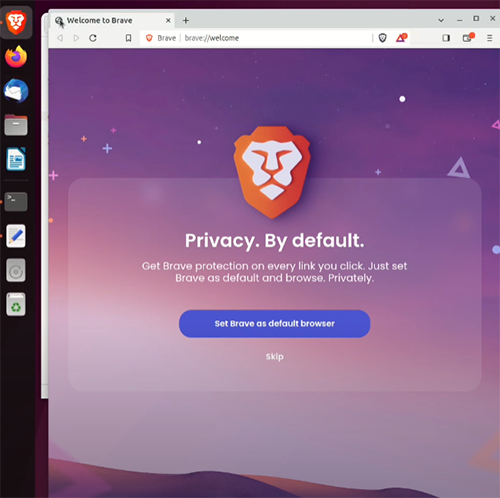
Although Brave is available as a Flatpak package and Snap package, however, they are not working well as native packages. Therefore, we recommended using Brave official package repositories to install Brave on Linux VPS instead of using Flatpak or Snap.
Additional tips after installing Brave on Linux VPS
- Keeping Brave up to date ensures you get the most secure and efficient browsing experience. You can update the Brave browser by updating your system using your distro default package manager or Software Updater pops up.
- You can add your Brave browser to your favorite by right-clicking on its icon and selecting “Add to favorites”.
- You can use the Super One key to open it immediately.
How can we check Brave has been installed on Linux?
After the installation, open a terminal and verify Brave on Linux by running:
brave --versionThis command should show the installed Brave version.
You can also type the following command to verify Brave:
braveIf this command opens the Brave browser, you can ensure that the Brave is installed.
How to update Brave on Linux VPS?
The terminal is an efficient way to update Brave on your Linux VPS, therefore open terminal and run the following commands to update Brave:
sudo apt upgrade brave-browser #Debian and Ubuntu
sudo dnf upgrade brave-browser # Fedora and RedHat
sudo pacman -Syu brave-bin #Arch LinuxWhy install Brave on Linux VPS?
Brave browser is a free and open-source web browser developed based on the Chromium web browser. It is designed with a focus on performance and privacy.
Brave comes with useful built-in features such as ad and tracker blocking, private search engine, Tor integration, script blocking, fingerprinting protection, and privacy-focused browsing modes.
Brave by blocking ads and trackers by default speeds up web page loading times and protects user privacy which is a valuable advantage for this browser, making it a compelling alternative to more traditional web browsers.
Brave by offering a faster browsing experience, helps to save money because you do not require spending for improving loading times in terms of bandwidth.
In addition, the Brave Rewards system and integrated crypto wallet add unique value for those interested in digital currencies.
How to remove Brave from Linux VPS?
Removing Brave browser from Linux VPS is different depending on how it was installed.
Here are methods for removing Brave from your Linux VPS:
1. If Brave is installed on Linux via the package manager:
To remove Brave from Linux VPS, you must remove the Brave repository along with its GPG key using the following commands for various Linux distributions one by one:
For Debian and Ubuntu (using apt):
sudo apt remove brave-browser brave-keyring
sudo apt autoremove
sudo rm /etc/apt/sources.list.d/brave-browser-release.list
sudo apt updateFor Fedora, CentOS, and Red Hat (using dnf):
sudo dnf remove brave-browser brave-keyring
sudo rm /etc/yum.repos.d/brave-browser.repo
sudo rpm -e gpg-pubkey-<id-part-of-the-key-displayed>
sudo dnf autoremoveNote: Find the key of Brave by listing the keys in your system using the command ” rpm -q gpg-pubkey --qf '%{NAME}-%{VERSION}-%{RELEASE}\t%{SUMMARY}\n ‘”.
For openSUSE (using zypper):
sudo zypper remove brave-browser brave-keyring
sudo zypper removerepo brave-browser
rpm -q gpg-pubkey --qf '%{NAME}-%{VERSION}-%{RELEASE}\t%{SUMMARY}\n'
sudo rpm -e gpg-pubkey-<id-part-of-the-key-displayed>For Arch Linux (using pacman):
sudo pacman -Rns brave-bin2. If Brave installed on Linux via Flatpak
If you have installed Brave on your Linux VPS via Flatpak, run the following command to remove Brave from your Linux VPS:
flatpak uninstall com.brave.Browser3. If Brave installed on Linux via Snap
If you have installed Brave on your Linux VPS via Snap, run the following command to remove Brave from your Linux VPS:
sudo snap remove brave4. Fully remove the Brave config and cache files
If you want to remove any leftover configuration or cache files of Brave, you can run the following command:
rm -rf ~/.config/BraveSoftware
rm -rf ~/.cache/BraveSoftwareConclusion
To install Brave on Linux VPS requires several steps: updating your system, installing dependencies, adding the official Brave repository securely, installing Brave, and then verifying the installation. Following best practices such as verifying the GPG key ensures a safe installation.
Having Brave installed on your Linux VPS provides you with a fast, private, and secure browsing experience that is ideal for various use cases, including development, testing, or remote browsing. Remember, maintaining your system up to date and following secure installation methods keeps your VPS environment stable and safeguarded.
This end-to-end guide offers a beginner-friendly roadmap to install Brave on Linux VPS. By carefully following the instructions, even those new to Linux server management can successfully deploy Brave and enjoy its benefits in their VPS environment.
FAQ
2. How do I install Brave on Debian or Ubuntu Linux VPS?
Add Brave's repository key and source, update package lists, then install using "sudo apt install brave-browser".
3. How to install Brave on Fedora, CentOS, or Red Hat VPS?
Install dnf plugins, add Brave's RPM repository, import the key, then install with "sudo dnf install brave-browser".
4. Can Brave be installed on Arch Linux VPS?
Yes, install Brave from the Arch User Repository (AUR) using an AUR helper such as yay.
5. How do I check if Brave is installed correctly?
Run "brave --version" or launch Brave from the terminal to confirm.
6. What are alternative installation methods for Brave on Linux VPS?
You can use Flatpak or Snap, but installing from the official repository is preferred.
7. How do I update Brave on my Linux VPS?
Use your package manager's update commands, e.g., "sudo apt upgrade brave-browser" or "sudo dnf upgrade brave-browser".
8. Why install Brave on a Linux VPS?
Brave offers fast browsing, privacy features, ad blocking, and secure browsing ideal for VPS use.
9. How to remove Brave browser safely?
Use "sudo apt remove brave-browser" or "sudo dnf remove brave-browser" and clean up related repos.
10. What if Brave does not appear in the app menu after installation?
Run "xdg-desktop-menu force-update" to refresh application menus.