How To Install And Setup WhatsApp Proxy On Linux
Since WhatsApp, the instant messaging application, is restricted in some countries, the Meta company has presented the open-source “WhatsApp Proxy” solution.
Note that the WhatsApp proxy just covers this application’s traffic, and using it will not help bypass restrictions on other applications like Instagram or Telegram.
However, a VPN connection is an all-embracing solution for bypassing geographical content restrictions.
You can either use a Linux VPS to set up your own VPN, which is more secure and private, or go for the easy but vulnerable method and buy VPN client subscriptions.
The choice is yours.
Prerequisite for install and setup WhatsApp proxy on linux
We need some tools to setup proxy for WhatsApp on Linux OS. These tools and privileges are:
- A Linux VPS
- Docker and Docker-compose
- A Linux user account with sudo privileges
Setting up WhatsApp proxy
Follow the given instructions to activate the proxy server of WhatsApp on Linux. Then go for putting it in WhatsApp’s settings to enable the proxy feature, as said in the last step.
Step 1: Update the Linux system package repository
First, it is better to update the Linux system package repository by running the following commands:
-
Debian/Ubuntu distributions:
sudo apt update && sudo apt upgrade-
CentOS, Fedora, and RHEL-based distributions:
sudo yum update -yStep 2: Download and install Docker
If Docker and Docker-compose are installed on your Linux system, you do not need to execute these commands.
But if Docker is not installed on your Linux VPS, run the following commands according to your current distribution:
-
Installing Docker on Debian/Ubuntu distributions:
sudo apt install docker.io-
Installing Docker on CentOS, Fedora, and RHEL-based distributions:
sudo yum install dockerStep 3: Start and enable the Docker service
After the Docker installation, it is time to enable and start the Docker service. For this purpose, you should run the following commands:
sudo systemctl enable docker
sudo systemctl start dockerBy running the previous commands, your operating system will restart automatically.
Step 4: Checking the Docker service execution status
To ensure that the Docker service is running correctly, enter the following command:
docker --versionOutput:
Docker version 20.10.12, build 20.10.12-0ubuntu4Step 5: Install Docker-compose
Then install the Docker-compose by running the following command:
# Download the pkg
sudo curl -L https://github.com/docker/compose/releases/latest/download/docker-compose-$(uname -s)-$(uname -m) -o /usr/bin/docker-compose
# Enable execution of the script
sudo chmod +x /usr/bin/docker-composeStep 6: Check the Docker-compose installation
To ensure that Docker-compose is installed and the commands are executed correctly, run the following command:
docker-compose --versionOutput:
Docker-compose version 1.29.2, build 5becea4cStep 7: Download the repository and Clone WhatsApp Proxy
After the Docker and Docker-compose installation, you will need a repository where you can easily install the WhatsApp Proxy server using the pre-set codings of that repository.
So, to clone the WhatsApp proxy, enter the following command:
git clone https://github.com/WhatsApp/proxy.gitAfter the file is cloned, set the current path to the project location by running the following command:
cd proxy/Step 8: Start the WhatsApp Proxy service
You can use Docker and Docker-compose to run the WhatsApp proxy service. But if you don’t wish to create and remove the container yourself, it’s better to use Docker-compose.
To run the Docker-compose, run the following command:
docker-composeOr
docker composeIf you encounter any errors executing the previous commands, use the following command. It also makes the proxy server start automatically.
docker-compose -f /path/to/this/repo/docker-compose.yml up -dOutput:
Starting a8de5cb28f3e_whatsapp_proxy… doneUpon receiving a confirmation message at the output, you can rest assured that you have successfully set up WhatsApp Proxy.
Now, you can use this proxy on your mobile phone to connect to the WhatsApp servers.
To do so, you need to know the IP address of the server on which the proxy is running by entering the following command:
ip -br addrHow to set proxy for WhatsApp
Now, your WhatsApp proxy setup in Linux has been successfully carried out.
Use the following instructions to activate the proxy server in WhatsApp settings so you can communicate with others and send and receive messages.
How to set up WhatsApp proxy on iOS
Setting up a WhatsApp proxy on iOS has five simple steps to do:
Step one:
Open the WhatsApp application and go to the settings. It is located at the bottom of the screen, in the right corner with a cog icon.
Step two:
Find and go to the “Storage and data” option in the settings menu.
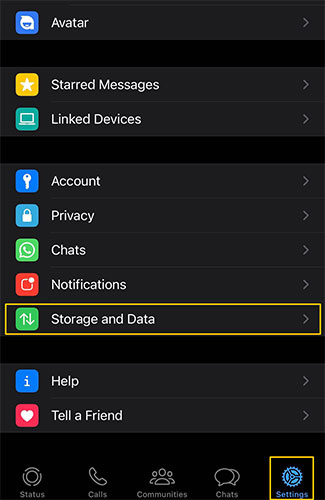
Step three:
Select the “proxy” option.
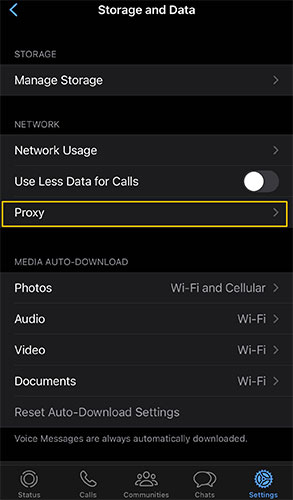
Step four:
Activate the proxy feature by clicking on the button in front of the “Use proxy“ phrase. (Changing the color of the button to green means that the feature is activated)
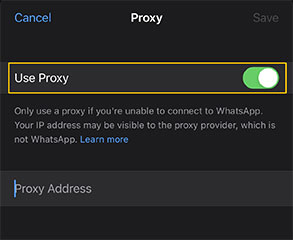
Step five:
Now that the proxy feature is activated in WhatsApp, you must enter the proxy server’s IP address in its field. Afterward, click on the “Save” button at the top right corner of the screen.
After connecting to the proxy server, you will see the “Connected” phrase under the IP address field.
How to set up WhatsApp proxy on Android
Setting up a proxy for WhatsApp in Android is no different than in iOS.
Step one:
Tap “More Options” or the dots icon in the “Chats” tab, then go to “Settings”.
Step two:
Tap the “Proxy” in the “Storage and Data” section.
Step three:
Tap “Use Proxy” and then “Set Proxy”. Now, enter the IP address of your proxy server.
Step four:
Tap the “Save” button to start using WhatsApp with the proxy. Upon establishing a successful connection, a checkmark will be shown.
Free WhatsApp proxy address
In case you need a free proxy for WhatsApp, here is a list of free WhatsApp proxy addresses you can use.
Keep in mind that we recommend using your own proxy or a trusted third party to increase your online security.
| IP Address | Port |
|---|---|
| 8.210.4.18 | 7779 |
| 195.248.242.15 | 1237 |
| 43.156.136.207 | 10809 |
| 176.74.199.115 | 48790 |
| 68.183.132.69 | 7497 |
| 115.127.98.178 | 1088 |
| 159.65.172.240 | 59166 |
| 43.156.136.207 | 10809 |
| 54.36.118.98 | 19327 |
| 157.245.247.84 | 59166 |
How do I disable proxy on WhatsApp?
If you want to remove the proxy server address, press the address field till the “Delete” button appears, then tap it.
Why sometimes the WhatsApp proxy server does not work?
If you cannot send and receive messages in WhatsApp after entering the IP address of the proxy server, the IP address of your proxy server may be blocked.
So you need to set and enter a new IP address in the WhatsApp settings and test it again.
Does activating the proxy service in WhatsApp improve the security of your communication?
Although WhatsApp is already safe without a proxy, using a proxy is also effective in increasing the security of your communications by hiding your IP address, identity, and online behavior.
Note that using a proxy server in WhatsApp does not affect the encryption. In both cases, the traffic is encrypted end-to-end.
What is the proxy port for WhatsApp?
There are no default ports to connect to WhatsApp through its built-in proxy option since there are lots of proxy servers, each with its unique ports.
However, the Meta conglomerate recommended using ports 80, 443, or 5222 on proxy servers on the WhatsApp official website.
FAQ
What are the advantages of configuring a WhatsApp proxy server?
By configuring the WhatsApp proxy server, you can bypass the restrictions imposed on WhatsApp.
One of the critical advantages of using a proxy is to hide the identity of users.
Conclusion
As you can see, the steps to install and set up WhatsApp Proxy on Linux are not complicated.
By following the instructions we provided above, you can easily bypass the restrictions imposed on WhatsApp.
If you encounter a problem or need more help in the settings and configuration of WhatsApp Proxy, let us know in the comments section.
Do WhatsApp updates affect compatibility with WhatsApp Proxy configuration?
Sometimes, an update might introduce changes that require adjustments to your WhatsApp proxy settings.