How to Keep Your RDP Secure with 4 Basic Security Measures
There are some tasks that are better to do after ordering RDP. Most of these tasks are good for the security of you and the server. And we will check all of these tasks in this article.
The RDP provider companies install the virtual machines through ready templates and most of them do not update their templates in time. Furthermore, there are the same security configurations on all of the machines on the main server and it is not safe.
As a result, when a machine is being hacked, all of the other machines are in danger. So you should do your own security configurations on your own RDP to keep it secure.
Using and exploiting remote services, while facilitating works for users or even IT professionals, will provide a good platform for hackers and cyber-attackers. Unfortunately, the notion that “bad thing is happening to others and that we are safe and that no one among all of us has anything to do with it” has made hackers happy
And again, unfortunately, we see that IT professionals have this illusion and when they wake up that much of the collection’s information assets have been lost.
What Should I Do After Ordering RDP (Remote Desktop)?
- Change The Password
- Update the Windows OS
- Change Remote Desktop Port
- Change the Administrator Username
Change The RDP Password After The First Login
After you buy RDP, it is always better to change the password that has been assigned to your RDP. if you don’t do it, the provider company will always have access to your data and it is not safe. The password that they assign to your RDP is saved in their system.
Also, be sure that you choose a strong password because choosing a weak password will be the best way to penetrate the hackers who use library attack. A strong/complex password is a password that contains upper case, lower-case, capitals, special letters like ($ – # – !), and numbers. Also, the password that you choose, should be between 8 and 30 characters.

Update the RDP to the latest Microsoft updates
It is very important to update the RDP. Microsoft shares updates regularly to keep the systems resistant against viruses and trojans. And sometimes Microsoft provides new features in updates and if we do not update we will be deprived of these new features.
We have already talked about how to update RDP / VPS server, you can use our comprehensive guide.

Change the Remote Desktop Protocol default port
By default, the remote desktop port is 3389. Most of the VPS hosting providers don’t change the RDP port to another one. All of the hackers know the RDP port and it paves the way for the attackers to easily attack your server. As a result, it is better to change the RDP port through the registry setting.
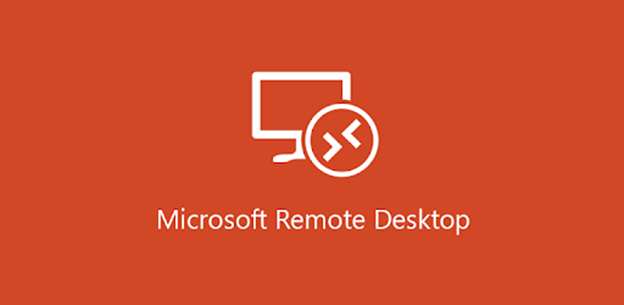
We have already provided a guide to change the RDP port that you can use for this purpose.
Change the “administrator” Username
Like the remote desktop port, the default username for VPS and RDP servers is the Administrator. You can rename the Administrator user to another name through local users and groups inside RDP.
Open the Local users and groups through the RUN page. to open RUN, type Windows Key + R, and type lusrmgr.msc in the cadre and click OK.
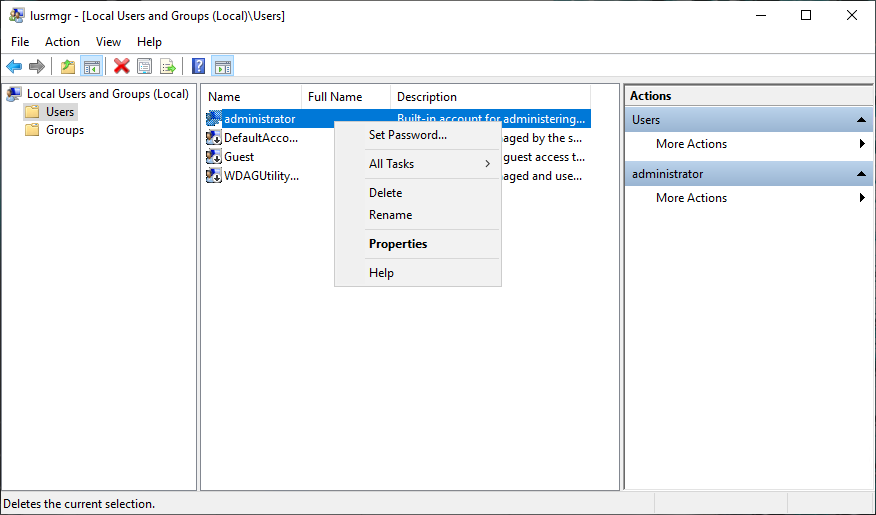
On the new page, go to the users, right-click on the administrator user and choose rename. Now you can set the new user instead of Administrator.
I wish you have enjoyed reading this post. contact [email protected] in case you need any help regarding these instructions.
Please do not hesitate to send us your great ideas and opinions through the comments section.
Good article. I will be facing a few of these issues as well..