How to Disable RDP Users
There is the fact that profiteers are always trying to gain access to other users’ virtual servers or RDPs. So users need to follow at least some security measures to prevent their servers from being hacked.
In many ways, hackers create users inside RDPs or VPS servers. So one of the security measures is to manage and disable unknown users.
We manage all users and groups inside RDP (Remote Desktop) through the local users and groups section. You can add, remove, or disable RDP users through local users and groups. In 3 simple steps, we will show how you can disable a user.
Disable RDP User
- Open RUN Window
- Open Local Users And Groups Through RUN Window
- Manage Users Through Users And Groups Section
RUN Windows can be opened by pressing Windows Key + R.
After opening the RUN windows, type lusrmgr.msc and press enter, and the local users and group windows will appear.
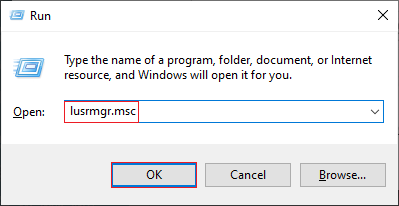
In this Windows, there are 2 options. Users and groups in which you should choose users. All of the users inside RDP (Remote Desktop) appear here. The users with an arrow mark are disabled users.
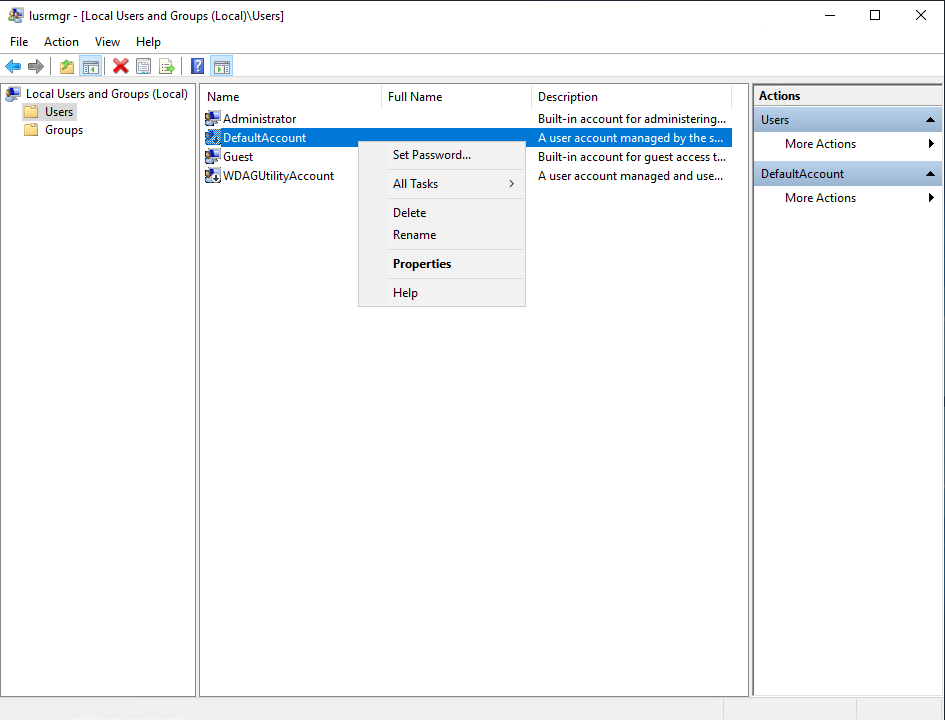
Right-click on the user that you wish to disable and choose properties. As a result, on the new page which appears, you can disable the RDP user by checking the Account is disabled checkbox.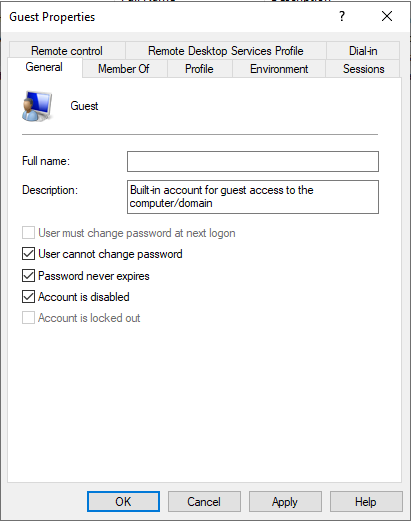
Once you disabled the RDP user, choose Apply and then OK.
Note: After you buy RDP, you should monitor the RDP server to prevent it from being hacked in any way possible.
I hope you have enjoyed his article. If you wish, you may share your ideas with us through the comments section.