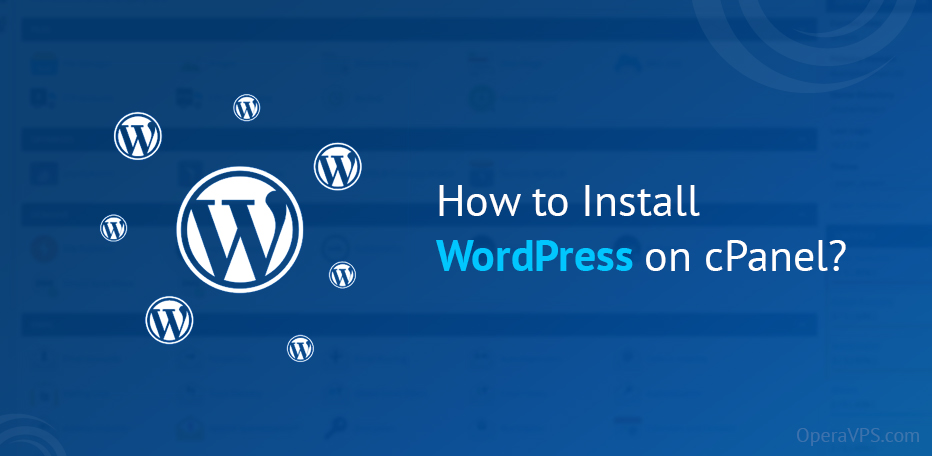
How to Install WordPress on cPanel?
Users may more efficiently manage their web hosting accounts with cPanel, a straightforward platform.
If you’re just at the beginning of getting started with a website or a WordPress blog, cPanel-based hosting is the way to go, and here we are going to find out how you can Install WordPress on cPanel.
To put it another way, cPanel is a control panel for WordPress websites. cPanel can be used for various things, including controlling domain names, databases, and email accounts. WordPress site owners can easily manage all of the above-mentioned and other characteristics of WordPress websites, who don’t need any technical expertise. Website owners should try learning about cPanel of WordPress because it is the most popular and widely used website building platform.
In this article, we’ll take a look at some of the advantages of utilizing cPanel, answer a few of the most frequently asked questions about it, and as we said, learn how to Install WordPress on cPanel.
Without further ado, let’s start.
What is cPanel?
cPanel is, by definition, a web-based Linux GUI (graphical interface). Control, management, organization, and improvement of WordPress websites can all be made with it.
You can also publish a whole webpage, manage domains, categorize your website data, and more.
In most cases, cPanel comes with a variety of web hosting plans. The two interfaces of cPanel are also different. They work together to give users more control and freedom over their websites.
Web Host Manager (WHM) is a server management interface that may be used in conjunction with the “cPanel” (WHM). Both of these user interfaces have been included in the server management tools.
cPanel’s Dashboard
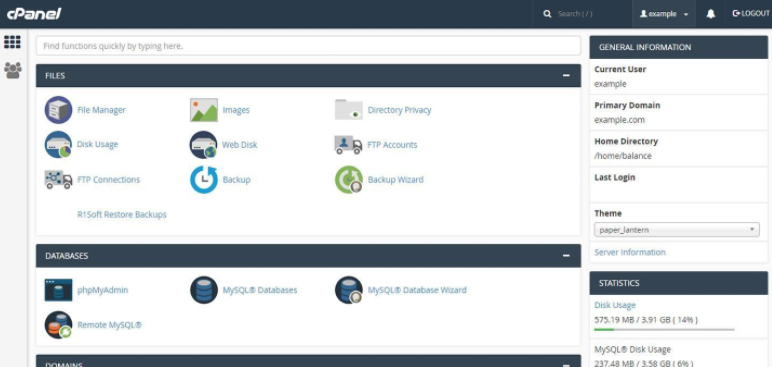
cPanel’s appearance varies from website to website based on the hosting provider, making it difficult to pin down a particular cPanel. But one thing is for sure: all cPanel has the same features.
A typical cPanel is depicted in the image to the right. Here, you can check your website’s details, as well as your website’s host and other relevant information.
How to download WordPress?
1. WordPress .zip file should be downloaded and extracted.

To begin, you’ll need to obtain a copy of WordPress from its official website. The good news is that if you’ve been using the internet for some time, this step will be simple. To download WordPress, go to the Download WordPress page and click the blue button to the right.
cPanel Login: How Do I Get Started To Upload wordpress files?
The cPanel is accessible in various ways, and we’ll explain to you how to access your cPanel in the most efficient and time-saving manner possible.
Using The Address Bar To Log In
The address bar on your browser can log into your cPanel account. For cPanel SSL, all you need to do is type in your website’s URL, followed by “:2082” or “:2083.” An example of what your cPanel address would look like is shown here. https://yourwebsite.com:2083 also https://yourwebsite.com/cpanel is another option.
Logging In Via IP Address
If you have a brand new website, there is a good likelihood that your DNS records have not yet been published on the server. Therefore the first technique is not applicable. Fortunately for you, your IP address can also provide you access to your website’s cPanel.
The following is an example of your website’s address: https://192.168.0.1:2083.
Install WordPress On cPanel by following this simple step-by-step guide
The first step to Installing WordPress on cPanel is to download the latest version of WordPress.
Uploading WordPress files on cPanel
First, go to the File Manager section to upload WordPress files as shown below.
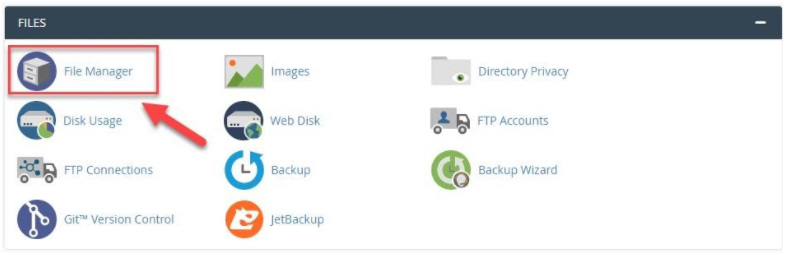
Then, as shown below, in the tree diagram on the left side of the page, click on the public_html folder and click on Uploads.
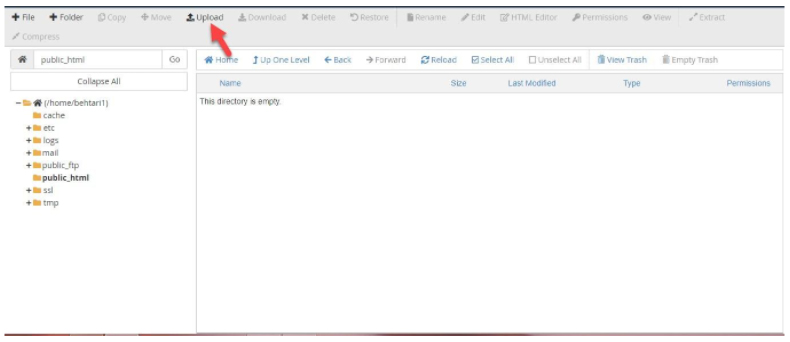
Now you need to upload the latest version of WordPress that you downloaded in the previous step.
After uploading, you need to extract it. Right-click on the latest version of the WordPress file and click on Extract.
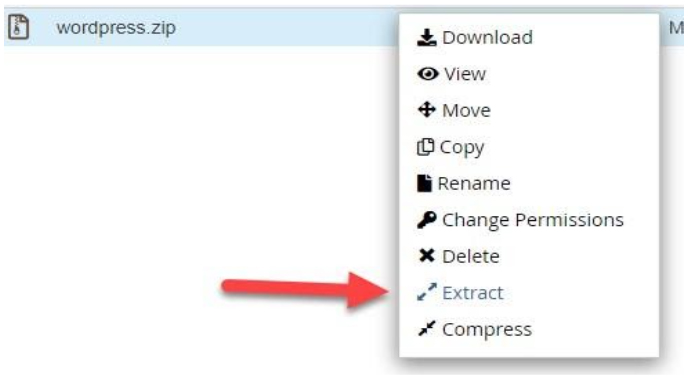
After extracting the file, a folder called wordpress will be created. Enter this folder and select all the files in it as shown below by selecting the Select All option. Then click on the Move in the top menu.
wAs you can see, a window will open. Here, choose public_html/ and click on the Move Files to move all the files in the wordpress folder to the public_html folder.
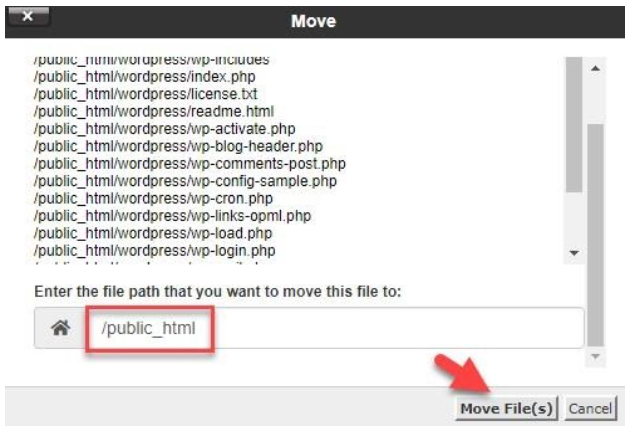
By doing this, you can upload all the WordPress files to your host. Now it’s time to build a database.
Building a database
To create a database as shown below, go to the MySQL® Database Wizard section on your cPanel.

Then, you must select the desired name for your database and click on the Next Step. Keep in mind that this name should be at most 54 characters.
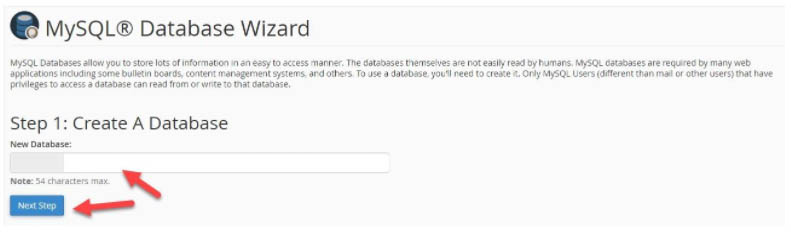
On the next page, you need to choose a strong username and password.
You can also create a password automatically and randomly by clicking on the Password Generator. Then, after selecting the username and password, click on the Create User.
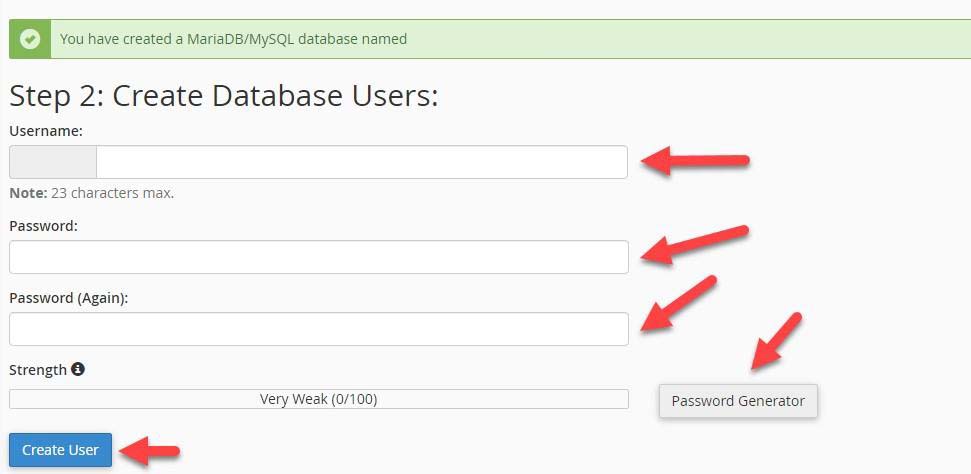
Finally, select ALL PRIVILEGES and click on the Next Step to create your database.
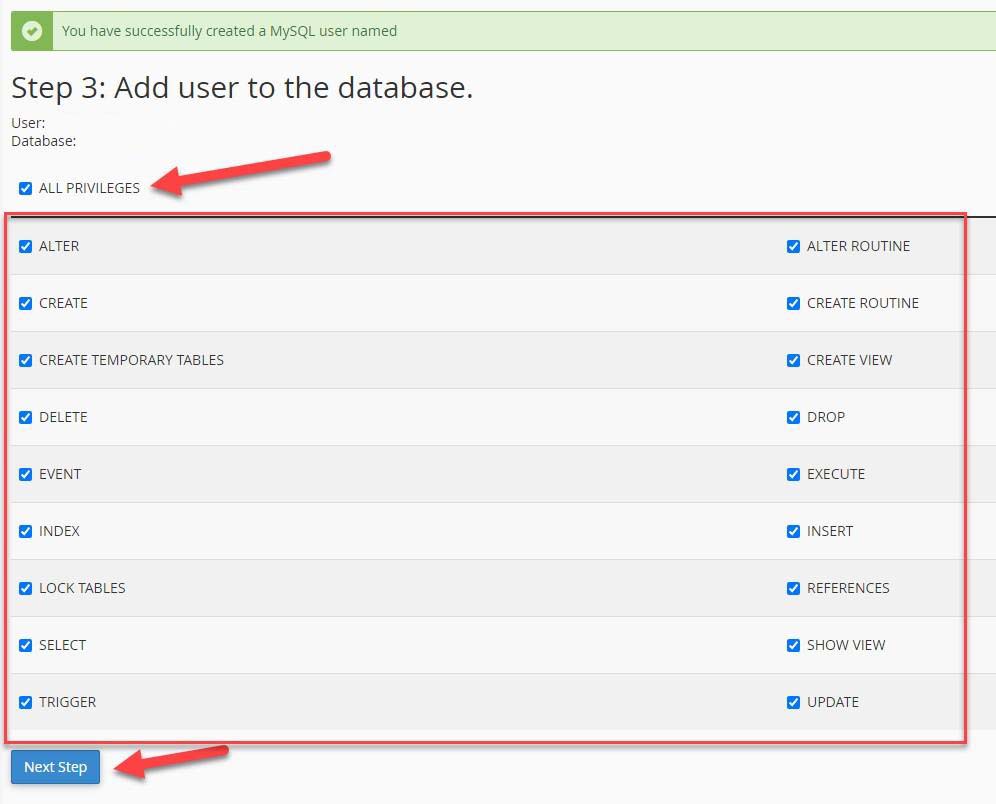
After creating the database, you must apply the settings and configurations related to installing WordPress on your host.
Configurations related to setting up and installing WordPress on cPanel
First, enter your website address in the browser. Now you need to select the WordPress default language.
If the language of your website is English you can select English language and then click on the Continue.
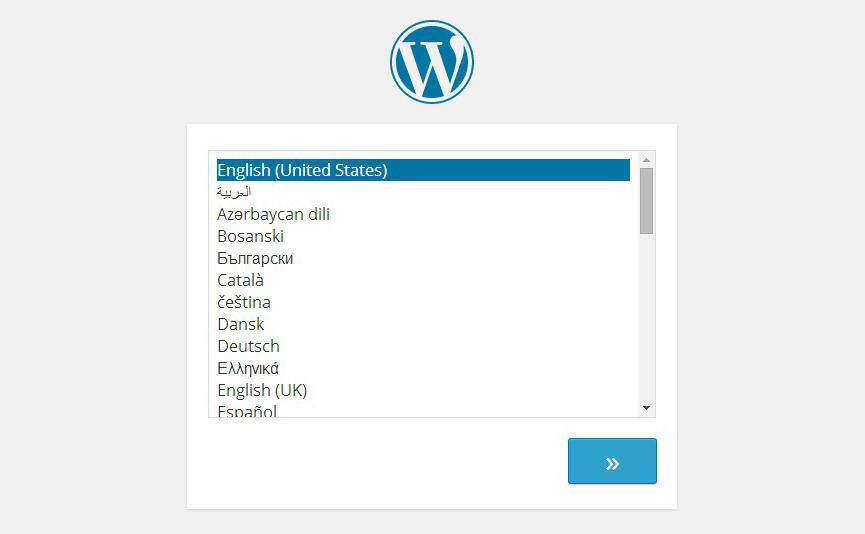
Now you need to click on the Let’s go.
Then you enter information about your database. In this section, enter the name of the database, username, and password that you selected in the previous steps and click on the Submit. Don’t change the localhost.
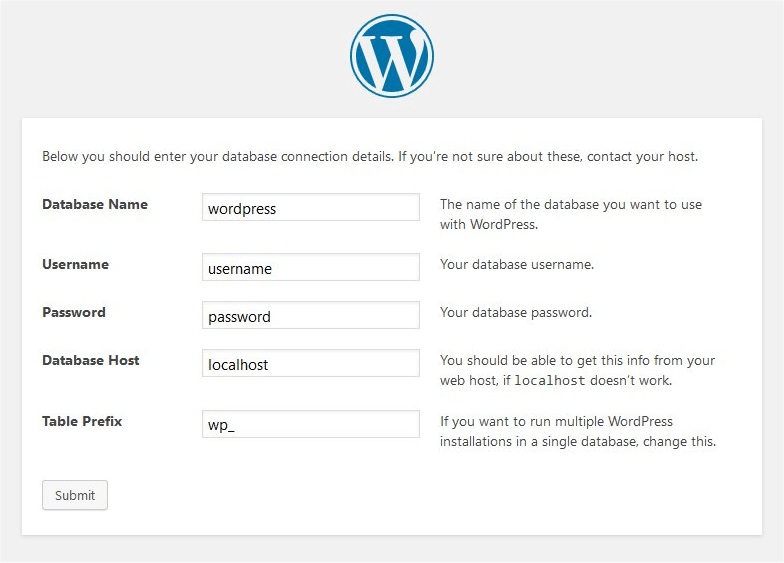
Finally, you need to enter the information about your website and click on Install WordPress.
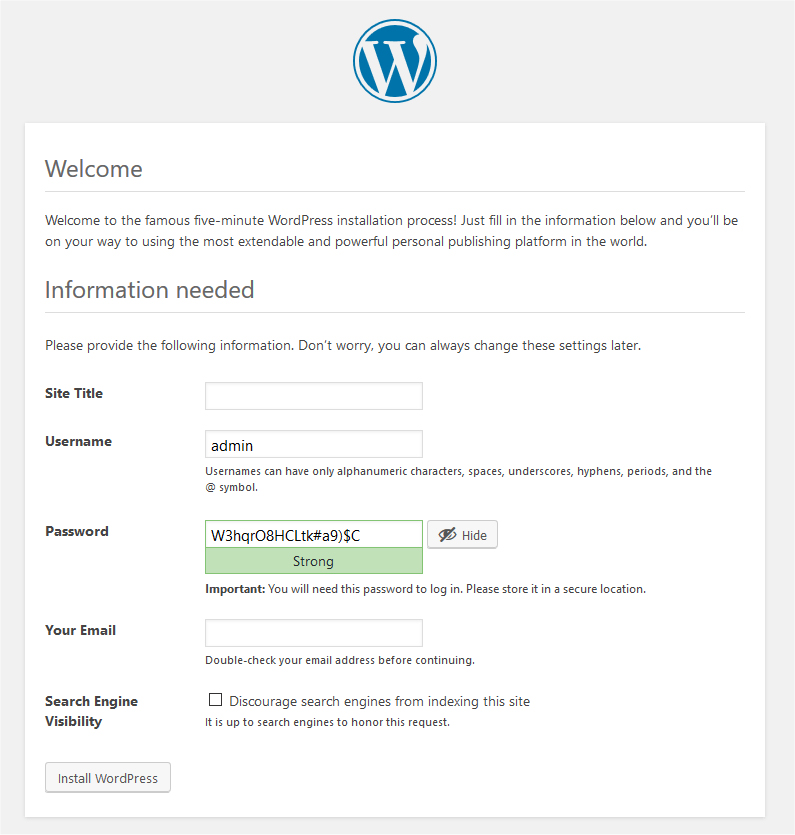
Is cPanel secure and private?
In other words, cPanel is not accessible to the general public. You’ll be given an email address and a password to log into your account. Because it holds the data and settings for your website, it’s best to keep your cPanel id and password private.
On top of all that, hackers and cybercriminals may try to attack your site or steal your personal information even though the cPanel platform itself is secure.
As a result of these threats, cPanel upgrades and more advanced security solutions are included in the control panel to ensure advanced safety.
You should always employ WordPress security and maintenance services, regardless of how you go about it.
How should we have a cPanel VPS?
You can need control to install WordPress on a virtual server, OperaVPS can provide you with a cPanel VPS, or if you want to install cPanel yourself, you must first Buy Linux VPS and then install on it.
Suppose you decide to buy a Linux virtual server and install cPanel on it yourself. In that case, it is better to install CentOS 7 operating system on your server and then proceed to install cPanel, which is mentioned in the cPanel installation tutorial on Centos 7.
Does every WordPress host use cPanel?
It is not often! Although cPanel is the most popular framework for administering and controlling websites, it is by no means the only option.
Only about 400 million of the world’s 2 billion websites are live. As a result, several websites today may have their control panels.
Similar to the cPanel, these bespoke control panels are easy to use. Web hosting companies provide this modified cPanel, but they do not come from “cPanel” per se.
Your web hosting company should be your first port of call when you have questions concerning the cPanel you’re utilizing.
Conclusion
Cpanel, in my opinion, is the most acceptable way to manage shared or dedicated hosting platforms appropriately. Cpanel is also WordPress-friendly, as we should not forget. The venue is straightforward, and as you have seen, you can easily Install WordPress on cPanel. It also allows you complete control over the appearance and functionality of your hosting platform, and you can customize it in the way you desire.