RDS vs RDP: Find The Best Remote Desktop Solution Today
Remote access is the new normal for teamwork, trading, freelancing, and even worry-free travel, powered effectively by RDP and RDS. Simultaneous access and scalability are the differences that highlight the competition between RDP vs RDS.
The key difference: RDP supports single-user connections, making it ideal for personal use. In contrast, RDS supports multi-user, simultaneous connections to shared resources, a key requirement for team collaboration and enterprise projects.
After choosing RDP or RDS, power up your remote experience with OperaVPS, offering secure, high-performance RDP and RDS servers with smooth, reliable connections that elevate your work to the next level.
So, if you want a single remote connection for freelancing, trading, and admin tasks, you can buy OperaVPS RDP. At the same time, RDS is better suited for team operations, call centers, and professional workspaces, thanks to its support for multiple RDP connections.
RDS vs RDP: Quick Comparison
| Feature | RDP | RDS |
|---|---|---|
| Definition | Microsoft protocol for single remote desktop | Windows Server service for multi-user remote access |
| Number of users | Single | Multiple (RDS CALs) |
| Security | Standard encryption | Advanced encryption + MFA |
| Scalability | Limited | High, centralized management |
| Virtualization support | Basic remote desktop | Full virtual desktops & apps |
| Device Flexibility | Windows, macOS, mobile | Mainly Windows |
| Ease of setup & use | Simple | Complex, requires roles & licenses |
An Overview of RDP
Remote Desktop Protocol (RDP) is a native Windows protocol that lets you graphically access and control a remote computer. Every action—mouse clicks or keystrokes—is transmitted over the network, giving you the same seamless experience as working on your local device.
With this technology, you can remotely access all your files, applications, and data as a single user, boosting your productivity without any location limits.
Key Features of RDP
- Built into the Windows operating system
- Secure with encryption and NLA
- Resource redirection (like printer and clipboard)
- Bandwidth optimization
- Screen sharing
- Custom display resolution
- Multi-monitor support
- Session persistence
- Audio and video streaming
- GPU support with RemoteFX protocols
- Supports multiple networks and protocols
What are the Use Cases of RDP?
As a single-user solution without RDP multiple connections support, the RDP server is ideal for personal tasks and exclusive access to applications or desktops.
RDP offers secure, high-performance remote access for single-user tasks like IT support, trading, or project monitoring, limited to one user at a time.
However, for optimal performance, security, and scalability in remote work, you need a strong RDP server. It features powerful hardware and secure infrastructure, ready for fast and reliable remote connections for any task.
If you choose RDP from OperaVPS, you get powerful hardware, top-level security, and a stable, zero-latency connection right from the start. With full root access, global locations, and dedicated support, you can easily customize your remote setup to fit your exact needs and goals.

An Overview of RDS
RDS is a Windows server solution built on the RDP protocol, designed with multiple components that enable secure, centralized, and scalable remote access for multiple users.
This Windows role delivers enterprise-level remote access, allowing teams that require simultaneous access to a server’s resources to efficiently manage applications, files, and virtual desktops from a centralized environment.
The main components of RDS include:
Remote Desktop Session Host (RDSH): Hosts Windows desktops and apps for remote users.
Remote Desktop Connection Broker (RDCB): Distributes user sessions across servers and handles reconnects smoothly.
Remote Desktop Gateway (RDG): Provides secure access for authorized users to internal network resources.
Remote Desktop Web Access (RDWA): Lets users access RemoteApps and desktops directly through a web browser.
Remote Desktop Virtualization Host (RDVH): Integrates with Hyper-V to deliver and manage virtual desktops (VDI).
Remote Desktop Licensing (RDL): Manages and validates licenses for each RDS connection.
Key Features of RDS
- Multi-user remote access
- Centralized desktop and app management
- Multiple RDP connections
- Session-based virtualization
- Virtual desktop infrastructure
- Multi-session support
- Multiple-monitor support
- High scalability
- Device redirection
- Enhanced security with RD Gateway, TLS/SSL, and NLA
- Integration with Azure AD
- High DPI support
- Licensing management
What are the Use Cases of RDS?
With multi-user support and centralized, simultaneous access, RDS is perfect for support teams, call centers, remote team work, and software development and testing.
RDS offers robust security and scalable access, empowering teams to adapt seamlessly to evolving needs and workflows. These capabilities are particularly crucial for industries like financial services and IT, where data protection, flexibility, and reliability are indispensable.
To unlock RDS’s full potential for team collaboration, you need a secure, high-performance infrastructure. Our RDS services provide powerful hardware, advanced security, fast and stable connections, and 24/7 support to ensure your team stays productive, secure, and fully connected.

RDP vs RDS: Complete Comparison Guide
RDP vs RDS comparison highlights the key aspects of Microsoft Remote Desktop Services to help you choose the best option for your needs:
Primary Function
RDP provides secure single-user access to a remote system for management, troubleshooting, and file or application access via an encrypted connection.
Microsoft RDS adds RDP multiple connections, unlocking simultaneous multi-user access to a single server — a key feature for call centers, IT support, and software development teams.
📌 RDP is for control. RDS is for collaboration.
Scalability
RDP’s single-user design means only one user can connect at a time, making it unsuitable for multiple users and limiting scalability in growing environments.
RDS, with key features like centralized management and multiple RDP connections and sessions on Windows Server, takes scalability to the next level, making it the superior choice for teams and expanding operations.
📌 Where RDP stops, RDS scales.
Security
Security is a top priority for Microsoft Windows, and both RDP and RDS deliver strong protection. With TLS and NLA encryption, RDP provides secure, reliable connections for individual operations.
However, since RDS is designed for large-scale, team-based work, it requires stronger security measures. Features like RDCB, MFA, and RDG ensure it’s even more secure than standard RDP.
📌 RDP protects individuals, RDS shields entire teams.
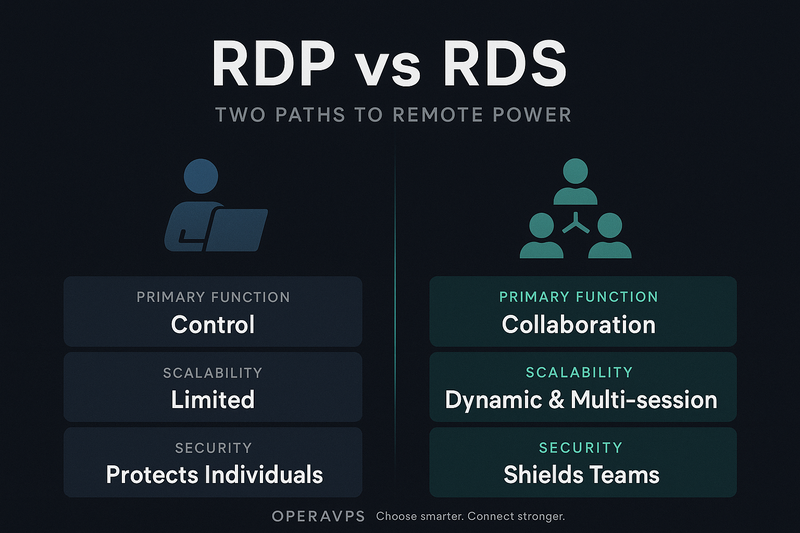
Management
The more the merrier. With its advanced features and sophisticated architecture, RDS offers more power but is naturally more complex to manage than RDP.
RDP lets you manage your connection yourself, while RDS requires professional 24/7 support—provided by OperaVPS in every service—so you can focus on your work, not the setup.
📌 RDP is straightforward, RDS is built for complexity.
User Experience
RDP puts simplicity first, offering a quick-to-set-up, intuitive remote connection that keeps work seamless and delivers a smooth, satisfying experience for users.
Although RDS extends RDP into a powerful, multi-user enterprise solution with advanced features, these features have made RDS a challenge for users in terms of setup, management, and use.
📌 RDP keeps it easy, RDS adds power with complex challenges.
Cost & Licensing
RDP servers, with their single-user design and native Windows integration, avoid additional licensing costs, making them more affordable than RDS.
In contrast, RDS requires CALs for multiple sessions, which adds to the cost of a powerful, secure server and increases overall expenses.
📌 RDP is budget-friendly, while RDS scales at a price.

Best Use Cases
RDP vs RDS: Which wins? Neither! Each excels in its ideal use cases.
Best use cases for RDP:
- Individual remote access
- IT support and troubleshooting
- Server management
- Personal file and application management
- Gaming
Best use cases for RDS:
- Remote workforce
- Multi-user team collaboration
- Call centers and support teams
- Educational Institutions
- Software development and testing environments
Understanding RDP Limitations Before Choosing it
The main limitation of RDP is its single-user design, making teamwork difficult. Multi-session support helps somewhat, but large-team operations still face challenges.
In terms of scalability, RDP’s limitations cannot be ignored. Businesses that rely on team interactions are constantly growing, and to keep up with this growth, remote access needs a more scalable solution than RDP.
Also, RDP’s security is fine for personal use, but team access requires additional measures to protect data, files, and business assets from threats such as brute-force attacks.
RDP also faces performance limits, including bandwidth dependency, connection latency, and high resource usage.
Buying RDP server from OperaVPS can overcome all security, performance, and latency challenges for personal use, but for team collaboration, RDP can quickly become a limiting challenge.
RDS Limitations For Businesses
RDS Server only supports Windows, so all clients and VMs in a cluster must run it, reducing flexibility and complicating multi-OS management.
The complexity of the setup, configuration, and upgrade process makes managing RDS time-consuming and labor-intensive, requiring significant technical expertise for large or growing organizations.
The cost of RDS CAL licensing is another major drawback because each user or device requires a separate license, which can significantly increase expenses for large organizations.
How to Connect Using RDP?
RDP requires no setup because it’s built into all Windows devices. Just open the Remote Desktop app, enter the server address, username, and password provided by the OperaVPS team to log in to your RDP server.
With OperaVPS, RDP is ready to go — all necessary settings, including RDP activation, firewall configuration, secure ports, and network optimization, are pre-configured. So you can connect instantly and work remotely with full security and stability.
Our RDP plans are optimized for speed, stability, and security. With high-speed SSD or NVMe storage, unlimited bandwidth, and strong protection, your remote connection stays smooth even under heavy workloads.
The only limitation with our RDP servers is single-user access, but OperaVPS RDS plans fully unlock multi-user connections, enabling seamless team collaboration.
How to Use Remote Desktop Services?
Remote connectivity via RDS allows multiple users to access a Windows Server and run multiple RDP sessions. Powered by RDSH and RDS CALs, it efficiently manages users, resources, and security for a stable, scalable team experience.
To connect via RDS, you must first enable the RDS feature on the remote device. This enables RDSH on the server, allowing multiple RDP sessions for simultaneous users, along with optimized resource management and connection security.
To enable RDS:
- Open Server Manager and click on Add Roles and Features.
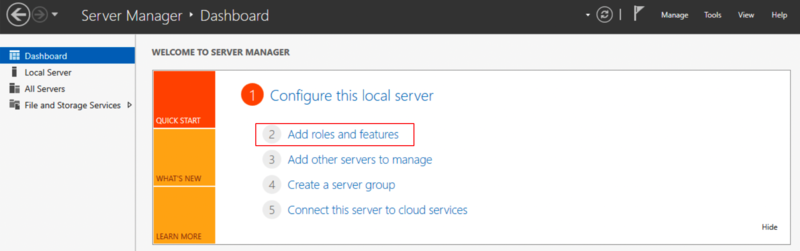
- On the Server Roles page, select Remote Desktop Services and follow the prompts.
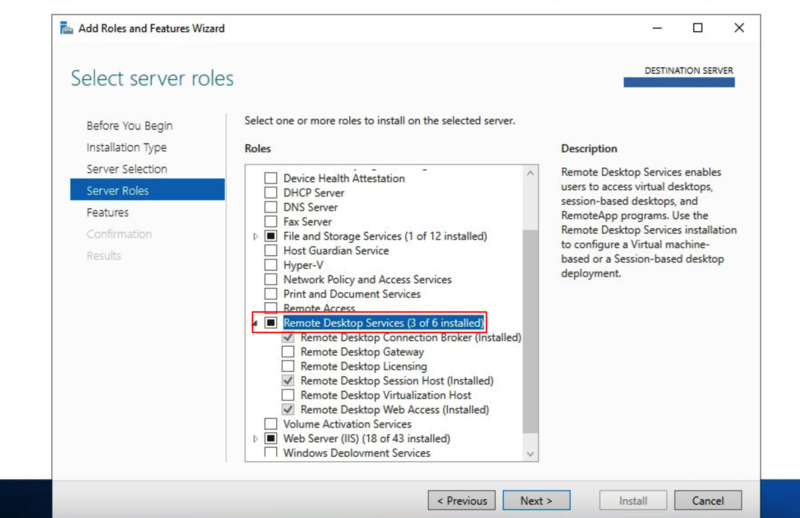
Next, open Remote Desktop on the local system and enter the server address, username, and password to connect.
By default, RDS allows only one user to connect at a time, but you can connect multiple users simultaneously by installing and configuring as many RDS CALs as you want.
Setting up RDS roles, licenses, and configurations requires expertise, but with an OperaVPS RDS server, we handle it all for you. We also provide multiple usernames and passwords, so you can access the server anytime and handle tasks securely and seamlessly, alone or with your team.
Multi-user RDS access can fail without a strong, secure server. Our RDS plans combine optimized performance, advanced encryption, 24/7 support, and scalable infrastructure to deliver smooth, hassle-free connections even under heavy, simultaneous use.
RDS vs RDP: Pick the Right Remote Desktop Solution
You need to choose the right remote desktop solution based on your circumstances, needs, and goals. Each of these two technologies is suitable for specific businesses.
Small and personal businesses are best suited for RDP:
- Freelancers & solo project managers
- IT support & system admins
- Small online stores
- Independent developers
- Finance & trading professionals
- Small agencies & service providers
- Content creators & designers
- Digital marketing freelancers
Medium-sized businesses that benefit from multi-user RDS:
- Software development companies
- IT & support teams
- Digital marketing agencies
- Finance and accounting offices
- Content & design studios
- Educational platforms
- Healthcare clinics
Find the Perfect Remote Access Solution with OperaVPS
OperaVPS offers a range of RDP and RDS plans, making it easy to find the perfect fit for your needs, goals, and budget.
Our services are equipped with advanced, secure infrastructure and unlimited bandwidth to ensure a stable connection with minimal latency, a basic requirement for all personal and team tasks in remote connections.
Beyond hardware and network speed, server location also affects latency and access limits. We address this with 20+ global locations, letting you choose the ideal server for optimal speed and regional coverage.
User satisfaction before, during, and after purchase is our top priority. With 24/7 expert support, transparent pricing without hidden costs, guided service selection, and secure payments, we ensure a safe, simple, and worry-free experience from day one.
So, simply define your remote connection needs, and with our support team’s guidance, confidently choose an RDP or RDS plan that fits your business goals and kickstart your professional success.
FAQ
How to Enable Multiple RDP Sessions in Windows Server?
To enable multiple RDP sessions, you need an RDS server that supports this capability.
Open gpedit.msc, disable the “Restrict Remote Desktop Services users to a single session” policy, and set “Limit number of connections” to a high value.
What is Microsoft RDS Licensing?
Microsoft RDS Licensing uses CALs to control and secure multi-user access to Windows Server’s Remote Desktop Services.