RDP Password Reset: Expert Tips and Tricks
If you’re RDP is non-admin access, you won’t be able to reset the RDP password by yourself. But if you have admin-access RDP or Windows VPS and if you have VNC or Console Access, you will be able to reset the RDP password by yourself.
After you buy RDP, there are 2 ways to reset the password of your server. The first one is to put the Iso file of the operating system and reset the password using CMD which requires entering commands.
The second way is to reset the password graphically through freeware like Active Boot Disk. In this tutorial, we will check how to reset the RDP password through Active Boot Disk.
Steps To Reset RDP (Remote Desktop) Password
- Download Active Boot Disk Iso file.
- Put the Iso file inside the CD/DVD media
- Put CD/DVD drive at the first boot priority
- Restart the server
- Pass reset steps through Active Boot Disk
Note: Some accesses are different for clients of each provider because of different virtualization systems and policies. So you might need to ask your service provider to do some of the steps for you.
1. Download Active Boot Disk
Active Boot Disk is freeware and you can search and download it from some websites in Google. The important thing is to download the Iso file of the Active Boot Disk.
2. Put The Iso File Inside The CD/DVD Media
According to the virtualization system that your provider use and the policies of each provider, every client won’t have access to this section. If you don’t have access to do this, you can ask your provider to do this for you.
3. Put CD/DVD Media At The First Boot Priority
This should be done through the BIOS setting. As same as the last section, if you don’t have access you can ask your provider to do this.
4. Restart The Server
After restarting the server, the Active Boot Disk automatically starts. If you press any key, it will skip Active Boot Disk and Windows will start to load.
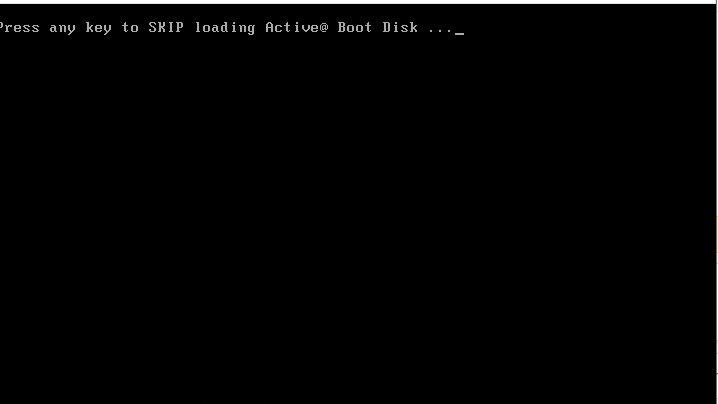
5. Pass Reset Steps Through Active Boot Disk
Active Boot Disk has many features and one of the features of this freeware is to reset the password of the users inside the server.
Some of the features of Active Boot Disk
- Ability to change or delete Windows account password (Reset RDP Password)x
- Simple user interface and very easy to set up
- Ability to recover deleted, formatted or corrupted files and drives
- Ability to safely delete files and drives
- Internet access in the boot environment
- Basic features for opening pdf files
- Tools for partitioning and managing disks
Steps To Use The Active Boot Disk Password Reset Tool
- Click on the key label to open the Active Boot Disk password changer. The new page that appears, describes some features and operating systems that can use this freeware. In my experience, this tool works well for all versions of Windows. Click Next on this section to proceed.
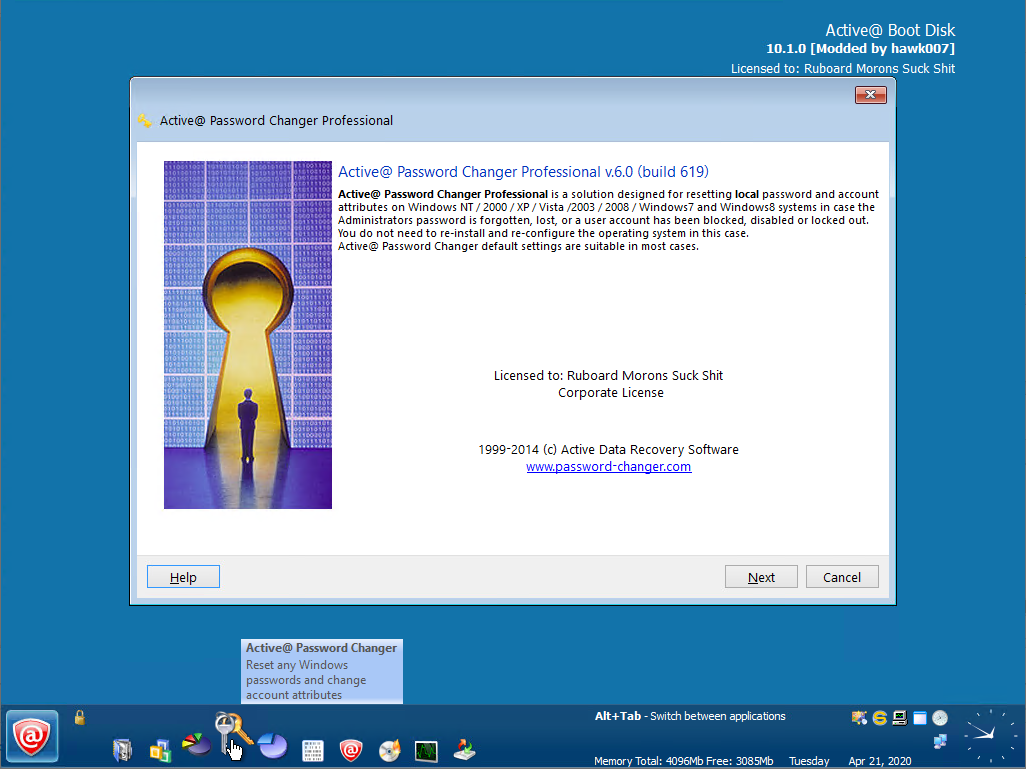
- On the new page, it asks to choose a volume to continue. By default, the passwords of the users are located in the SAM file inside Windows. So do not choose another option and click Next to proceed.
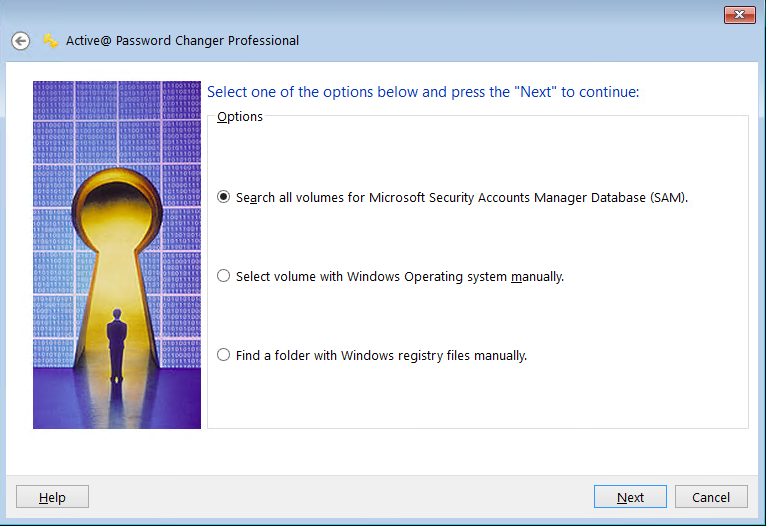
- In this section, as you can see the SAM hives have been found. Choose next to continue.
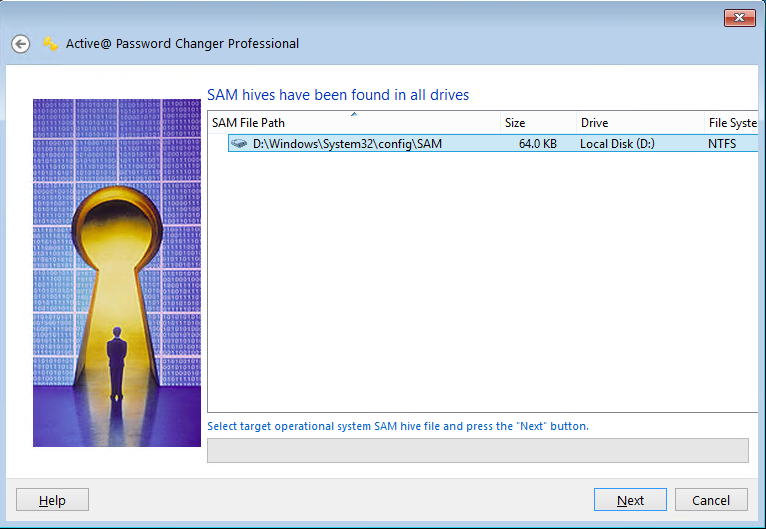
- Now you can see all active and inactive users. Choose the user that you wish to change the password for and click Next.
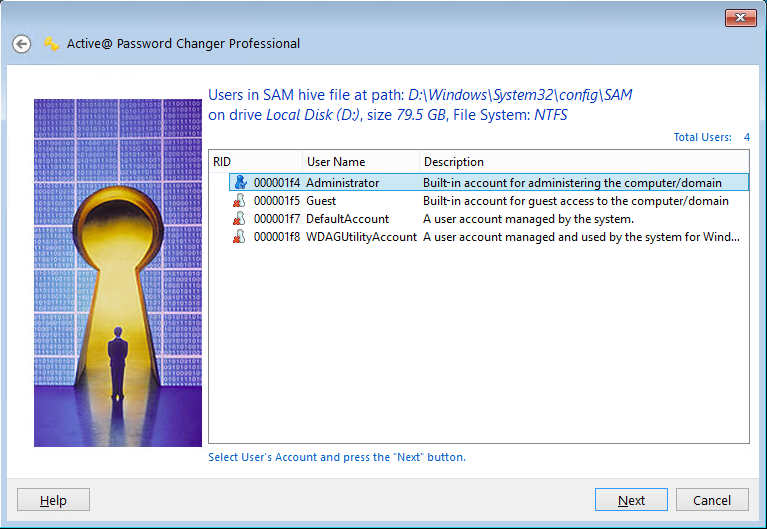
- Keep the last checkbox checked which is “Clear this user’s password“. There are also other options that you can choose from. Choose your required options and click Apply.
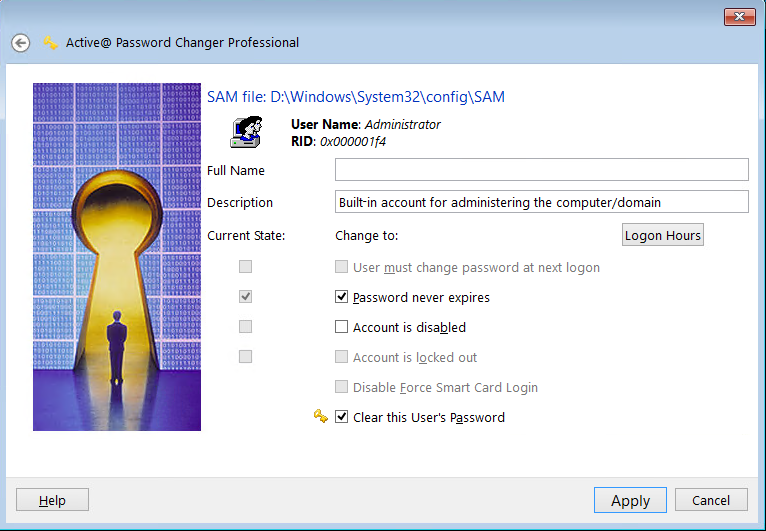
- You will face the message which says you have successfully reset the password of your user.
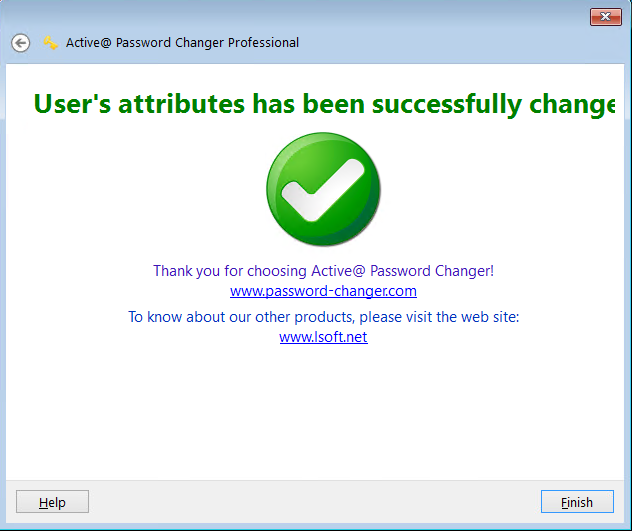
You are done! We have successfully reset the RDP password. Now you should ask your provider to eject the Active boot Disk Iso file and restart the server. Once your Windows came up you will be able to login to your server without any password required.
FAQ
Which file holds RDP passwords?
To find Remote Desktop Connections passwords, go to the current user's My Documents folder and *. rdp files contain RDP passwords.
Why do we get the error "Your credentials did not work"?
When connecting to RDP, you will receive this error if the network profile is set to the public because your system implements security measures when using public hotspots and blocks incoming connections.
Conclusion
In this tutorial, we have guided you in resetting the RDP server password using the Active Boot Disk graphical interface so that you can reset the RDP server password by following our instructions to improve server security and protect your information. I hope you enjoyed this post.
If you need more help, ask us your questions in the comments section, and we will answer as soon as possible.