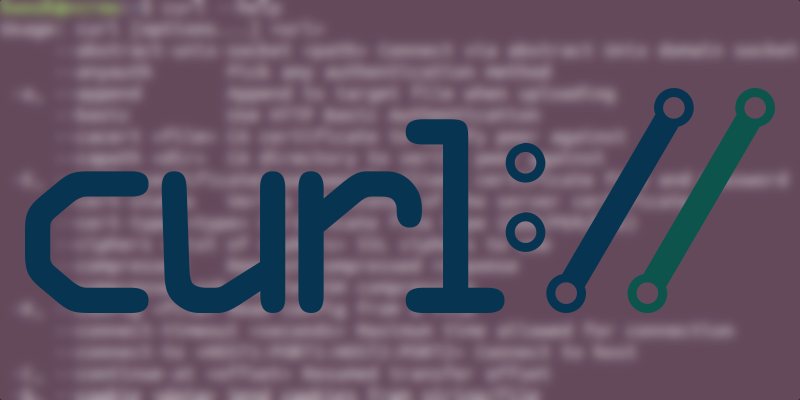Master the Curl Command in Linux with 15 Examples
The curl command in Linux is a tool for transferring data using various protocols. It allows users to download, upload, and manage files efficiently through simple command-line instructions.
🤖AI Overview:
The curl command in Linux is used for transferring data across a network using various protocols such as HTTP and FTP. It enables users to easily download and upload files through command-line interactions. This command is essential for developers to manage data transfers efficiently, support testing, and automate network tasks.
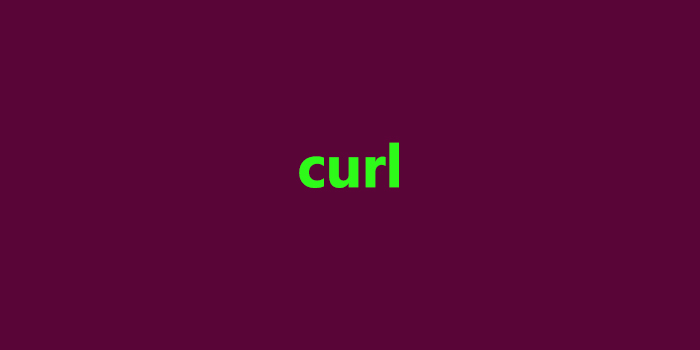
Brief History of the curl command
In the mid-1990s, Daniel Stenberg, a Swedish programmer, began developing the Curl project. This initiative aimed to create a bot that periodically downloaded exchange rates, providing the Swedish krona equivalent in US dollars to IRC users. Over time, Curl evolved significantly as more protocols and features were introduced, resulting in the comprehensive curl command we use in Linux distros today.
Curl Command in Linux with 15 Practical Examples
Below, I provide 15 essential use cases of the curl command to efficiently manage data in Linux, particularly beneficial for developers:
1. Show Curl Version
Use the -V or --version option to display the version, supported protocols, and features of the installed curl command.
Example:
$ curl --version2. Download a File
The -O option allows you to download and save a file in your current directory with its original name. To rename it, use the -o option. These options help in maintaining organized data storage.
Examples:
$ curl -O http://yourdomain.com/yourfile.tar.gz$ curl -o newfile.tar.gz http://yourdomain.com/yourfile.tar.gz3. Continue a Discontinued Download
Resuming incomplete downloads with -C - prevents data loss and saves time by continuing from where the download was interrupted.
Example:
$ curl -C - -O http://yourdomain.com/yourfile.tar.gz4. Download Multiple Files
Using xargs with curl to download files listed in a text file optimizes batch processing, reducing manual download efforts.
Example:
$ xargs -n 1 curl -O < listurls.txt5. Use a Proxy with Authentication
For secure data transfers via a proxy server, specify proxy details with -x and authenticate with -U if needed. This ensures controlled access to resources.
Example:
$ curl -x proxy.yourdomain.com:8080 -U user:password -O http://yourdomain.com/yourfile.tar.gz6. HTTP Header Query
Retrieving HTTP headers using -I offers insights into server responses, aiding in web server communications and debugging.
Example:
$ curl -I host.linux-zone.org7. Create a POST Request with Parameters
Simulate HTML form submissions with the --data option, useful for testing web forms and applications.
Example:
$ curl --data "firstName=John&lastName=Doe" https://yourdomain.com/info.php8. Download from an FTP Server with Authentication
Download files securely from FTP servers using -u to provide authentication, essential for accessing protected data.
Example:
$ curl -u username:password -O ftp://yourftpserver/yourfile.tar.gz9. Upload Files to an FTP Server
Upload files to an FTP server efficiently with -T , facilitating easy file management and transfers.
Example:
$ curl -u username:password -T mylocalfile.tar.gz ftp://yourftpserver10. Specify a User-Agent
Change the user-agent string with --user-agent to test client-server interactions and browser emulations.
Example:
$ curl -I http://localhost --user-agent "I am a new web browser"11. Save Cookies from a Website
Use --cookie-jar to store cookies, allowing for session persistence in subsequent visits.
Example:
$ curl --cookie-jar cnncookies.txt https://www.cnn.com/index.html -O12. Send Website Cookies
Reuse stored cookies with --cookie to maintain session continuity, enhancing user experience and testing accuracy.
Example:
$ curl --cookie cnncookies.txt https://www.cnn.com13. Resolve Domain Names Locally
Local domain testing with --resolve before going live is critical for verifying server configurations and avoiding DNS complications.
Example:
$ curl --resolve www.yourdomain.com:80:localhost http://www.yourdomain.com/14. Limit Download Speed
Regulate bandwidth usage with --limit-rate , preventing curl from overconsuming resources and maintaining network stability.
Example:
$ curl --limit-rate 100K http://yourdomain.com/yourfile.tar.gz -OFAQ:
2. How do I check the installed curl version on my system?
You can check the curl version by typing curl --version in your terminal.
3. How can I download a file using curl?
To download a file, use curl -O URL for keeping the original name or curl -o newfile URL for a new name.
4. Can curl resume a download if it is interrupted?
Yes, curl can resume a download using curl -C - -O URL
5. Is it possible to use curl to download multiple files?
Yes, you can download multiple files by using xargs -n 1 curl -O < listurls.txt
6. How do I use a proxy server with curl?
Use the command curl -x proxy:port -U user:password -O URL to access resources through a proxy server.
7. How can I send data with a POST request using curl?
Use curl --data "param=value" URL to send data with a POST request.
8. How do I upload files to an FTP server using curl?
Files can be uploaded to an FTP server with the command below:
curl -u username:password -T localfile ftp://server9. How can I limit the download speed in curl?
Limit the download speed by using curl --limit-rate 100K URL
10. What are some common protocols supported by curl?
Curl supports a variety of protocols, including HTTP, HTTPS, FTP, FTPS, SCP, SFTP, and more.
Conclusion
In this article, I have provided a concise overview of the curl command in Linux with 15 practical examples. These tools and techniques can significantly improve your data management and development processes.
Do you know any other curl commands that may not be mentioned in this article? Be comfortable with us and share it in the comments section. Also, if you have a question, ask it. We are waiting for you.