How to Secure Windows Server?
To secure Windows Server is to protect its core infrastructure from exploits, data loss, and downtime, risks that affect both physical deployments and virtualized environments.
Whether managing an on-premise system or operating a Windows VPS, hardening is critical.
From regular patching and access control to encryption and advanced firewall configuration, this guide offers 10 essential tips.
Why Secure Windows Server is Important?
Implementing Windows server hardening tips and security measures transforms your Windows Server from a vulnerable system into a robust and secure environment.
| Security Aspect | Before Hardening | After Applying Hardening Tips |
|---|---|---|
| Regular Updates | System is vulnerable to known exploits due to missing patches. | Up-to-date with the latest security patches, reducing exposure to known vulnerabilities. |
| Regular Backups | No reliable backup strategy; risk of data loss from failures or attacks. | Implemented regular, encrypted backups ensuring data recovery and business continuity. |
| User Access Control | Users have excessive privileges, increasing risk of accidental or malicious actions. | Access rights are minimized based on roles, adhering to the principle of least privilege. |
| Administrator Account Security | Default admin account is active and predictable, making it a prime target for attackers. | Admin account is renamed, secured with strong policies, and monitored for suspicious activities. |
| Network Segmentation | Flat network structure allows attackers to move laterally with ease. | Network is segmented, limiting access and containing potential breaches. |
| Application Control (WDAC) | Unrestricted applications can run, increasing the risk of malware execution. | Only approved applications are allowed to run, reducing the attack surface. |
| NTP Configuration | Inconsistent system time leads to authentication issues and unreliable logs. | Time is synchronized across systems, ensuring accurate logs and reliable authentication. |
| Logging and Monitoring | Limited visibility into system activities; delayed detection of security incidents. | Comprehensive logging and monitoring enable real-time threat detection and response. |
| Firewall Configuration | Firewall settings are default or misconfigured, leaving open ports and services exposed. | Firewall is properly configured to allow only necessary traffic, reducing potential entry points. |
| Data Encryption | Sensitive data is stored and transmitted in plaintext, vulnerable to interception. | Data is encrypted at rest and in transit, ensuring confidentiality and compliance with security standards. |
Windows Server Hardening Checklist: 10 Must-Do Security Tips
Hardening your Windows Server is essential to defend against modern cyber threats.
Whether deployed on-premises or hosted as a Windows VPS, these server security tips help beginners and advanced admins strengthen defenses.
From patching and access control to logging and encryption, each step enhances your Windows Server security posture with practical, actionable best practices.
If you’re running or planning to buy a Windows VPS, these measures are non-negotiable. Explore each step in detail below.
1. Updates Regularly
One of the most critical steps to secure Windows Server is staying current with all Windows Server security updates. Unpatched systems are the low-hanging fruit for attackers.
Just one missed update can leave a wide-open vulnerability, whether it’s a privilege escalation flaw, RDP exploit, or an unpatched zero-day bug waiting to be weaponized.
By maintaining an up-to-date patching cycle, you reinforce your server hardening process, minimize your attack surface, and comply with modern Windows Server protection tips.
This is especially crucial if you host a Windows VPS server, where shared environments demand tighter security and prompt vulnerability mitigation.
Practical Steps for Updating
To update across most versions (2012–2022), use:
- Settings > Windows Update (GUI)
- Or for admins:
sconfigin Core,Get-WindowsUpdate(via PSWindowsUpdate), or WSUS/Intune in enterprise environments.
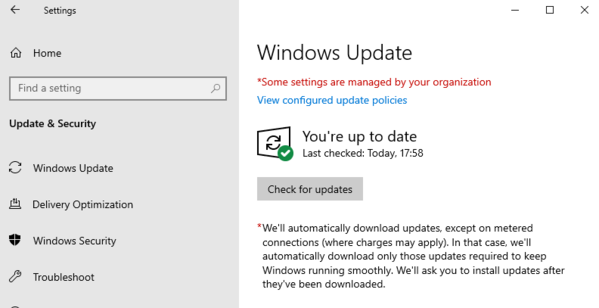
2. Implement Regular Backups
No Windows Server security hardening checklist is complete without a resilient backup plan.
Even the most carefully hardened Windows Server can fail; ransomware, disk corruption, or accidental deletion can destroy critical assets in seconds.
Regular backups become your recovery parachute if you host a Windows VPS server. Losing one virtualized role could mean full operational disruption.
Learning how to secure Windows Server isn’t just about firewalls; it’s also about having a way back.
Practical Steps to Apply Backup
Use Server Manager with Windows Server Backup, or automate with PowerShell (wbadmin). Enable Volume Shadow Copy for live data.
Tools like Veeam or Acronis offer advanced options. Always encrypt and store backups securely, onsite and offsite.
If you are using Windows 2019, this guide helps you to get Backup in Windows Server 2019.
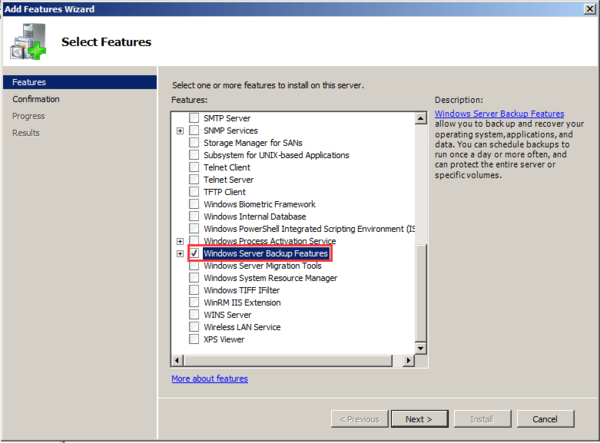
3. Control User Access
Restricting user permissions is vital in your Windows Server security strategy.
Overprivileged accounts create easy attack vectors, and malicious insiders or compromised credentials can escalate damage quickly.
Ignoring this exposes your environment to unauthorized access, data leaks, and privilege escalation attacks.
By rigorously applying the principle of least privilege, you tighten your hardening Windows servers process and drastically reduce risk.
Use Active Directory groups and Role-Based Access Control (RBAC) to assign the minimal rights necessary.
On both physical servers and when you host a Windows VPS server, this is a cornerstone of secure Windows server management and one of the top strategies to prevent exploits on Windows Server.
Practical Steps to Limiting Permissions
Use the Local Security Policy or Group Policy Management Console to set user rights.
Audit permissions regularly and remove unnecessary admin privileges.
Leverage RBAC in Active Directory to simplify ongoing access management.
This disciplined approach limits your attack surface effectively.
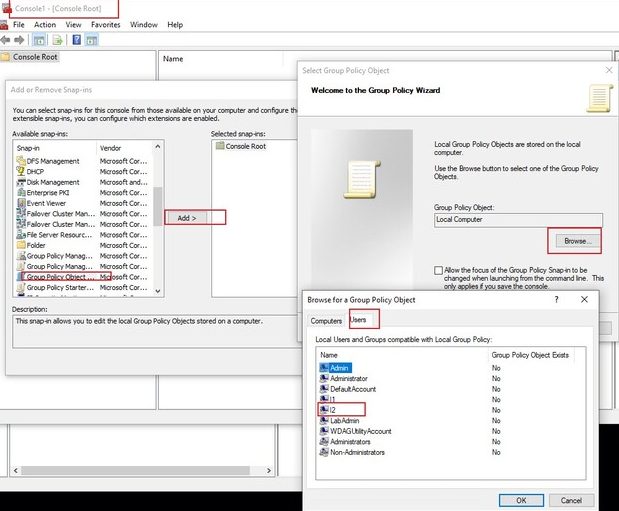
4. Harden the Administrator Account
To truly secure Windows Server, start by protecting the most targeted asset, the built-in admin account.
Attackers scan for it first. Leaving it exposed invites brute-force attacks, privilege abuse, and full system compromise.
It’s also a critical item in any Windows Server 2025 hardening checklist or when assessing how to check Windows Server security posture.
Practical Steps to Improve Administrator Account Security
Rename the account to something unguessable.
Set a strong, rotated password policy.
Limit login rights using Local Security Policy.
Monitor with Event Viewer and implement account lockout thresholds via Group Policy.
Whether managing a physical node or a Windows VPS server, admin control is foundational to Windows Server security.
5. Network Segmentation
Poor segmentation gives attackers free lateral movement after breaching one machine.
To truly secure Windows Server, isolate systems based on function (admin, web, database), limiting unnecessary traffic paths. Without this, a single exploit can compromise your entire infrastructure.
Segmentation is a core element of security hardening Windows Server and reduces exposure in both on-prem and Windows VPS Server environments.
Practical Steps to Secure Windows Server with Strong Segmentation
Use VLANs or subnetting to create logical zones.
Apply granular access controls with Windows Firewall and Group Policy. For critical systems, enforce one-way traffic rules to maintain strict Windows Server security boundaries.
6. Control What Runs on Your Server with WDAC
Windows Defender Application Control (WDAC) is a vital layer in the Windows Server security hardening checklist.
It lets you define which applications, scripts, and drivers are allowed to run, blocking unauthorized or malicious code at the kernel level.
Without it, even basic malware can slip through traditional defenses.
When configured correctly, WDAC dramatically reduces the attack surface and enforces strict compliance on any secure Windows Server environment, especially for organizations using a Windows VPS server.
It aligns perfectly with every Windows Server hardening guide focused on application whitelisting and zero trust.
Practical Steps to Secure Windows Server with WDAC
Enable WDAC using Group Policy or PowerShell.
Start in audit mode, analyze events, then switch to enforcement.
Microsoft’s WDAC wizard helps create policies based on current app usage. Use with other server hardening tools to tighten trust boundaries.
7. NTP Configuration
Inconsistent system time can break authentication, corrupt logs, and even disrupt domain services.
That’s why NTP configuration is a foundational layer in any Windows Server security best practices policy. If you skip it, forensic accuracy collapses and coordinated defenses fail.
For those running a secure Windows Server on a VPS, time sync issues can lead to expired certificates or failed Kerberos tickets, crippling uptime.
Proper NTP setup ensures event logs remain trustworthy and system coordination remains tight, anchoring your broader security checklist for Windows Server initiatives.
Practical Steps to Apply NTP Configuration
Use the Set NTP Server on Windows Server method via Registry Editor or Group Policy to point your system to reliable time sources.
Confirm with w32tm /query /status. Always harden the server post-sync to prevent tampering.
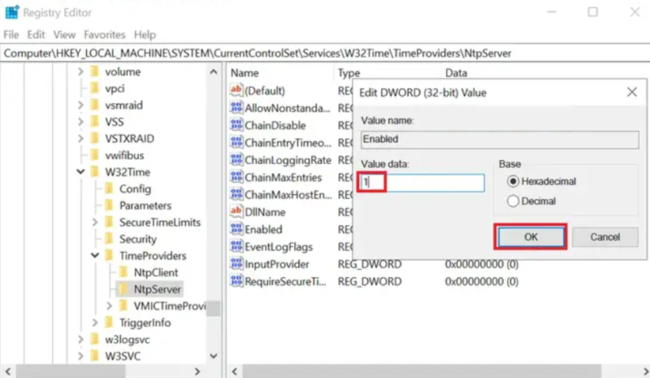
8. Advanced Logging and Monitoring Strategy
You can’t secure Windows Server blindly; visibility is everything. Without logging and monitoring, threats slip through undetected, insider activity goes unchecked, and misconfigurations fester silently.
Event Logs, Sysmon, and network traffic monitoring form the backbone of your Windows Server security posture.
Skipping this means flying without instruments, compliance breaks down, and incident response is delayed or useless.
For admins using Windows VPS, centralized logging helps detect abuse fast and enforce Windows Server hardening guide controls.
Done right, it turns raw data into real-time threat intelligence.
With the right Server Monitoring Tools, you can automate alerts, track anomalies, and harden your Windows VPS before threats escalate.
Practical Steps to logging and monitoring securely
Enable advanced logging through Group Policy, integrate Sysmon, and forward logs to SIEM.
Use Audit Policy and subscriptions.
Regularly review to align with Windows Server security best practices.
9. Firewall Configuration Strategy
A properly configured firewall is essential to secure Windows Server.
It acts as the first line of defense, controlling inbound and outbound traffic based on defined security rules.
Without it, your system is exposed to unauthorized access, lateral movement, and remote code execution attempts.
A misconfigured or disabled firewall undermines your entire server hardening posture.
Once configured correctly, it significantly reduces your attack surface and aligns with modern Windows Server 2025 best practices.
Practical Steps to Apply Firewall Configuration
Utilize Windows Defender Firewall with Advanced Security to enforce inbound rule policies, disable unnecessary ports, and audit logs.
Combine it with Group Policy rules for enhanced Windows Server security across VPS and enterprise environments.
For additional protection, consider implementing third-party solutions.
Our article on the Best Firewalls for Windows provides a comprehensive list of top firewall options to further enhance your server’s security posture.
10. Encrypting Data to Fortify Windows Server Security
Implementing encryption is vital for Windows Server security, especially in Windows VPS environments where data is often transmitted over public networks.
Without encryption, sensitive information is susceptible to unauthorized access, leading to potential data breaches and compliance violations.
By integrating encryption into your server hardening strategy, you ensure data confidentiality and integrity, aligning with best practices for a secure Windows Server.
Practical Steps to Apply Encrypting Data
To enhance your Windows Server security, utilize BitLocker for full disk encryption, safeguarding entire volumes from unauthorized access.
For more granular control, employ the Encrypting File System (EFS) to encrypt specific files and folders. Implement SMB encryption to secure data in transit across networks, a crucial step for Windows VPS setups.
Leverage Windows Server hardening scripts to automate and enforce encryption policies, ensuring consistent security configurations across your infrastructure.
Windows Server Security Hardening Tools
Once you’ve completed the core steps to secure Windows Server, the next move isn’t just about maintenance, it’s about resilience. This is where dedicated server hardening tools step in.
These tools are not just convenient, they’re critical.
They automate complexity, reduce manual misconfigurations, and provide a higher-level assurance that your system isn’t just “set up,” but hardened against real-world threats.
Microsoft Security Compliance Toolkit
Applies Microsoft’s official security baselines across your environment. Use this to validate and standardize your server hardening policies in line with tested compliance frameworks.
Windows Defender Advanced Threat Protection (ATP)
Goes beyond antivirus. It actively hunts for suspicious behavior using behavioral analytics, helping you detect zero-day exploits before they spread.
Group Policy Objects (GPO)
A vital tool for enforcing security policies across your domain.
It ensures consistent lockdown, account restrictions, password complexity, access rights, all from a central dashboard.
PowerShell-Based Windows Server Hardening Script
When done right, scripting isn’t just automation, it’s reproducible security.
A well-written Windows Server hardening script lets you implement baseline configurations fast and exactly, every time.
Sysmon (System Monitor)
Monitors deep system activity like process creation, network connections, and file writes. Helps you build a threat detection layer by logging what antivirus might miss.
AuditPol & Event Viewer
Crucial for tracking privilege misuse and policy violations.
These tools are your eyes for forensic analysis and for understanding “who did what” when things go wrong.
SecPol.msc (Local Security Policy)
An intuitive utility to enforce granular rules like account lockouts, user rights, and UAC behavior—key areas when you’re focused on how to secure Windows Server without bloating it.
BitLocker: Encryption to Protect Sensitive Data
Whether it’s a physical disk or a Windows VPS, encryption to protect sensitive data is non-negotiable.
BitLocker gives you strong, hardware-integrated disk encryption that protects files even if the storage is physically stolen or the server is compromised.
Windows Admin Center
A unified dashboard that allows you to monitor performance, manage updates, and configure firewall rules, all while keeping your Windows Server security posture centralized and scalable.
Conclusion
Securing Windows Server is not a one-time task, it’s a continuous discipline.
From access control to encryption, each layer in your Windows Server security hardening checklist helps reduce risk and strengthen uptime.
By applying proven server hardening strategies, using professional tools, and following best practices, you don’t just secure Windows Server, you future-proof your infrastructure.
On a Windows VPS, strong Windows Server security translates directly into business continuity, data integrity, and long-term trust.
For a deeper dive into enhancing your VPS security posture, consider exploring the comprehensive guide on VPS Security Tips to Protect Your Server.
What three security benefits does maintaining an up-to-date patching cycle provide according to the text?
Dear Teknik Informatika, maintaining an up-to-date patching cycle enhances vulnerability mitigation, system stability, attack surface reduction, and exploit resistance, ensuring your server remains resilient against known threats.