Introducing 15 Best Web Browsers for Ubuntu Linux
It’s tough to imagine that just a few decades ago, people had to refer to books and encyclopedias to find a recipe for a new dish or find out how to preserve their favorite plant. Introducing 15 Best Web Browsers for Ubuntu Linux is what this article presents. Thanks to the advent of Browsers, reaching the considered content is possible by writing a few words, and a simple click instead of reading several thick books. In the end, you will be able to choose the most suitable web browser that meets your needs.
As a developing software, a web browser provides an interface to let network users surf the world wide web. Since technology has improved to support audio, video, images, and even flash content, browsers must also have reached that level of development to handle such content.
After buying an Ubuntu VPS, you might need to know which browser is the best choice. As a Linux user, you will be able to experience several linux browsers on your distribution. Now that Ubuntu is your favorite distro, let’s go through this guide and pass the challenging web browser choice to select a fast and secure one.
15 Best Web Browsers for Ubuntu Linux
Stay with us on this tutorial to explore top browsers for Ubuntu and other Linux distros. You will never find an ideal web browser, but it is reasonable to search for one that meets your preferences and intended use. 15 web browsers will be introduced individually in this guide with the detail of their features to help you choose what you want.
Note: The order of the introduction list is Not related to the quality and efficiency of web browsers. This is just a random order, not a ranked one.
1. Chromium
Chromium is an open-source, stable, and secure web browser that is written in C++ and available for Linux Windows, OS X, and Android operating systems. It is also fast and lightweight because of its minimalistic user interface. As a perfect alternative for Google Chrome and other chrome-based browsers, we can call it one of the best Ubuntu browsers.
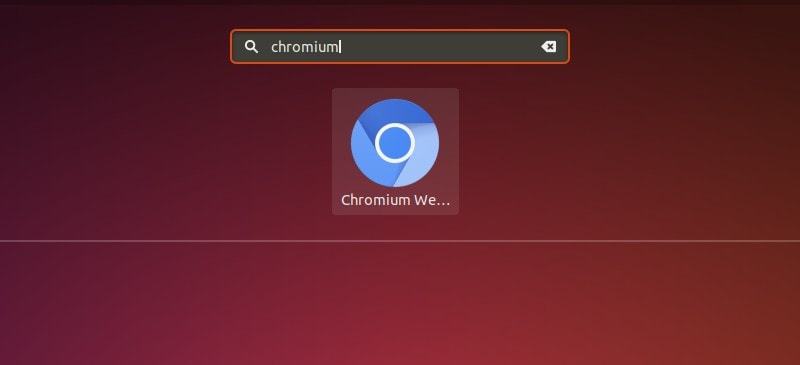
Chromium Installation on Linux
On Debian, Ubuntu, and Linux Mint:
$ sudo apt-get install chromium-browserOn Fedora:
$ sudo dnf install chromiumOn Other Linux:
$ sudo emerge -a www-client/chromium [On Gentoo Linux]
$ sudo apk add chromium [On Alpine Linux]
$ sudo pacman -S chromium [On Arch Linux]
$ sudo zypper install chromium [On OpenSUSE]Chromium Advantages
- Open-source and free.
- A light browser that uses a small amount of RAM. If this option matters to you, refer to Which Browser Uses More RAM To Manage Tabs.
- Support for Vorbis, Theora, and WebM codecs for HTML5 Audio and Video.
- Has a large and active development community.
- Does not track user activity.
- Include a tabbed window manager.
- Fast and reliable.
Chromium Disadvantages
- Does not come with all features of Google Chrome.
- No media codec support is built-in.
2. Mozilla Firefox
Mozilla Firefox is an open-source, fast, and secure web browser that is available for various operating systems like OS X, Linux, Solaris, Linux, Windows, Android, etc. While Firefox is the default browser of Ubuntu Linux, it provides top privacy protection features. Since it has been used in many Asian and African countries, is known as a popular web browser that has more than a billion users around the world. Mozilla is written majorly in C++, Javascript, C, CSS, XUL, and XBL and is released under MPL2.0 License.
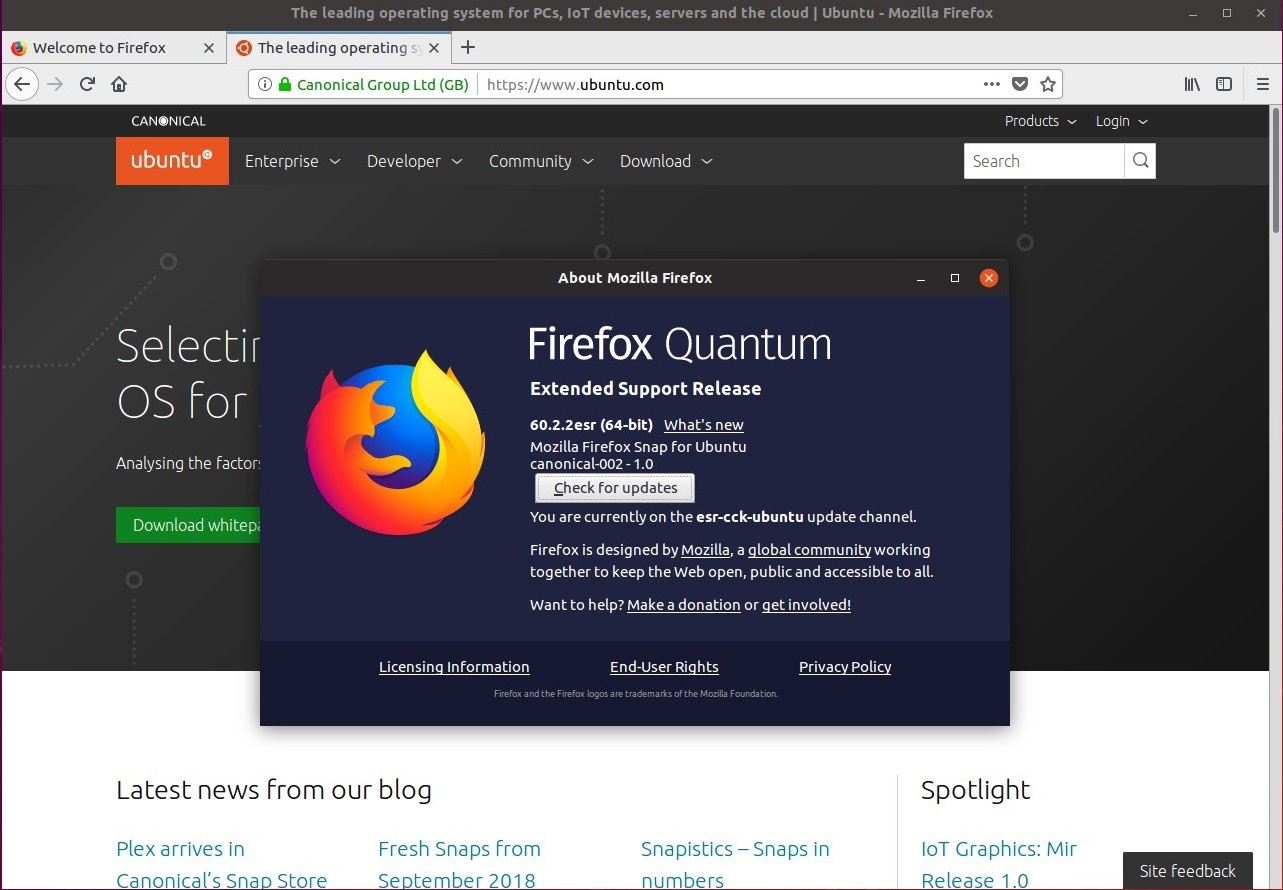
Mozilla Firefox Installation on Linux
It should already come pre-installed in your Linux distribution. But if it is not, according to your considered distro, run:
$ sudo apt install firefox [On Debian, Ubuntu and Mint]
$ sudo yum install firefox [On RHEL/CentOS/Fedora and Rocky Linux/AlmaLinux]
$ sudo emerge -a www-client/firefox [On Gentoo Linux]
$ sudo apk add firefox [On Alpine Linux]
$ sudo pacman -S firefox [On Arch Linux]
$ sudo zypper install firefox [On OpenSUSE]Mozilla Firefox Advantages
- Tabbed browsing, spell checking, incremental find, live bookmarking, private browsing, and add-on support.
- Not based on the Chrome engine
- Supports many standards including HTML5, HTML4, XML, XHTML, SVG, APNG, etc.
- Firefox Account services.
- Include breach monitor, VPN, and Pocket to save web pages.
Mozilla Firefox Disadvantages
- If you are coming from a Chromium-based browser, a learning curve is required.
- Has difficulties reading HTML 5.
- The user experience shifts after significant updates.
3. Google Chrome
It is fair to say Google Chrome is the most popular web browser with more than half the usage share of web browsers. This fast and easy web browser is available for Linux, Windows, Android, and IOS X and is written in C++. Google Chrome is widely acknowledged as one of the default browsers that can be found on practically all computers. When fresh updates are released, Google Chrome automatically updates.
You get access to all the necessary capabilities and can integrate all Google services. It is a clear alternative for desktop Linux if you love using Google Chrome on Android and wish to sync across several devices.
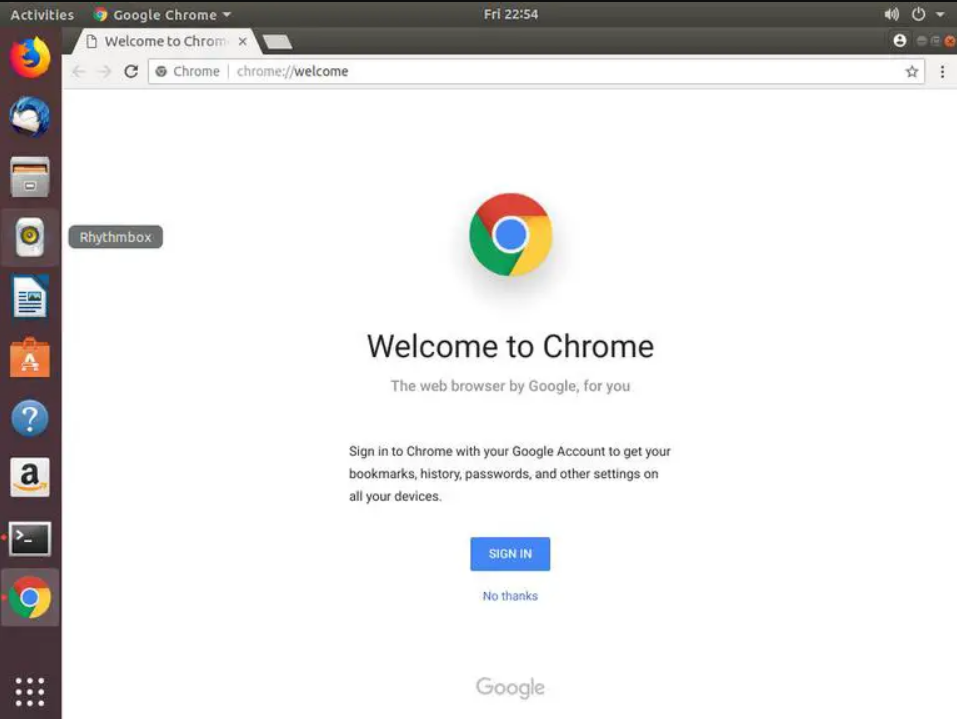
Google Chrome Installation on Linux
You can install Google Chrome on any Ubuntu-based distribution thanks to its availability of both RPM and Deb packages. Previously, you have learned how to install Google Chrome on linux.
To install it on Debian and Mint, run:
$ wget https://dl.google.com/linux/direct/google-chrome-stable_current_amd64.deb
$ sudo dpkg -i google-chrome-stable_current_amd64.debOn Fedora, RHEL, Rocky, and AlmaLinux:
$ wget https://dl.google.com/linux/direct/google-chrome-stable_current_x86_64.rpm
$ sudo rpm -i google-chrome-stable_current_x86_64.rpmGoogle Chrome Advantages
- Supports a user-tracking feature that can be enabled if required.
- Addition of external plugins.
- Speed dials
- Bookmarking and synchronization.
- Enhanced security, and malware blocking.
- Highly extendable.
- Custom themes.
- Stable with tabbed browsing.
- Incognito mode (private browsing).
- Users can monitor network bandwidth and source code using its powerful developer console.
- Ability to sync Google Chrome across multiple platforms.
Google Chrome Disadvantages
- Not open source.
- Keeps track of visited websites.
- Uses lots of RAM.
4. Opera
Opera is almost an old and useful web browser that is written in C++ and available on Windows, OS, iOS Linux, OS X, and Android. Users of Ubuntu and Linux frequently choose Opera. It includes a free VPN and an integrated ad blocker. It secures your browsing while providing the highest level of privacy protection. For added security, this browser also includes a separate virus blocker. Closed-source Opera is a web browser that doesn’t need any extra plugins or extensions. Customizable shortcuts, tab cycling, a video pop-out function, and visual bookmarking are some of the features. You may watch videos while browsing thanks to the floating, adjustable frame of the video pop-out feature.
It is important to note that Opera provides the special Opera GX browser, which enables you to modify or impose restrictions on system resources when using a browser in conjunction with gaming activities.
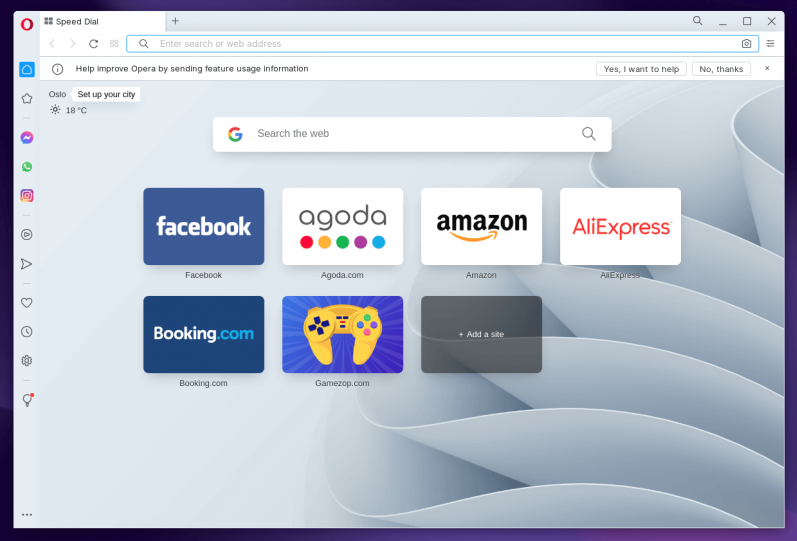
Opera Installation on Linux
On Debian, Ubuntu, and Mint:
$ sudo add-apt-repository 'deb https://deb.opera.com/opera-stable/ stable non-free'
$ wget -qO - https://deb.opera.com/archive.key | sudo apt-key add -
$ sudo apt update
$ sudo apt install opera-stable
----------------- On Fedora, RHEL, Rocky, and AlmaLinux -----------------
$ sudo rpm --import https://rpm.opera.com/rpmrepo.key
$ sudo tee /etc/yum.repos.d/opera.repo <<RPMREPO
[opera]
name=Opera packages
type=rpm-md
baseurl=https://rpm.opera.com/rpm
gpgcheck=1
gpgkey=https://rpm.opera.com/rpmrepo.key
enabled=1
RPMREPO
$ sudo yum -y install opera-stableOpera Advantages
- Easy communication with other browsers.
- Opera has built-in support for social media messaging apps.
- The Turbo mode enables faster browsing.
- Extra features.
Opera Disadvantages
- Might be slower when overloaded.
- Not open source.
- Tracks user activity.
- Small bugs can take a long time to fix.
5. Vivaldi
Vivaldi is one of the best web browsers for Ubuntu Linux that provides an adaptive user interface and granular tab management. It is available in ARM, RPM, and DEB packages, but it is not 100% open-source. Vivaldi is fast and also features a ton of customizing options and supports Chrome extensions. With this browser, you may multitask to the fullest extent possible, track your calendar, add shortcuts to web applications, use the built-in translation feature for web pages, and set clock timers to boost your job efficiency.
You can browse the web with Vivaldi, a cross-platform program, on Ubuntu. This browser is simple to use thanks to its simplistic design. You can also change the backdrop, color scheme, and fonts to suit your tastes. You can thus get the browsing experience you choose. Vivaldi has excellent customization options and loads pages more quickly.
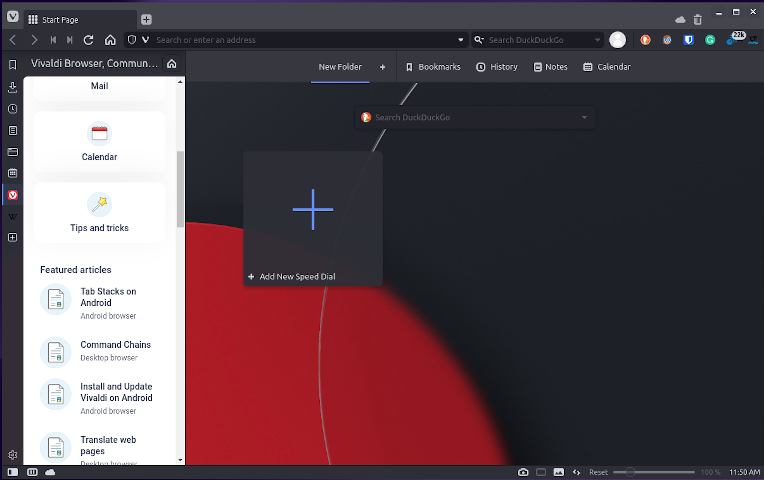
Vivaldi Installation on Linux
On Debian, Ubuntu, and Linux Mint:
$ wget -qO- https://repo.vivaldi.com/archive/linux_signing_key.pub | sudo apt-key add -
$ sudo add-apt-repository 'deb https://repo.vivaldi.com/archive/deb/ stable main'
$ sudo apt update && sudo apt install vivaldi-stableOn Fedora, CentOS, RHEL, Rocky and AlmaLinux:
$ sudo dnf config-manager --add-repo https://repo.vivaldi.com/archive/vivaldi-fedora.repo
$ sudo dnf install vivaldi-stableVivaldi Advantages
- Free and cross-platform.
- The mobile app is available.
- Quick commands through the command line.
- Calendar and Email integration.
- Sidebar for quick web application access.
- Pomodoro (clock timer) feature.
- Provides full control over customization features.
- Designed for heavy internet users.
- Unique tab management
Vivaldi disadvantages
- Not 100% open source.
- It consumes a high amount of RAM.
6. Brave
The Brave is an open-source, free, and Chromium-based web browser that offers a quick and private web browsing experience on PCs, Macs, and mobile devices. It includes website tracking, ad blocking, and a way for users to donate money to websites and content creators in the form of Basic Attention Tokens. Brave is written in C++, C, and Javascript and offers privacy protection, and performs, so quickly it’s unbelievable.
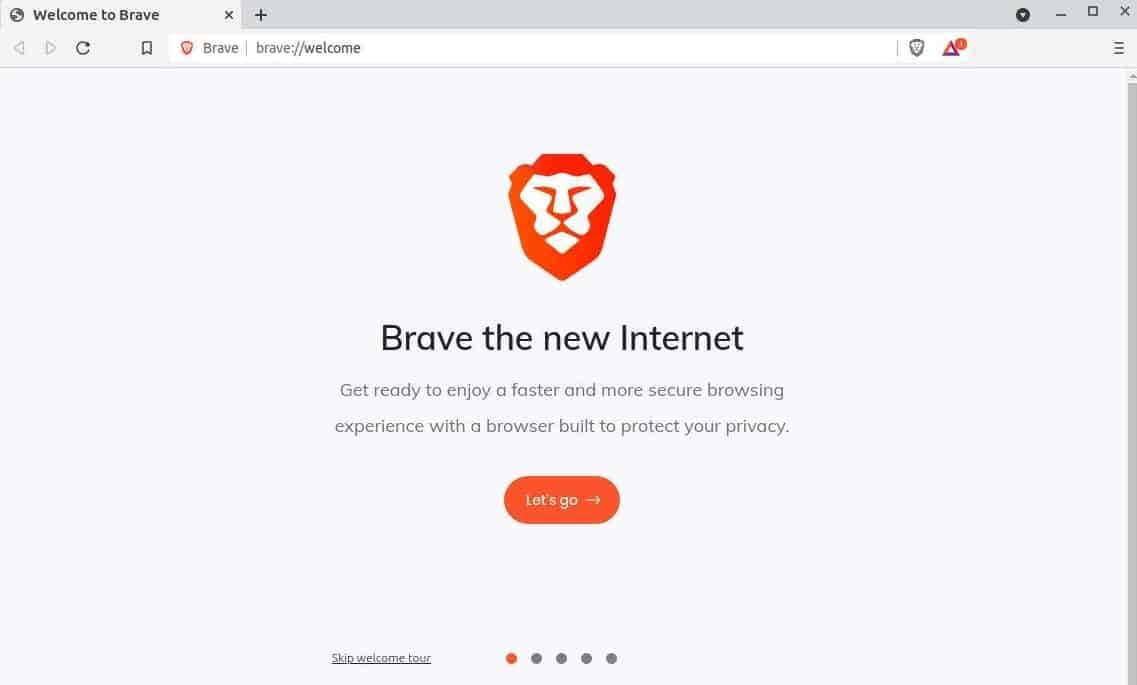
Brave Installation on Linux
On Debian, Ubuntu, and Mint:
$ sudo apt install curl
$ sudo curl -fsSLo /usr/share/keyrings/brave-browser-archive-keyring.gpg https://brave-browser-apt-release.s3.brave.com/brave-browser-archive-keyring.gpg
$ echo "deb [signed-by=/usr/share/keyrings/brave-browser-archive-keyring.gpg arch=amd64] https://brave-browser-apt-release.s3.brave.com/ stable main"|sudo tee /etc/apt/sources.list.d/brave-browser-release.list
$ sudo apt update
$ sudo apt install brave-browserOn Fedora, RHEL, Rocky & AlmaLinux:
$ sudo dnf install dnf-plugins-core
$ sudo dnf config-manager --add-repo https://brave-browser-rpm-release.s3.brave.com/x86_64/
$ sudo rpm --import https://brave-browser-rpm-release.s3.brave.com/brave-core.asc
$ sudo dnf install brave-browserBrave Advantages
- Comes with built-in ad-blocking capabilities.
- Great user interface.
- Fast and secure.
- Brave Shield extension for blocking cross-site trackers and scripts.
- Built-in private browsing mode.
Brave Disadvantages
- Inadequate plugin support.
- For advertising and content producers, its reward system is not ideal.
7. Falkon
Another recent Linux web browser, Falkon (formerly QupZilla), was initially created as a research project in Python and then released in C++ with the intention of creating a portable web browser. It is offered for Linux, Windows, OS X, and FreeBSD and is GPLv3 licensed. It is designed by KDE for education purposes. Although it might not be a suitable replacement for your daily driver, it ought to be adequate for simple web browsing.
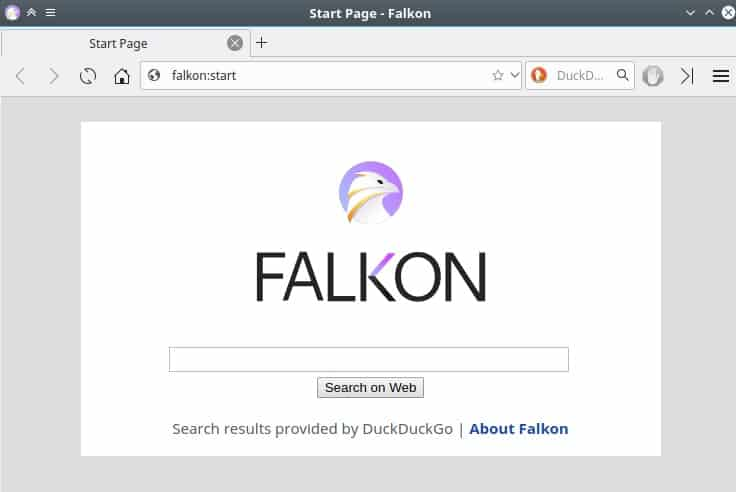
Falkon Installation on Linux
$ sudo apt install falkon [On Debian, Ubuntu and Mint]
$ sudo yum install falkon [On RHEL/CentOS/Fedora and Rocky Linux/AlmaLinux]
$ sudo emerge -a www-client/falkon [On Gentoo Linux]
$ sudo apk add falkon [On Alpine Linux]
$ sudo pacman -S falkon [On Arch Linux]
$ sudo zypper install falkon [On OpenSUSE]Falkon Advantages
- Session manager that you can use to restore previous sessions.
- Sidebar, bookmarks, and RSS readers.
- Fast and secure with ad-blocking capabilities.
- built-in AdBlock plugin.
- Uses lightweight QtWebEngine.
- Ideal for tabbed browsing.
- Uses DuckDuckGo as its default search.
Falkon Disadvantages
- Limited updates and upgrades.
Lacks many features such as full user support.
8. Microsoft Edge
In terms of popularity, Microsoft Edge has eclipsed Mozilla Firefox. Not simply because it’s the default browser for Windows, but also because, despite being based on Chrome, it provides a promising web experience. For Linux, Microsoft Edge is accessible as a beta version. It currently functions perfectly, but it lacks a number of features that Windows users are used to having. Generally, you should have access to the majority of the necessary functionality. Microsoft Edge can be useful as your go-to web browser if you use Windows and Linux as your desktop operating systems.
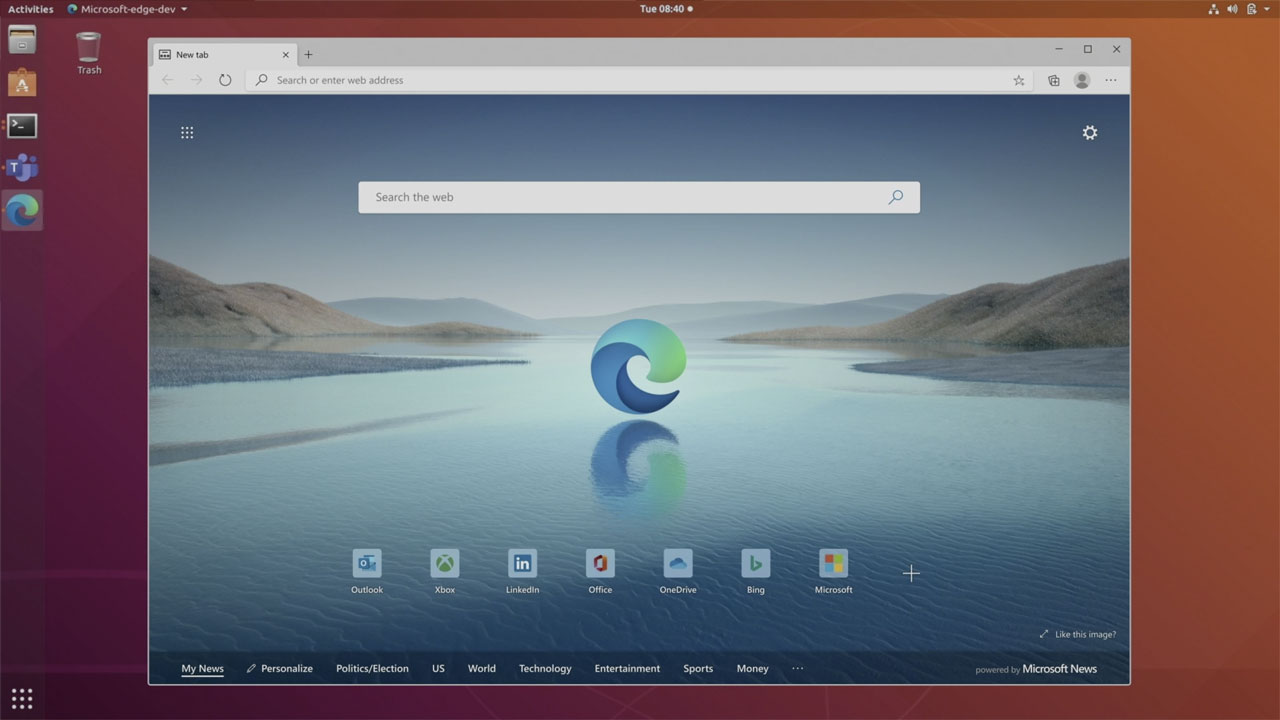
Microsoft Edge Installation on Linux
Installing Microsoft Edge Using .deb or .rpm File:
$ sudo dpkg -i microsoft-edge-*.deb [On Debian/Ubuntu/Mint]
$ sudo rpm -i microsoft-edge-*.rpm [On Fedora/OpenSUSE] On Debian, Ubuntu, and Mint Using Package Manager:
$ curl https://packages.microsoft.com/keys/microsoft.asc | gpg --dearmor > microsoft.gpg
$ sudo install -o root -g root -m 644 microsoft.gpg /etc/apt/trusted.gpg.d/
$ sudo sh -c 'echo "deb [arch=amd64] https://packages.microsoft.com/repos/edge stable main" > /etc/apt/sources.list.d/microsoft-edge-dev.list'
$ sudo rm microsoft.gpg
$ sudo apt update
$ sudo apt install microsoft-edge-devOn Fedora Linux:
$ sudo rpm --import https://packages.microsoft.com/keys/microsoft.asc
$ sudo dnf config-manager --add-repo https://packages.microsoft.com/yumrepos/edge
$ sudo mv /etc/yum.repos.d/packages.microsoft.com_yumrepos_edge.repo /etc/yum.repos.d/microsoft-edge-dev.repo
$ sudo dnf install microsoft-edge-devOn OpenSUSE Linux:
$ sudo rpm --import https://packages.microsoft.com/keys/microsoft.asc
$ sudo zypper ar https://packages.microsoft.com/yumrepos/edge microsoft-edge-dev
$ sudo zypper refresh
$ sudo zypper install microsoft-edge-devMicrosoft Edge Advantages
- A practical choice for Linux users who also use Windows
Microsoft Edge Disadvantages
- Still in Beta.
- Not open-source.
9. Midori
One of the best web browsers for Ubuntu is Midori. It is open-source, lightweight, and the default browser in many Linux distros. As an alternative web browser for Linux, Midori includes various features like HTML5 Support, Bookmark Management, Private Browsing, Windows, Tabs and Sessions management, Speed Dial, and Easy integration of extensions. Its web developer tools are powered by WebKit.
When using Ubuntu Linux, Midori should be your go-to browser if you desire faster navigation. offers speed-enhancing built-in shortcuts as well. Moreover, it incorporates HTML 5 and CSS 3, and its user interface offers security and compatibility for RSS feeds.
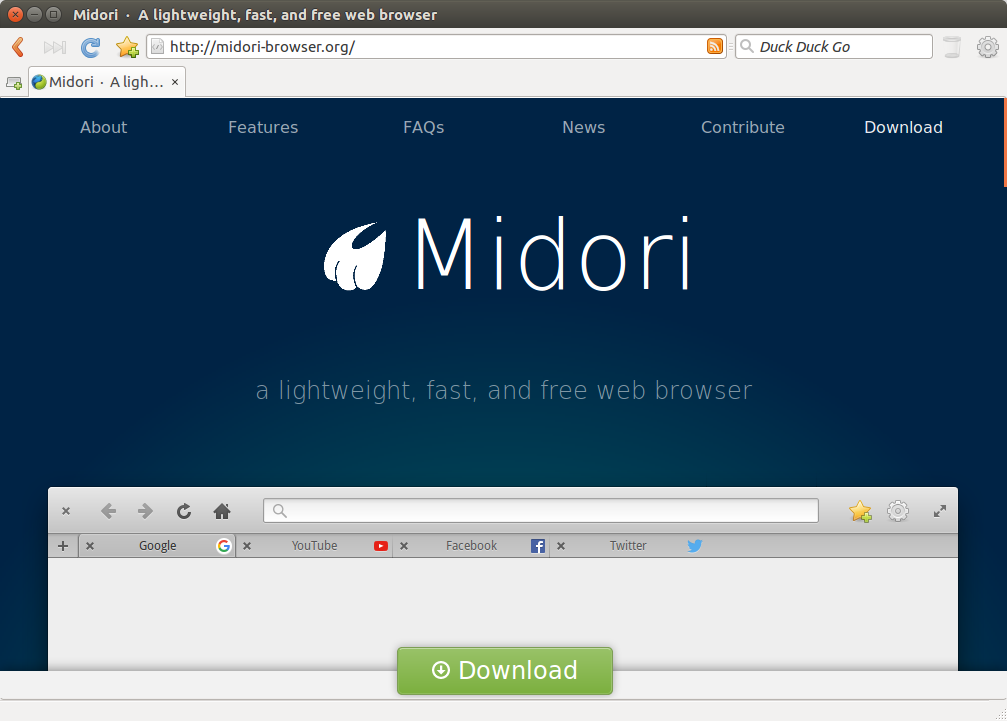
Midori Installation on Linux
$ sudo apt install midori [On Debian, Ubuntu and Mint]
$ sudo yum install midori [On RHEL/CentOS/Fedora and Rocky Linux/AlmaLinux]
$ sudo emerge -a www-client/midori [On Gentoo Linux]
$ sudo apk add midori [On Alpine Linux]
$ sudo pacman -S midori [On Arch Linux]
$ sudo zypper install midori [On OpenSUSE]Midori Advantages
- Ideal for web app creation.
- Large development community that improves it continuously.
- Has customizable side panels.
- Simple to use, intuitive interface.
- Enable users to browse privately, block filters, and manage cookies and scripts.
- Cookie management feature built in.
Midori Disadvantages
- Midori does not offer finer process isolation.
- The low number of available extensions.
10. Gnome Web
Most Linux distributions, including Ubuntu, include GNOME Web. This browser offers a user-friendly layout in addition to being lightweight. Bookmarks, GNOME integration, and support for web application mode are features offered by GNOME. GNOME Web’s read mode support offers distraction-free reading. It enables you to alter the background color, text size, and layout. A comfortable reading experience is made possible by all of these features.
Like the GNOME OS, Epiphany is the default GNOME browser, yet few people are familiar with it. It serves as the default web browser for elementary OS. It is a minimal browser that provides a tidy and refined user interface. Since your history and bookmarks cannot be synced, if you wish to back them up or move them to another browser, you must manually export them.
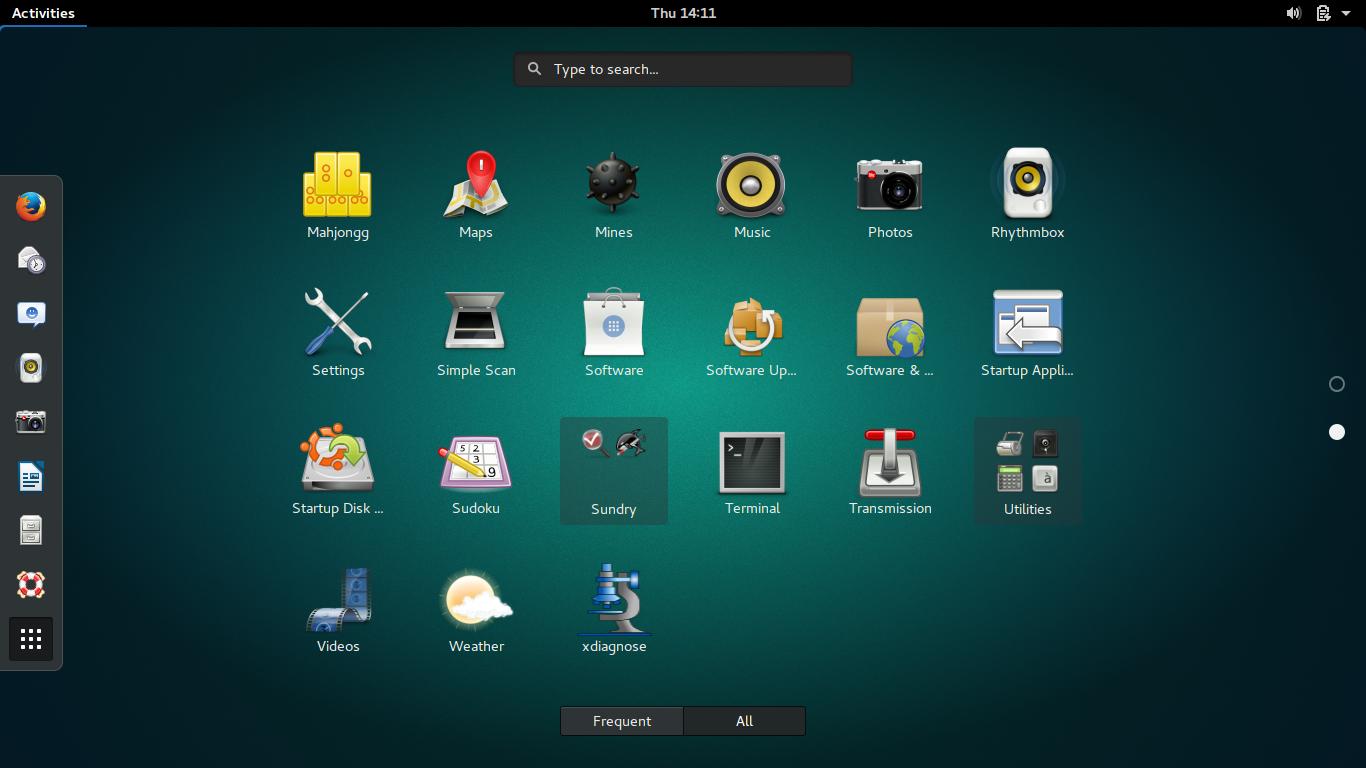
Gnome web Installation on Linux
On Ubuntu, Debian, Fedora, openSUSE, and Red Hat Enterprise:
sudo snap install epiphanyGnome web Advantages
- Open Source.
- Web app manager built in.
- Minimal.
- Lightweight and requires less menu to start.
- Built with Webkit GTK to integrate seamlessly with GNOME-based desktops.
Gnome web Disadvantages
- Limited choice for integrations.
- No cross-platform support.
- Emphasis on advanced features. Lacks DRM support.
- Lacks many features.
11. Pale moon
As a replacement for Firefox on Linux, Windows, and Android, Pale Moon is a web browser that is developed in C/C++ with Source Code available under MPL2.0 License. Pale Moon uses Gonna, which is a fork of Geeko, a web browser engine of Firefox.
Pale moon Installation on Linux
Pale Moon doesn’t require installation. All you have to do is download the xz-compressed tarball, unpack it somewhere, then run “palemoon” to start it. The first time you install and launch Pale Moon, the user interface seems quite similar to that of standard Firefox, the only obvious difference is that the UI has a blue-centered theme. It consumes fewer device resources compared to similar apps.
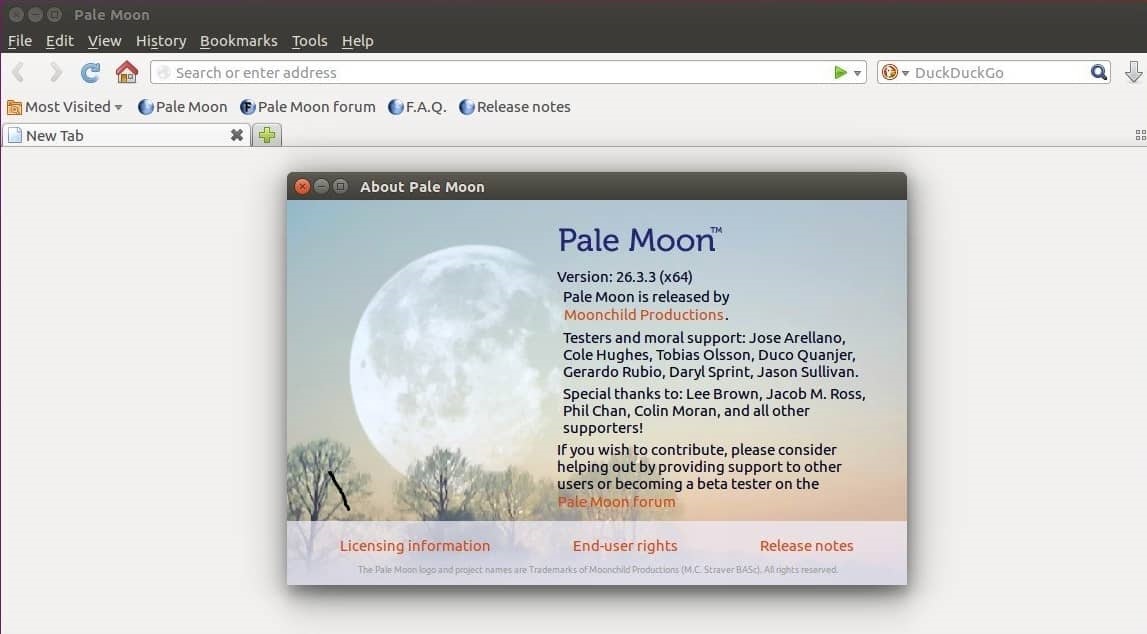
Pale moon Advantages
- Focuses on speed optimization features.
- Uses Microsoft C Compiler’s speed optimization and auto-parallelization features.
- Removes unnecessary add-on features.
- Functional status bar, and enhanced customization.
- Developed to take advantage of newer processors.
Pale moon Disadvantages
- Compared to modern linux browsers, perform worse on browser benchmarks.
- Pale Moon is slower than other modern web browsers.
12. Konqueror
Konqueror Is a multi-purpose web browser and file manager that is fast to start up and light. It was created in C++ (Qt), is compatible with Windows and Linux operating systems, and is GPLv2-licensed. It has replaced the formerly popular KFM as the default browser for the KDE Desktop environment. Konqueror is capable to open PDF, Open Document, and other specific file types, integration I/O plugin system which allows several protocols including HTTP, FTP, WebDAV, SMB, etc.
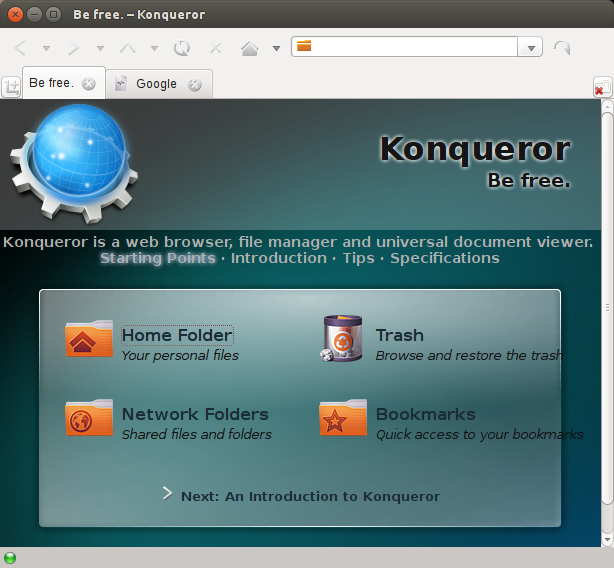
Konqueror Installation on Linux
$ sudo apt install konqueror [On Debian, Ubuntu and Mint]
$ sudo yum install konqueror [On RHEL/CentOS/Fedora and Rocky Linux/AlmaLinux]
$ sudo emerge -a www-client/konqueror [On Gentoo Linux]
$ sudo apk add konqueror [On Alpine Linux]
$ sudo pacman -S konqueror [On Arch Linux]
$ sudo zypper install konqueror [On OpenSUSE]Konqueror Advantages
- Supports JavaScript, Java applets, CSS, and Jquery.
- Customizable search services.
- Capable of rendering.
- Shows multimedia content within web pages.
- Enable users to browse through their local file system.
Konqueror Disadvantages
- Very heavy, and somewhat sluggish.
- Does not have incognito/private mode.
- All web pages may not display properly.
- KDE must be installed in advance to install Konqueror.
13. Nyxt
Nyxt is an open-source browser that focuses on keyboard shortcuts and commands. As an intriguing web browser designed for heavy keyboard users makes keyboard shortcuts available for web browsing and navigation. It is completely customizable, programmable, and available for Linux and macOS. If you have work experience with Vim or Emacs, the shortcuts will feel familiar to you since are inspired by how the keyboard shortcuts in these editors.
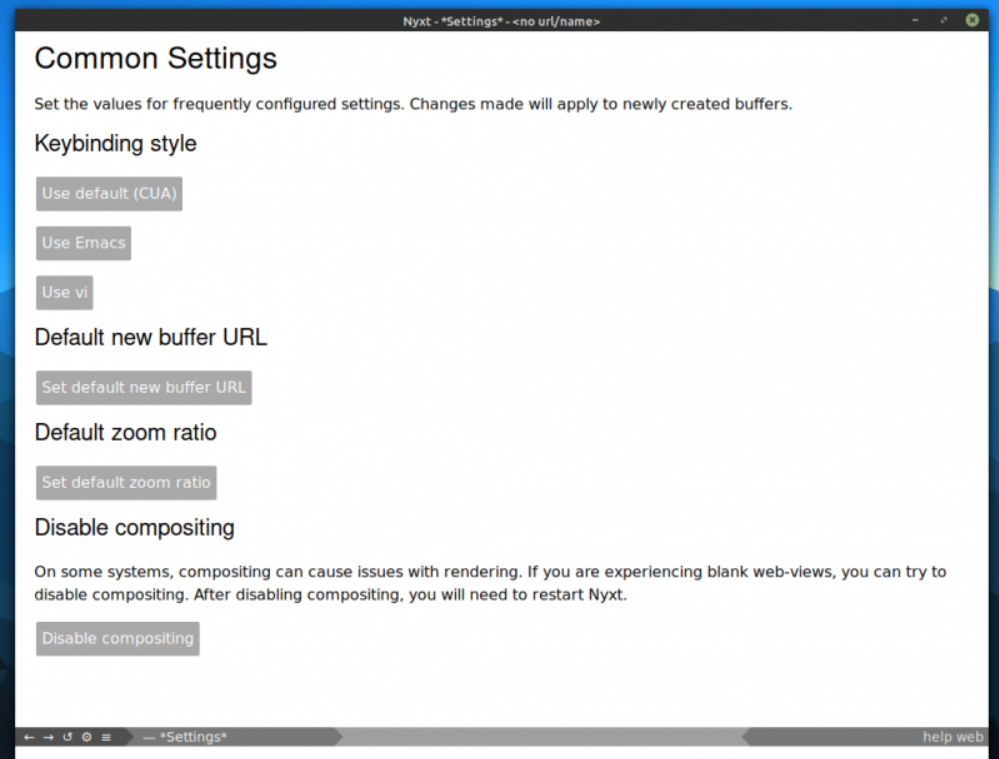
Nyxt Installation on Linux
For Ubuntu-based distributions, you will find a deb package available from the official download page.
Nyxt Advantages
- Does not force you to navigate your way inside multiple settings and menu.
- Multi-tab search and marking.
- Clipboard history to help you quickly find what you copied earlier.
- Powerful bookmarks.
- Supports WebEngine and WebKit.
- Fast tab switching.
- ability to toggle a dark mode, and HTTPS mode.
- Mouseless navigation.
Nyxt Disadvantages
- Lack of cross-platform support.
- Suitable for certain users.
14. Slimjet
Slimjet, the fastest web browser, is built on top of the Chromium project and is powered by the market-leading Blink engine. Chromium offers additional functionality and customization options that let you fine-tune your browser settings to best meet your own unique requirements. It is fast, stable, and the best Chrome-based browser.
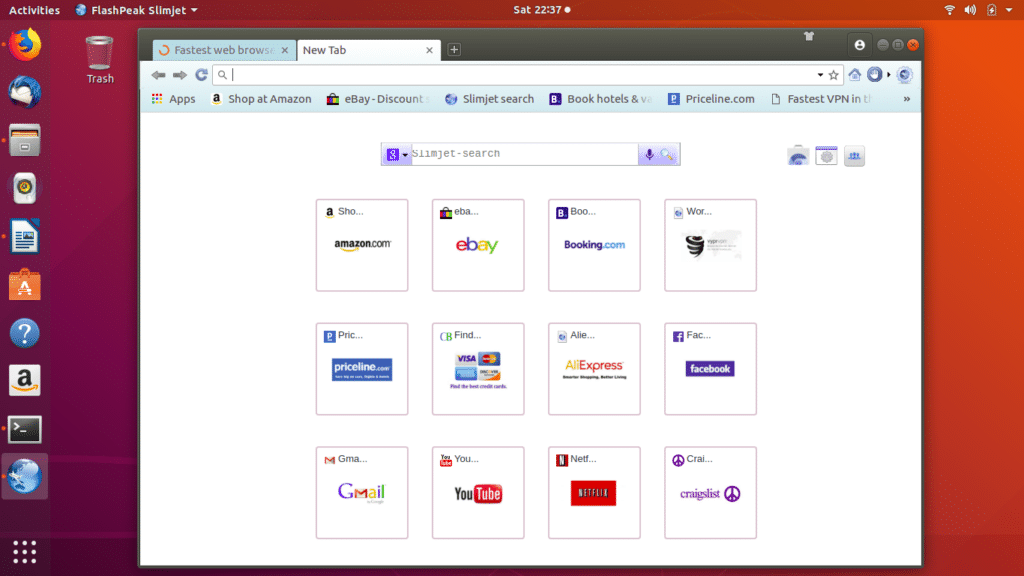
Slimjet Installation on Linux
Slimjet does not require installation; to use it, simply download the xz-compressed tarball, extract it somewhere, and run “./flashpeak-slimjet.”
Slimjet Advantages
- Ad blocker.
- Easily customize to stop spying verified by OpenSnitch.
- Download manager.
- Weather forecast.
- Instagram photo upload.
- Facebook integration.
- Quick form-filler.
- Customizable toolbar.
- Youtube video downloader.
- Web page translation.
Slimjet Disadvantages
- Stores your history/settings into google servers.
- Has some CSS issues on some websites.
- Has problems loading Sourceforge.com.
- Still based on Chromium/Chrome.
15. Dillo
A free, ultra-Lightweight, and minimalist web browser called Dillo is specially made for embedded systems and older, slower PCs. It only supports HTTP pictures and plain HTML/XHTML. Scripting is completely disregarded. Dillo can currently be used with Linux, BSD, OS X, IRIX, and Cygwin. Its modest size makes it the preferred browser in many Linux distributions that value available space. Dillo is free software that was distributed under the GNU GPL-3.0 or a later version. It is a multi-platform graphical web browser known for its speed and small footprint.
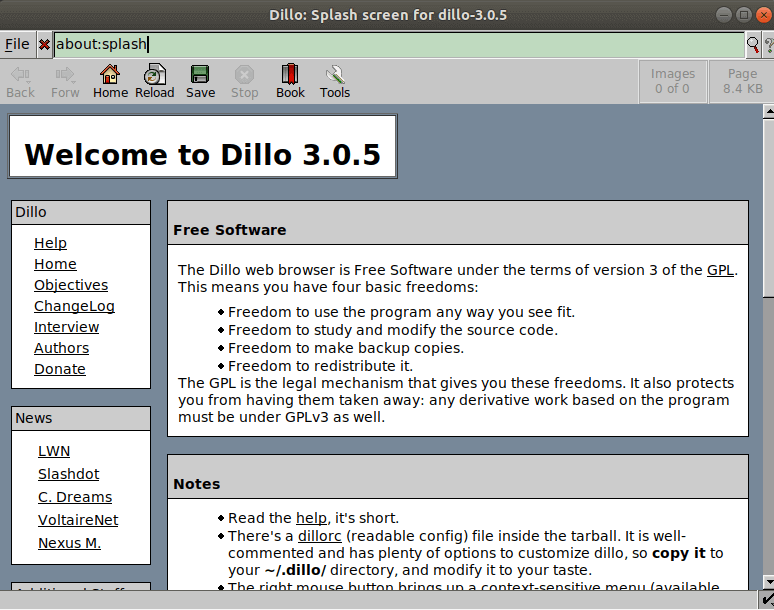
Dillo Installation on Linux
On Debian and Ubuntu:
sudo apt install dilloOn Fedora, Red Hat, and CentOS:
sudo dnf install dilloOn Arch and Arch-based distros:
sudo pacman -S dilloDillo Advantages
- Lightweight.
- Bookmarks.
- High software efficiency.
- Tabbed browsing, and support for JPEG, PNG, and GIF images.
- The default fonts, background color, downloads folder, and home page are customizable.
- Cookies are supported but disabled by default.
- Automatically clears web cache to improve both privacy and performance.
- helps web authors to comply with web standards by using the bug meter.
Dillo Disadvantages
- Its UI is out of date.
- It is not compatible with HTML5.
FAQ
what is secure web browser for linux?
According to the research and users' experiences, the below browsers are the most secure browsers for Linux:
- Tor
- Ungoogled Chromium
- Brave Browser
- Vivaldi Browser
- GoLogin
what is fastest web browser for linux?
Speed, security, privacy, and ad-blocking capabilities are available in Microsoft Edge, Mozilla, Opera, and Google Chrome.
Conclusion
In this article, the best web browsers for Ubuntu Linux were introduced to you. Reviewing the features, advantages, and disadvantages enable you to check which one meets your needs and priorities since there is no ideal and perfect web browser. You can choose from a number of web browsers when using Ubuntu. These browsers come in a variety of styles and feature sets. You should take user-friendliness, security features, and available extensions into account while selecting the finest web browser.
A decent web browser needs to be quick, flexible, safe, and offer a seamless browsing experience. Which one is your first choice? If we have not mentioned your favorite web browser let us know what it is and the reasons for your choosing.