Which Browser Uses More RAM To Manage Tabs
Modern browsers are among the heaviest applications on any system, and their RAM usage has a direct impact on speed, multitasking, and overall stability.
Unlike older designs, today’s multi-process engines isolate tabs and extensions for security, but this architecture also drives memory consumption, especially with 20, 30, or more tabs open.
This matters because high RAM usage doesn’t just slow the browser; it can affect the entire operating system. Professionals running multiple dashboards, video calls, or monitoring tools know how quickly resources vanish.
In 2025, Google Chrome, Mozilla Firefox, and Microsoft Edge stand out in memory benchmarks, with Chrome still demanding the most, Firefox balancing efficiency, and Edge leading with built-in tools like Sleeping Tabs.
Managing RAM isn’t only about choosing the right browser. Smart habits, hibernating unused tabs, trimming extensions, and leveraging built-in blockers can drastically reduce memory strain while keeping performance intact.
Understanding Browser Memory Usage
Modern browsers no longer run as a single process. Instead, they use multi-process architectures where each tab, extension, and even the GPU gets its own sandbox.
This design improves security and crash resistance, but it also means higher RAM consumption by default.
At the same time, today’s web pages are heavier: frameworks, streaming services, and tracker scripts all keep memory active. To stay fast, browsers cache data and code in memory rather than reloading it every time.
Features like Chrome’s Memory Saver, Edge’s Sleeping Tabs, and Firefox’s process optimizations try to balance speed with efficiency, suspending inactive tabs until needed.
More memory usage upfront, but smoother performance under heavy multitasking. For professionals juggling dozens of tabs, this explains why choosing the right browser and managing how it handles RA matters more than ever.
Why Browsers Use So Much Memory
Browsers consume a lot of RAM by design. Here’s why, and what it means in practice:
Security & stability isolation: Multiple renderer/GPU/extension processes prevent one bad tab from crashing everything, at a RAM cost.
Performance caching: Engines keep JS bytecode, images, fonts, and layout data warm to avoid jank; WebKit even caches whole processes for reuse.
Site complexity: Modern SPAs, streaming, and WASM expand JS heaps and media buffers, especially across 20–50 tabs.
Extensions impact: Add-ons run persistent scripts/background pages; recent empirical studies link some extensions to higher memory, CPU, and energy overhead. Audit them regularly.
Background services: Prefetch, prerender, sync, and notifications keep data in memory to feel instant until RAM pressure forces tab discard/swap. Chrome and Edge expose controls to tune this.
Criteria for Evaluating Browser Memory Efficiency
- Average RAM Use per Tab
Look at benchmarks measuring memory when opening 10, 20, or 50 tabs. A browser with a lower RAM footprint under load is better for multitasking.
- Tab Management Features
Tools like tab hibernation, sleeping tabs, or memory saver modes directly influence long-session performance by freeing unused resources.
- Extension Overhead
Add-ons often consume more memory than the browser itself. Efficiency means handling extensions without bloating RAM or CPU usage.
- Cross-Platform Optimization
Some browsers (Safari on macOS, Edge on Windows) integrate tightly with their OS, reducing memory overhead compared to cross-platform builds.
- CPU vs RAM Balance
A “lightweight browser” isn’t only about RAM. Efficient CPU scheduling avoids spikes during video playback or dev workloads, keeping the system stable.
- Real-World User Feedback
Beyond lab benchmarks, community reports reveal how browsers behave with multi-tab workloads, streaming, or heavy web apps.
Popular Browsers RAM Usage Status
Browser memory efficiency is not a one-size-fits-all answer. Different engines handle tabs and extensions differently, and user habits make a big impact.
In 2025, benchmarks and community feedback show that some browsers consume far more RAM than others under identical workloads.
Below, we will break down the most widely used browsers, how they behave with multiple tabs open, and what you can do to reduce their memory footprint.
Google Chrome
Google Chrome remains the most RAM-hungry browser. Tests with 10 tabs often push it past 900 MB–1.2 GB, and with 50 tabs, it can easily exceed 4–6 GB depending on extensions.
Google has introduced Memory Saver, which suspends inactive tabs and can free up several gigabytes, but real-world users report it only helps if you leave dozens of background tabs open.
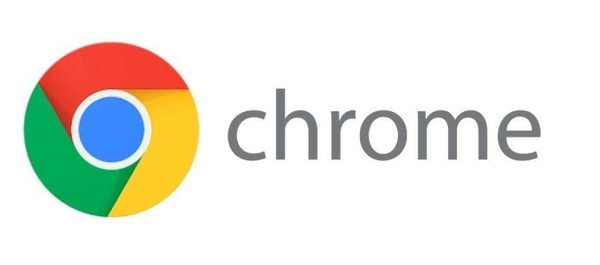
How to reduce Chrome’s RAM usage
- Enable Memory Saver in settings.
- Limit or replace heavy extensions; many run constant background scripts.
- Use tab groups to hibernate rarely used tabs.
Mozilla Firefox
Firefox has improved significantly since the Quantum update.
With 10–20 tabs open, memory usage often sits lower than Chrome, around 700–900 MB. Users with 50+ tabs report Firefox scales more gracefully, though add-ons can raise memory overhead.
Its Gecko engine manages inactive tabs more efficiently, making it popular among developers and power users.

How to reduce Firefox’s RAM usage
- Enable the about: config tab unloading (hidden setting).
- Audit extensions; some legacy add-ons, still drain memory.
- Use container tabs for session separation without opening extra browser windows.
Microsoft Edge
Edge consistently benchmarks as one of the most memory-efficient mainstream browsers. With 10 tabs, RAM usage often stays between 600–800 MB, lower than Chrome by 20–30%.
Features like Sleeping Tabs and Efficiency Mode automatically suspend idle content, which many users say makes Edge feel lighter during long work sessions.
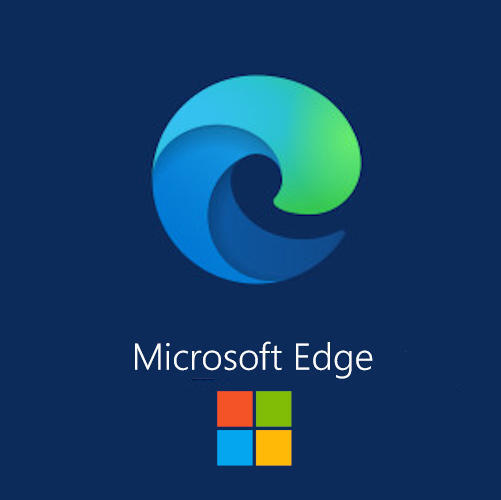
How to reduce Edge’s RAM usage
- Enable Sleeping Tabs (default is 2 hours; shorten if needed).
- Activate Efficiency Mode for laptops or remote work.
- Keep sync features off unless necessary.
Opera
Opera is lightweight by design. With built-in ad and tracker blocking, it avoids loading scripts that inflate RAM use. Typical benchmarks show 650–850 MB with 10 tabs, comparable to Edge.
Users highlight its Battery Saver and Workspaces features, which help control tab clutter and memory consumption.
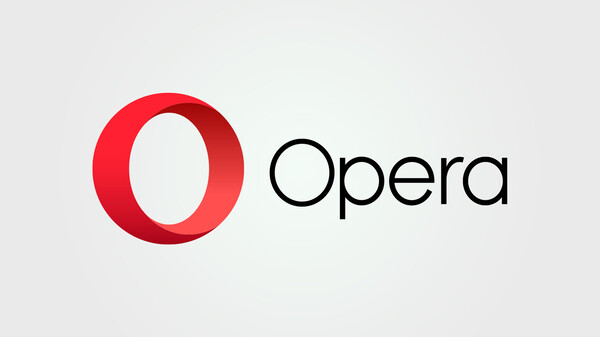
How to reduce Opera’s RAM usage
- Use Workspaces to group tabs by project.
- Enable built-in ad blocking to cut tracker overhead.
- Disable sidebar apps (Messenger, WhatsApp) if not needed.
Brave
Brave stands out by blocking ads and trackers at the engine level, which means less memory is used for scripts and third-party code.
Benchmarks show Brave’s usage close to Opera and slightly below Chrome, roughly 700–900 MB with 10 tabs.
Community feedback often notes smoother performance on mid-range laptops compared to Chrome.
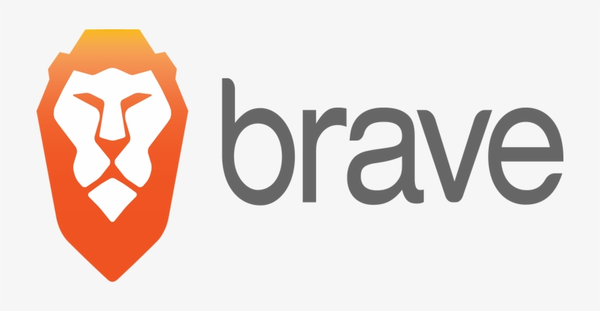
How to reduce Brave’s RAM usage
- Keep Brave Shields enabled for every site.
- Disable unused crypto-wallet or news feed features.
- Turn on Memory Saver if running the Chromium-based beta builds.
Safari (macOS only)
Safari integrates tightly with macOS, which makes its RAM use efficient relative to performance, even if raw numbers look higher.
Ten tabs can consume 1–1.2 GB, but macOS manages that memory aggressively, keeping Safari responsive while freeing unused resources in the background.
For Apple Silicon systems, Safari is usually the most battery-friendly choice.
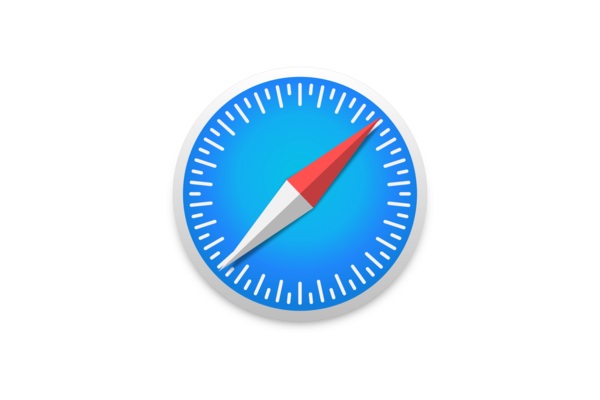
How to reduce Safari’s RAM usage
- Keep macOS background tab discarding active.
- Use Reader Mode to strip heavy scripts.
- Regularly clear caches and limit third-party extensions.
Browser RAM Usage Comparison
| Browser | Typical RAM Usage (10 Tabs) | Typical RAM Usage (50 Tabs) | Memory Management Features | User Feedback / Notes |
|---|---|---|---|---|
| Google Chrome | 900 MB – 1.2 GB | 4 – 6 GB | Memory Saver, Tab Groups | High RAM usage common; fast but can strain systems with many tabs |
| Mozilla Firefox | 700 – 900 MB | 3 – 5 GB | Multi-process (Quantum), Tab Unloading | Scales better than Chrome with many tabs; extensions still impact memory |
| Microsoft Edge | 600 – 800 MB | 2.5 – 4.5 GB | Sleeping Tabs, Efficiency Mode | Users report lighter footprint than Chrome; best for Windows optimization |
| Opera | 650 – 850 MB | 3 – 4.5 GB | Workspaces, Ad/Tracker Blocking, Battery Saver | Lightweight and efficient; ideal for long sessions with many tabs |
| Brave | 700 – 900 MB | 3 – 5 GB | Built-in ad/tracker blocking, Memory Saver (Chromium-based) | Reduced RAM vs Chrome; smooth on mid-range devices |
| Safari | 1 – 1.2 GB | 4 – 5 GB | WebProcessCache, Background Tab Discard | Tight OS integration; efficient for Apple devices, less impact on battery |
Considerations to Improve Your Browsing Experience
Optimizing your browsing experience goes beyond picking a lightweight browser. Real-world performance depends on RAM usage, CPU load, extension management, and workflow habits.
Below are expert recommendations for different user levels, practical insights, and technical strategies to reduce memory overhead while improving speed and stability.
1. Manage Tabs Efficiently
- Beginner: Use built-in tab grouping or pin only essential tabs.
- Advanced: Enable tab hibernation or sleeping tabs (Edge, Chrome, Opera) to free RAM for active tasks.
- Expert Tip: Regularly audit open tabs; consider using session managers to store inactive workflows without keeping them loaded in memory.
Why it matters: Multiple active tabs are the single biggest driver of high RAM consumption. Proper tab management reduces memory footprint and prevents CPU spikes.
2. Limit and Audit Extensions
- Beginner: Remove unused extensions; only keep essentials like password managers or ad blockers.
- Advanced: Use extension auditing tools or the browser’s task manager to identify memory-heavy add-ons.
- Expert Tip: Prefer lightweight, native browser features over third-party extensions where possible (e.g., Brave’s built-in ad/tracker blocking instead of an external extension).
Why it matters: Each extension runs background scripts, increasing RAM usage and slowing browsing under multi-tab workloads.
3. Enable Built-in Memory Optimization Features
- All users: Enable features like Memory Saver (Chrome/Brave), Sleeping Tabs & Efficiency Mode (Edge), or Tab Unloading (Firefox).
- Advanced users: Adjust settings such as inactive tab timers and thresholds for memory recovery.
Why it matters: Modern browsers include native tools to reduce memory usage automatically, often without affecting active tabs or workflow.
4. Optimize Media & Content Load
- Beginner: Avoid auto-playing videos or heavy media on multiple tabs.
- Advanced: Use reader modes or lightweight content views for script-heavy pages.
- Expert Tip: Enable lazy loading where possible; block unnecessary trackers and ads to save both RAM and CPU cycles.
Why it matters: Streaming services, ads, and large JavaScript applications inflate memory usage, particularly when multiple tabs run simultaneously.
5. Monitor Performance in Real-Time
- Beginner: Check the browser task manager (Shift + Esc in Chrome/Edge) to see which tabs consume the most memory.
- Advanced: Use system monitors to track memory and CPU usage across applications.
- Expert Tip: For remote or virtualized environments (e.g., VPS, RDP), maintain a tab/cpu usage log to identify trends and automate memory optimization scripts.
Why it matters: Real-time monitoring helps prevent slowdowns before they affect workflow and ensures optimal performance during resource-intensive tasks.
6. Choose the Right Browser for Your Workflow
- Beginner: Pick a mainstream browser like Edge or Brave if memory efficiency is critical.
- Advanced: Use Firefox for balanced RAM usage with heavy multitasking.
- Expert Tip: Match the browser to platform and workflow: Safari for macOS, Chrome for developer tools, and lightweight Chromium builds for low-spec machines.
Why it matters: Matching the browser to your system and workflow reduces unnecessary RAM usage while maintaining speed and stability.
Conclusion
Browser RAM usage plays a critical role in system responsiveness, multitasking efficiency, and overall workflow performance.
In this article, we examined how major browsers, Edge, Opera, Brave, Firefox, Safari, and Chrome handle memory under multiple tabs, highlighting both their typical RAM consumption and practical strategies to manage it.
Understanding that higher RAM usage often supports better speed, stability, and security, users should focus on effective tab management, limiting extensions, and leveraging built-in memory-saving features to optimize their experience.
Among mainstream browsers, RAM usage generally ranks from least to most as:
- Edge
- Opera
- Brave
- Firefox
- Safari
- Chrome
For professionals or heavy multitaskers, switching browsers alone may not fully resolve memory limitations, so upgrading your system or server RAM or considering a dedicated server can ensure smoother performance under demanding workloads.