Install apt-fast in Ubuntu to Boost apt Download Speeds
apt-fast is a tool that significantly boosts package download speeds in Ubuntu by utilizing multiple connections simultaneously.
It acts as a wrapper for the standard package manager (apt or apt-get), effectively dividing package downloads into smaller chunks and downloading them concurrently, resulting in faster overall download times.
As a Linux Ubuntu user, you can easily Boost your apt speed with apt-fast on Ubuntu. Use the below steps to Install apt-fast in Ubuntu:
- Install the download accelerator axel to boost download speeds:
sudo apt-get install axel - Add the apt-fast repository to your system and update the package lists:
sudo add-apt-repository ppa:apt-fast/stable - Install apt-fast and configure it with your preferred settings:
sudo apt-get -y install apt-fast
Prerequisites to Use apt-fast in Ubuntu 20.04 and Ubuntu 22.04
Before Installing apt-fast in Ubuntu, make sure your system is meeting below specifications:
- A Linux VPS running Ubuntu.
- A non-root user with
sudoprivileges. - Basic understanding of the terminal.
- A stable internet connection.
Steps to Install apt-fast in Ubuntu to Boost apt Download Speeds
Want to install apt-fast on Ubuntu? Let’s go through the steps of this guide to install and use apt-fast if you are tired of slow package downloads in Ubuntu.
In the end, you can significantly improve your download speeds.
Step 1: Install the Download Accelerator
Before deploying apt-fast, we need a tool called axel to handle multi-threaded downloads. It acts like a turbocharger for your internet connection.
Open your terminal (Ctrl+Alt+T) and run:
sudo apt-get install axelNote: You can also use Aria2 instead of axel:
sudo apt-get install aria2It is a flexible download manager that is compatible with multiple protocols, such as FTP, SFTP, HTTP, HTTPS, and BitTorrent.
Because of its versatility, Aria2 is a good choice for those who need a large selection of functions and sophisticated downloading capabilities.
Step 2: Add apt-fast Arsenal
Now, you are ready to add the apt-fast repository, a special software source, to your system. This is where you will find the apt-fast package.
Run the following command in your terminal:
sudo add-apt-repository ppa:apt-fast/stableThen, use the command below to update your system’s package list to recognize the new repository:
sudo apt-get updateStep 3: Install apt-fast
To install apt-fast itself, run:
sudo apt-get -y install apt-fastDuring installation, a configuration window might pop up.
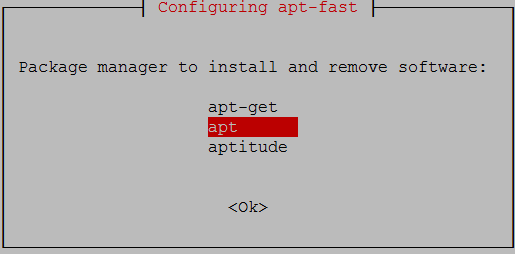
Here’s a breakdown of what to choose:
- Package Manager: Select
aptorapt-getdepending on which one you usually use for package management. - Maximum Connections: This determines how many simultaneous downloads apt-fast will handle. Choose a number that suits your internet speed (higher for faster connections).
- Confirmation: A final confirmation prompt will appear. Hit yes or Enter to proceed.
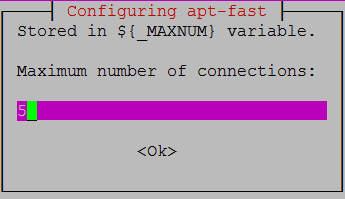
That’s it! Using this guide, you can Speed up your package installations with apt-fast in Ubuntu.
Step 4: Configure apt-fast (optional)
This step is for advanced users comfortable editing configuration files.
While apt-fast works well out of the box, you can optionally tweak its configuration for potentially even faster downloads.
To do this, open a terminal window and run the following command to edit the apt-fast configuration file using the nano text editor:
sudo nano /etc/apt-fast.confOR
sudo vim /etc/apt-fast.confAccording to that, you use Nano or Vim.
This step helps apt-fast find package downloads efficiently. You can define specific mirrors (download locations) for faster access.
Here are two options:
Manually adding mirrors:
In the configuration file, look for the section called MIRRORS. You can either modify the existing line or add a new one if it’s missing. The syntax is:
MIRRORS=( 'mirror_url1', 'mirror_url2', ... )Replace mirror_url1 and mirror_url2 with the actual mirror URLs you want to use.
For example:
MIRRORS=( ‘http://us.archive.ubuntu.com/ubuntu’, ‘http://fr.archive.ubuntu.com/ubuntu’ )
Note: You may make use of the subsequent Visit official Ubuntu mirror website and add the mirrors that are closest to you based on your location.
Using Ubuntu’s Mirror List:
Alternatively, you can leverage Ubuntu’s official mirror list to automatically find geographically closest mirrors.
Comment out the existing MIRRORS line (add a # symbol at the beginning) and paste the following line instead:
# Include mirrors from /etc/apt/sources.list
APT_FILE="/etc/apt/sources.list"Once you’ve made your changes (if any), press Ctrl+O to save the file and Ctrl+X to exit the nano editor.
How to Use apt-fast to Speed Up apt Download Speeds
Once you complete the installation process of apt-fast in Ubuntu, you are ready to unleash the speed.
To use apt-fast, you must replace “get” with “fast” in your usual apt commands.
Let’s check the below examples to experience faster download speeds with apt-fast on Ubuntu:
Install a package
To use apt-fast for installing a package, run:
sudo apt-fast install package_nameRemove a package
To remove a package using apt-fast, type:
sudo apt-fast remove package_nameUpdate package lists
Run the command below to use apt-fast for updating the package list:
sudo apt-fast updateUpgrade packages
To upgrade the packages using apt-fast, run:
sudo apt-fast upgradeFor example, to speed up installing Flash Player using spt-fast:
sudo apt-fast install flashplugin-installerIt will ask for confirmation before starting the download. Hit “y” to proceed.
You’re all done now. Enjoy faster package downloads on Ubuntu with apt-fast.
What is apt-fast?
apt-fast is a shell script wrapper for apt or apt-get that uses a download manager like axel to accelerate package downloads by utilizing multiple connections simultaneously
Why Use apt-fast in Ubuntu? [Key Features]
apt-fast is a valuable tool for Ubuntu users seeking to accelerate package downloads.
Leveraging multiple connections to download package parts simultaneously, can dramatically reduce download times, especially for larger packages.
Faster download speeds: Takes advantage of multiple connections for quicker downloads.
Improved efficiency: Optimizes download process for better performance.
Easy to use: Simple to install and use, replacing apt or apt-get with apt-fast.
Compatible with Ubuntu: Specifically designed to work seamlessly with Ubuntu systems.
How does apt-fast improve download speeds?
By dividing package downloads into smaller parts and downloading them concurrently using multiple connections, apt-fast significantly increases download speeds.
What is the best way to speed up package downloads in Ubuntu?
Accelerate your Ubuntu package downloads with apt-fast.
By utilizing multiple connections for simultaneous downloads, apt-fast significantly boosts download speeds, saving you valuable time.
Is apt-fast safe to use?
Yes, apt-fast is safe to use. It’s a widely used and trusted tool for improving package download speeds in Ubuntu.
How to use apt-fast with other package managers?
apt-fast is specifically designed for apt and apt-get. It might not work correctly with other package managers.
Does apt-fast affect package integrity?
No, apt-fast does not affect package integrity. The downloaded packages are the same as those downloaded with apt or apt-get.
Why apt-fast is not working?
To troubleshoot apt-fast installation, consider:
- Check if axel or aria2 is installed correctly.
- Verify that the apt-fast PPA is added and updated.
- Ensure that you’re using apt-fast instead of apt or apt-get.
- Check for any error messages in the terminal output.
- Try reinstalling apt-fast.
What is “problem unlinking” files error during apt-fast Installation?
This often indicates a permission issue.
Try running the command below to solve it:
sudo apt-fast cleanWhy apt-fast is not using all available connections?
To solve this issue:
- Check the
MAXNUMsetting in your apt-fast configuration file. - Ensure your network allows multiple connections.
Conclusion
In this article, install apt-fast in Ubuntu was explained in three steps.
While the default settings of apt-fast are effective, exploring the optional configuration options can further optimize download speeds based on your specific internet connection and system resources.
By following the steps outlined in this guide, you have successfully installed and configured apt-fast, transforming your Ubuntu system into a package download powerhouse.