How To Install FileZilla Server On Windows VPS
FileZilla is a free and open-source FTP Manager Server/Client application and we will see how to install the FileZilla server On RDP in this article. It is very easy to work with this software although it doesn’t have a very friendly interface.
With this program, you can transfer the files you need from your computer to your host or server. And you can easily modify the access to your files. In fact, it is one of the most basic internet software without which you can’t interact much.
FileZilla is in fact a complete FTP service that communicates easily and powerfully with FTP websites and servers. Simultaneous sending of multiple files in parallel, support for dragging and dropping, and matching files are the features of this program.
This software does not look very nice, but it is the most suitable file transfer software.
Why Choose FileZilla?
This software has the ability to support FTPS and SFTP receivers with all their useful features. The program’s visual interface allows the transfer of server files and navigation to folders much faster. With this program, you will be able to transfer your files simultaneously between your server and your computer.
The FileZilla uses Kerberos for ease of use and provides very useful features by identifying GSS.
It is open-source and can be installed on various systems, including Windows and Linux, and is known as the most powerful and fastest FTP program.
What Is FTP?
FTP (File Transfer Protocol) is a protocol for transferring files between networks, which was first introduced in 1971 to transfer files between the ArpaNet network, which consisted of academic and military networks. With this protocol, you can transfer your files to your internal network or your server and hosting.
To transfer files between two computers or servers on the FTP protocol, it is necessary to install an FTP server on the source system and client version of the FTP on the destination computer or server. FTP runs normally by default on TCP port 21, but can also passively use dynamic ports that can be defined in FTP server software.

Steps To Install FTP Server On RDP Or Windows VPS
- Download the FTP Server.
- Install It.
- Create A User.
- Open FTP Port On Your RDP & Windows VPS Firewall.
You can buy RDP with bitcoin through the below link to do your configurations.
Download the FTP Server
First, remote to your server, and download filezilla server for windows.
Install
In the first step, agree to the terms and choose I Agree if you agree!
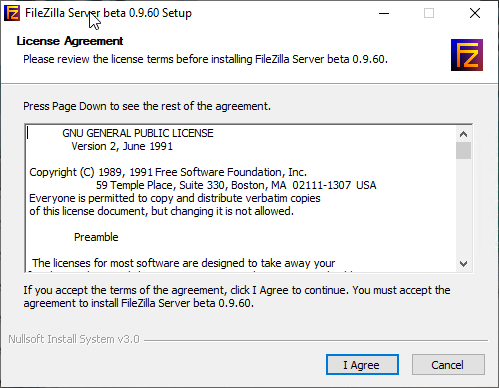
Check the components that you wish to be installed and choose Next.
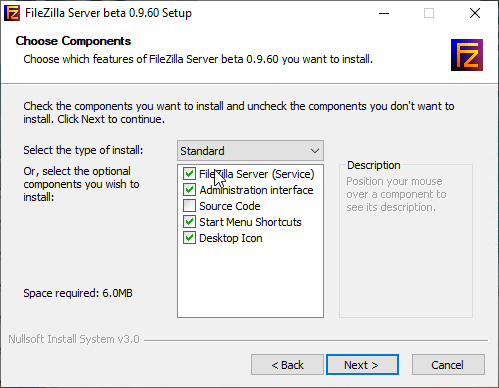
Now, in this section, it asks for 3 questions. The first one is how the FileZilla server should be started that we recommend putting it on the default option. The second question is to choose a port number for the FileZilla by which it will be used to administrate the server with the FileZilla server interface.
You can choose an amount between 1 to 65535. You can choose any free port number on your server.
Note: It is not the FTP port used by FTP clients.
The third one is to check or uncheck the option “Start server after setup completes”.
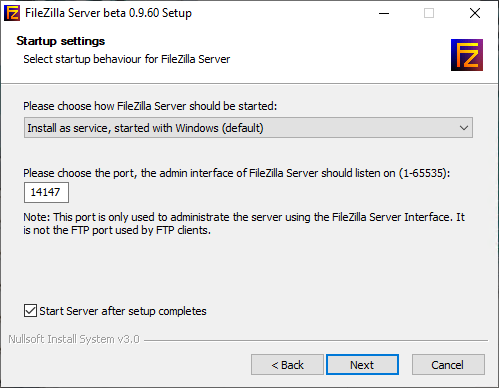
On the next step, choose how the interface of the server should be started and click Install.
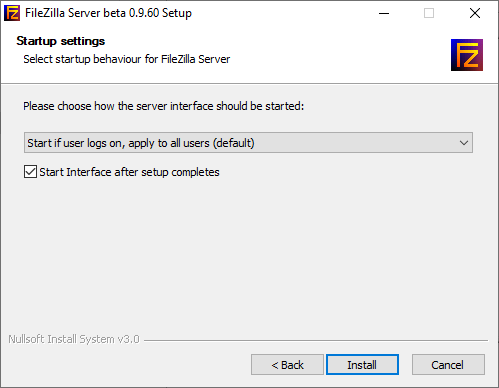
Once it was opened, a pop screen will be shown. Click Connect to administrate.
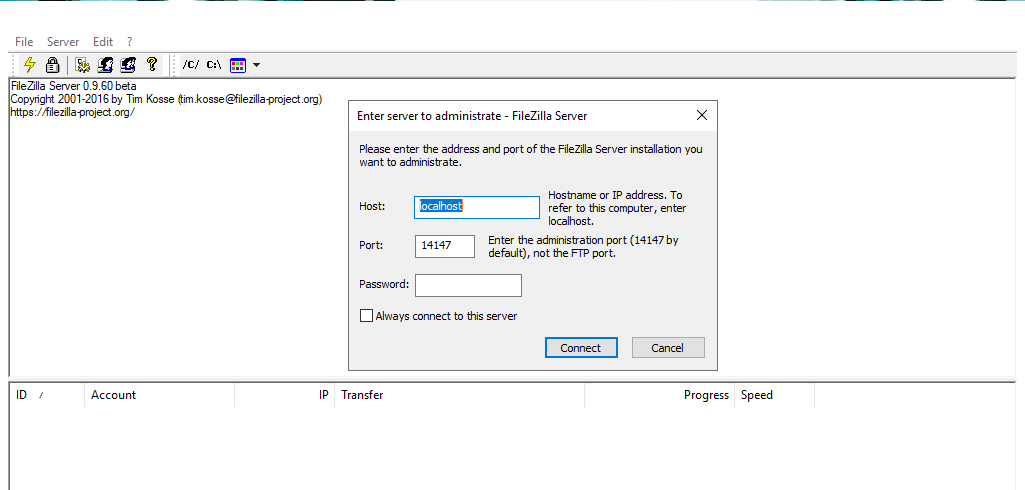
Create a User In Filezilla Server
Now you need to create at least one username and define a folder. To do this, click on the Users option. Choose Edit and then Users. Click on add to add a new user. Check the Password box and choose a secure password with at least 8 characters.
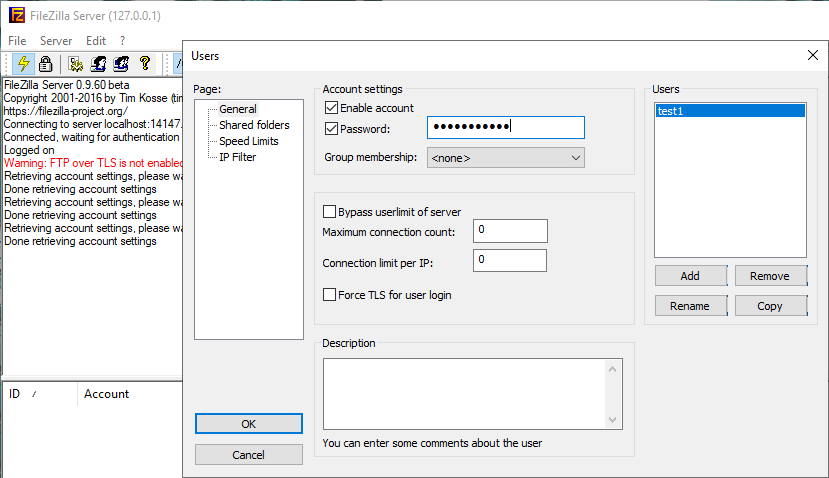
To assign one or more folders to this user, choose Shared folders, and click Add. Next to the shared folders that you chose, also set the accesses that you wish to assign for this new user and click ok.
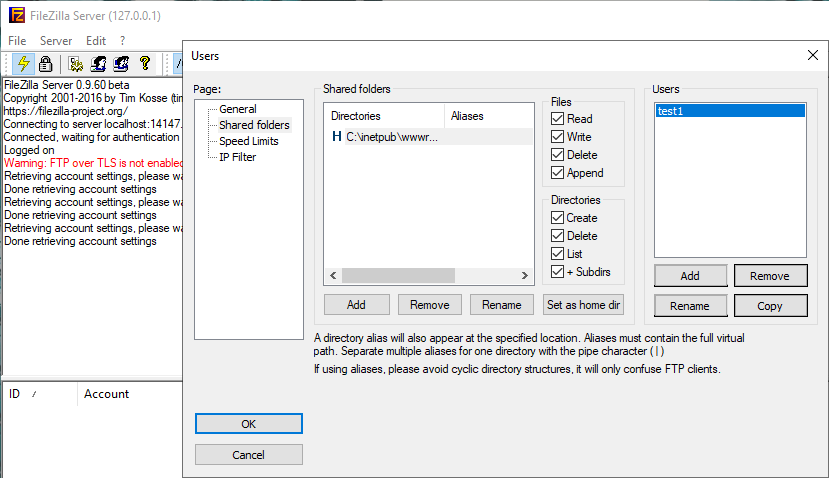
Open FTP port in the firewall
Consider that you should allow the FTP port 21 in the firewall. Please check our guide about How To Open A Port On The Windows VPS Firewall and how to do it.
The settings required to install the FileZilla server are now done, and you can establish an FTP connection from outside the server using the server’s public IP, username, and password. On the next topics, we will check how to secure the FileZilla Server.
Conclusion
To install the FileZilla server, you should download it from the website of FileZilla and you have just to create a user inside the FileZilla server. Then you can connect to the server through the user that you have created from outside the server using FileZilla client application.
I hope you have enjoyed this post.
Please do not hesitate to share your opinions with us.