How to Install MT4 on VPS
MetaTrader 4 (MT4) is a popular online trading platform primarily used for trading forex.
Traders use MT4 to analyze market trends, place orders, manage their portfolios, and execute trades.
It offers a user-friendly interface, advanced charting tools, a wide range of technical indicators, and customizable trading robots (Expert Advisors) that can automate trading strategies.
To Install MT4 on VPS, the below steps are required:
- Connect to your VPS.
- Update the system.
- Install dependencies.
- Download the MT4 installation file.
- Run MT4 using Wine.
- Configure MT4.
Prerequisites to Install MT4 on VPS (Linux and Windows)
To Install MT4 on Windows and Linux VPS, your machine needs to meet all the below specifications:
- A VPS Server with a Windows or Linux hosting plan.
- Register with OperaVPS and create a new account.
- A non-root user with
sudoprivileges. - Consider using a VPS with at least 2 CPU cores, 2GB of RAM, and 20GB of storage.
- Ensure your VPS’s firewall allows incoming connections on the port used by MT4 (usually port 443).
Steps to Install MT4 on Linux VPS
MT4 offers a comprehensive set of tools and features that can help traders analyze markets, develop trading strategies, and execute trades effectively.
Connect to your VPS using SSH via PuTTY or Terminal and follow the below steps to learn How to Install MT4 on Linux VPS:
Step 1: Update Your System
Run the commands below to keep your system up to date and check for compatibility and security.
sudo apt update && sudo apt upgradeOn CentOS/RHEL:
sudo yum updateStep 2: Install dependencies
Since MT4 requires certain libraries and tools to function properly, run the below commands to install them:
On Debian/Ubuntu:
sudo apt install wget libcurl4-openssl-dev libssl-dev libx11-devOn CentOS/RHEL:
sudo yum install wget curl openssl-devel x11-develStep 3: Download the MT4 installation file
To download the MT4 installation file from your broker’s website, you can use wget.
wget https://example.com/mt4setup.exeNote: Replace https://example.com/mt4setup.exe with the actual download link.
Step 4: Install Wine
While MT4 is primarily designed for Windows, Wine must be installed to run on Linux.
On Debian/Ubuntu:
sudo apt install wineOn CentOS/RHEL:
sudo yum install wineStep 5: Run MT4 using Wine
To install the MT4 installation file, run:
wine mt4setup.exeFollow the on-screen instructions to complete the installation.
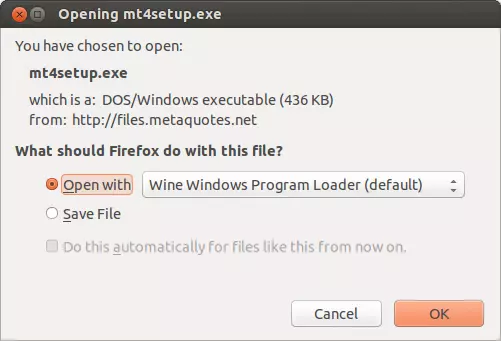
Step 6: Configure MT4
Once the installation process is finished successfully, run the following command to launch MT4:
wine /path/to/mt4.exeNote: Replace /path/to/mt4.exe with the actual path to the MT4 executable.
Log in to your broker’s account and configure MT4 settings as needed.
Locate the installer in your download folder and launch it using Wine after the download is finished. At this point, the system suggests that you use Wine to open the mt4setup.exe file automatically.
Choose “open with” and press “OK.”
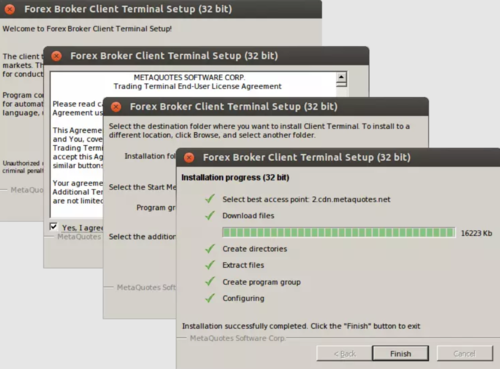
How to Install MT4 on Windows VPS [Step-by-step Guide]
Let’s go through the steps of this guide to learn How to Install MetaTrader 4 (MT4), the popular platform used by many traders.
Step 1: Download the MT4 Installer
To download the installer, follow the below path:
- Head to your broker’s website. They should have a designated download section for MT4.
- Locate the download for the Windows version of MT4. It will typically be an
.exefile. - Download the installer from its official website and save it to a convenient location on your PC.
Step 2: Run the Installer
- Once the download is complete, double-click the downloaded
.exefile. - If you have User Account Control (UAC) enabled on your PC, a confirmation window might pop up.
- Click “Yes” to allow the installation to proceed.
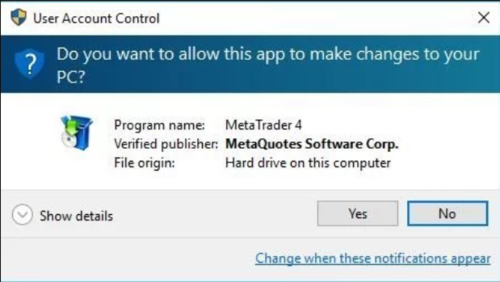
Step 3: Customize Your Installation (Optional)
The installer will guide you through the setup process. By default, it will use recommended settings.
However, you can customize some options if needed:
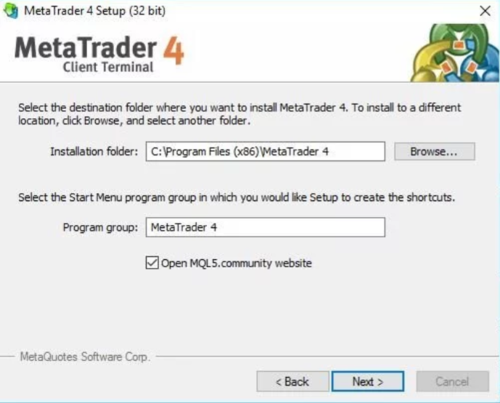
- Installation Folder: Choose where you want MT4 to be installed on your PC. The default location is usually C:\Program Files\MetaTrader 4.
- Program Group: Select the group where the MT4 shortcut will appear in your Start Menu (e.g., MetaTrader 4).
- Open MQL5.community website: Decide whether you want the installer to automatically open the MQL5 website (a community resource for MT4) after installation.
Step 4: Let the Installation Do Its Work
- Once you’ve reviewed the settings (or left them at default), click “Next” to proceed with the installation.
- The installation process will take a few seconds to a couple of minutes, depending on your computer’s speed.
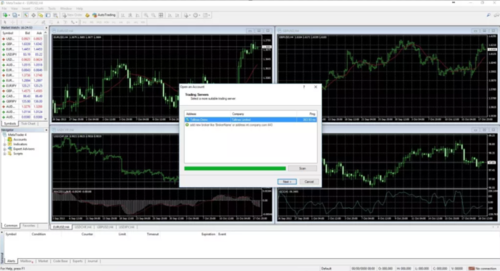
Step 5: Launch MT4
You are ready to Trade!
- Once the installation is complete, MT4 will automatically launch on your PC.
- You’ll likely see an “Open Account” window. This allows you to connect with your chosen broker and begin trading.
- For further information about MT4, you can click the “Help” menu to access the software’s version and build date.
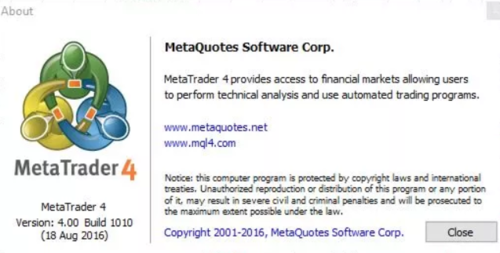
That’s it! MT4 VPS setup is successfully finished on your Windows PC.
Now, you can explore the platform, customize your charts, and start your trading journey.
Can I install MT4 on a VPS without a public IP address?
Yes, you can install MT4 on a VPS without a public IP address. However, you’ll need to configure your VPS’s network settings to allow incoming connections from your trading terminal.
Why do Traders Use MT4 on VPS?
MetaTrader 4 (MT4) is a popular online trading platform widely used by forex traders, but it’s also applicable for trading other financial instruments like CFDs, futures, and stocks.
Here’s why MT4 is a preferred choice for many traders:
User-Friendly Interface: MT4 offers an intuitive and easy-to-navigate interface, making it accessible to both novice and experienced traders.
Advanced Charting Tools: The platform provides a variety of charting tools, including different chart types (candlestick, bar, line), drawing tools, and technical indicators. These tools help traders visualize market trends, identify patterns, and make informed trading decisions.
Technical Indicators: MT4 comes with a vast library of technical indicators that can be applied to charts to analyze price movements, momentum, volatility, and other factors. These indicators can help traders identify potential trading opportunities and manage risk.
Customizable Trading Robots: MT4 allows traders to create and use Expert Advisors (EAs), which are automated trading systems that can execute trades based on predefined rules and strategies. This can save time and potentially increase efficiency.
Backtesting and Optimization: Traders can test their trading strategies using MT4’s backtesting feature, which allows them to simulate past market conditions and evaluate the performance of their EAs. This helps optimize strategies before deploying them in real-time trading.
Community and Education: MT4 has a large and active community of traders who share knowledge, strategies, and custom indicators. This can be a valuable resource for learning and improving trading skills.
Wide Range of Brokers: Many forex and CFD brokers offer MT4 as their primary trading platform, providing traders with a variety of choices and competitive offerings.
Why MT4 is not starting on my VPS?
To troubleshoot MT4 starting, check:
- Check if the MT4 process is running in your VPS’s task manager or process list. If not, try restarting the VPS.
- Ensure that your VPS’s firewall is configured to allow incoming connections on the port used by MT4 (usually port 443).
- If you’re using Wine, verify that it’s installed correctly and that there are no compatibility issues.
How to fix frequent MT4 crashing on VPS?
Review the below solutions to eliminate this error:
- Check for any recent updates to MT4 or your VPS’s operating system and install them if available.
- Try reinstalling MT4.
- Verify that there are no conflicts with other software running on your VPS.
- If the issue persists, contact your VPS provider or MT4 support for further assistance.
Conclusion
Installing MT4 on a VPS provides a stable and secure environment for your forex trading activities.
Whether you use a Windows or Linux VPS, the process involves connecting to your server, updating the system, installing dependencies, downloading the MT4 installer, and configuring the platform.
With a little preparation and following the explained steps in this tutorial, you can be up and running with MT4 on your VPS in no time.
MT4 VPS troubleshooting helps in solving probable issues during the MT4 installation and configuration process.