Upgrade Debian 10 to Debian 11
Debian is a popular, stable, free, and open-source Linux distribution. Debian systems currently use the Linux kernel or the FreeBSD kernel. Users are grateful for the stability, security, and smooth upgrade processes of both packages and the entire distribution. If you are a Debian 10 user and you are thinking to upgrade Debian 10 to Debian 11, this article is what you need to follow.
Also, if you are a software and hardware developer, you must be interested in using Debian since it runs on numerous architectures and devices. In the end, you will enjoy the stability and reliability, security features, and variety of packages (currently in stable: 59000 packages) of Debian 11. Besides the stable release, you can install newer software versions by using the testing or unstable releases.
Prerequisites to Upgrade Debian 10 to Debian 11
To let this tutorial works correctly, provide the options below and move on.
- A Linux VPS running Debian.
- A non-root user with sudo privileges.
- A reliable network connection.
What are the Top Changes in Debian 11?
As a completely free Operating System, Debian is popular among Linux users. The stable edition of the Debian project, Debian 11 (codenamed bullseye), has received its seventh upgrade. In addition to a few changes for critical concerns, this point release mostly incorporates security-related corrections.
If you doubt to Upgrade Debian 10 to Debian 11, review below new options of Debian 11 to make your final decision. However, you can download Debian 11 from its website and get some help if you have trouble Installing Debian 11.
Debian’s most recent version, which has more than 59551 packages overall, includes over 11294 new packages, making it much more software than its predecessor, buster. Over 42821 software packages, or 72% of the total number of packages in Buster, have been updated, making up the majority of the software in the distribution. Additionally, a sizeable number of packages (over 9519, or 16% of the packages in Buster) have been removed from the distribution for a variety of reasons. These packages won’t receive any updates, and package management front-ends will label them as “obsolete” instead.
Let’s review some of the release changes:
- Systemd uses control groups version 2 (cgroupv2) by default.
- Input methods for Chinese, Japanese, Korean, and many other languages are available in the new FCITX 5.
- Journal logs for Systemd are often permanent.
- a new open command that launches a certain app (GUI or CLI) and opens files from the command line automatically.
- Because yescrypt is more secure than SHA-512, it is now used by default when hashing passwords for local system accounts.
After two years of development, Debian 11 codenamed Bullseye is now available for download. The release will receive the same level of support as prior Debian stable version releases until 2026.
Let’s see What is new in Debian 11.
1. Modernized Desktop Environments
The desktop flavors that Debian 11 offers have been updated:
- GNOME 3.38
- KDE Plasma 5.20
- LXDE 11
- LXQt 0.16
- MATE 1.24
- Xfce 4.16
Versions of the desktop environments are not the most recent, but compared to the preceding Debian stable release, they are more recent.
2. Package Updates
The package repositories of Debian have been updated. Over 11294 new packages are included in Debian 11, bringing the total to over 59551. Newer versions of over 42821 software applications are available. For the distribution, over 9519 packages have been deleted. This implies that you should see updated versions of well-known programs like LibreOffice, Emacs, GIMP, and many tools for servers and programming.
Thanks to this vast array of packages and wide-ranging architecture compatibility, Debian has consistently remained steadfast in its pursuit of being The Universal Operating System.
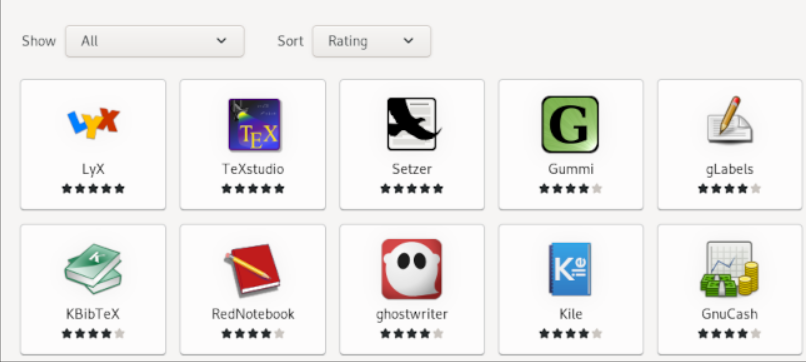
3. Linux Kernel 5.10 LTS [Upgraded]
The kernel in Debian 11 is version 5.10, which is an LTS release. At the time of its release, Debian 10 Buster was running Kernel 4.19. A new kernel inevitably results in improved hardware support, especially for newer hardware, as well as performance enhancements. The most recent Linux kernel information contains improvements in performance, new hardware support, and bug fixes. This kernel is the best fit for the Debian bullseye given the Debian lifetime.
4. New Theme
A new ‘Homeworld’ theme is included with Debian 11. It draws its inspiration from the Bauhaus movement, a German art movement that gained notoriety in the early 20th century for its distinctive approach to architecture and design. You will see this theme on the login screen, installer, or on the Grub menu.
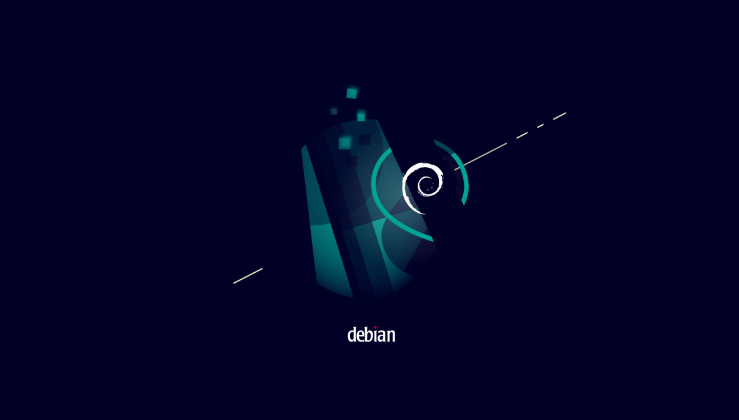
5. Supports 32 bit
Since only a few Linux variants today support 32-bit architecture, it is the Debian 11 feature that still supports 32-bit. Apart from 32-bit and 64-bit PC, Debian 11 additionally supports little-endian MIPS (mipsel), 64-bit little-endian MIPS (mips64el), 64-bit little-endian PowerPC (ppc64el), 64-bit ARM (arm64), ARM EABI (armel), ARMv7 (EABI hard-float ABI, armhf), 64-bit ARM and IBM System z (s390x).
6. ExFAT Support
ExFAT-Fuse is no longer required for mounting ExFAT filesystem. Debian 11 supports the exFAT format and uses it by default for mounting exFAT filesystems as a result of the Linux kernel 5.10’s inclusion.
7. Improvement of the Printer and Scanner
Ipp-usb is a new package introduced by Debian 11. It makes use of the widely used, vendor-neutral IPP-over-USB protocol. As a result, Debian 11 will support numerous modern printers without the need for drivers. Similarly, SANE’s driverless backend makes it simple to use scanners.
8. The Architecture of Debian 11
A wide variety of hardware architectures are supported by Debian. Here are the supported architectures of Debian 11:
- ARM EABI (armel)
- ARMv7 (EABI hard-float ABI and armhf)
- 64-bit ARM (arm64)
- 32-bit PC (i386)
- 64-bit PC (amd64)
- Little-endian MIPS (mipsel)
- 64-bit little-endian PowerPC
- 64-bit little-endian MIPS
- IBM System z (s390x)
Not supported hardware of Debian 11:
- Old MIPS 32-bit CPUs
Steps to Upgrade Debian 10 to Debian 11
It’s easy to keep Debian up-to-date, whether you want to upgrade to a completely new release or just update a single package. Since many popular Linux distributions, like Ubuntu, Knoppix, PureOS, or Tails, are based on Debian, it provides all the tools so that everyone can extend the software packages from the Debian archive with their own packages if needed.
Since Debian releases earlier than version 10 (Buster) cannot be directly upgraded to Debian 11, run the command below to check your Debian version by running:
cat /etc/debian_versionIf your output says that you are ready to say hello to Debian 11, let’s go through the steps of this tutorial to upgrade Debian 10 to Debian 11 and also upgrade all installed packages.
Step 1. Back up your Data
Making a backup is highly advised to prevent data loss in the event that there is a problem with the upgrade. I do not believe that this step is optional! Use your preferred backup tool or snapshot as a solution and protect your data during upgrading. If you are running Debian on a virtual machine, it is best to take a complete system snapshot.
Step 2. Update all Current Packages & Repositories
Before beginning the system upgrade, make certain to update all packages. Any package with a hold status will make the upgrade process difficult. So, use the command below to list all the packages hold from upgrades:
sudo apt-mark showhold | moreOR
sudo dpkg --get-selections | grep 'hold$' | moreContinue to the next step if there are no packages in the output. If any packages are found in the list, use the following command to remove the hold status for each one:
sudo apt-mark unhold [package_name]OR
echo 'package_name install' | sudo dpkg --set-selectionsWhen you are done with removing the hold status for the listed packages, it is time to update the system repository and upgrade all packages to the latest version. So, type:
sudo apt update
$ sudo apt upgrade
$ sudo apt full-upgrade
$ sudo apt --purge autoremoveTo apply the kernel and other upgrades, restart the Debian 10.x buster:
sudo systemctl rebootStep 3. Update the Sources File
The next step is to change every Debian 10 codename with a Debian 11 codename in the /etc/apt/sources.list file, which is the default source file for Debian 10. First, use the following command to check the codenames of your current operating system:
lsb_release -aTo change the directory to etc/apt, type:
cd /etc/aptUse your favorite text editor to open the sources.list.
sudo nano sources.listAdd a hash sign (#) to the beginning of the line to remove or disable any existing (buster) sources. Next, add fresh sources to the document:
deb http://deb.debian.org/debian bullseye main contrib non-free
deb http://deb.debian.org/debian bullseye-updates main contrib non-free
deb http://security.debian.org/debian-security bullseye-security main
deb http://ftp.debian.org/debian bullseye-backports main contrib non-freeIn this way, you can replace the original ‘Buster‘ lines with the following lines in the /etc/apt/sources.list file to ‘Bullseye‘.
then, use the command below to view the updated files:
$ cat /etc/apt/sources.listExit the text editor after saving the changes.
Step 4. Update the Repository with New Sources
Now, you can update the system repository with available Bullseye packages. So, run:
sudo apt updateThe number of upgradeable packages, which includes all the Debian 11 packages, as stated in your output.
Step 5. Upgrade Debian 10 to Debian 11
You can be prompted with a number of questions throughout the update process, such as “Do you want to restart the service? Additionally, “Keep or erase config options.” Moreover, you might come across more screens. Just press ‘q‘ to exit.
Finally, use the following command to update the system completely, installing the most recent versions of all packages, and resolving any potential dependencies:
sudo apt full-upgrade -yAdditional prompts about restarting services or updating current configuration options might appear. Examine those thoroughly as well. Use the arrow keys to select Yes and enter when asked to restart service packages:
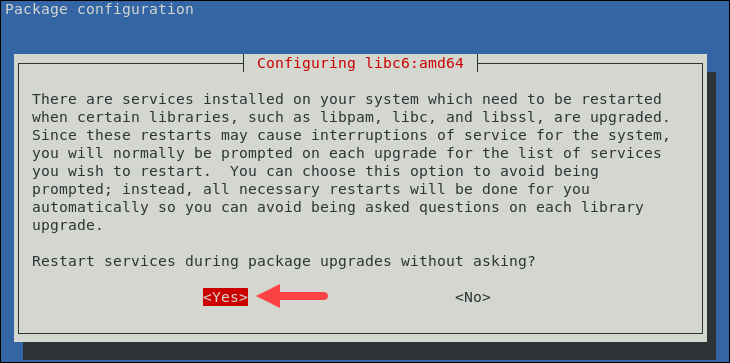
Hold off until the upgrade is finished. Depending on your network speed and computer setup, it can take some time.
Step 6. Reboot the Linux System
To finish the upgrade and update the kernel, reboot the system by running the command below:
systemctl rebootAt this point, you must view the Debian 11 login screen.
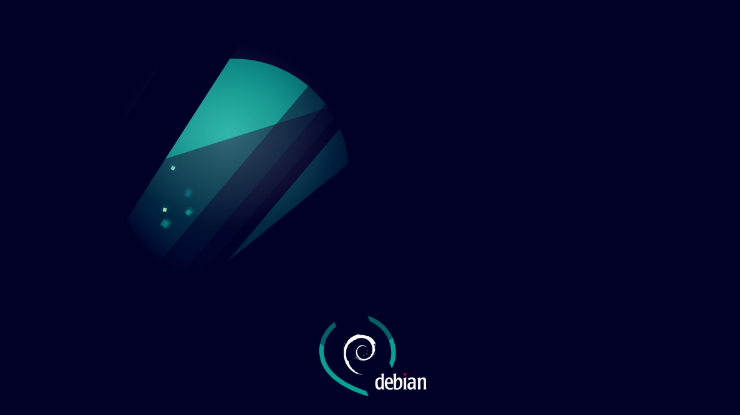
Step 7. Upgrade Verification
For the last step, you can check the Debian version and confirm the upgrade when you finished upgrading.
cat /etc/debian_versionYou’re all done. Now, you are ready to set up your system hostname, create a Sudo user, and secure an openSSH server as the most important things to do after upgrading to Debian 11.
FAQ
Why python-matrix-nio package is unavailable on Debian 11?
It is one of the removed packages due to security issues: It doesn't work with current Matrix servers.
What are “Do you want to restart the service? ” OR “keep or erase config options” prompts?
Your system has installed services that must be restarted when particular libraries, such libpam, libc, and libssl, are upgraded. You will normally be prompted upon each upgrade for the list of services you desire to restart due to the possibility that these restarts may result in service outages for the system.
Conclusion
In this article, you learned How to Upgrade Debian 10 to Debian 11 using the command line. Following the above steps help you to upgrade to Debian 11 Bullseye from Debian 10 Buster successfully. Debian is one of the most stable and versatile Linux distributions. If you install updates from security.debian.org, you do not need to update many packages since most such updates are included in the point release.
Be aware that the point release merely updates a few of the included packages and does not represent a new release of Debian 11. No need to discard outdated bullseye media. Using a current Debian mirror, packages can be updated after installation to the most recent versions.
Remember that if you prefer stability, Debian is your friend! If you encounter any problems, please do not hesitate to contact us. Our technical support team will try their best to solve your problems.
Related Article : What is Debian OS
Thank you for the nice guide!
Dear Nikolay; I'm pleased this content could assist.