How To Point RDP To Domain Or Subdomain?
For some reason, we may want to point our RDP server to domain or sub-domain. sometimes we want to host our website on our RDP server. Or we just want to have a remote to the RDP with our domain or sub-domain name. There are 3 steps to do this.
- Open Your Domain’s DNS Hosting Panel.
- Add A Record In Your DNS Panel.
- Connect Through Remote Desktop Connection With Domain Or Subdomain.
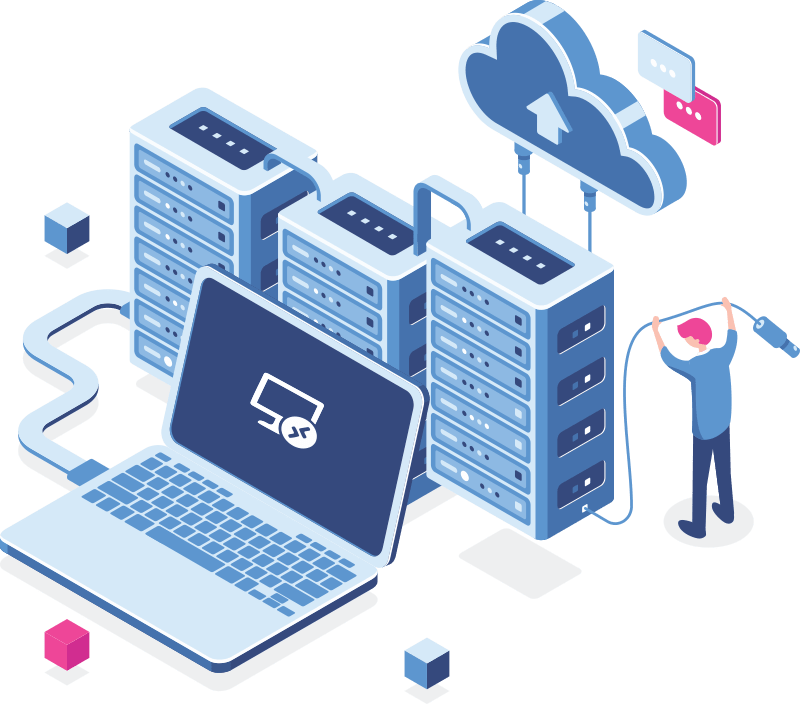
1- Open Your domain’s DNS Hosting Panel
After you buy RDP, you can connect your domain to the RDP through your domain control panel. Each domain has a different DNS management panel. If your domain is not connected to a hosting control panel or CDN like Cloud-flare, you should add A record inside your domain control panel’s DNS management section in order to point to RDP.
I use Cloudflare so, in this article, we will show how to add A record in the Cloud-flare DNS panel.
2- Add A record in your DNS panel
Login to your Cloud-flare panel and add A record from the DNS section. When adding the record, you will be asked for a name. If you want to point to the domain itself, you don’t need to enter anything there.
But if you wish to point a sub-domain, you can write the subdomain name there. And in the IP section, the IP of the server should be entered.
3- Connect Through Remote Desktop Connection With Domain Or Subdomain
Propagating the record takes about 10 minutes to half an hour but it can also take up to some more hours according to your domain name TLD. Ping your domain or sub-domain and once you received a replying ping of the IP of the RDP server, it means the record has been propagated.
And you will be able to connect to the server through your domain or sub-domain.
Open the Remote Desktop Connection and enter your domain or sub-domain name. Now you will be able to connect to the Windows VPS without entering the IP address.