How to Create a Minecraft Server Easily
Create a Minecraft Server by setting up a Linux VPS with Ubuntu 16 and following specific installation steps. This enables you to host and manage your own dedicated gaming environment.
🤖AI Overview:
Create a Minecraft Server by configuring a Linux VPS with Ubuntu 16, which allows users to host personal gaming environments. The process involves updating the system, installing Java, creating a dedicated user, and downloading the server files. This setup gives players the freedom to manage their own Minecraft worlds and invite friends to join for a multiplayer experience.
Quick Steps to Create a Minecraft Server
- Update your system by using
apt-get updateandapt-get upgrade -y. - Install OpenJDK with
apt-get install openjdk-8-jre-headless screen. - Create a new user with
adduser minecraft. - Switch to the new user using
su - minecraft. - Download the Minecraft server with
wget https://s3.amazonaws.com/Minecraft.Download/versions/1.11.2/minecraft_server.1.11.2.jar. - Create a run script using
nano /home/minecraft/run.shand add necessary code. - Make the script executable with
chmod +x /home/minecraft/run.sh. - Run the server with
./run.shand connect to your server using the IP address.
Minecraft at a Glance
Minecraft is a “SandBox” style video game. Sandbox is a style of game in which the gamer has complete freedom of action and chooses “when“, “where” and “how” to continue the game. This game was designed and built by Swedish game developer Markus Persson, nicknamed Notch. The game was then fully upgraded and marketed by Mojang.
The creative and constructive aspect of Minecraft allows the gamer to create the structures of his choice with 3D cubes and with a wide variety of designs. But the beauty and charm of the game do not end with this trivial option. The game offers “mods” to the user.

How to Create a Minecraft Server: A Comprehensive Tutorial
As a Network Administrator at OperaVPS, I know how enjoyable the experience of crafting a dedicated Minecraft server can be. This tutorial is designed to guide you through setting up your own Minecraft server using a Linux VPS, specifically with the Ubuntu 16 operating system. Whether you are a seasoned player or new to the game, setting up your server gives you and your friends the ability to play together in a customized environment.
Prerequisites for Creating a Minecraft Server
Before diving into the installation process, ensure that you have a few essentials in place:
– A Linux VPS with Ubuntu 16 installed.
– At least 1024 MB RAM. However, 2048 MB is recommended for optimal performance, especially if you expect higher traffic or a larger number of players.
If you haven’t yet secured a Linux VPS, you should consider ordering one. A typical plan with at least 2GB of RAM is suitable for hosting a Minecraft server. Now, let’s move on to the installation process.
Steps to Install Minecraft Server on Linux VPS
- Step 1: Update Your System
Begin by updating your system. This ensures all components are up to date before installation begins.
apt-get update
apt-get upgrade -y- Step 2: Install OpenJDK
Minecraft requires a Java environment to run. OpenJDK is a reliable, open-source option.
apt-get install openjdk-8-jre-headless screen- Step 3: Create a New User
For security reasons, it is best to run the Minecraft server under its own user account.
adduser minecraft- Step 4: Switch to the New User
Change from the current user to the new Minecraft user you’ve created.
su - minecraft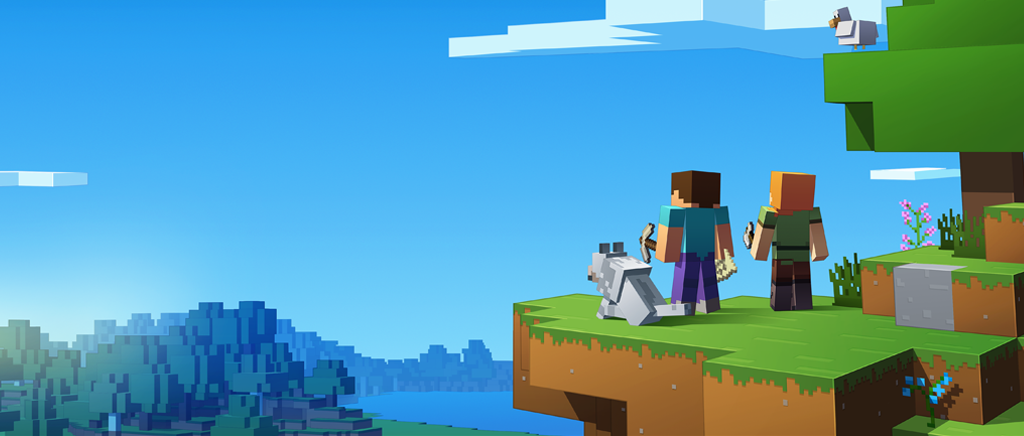
- Step 5: Install Minecraft Server
Download the latest Minecraft server files.
wget https://s3.amazonaws.com/Minecraft.Download/versions/1.11.2/minecraft_server.1.11.2.jarNote: Always check for the latest versions on the official Minecraft page
- Step 6: Create a Script to Run Minecraft
Use a simple script to manage server startups.
nano /home/minecraft/run.sh- Step 7: Edit Script with Correct Code
Include the following lines in your script. This defines RAM allocation and starts the server.
#! /bin/sh
BINDIR=$(dirname "$(readlink -fn "$0")")
cd "$BINDIR"
java -Xms2048M -Xmx4096M -jar minecraft_server.1.11.2.jar -o true
The Xms and Xmx values determine the minimum and maximum RAM allocated. Adjust these based on server usage needs.
- Step 8: Make the Script Executable
Ensure the script can be executed.
chmod +x /home/ecraft/run.shmin- Step 9: Run the Minecraft Server
Initiate the server with your script.
./run.sh- Step 10: Accept the EULA
Edit the agreement settings to comply with Minecraft’s End User License Agreement.
nano /home/minecraft/eula.txt
- Step 11: Run Minecraft in a Separate Screen Session
This allows the server to stay active independently.
sudo screen /home/minecraft/run.sh- Step 12 and 13: Connect Using the Minecraft Client
Finally, open Minecraft’s client program, click on Multiplayer, and enter your server’s IP address to join.
Congratulations, you have successfully created a dedicated Minecraft server. Share your server’s IP with friends to start playing together.
FAQ
2. How do I update my system for setting up a Minecraft server?
Use the commands apt-get update and apt-get upgrade -y to update your system.
3. Why do I need OpenJDK to run a Minecraft server?
OpenJDK is crucial for creating a Java environment on your VPS, which is needed to run Minecraft.
4. How can I secure my Minecraft server setup?
Create a new user specifically for running the server using adduser minecraft to enhance security.
5. Where can I download the Minecraft server files?
Download the server files using wget from the official Minecraft site for the latest version.
6. How can I allocate more RAM to my Minecraft server?
Edit the server run script to set minimum and maximum RAM allocation with the Java flags -Xms and -Xmx .
7. What is the command to start the Minecraft server?
Use ./run.sh to start the server after setting up the run script file.
8. How do I make the server run continuously?
Using sudo screen ensures that your server runs continuously even if you disconnect.
9. How can others join my Minecraft server?
Share your server's IP address with them. They can join by entering it into their Minecraft client under Multiplayer.
10. What should I do if I encounter issues during installation?
Verify each step, ensuring all commands are input correctly and check official guides if necessary.
Conclusion
To create a Minecraft server, all you need is a Linux VPS and follow the steps outlined in this guide. Completing this project gives you full control over who plays and how the game setup is managed, providing an enhanced Minecraft experience tailored to your needs. Enjoy building and exploring your very own Minecraft world!