Black Screen in Ubuntu VPS: Ultimate Solution to Fix Error
The solution to solve the black screen error in Ubuntu VPS is to boot your Ubuntu VPS in recovery mode through the GNU GRUB menu, select “Resume normal boot” to proceed with a normal boot process, or edit the Linux entry by adding “nomodeset” mode at the end, and reboot the Ubuntu VPS.
Encountering a black screen in Ubuntu VPS, especially after upgrades, usually occurs due to incompatibility between drivers and graphics cards and a lack of necessary drivers for your specific graphics card.
Also, facing a black screen in Ubuntu VPS can be caused by several issues such as Graphics Driver Problems, insufficient disk space, problematic system updates, hardware issues, or broken packages that is often fixable with some troubleshooting steps.
Prerequisites to fix black screen error in Ubuntu VPS
- Linux VPS running Ubuntu
- Having root access or sudo privilege
- Check VPS status and connectivity from your hosting provider’s dashboard
How to fix black screen error in Ubuntu VPS?
Facing a black screen in Ubuntu VPS is a common and fixable issue that indicates your desktop environment is not loading and your system remains unusable.
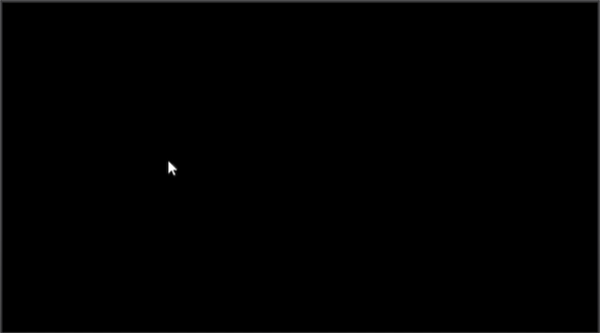
This problem on Ubuntu VPS can be frustrating and often arises from hardware failure and Graphics Driver Problems. Before trying the following solutions, use SSH connection to your Ubuntu VPS, it might solve this problem and verify the correctness of the OS installation.
Here’s a step-by-step guide to help you resolve this issue:
Method 1: Bypassing the default graphics driver by login with “nomodeset” mode
1. Boot your Ubuntu VPS in recovery mode by pressing Shift or Escape keys during boot. (common key combination)
2. After accessing the GRUB menu, select the entry you want (usually the first one) through the navigation keys (“up”/”down” arrow).
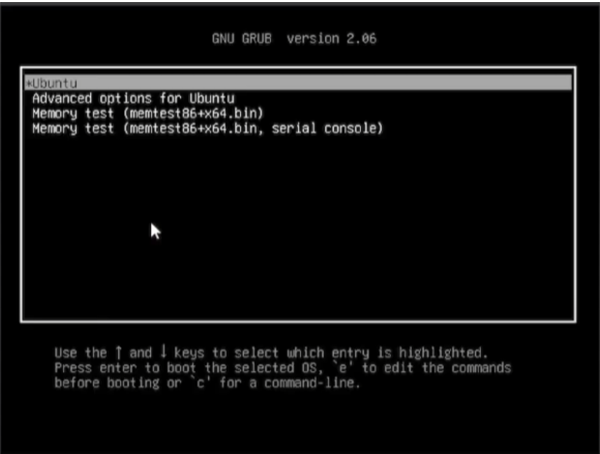
3. Press the “e” key to edit the GRUB menu entry directly.
4. In the GRUB menu editing screen, find the line starting with “linux” using navigation keys and add “nomodeset” at the end of the line by pressing the “End” key to reach that line’s end.(delete quiet splash and add the “nomodeset” after the “ro” flag. )
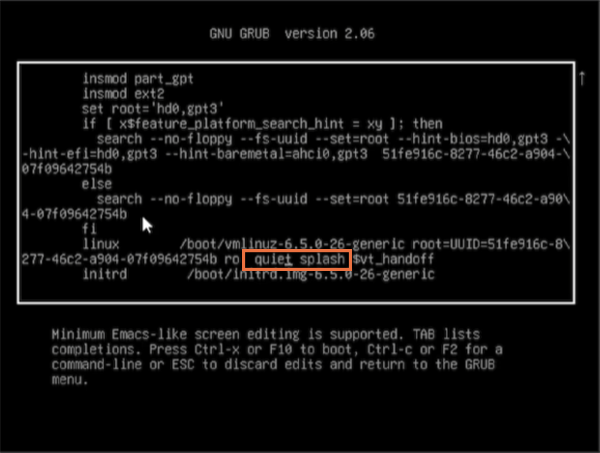
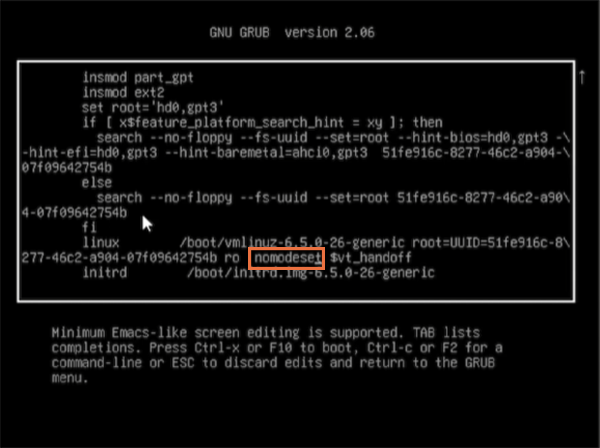
5. Press “Ctrl+X” or “F10” to boot.
6. Most probably this works and you can log in.
7. After login with nomodeset mode, update the GRUB configuration file.
8. Therefore, run the terminal, edit /etc/default/grub with a preferred text editor (using the command ” sudo nano /etc/default/grub “).
9. Add “nomodeset” to the line “GRUB_CMDLINE_LINUX_DEFAULT“, and save the file by pressing the “Ctrl+X” keys.
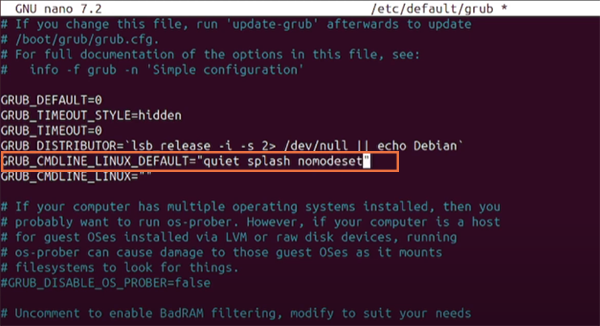
10. Update the GRUB configuration (using the command ” sudo update-grub “).
11. Reboot your Ubuntu VPS.
Method2: Boot Ubuntu VPS in recovery mode and resume normal boot
If the above solution does not work, try this method to fix the black screen in Ubuntu VPS:
1. Boot your Ubuntu VPS in recovery mode by pressing Shift or Escape keys during boot.
2. Select the “Advanced options for Ubuntu” option in the GRUB menu screen to boot in recovery mode.
3. Highlight the recovery mode for the entry you want (usually the latest kernel driver version).
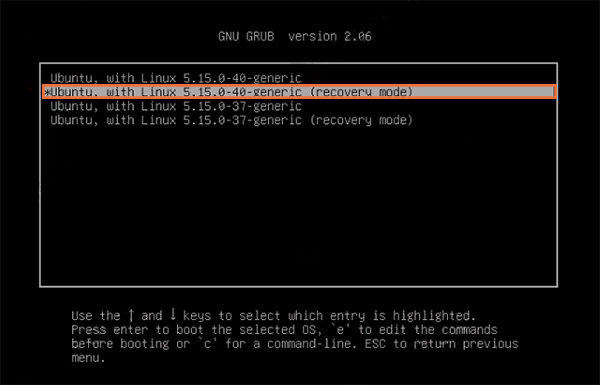
4. Select “Resume normal boot” from the recovery menu to boot the system in normal mode with safe graphics. (This mode, bypasses the current graphics driver issue and loads safe graphics.)
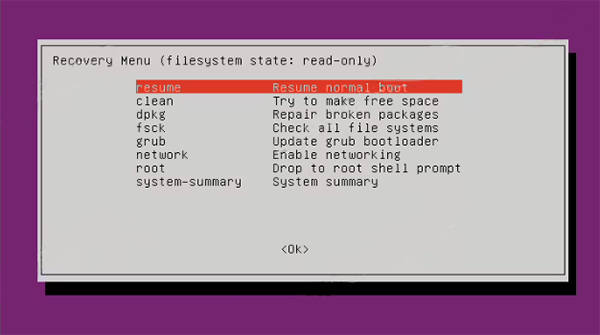
5. If you using GUI, launch Ubuntu’s Software and Updates application and mark the checkbox of the “Proprietary drivers for devices” option in the Ubuntu Software tab.
6. Update the Ubuntu VPS to the latest version via the terminal and package manager or Software Updater application.
7. Reboot your Ubuntu VPS.
Hopefully, this solution will solve the black screen in Ubuntu VPS and you can log successfully into the Ubuntu VPS.
Method 3: Check System Logs
If none of the previous solutions work, consider checking the Ubuntu system logs for error messages to get clues about the cause of the black screen error. To check Ubuntu system logs for errors, open the terminal and run ” journalctl ” command:
journalctl -bThis command displays entire system logs with red color from the most recent boot session.
Alternatively, you can check “/var/log/” directory which includes log files using tail command:
sudo tail -n 100 /var/log/syslog
sudo tail -n 100 /var/log/dmesgThese commands show recent system logs on Linux by checking the last 100 lines of different system log files.
The /var/log/syslog contains messages from various applications and system services and the /var/log/dmesg includes messages related to the Linux kernel.
Method4: Check Disk Space
Insufficient disk space on the root filesystem can be the reason for occurring black screen in Ubuntu VPS. To gain information about disk usage in a human-readable format, use df command in Linux:
df -hThis command will display your disk space usage and information about file systems. Therefore, you can ensure there is enough space available.
Method5: Reinstall the Desktop Environment
If the issue persists, to troubleshoot and potentially fix black screen errors, you can try reinstalling the desktop environment which might solve this issue. Here is how to reinstall GNOME (default DE for Ubuntu) on Ubuntu VPS:
sudo apt-get update
sudo apt-get install --reinstall ubuntu-desktopMethod6: Check and Fix Broken Packages
Sometimes, Broken Packages can indirectly contribute to a black screen error on Ubuntu VPS. To solve this issue on Ubuntu VPS, you can update and upgrade your Ubuntu system:
sudo apt-get update
sudo apt-get upgradeTo fix broken package dependencies you can run the following command:
sudo apt-get install -fThis command is helpful for fixing broken packages and dependencies. By fixing broken packages, you ensure your system functions correctly.
If you have faced a black screen after installing or removing software, broken packages might be involved in the black screen error and this solution might take effect on fixing the black screen error.
Conclusion
A black screen can result from a variety of problems but often point to more fundamental issues such as issues with the graphics driver, hardware, or kernel boot.
Hopefully, these solutions will solve the black screen error on Ubuntu VPS, this article considers potential issues that can be the cause of the black screen error and offers solutions to fix them, because it’s essential to check for other possible causes as well.
If the above solutions are unable to resolve the issue or you are not comfortable troubleshooting the VPS yourself, contact the VPS provider’s support team for assistance.
If you want to benefit from smooth and optimal Ubuntu VPS, it is recommended to use Ubuntu VPS with sufficient resources and robust infrastructure.