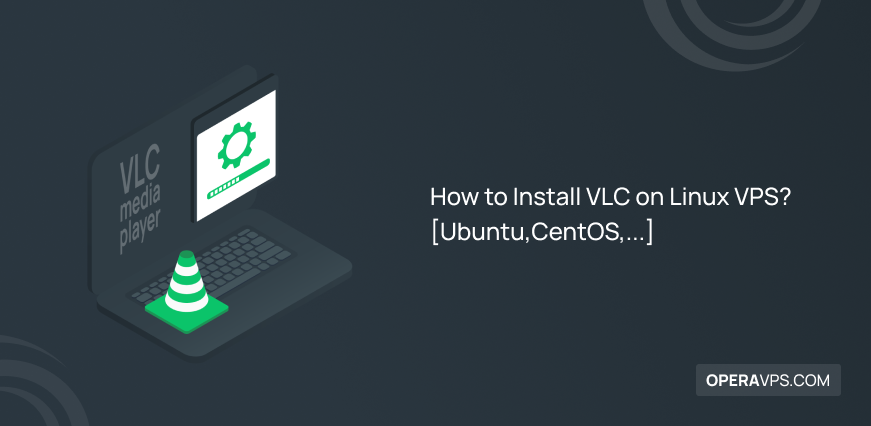
How to Install VLC on Linux VPS?
VLC is a free and open-source multimedia player for Linux that supports various video and audio formats.
You can use any of Linux distribution’s package managers to install VLC and play local files and DVDs, as well as even stream media.
Users who need a powerful tool for entertainment and education across platforms would find VLC as a versatile tool with an easy installation.
There are 4 Easy Ways to Install VLC on Linux Ubuntu, Debian, and CentOS:
- APT:
sudo apt install vlc. - Snap Package Manager:
sudo snap install vlc. - Flatpak:
flatpak install flathub org.videolan.VLC.
- GNOME Software on Ubuntu: Activities > Show Applications > VLC media player.
Prerequisites to Install VLC on Linux VPS
Provide the options below to let this tutorial work correctly for VLC media player install Linux VPS:
- A Linux VPS running Ubuntu, Debian, CentOS, etc.
- A non-root user with
sudoprivileges. - Have Snap installed. If not, use
sudo apt install snapd -y. - Have Flatpak enabled. If not, use
sudo flatpak remote-add --if-not-exists flathub https://flathub.org/repo/flathub.flatpakrepo.
Method 1: Install VLC on Linux VPS using apt
Here is a Beginner’s Guide to Installation of VLC on Linux VPS. Ubuntu and Debian-based Linux distributions use the apt package manager.
To use apt method, simply open your terminal (Ctrl+Alt+T) and run the following commands:
sudo apt update
sudo apt install vlcTo install VLC on Arch-based Linux system, type:
pacman -S vlcRunning the command below enables you to have some extra plugins for additional support of multimedia formats:
sudo apt install vlc-plugin-access-extra libbluray-bdj libdvdcss2Installation Note:
This method installs the version of VLC available in the official repositories. It might not be the latest version.
To check the installed VLC version, run:
vlc --versionTo check for updates, run:
sudo apt update && sudo apt upgradeAlso, you can use the VLC installation from a 3rd-party PPA repository to have the latest VLC media player:
sudo add-apt-repository ppa:videolan/master-daily
sudo apt install vlcFinally, run the command below to start the VLC media player on Linux VPS:
vlcMethod 2: Install VLC on Linux VPS using Snap
Install VLC Linux through Snap will be consistent across different Linux distributions.
To install VLC on Ubuntu and Debian with Snap, run:
sudo snap install vlcVLC media player install Linux might be completed by now, and you can find it on your desktop.
Note: The VLC snap package will update itself in the background automatically whenever a new version is made available.
To update or run VLC on Linux VPS after installing via Snap method, type:
snap refreshsnap run vlcMethod 3: Install VLC on Linux through Flatpak
same as Snap, Flatpackis one of the universal packaging formats, you can also install VLC on Linux VPS using Flatpak (while it is enabled):
flatpak install flathub org.videolan.VLCIf you used this command to install VLC on Linux, run the command below to update and run it:
flatpak updateflatpak run org.videolan.VLCMethod 4: Install VLC on Ubuntu from GNOME Software
If you prefer to not use the command line to install VLC on Linux and Ubuntu is your current distribution, the GNOME Software application (formerly Ubuntu Software Center) is a graphical way to install VLC on Ubuntu.
- To launch GNOME Software, click on the “Activities” overview and search for “Software” or “GNOME Software“
- In the search bar at the top, type “VLC” and find it.
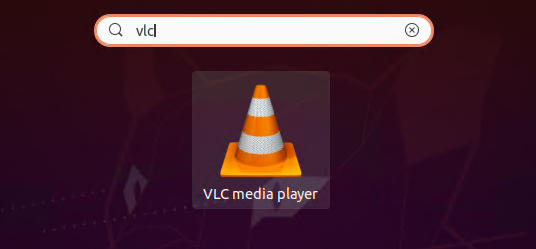
- Click on the VLC icon in the search results and press the ”Install” button to download VLC for Linux.
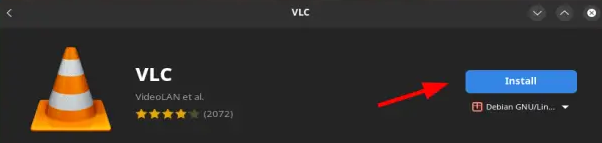
- To verify the installation, you might be asked to enter your administrator password.
- You can use the GNOME application menu or search bar to open VLC after the installation is finished.
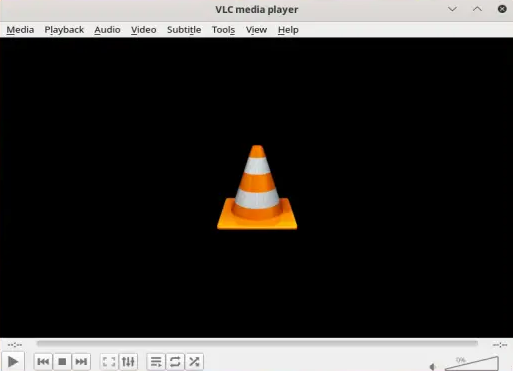
That’s it! You reviewed CLI and GUI methods to Install VLC on Linux VPS.
How to Uninstall VLC on Linux VPS
If you no longer need the powerful VLC media player tool, you can run the command below and remove it from your system according to the method you used to install it:
APT Method:
sudo apt remove vlcPPA Method:
sudo add-apt-repository --remove ppa:videolan/master-daily -yAlso, if you prefer to continue to use the Ubuntu-provided version of VLC even when you no longer want the most recent version, run the command below to return to the normal version of VLC:
sudo apt install ppa-purgeNext, you can use it to remove the VLC PPA, which will disable the VLC PPA and downgrade the VLC version:
sudo ppa-purge ppa:videolan/master-dailySnap Method:
sudo snap remove vlcFlatpak Method:
flatpak uninstall --delete-data org.videolan.VLCIs there a way to install the latest version of VLC?
Yes, you can install the latest version of VLC through Snap packages or by compiling the source code yourself.
Snap offers a more user-friendly approach, while compiling from source requires more technical expertise.
Why VLC installation failed on Linux?
If the installation fails, refer to the error message displayed in the terminal. You might need to install additional dependencies or check your internet connection.
You can also contact the OperaVPS technical support team.
Why VLC not working on Linux?
Check if it’s installed correctly and updated. You can also try restarting your computer or searching online for solutions related to the specific problem you’re facing.
Conclusion
You can now start using the VLC media player stands out as a versatile and powerful tool for Linux users.
Its ability to play a wide range of media formats, combined with its ease of installation and use, makes it a must-have application for any Linux system.
The first 3 methods presented all the required install VLC command line Linux. Method #4 shows you how to install VLC GUI Linux correctly.
For ease of use and likely compatibility with your distribution, apt (Ubuntu/Debian) or Snap are generally recommended.