Best RDP Client for Linux
An RDP Client for Linux allows users to remotely connect to other desktops or servers using Microsoft’s Remote Desktop Protocol.
It’s essential for developers, system admins, and remote workers who need secure, GUI-based access from Linux even over limited bandwidth. While troubleshooting servers or running remote apps, the Linux RDP client handles it all.
Choosing the best RDP client for Linux ensures stability, low latency, advanced protocol support, and compatibility across environments. Also, paired with a reliable RDP Server, it transforms remote workflows into real-time operations.
If you want optimal performance, the smartest step is to buy RDP specifically optimized for Linux, ensuring a seamless and professional remote access experience across any infrastructure.
Whether you are a beginner or a seasoned pro, using the best RDP for Linux tools can elevate your workflow. Below, we have curated 10 top-rated options to help you find the most reliable, efficient solution.
1. Zoho Assist
Zoho Assist is a cloud-based remote support and access tool that offers secure, encrypted sessions, ideal for both personal and enterprise use.
As one of the best RDP for Linux solutions, it supports Linux distributions like Ubuntu, CentOS, and Fedora, with a minimal hardware setup, just a 1GHz processor, 1GB RAM, and a stable internet connection. No need for static IPs or VPNs, making it a convenient choice for the best Linux RDP client solutions.
The browser-based client ensures cross-platform compatibility, while 256-bit AES encryption and low-latency sessions ensure reliable, secure remote access, making it one of the best remote desktop software for Linux.
Zoho Assist Top Features
Zoho Assist shines with a feature-rich toolset optimized for remote management. Its browser-based access eliminates installation hassles, while multi-monitor support and secure file transfers ensure a smooth experience.
The low-latency sessions make it ideal for environments with fluctuating network conditions. With unattended access, you can maintain full control over Linux systems even when users are absent.
The proprietary protocol stack works across corporate networks, eliminating the need for port forwarding. These elements combine to create a secure and efficient remote access solution.
Key Considerations Before Choosing Zoho Assist
While Zoho Assist is generally a strong solution, there are some limitations to consider. Advanced features such as unattended access and session recording are available only on paid plans.
Its cloud-based approach might not be ideal for environments that require self-hosted solutions or have strict network policies.
Additionally, clipboard sharing and file transfers can be impacted by browser sandboxing, limiting their use for some administrative tasks.
Despite these drawbacks, Zoho Assist remains a solid choice for most users seeking an efficient Linux RDP client.
Who Should Use Zoho Assist?
- Beginners: Its easy-to-use, browser-based interface makes it perfect for first-time users of remote access tools.
- IT professionals: A reliable choice for remote management, particularly for systems running Linux alongside other OSes.
- Support teams: A practical tool for providing remote IT assistance, especially when managing Linux servers without the need for complex network configurations.
Zoho Assist provides a secure and reliable remote desktop software for Linux, balancing ease of use and advanced features.
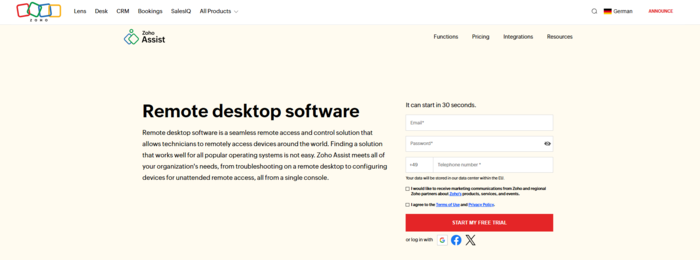
Zoho Assist Getting Started and Installation Guide
Starting with Zoho Assist on Linux is quick, secure, and completely browser-driven for on-demand sessions.
Beginners can initiate support via a web portal, no installations or plugins needed. All it takes is a session code provided by the technician.
If you’re an advanced user or managing remote assets that need always-on support, Zoho provides .deb and .rpm installation agents for unattended access.
These packages install via standard commands:
sudo dpkg -i zoho-assist.deb
OR
sudo rpm -i zoho-assist.rpm
Once installed, the agent connects to the Zoho cloud automatically, with no need for NAT or firewall tweaks. This allows sysadmins to offer 24/7 remote access to Linux machines, especially in environments where deploying the best RDP for Linux alternatives is crucial.
In enterprise setups, you can integrate Zoho with your internal SSO provider, automate agent deployment via scripts, and configure it as part of a broader remote desktop workflow.
2. RealVNC Connect
RealVNC Connect, created by the original developers of the VNC protocol, is a premium remote access solution built for both enterprise and personal use.
It supports a variety of Linux distributions, including Ubuntu, Fedora, and Red Hat-based systems, making it one of the best Linux RDP client tools available.
With cloud-brokered or direct TCP/IP access, it ensures highly secure connections, encrypting data with 128-bit or 256-bit AES. This platform requires minimal resources, with a low memory footprint, making it ideal for systems with limited resources.
Its cross-platform support and ability to scale without session timeouts or bandwidth limits provide a reliable choice for the best remote desktop software for Linux.
RealVNC Connect Top Features
RealVNC Connect excels in performance, offering frame buffer mirroring for perfect screen rendering and differential encoding to reduce network load.
It adjusts the adaptive codecs based on the type of content being transmitted, ensuring fluid interactions even with high-latency connections.
Features like remote printing, file transfer, clipboard sync, and multi-factor authentication are included by default.
RealVNC’s support for headless Linux devices, IoT systems, and ARM-based machines sets it apart when managing diverse IT infrastructures. The ability to tunnel connections over SSH adds a layer of security for sensitive environments.
Key Considerations Before Choosing RealVNC Connect
RealVNC Connect requires more configuration compared to simpler browser-based solutions, especially when opting for direct IP access instead of cloud brokering.
Advanced features like unattended access and high-resolution sessions are only available on paid plans. It also lacks a native mobile app for Linux and may require customization on legacy or hardened servers.
However, for those managing complex and critical infrastructures, the additional configuration is often worth the trade-off for enhanced security and control.
Who Should Use RealVNC Connect?
- IT professionals who need a robust, secure solution for managing remote Linux servers across multiple platforms.
- Sysadmins and DevOps teams who need high-performance, secure access to infrastructure without Windows-only constraints.
- Infrastructure leads or engineers managing embedded Linux systems or critical remote systems across distributed environments.
RealVNC Connect is perfect for advanced users who require a secure and predictable remote access solution with granular control.
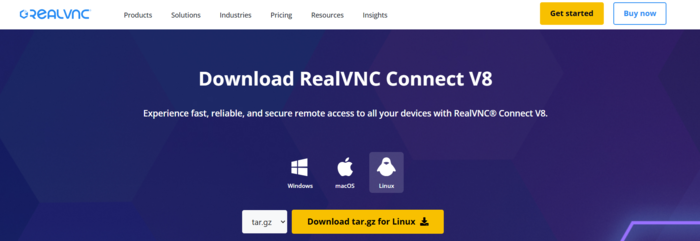
RealVNC Connect Getting Started and Installation Guide
Beginners can start by installing RealVNC Viewer on any Linux desktop using a command like:
sudo apt install realvnc-vnc-viewerOnce installed, connecting to a remote host is as simple as entering the hostname or VNC Cloud credentials. No port forwarding is required if using the cloud relay model.
For more advanced use cases, like headless RDP Server control or unattended fleet management, install the VNC Server agent on the remote machine:
sudo dpkg -i VNC-Server.debOR
sudo rpm -i VNC-Server.rpm
From there, administrators can register the machine to their RealVNC account, configure MFA, and enforce access control lists.
If you’re handling multiple machines or managing an entire Linux RDP client environment, RealVNC also supports scripted deployments and role-based access policies.
Whether you’re a first-time Linux user seeking a reliable GUI connection or an enterprise engineer managing a global cluster of full admin access RDP Servers, RealVNC Connect offers the depth, speed, and flexibility to match the most demanding workflows.
3. Remmina
Remmina is a lightweight, open-source RDP client supporting multiple protocols, making it perfect for Linux-based remote desktop access.
It’s compatible with distributions like Debian, Ubuntu, Fedora, and Arch, and runs smoothly with minimal system requirements (1GB RAM, 1GHz CPU). Ideal for home users and enterprises, it provides a flexible, speed-focused solution without relying on proprietary software.
As the best Linux RDP client, Remmina ensures free access with no hidden costs.
Remmina Top Features
Remmina stands out for its flexibility and speed, connecting to RDP, VNC, SPICE, and SSH hosts even over unstable networks.
It’s perfect for professionals needing reliable multi-session management, smart resizing, and SSH tunneling.
If you’re managing different systems, this tool is optimized for fast Linux RDP workflows, making it one of the best remote desktop software for Linux.
Key Considerations Before Choosing Remmina
Remmina is a client-only tool, meaning it can’t host a desktop-only connect to others.
While excellent for advanced users, its simple UI and technical setup may be challenging for non-technical users. Additionally, as an open-source project, support is community-driven, which may not suit all environments.
Who Should Use Remmina?
- System Administrators: For managing Linux systems via RDP and other protocols.
- DevOps Engineers: When secure access to remote systems is essential.
- Advanced Linux Users: Those who need detailed protocol setups and prefer a minimal interface.
Remmina is the best Linux RDP client for users who need a fast, open-source solution with control and flexibility..
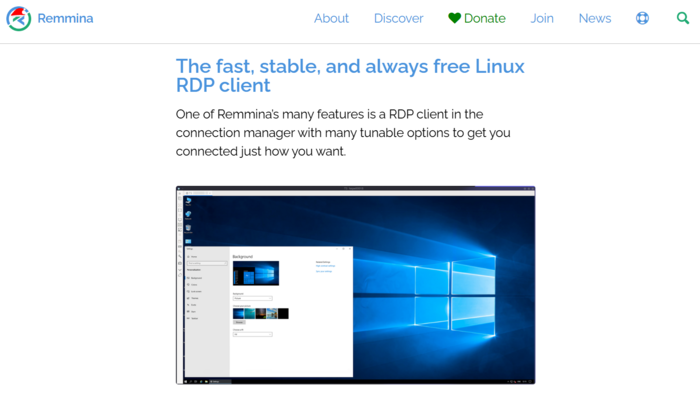
Remmina Getting Started and Installation Guide
Use the commands below to install Remmina on:
- Debian/Ubuntu-based systems:
sudo apt update
sudo apt install remmina remmina-plugin-rdp remmina-plugin-secretsudo pacman -S remmina freerdp- Flatpak alternative (recommended for sandboxed environments):
flatpak install flathub org.remmina.RemminaOnce installed, launch it from your app menu. Add a new profile, select your protocol (e.g., RDP), input the IP or hostname of your remote system, define credentials, and connect.
For connecting to buy RDP VPS providers or managing your own host RDP online server, you can set persistent profiles, enable gateway tunneling, or connect via jump hosts with integrated SSH.
For further guidance on setting up Remmina for RDP access on Linux, check out this article on Setting Up Remmina for RDP Access on Linux.
4. AnyDesk
AnyDesk stands out for its DeskRT protocol, which allows low-bandwidth operations (down to 100 kbps) without sacrificing 60 FPS performance on most desktops.
It works across Linux, Windows, macOS, Android, and even Raspberry Pi. With full multi-monitor support, clipboard syncing, file transfers, and remote printing, it’s a comprehensive tool for both power users and IT professionals managing multiple remote servers.
AnyDesk Top Features
AnyDesk stands out for its DeskRT protocol, which allows low-bandwidth operations (down to 100 kbps) without sacrificing 60 FPS performance on most desktops.
It works across Linux, Windows, macOS, Android, and even Raspberry Pi.
With full multi-monitor support, clipboard syncing, file transfers, and remote printing, it’s a comprehensive tool for both power users and IT professionals managing multiple remote servers.
Key Considerations Before Choosing AnyDesk
Despite its speed and reliability, AnyDesk’s free version has limitations in features and might be flagged for “commercial use” even in personal settings.
For more control and auditing, a professional or enterprise plan is recommended.
While AnyDesk supports file transfers, large transfers can be slower compared to native RDP solutions, especially under heavy load.
Who Should Use AnyDesk?
- Freelancers: Need fast, secure RDP access for client systems.
- IT Helpdesks: Perfect for remote support and troubleshooting.
- Enterprise Admins: For managing secure infrastructure with no compromises on performance.
AnyDesk is ideal if you need an easy-to-use, high-performance RDP for Linux, with a focus on security and speed.
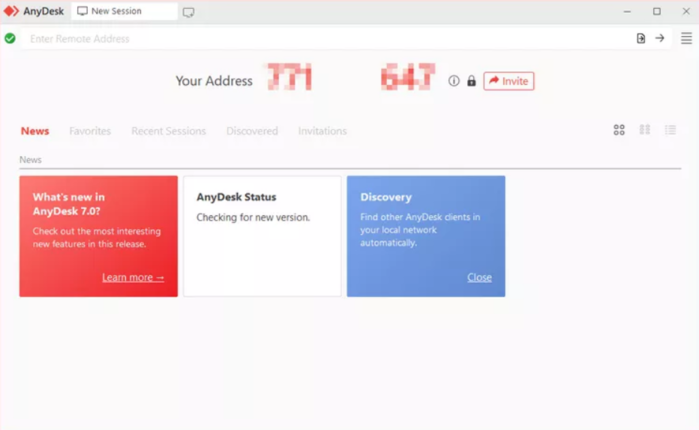
AnyDesk Getting Started and Installation Guide
Setting up AnyDesk on Linux is simple, even for beginners. You can download the .deb or .rpm package directly from AnyDesk’s website and install using your preferred package manager. For example:
sudo dpkg -i anydesk_<version>.debOR
sudo rpm -i anydesk_<version>.rpmOnce installed, launch AnyDesk from your applications menu. You’ll be presented with a unique AnyDesk address, which remote users can use to connect.
For unattended access, set a permanent password and allow incoming connections under the security settings.
This is crucial if you’re using Linux to buy RDP, manage a remote fleet, or maintain access to an enterprise RDP Server infrastructure.
Advanced users can integrate AnyDesk into system startup, configure access control lists, and even pair it with a VPN for additional protection.
The tool’s low resource footprint and crisp response make it an ideal candidate in environments where performance and uptime are non-negotiable.
5. TigerVNC
TigerVNC offers a straightforward, no-nonsense approach to remote desktop connectivity, making it one of the best RDP solutions for Linux.
As an open-source tool, it’s designed for those who require raw, reliable performance, without unnecessary frills or licensing fees.
Whether you’re running a Fedora, Ubuntu, or Debian-based system, TigerVNC allows for seamless integration into your infrastructure. Ideal for sysadmins and developers who need full control, it shines when paired with high-performance Linux servers.
With minimum system requirements, including a 1 GHz CPU, 512 MB of RAM, and a standard X11 or Wayland setup, TigerVNC is built to work efficiently on a range of systems, ensuring accessibility across both desktop and server environments.
TigerVNC Top Features
TigerVNC is a tool that values function over form, focusing on providing solid performance. It supports accelerated 3D and OpenGL applications through integration with X.Org, making it a top choice for high-performance environments.
With TLS encryption, it ensures secure transmission of session data, giving you peace of mind while accessing remote Linux environments.
It also supports virtual sessions via Xvnc, which is essential for headless servers needing to provide full desktop environments without a physical display.
This tool is optimized for Unix-like systems, making it a strong contender for developers and sysadmins managing Linux infrastructures.
Key Considerations Before Choosing TigerVNC
TigerVNC is ideal for developers, system administrators, and IT professionals who need direct, granular control over their remote desktop environments.
Its powerful features make it a natural fit for backend infrastructure management, secure data center deployments, and remote desktop Linux environments.
Although beginners may find the initial setup intimidating, its robustness and flexibility make it a rewarding choice for those who invest time in configuring it properly.
TigerVNC is best suited for those who prioritize control and security over convenience.
Who Should Use TigerVNC?
- Developers and Sysadmins: Ideal for those needing direct, granular control over Linux remote desktop environments.
- IT Professionals: Perfect for secure, high-performance server environments in data centers.
- Advanced Users: Users who are comfortable with manual setup and prefer power over simplicity.
- Organizations with Secure, Customizable Infrastructure Needs: For those needing to fine-tune their remote desktop Linux infrastructure.
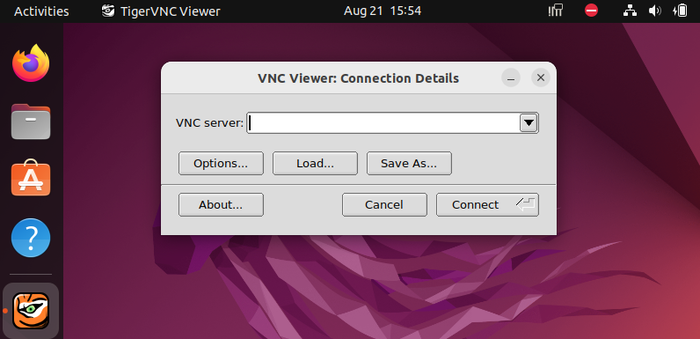
TigerVNC Getting Started and Installation Guide
Installing TigerVNC on Linux is mostly done through the package manager:
sudo apt install tigervnc-standalone-server tigervnc-viewerOr for Red Hat-based systems:
sudo dnf install tigervnc-server tigervncOnce installed, set a VNC password using:
vncpasswdThen, create a systemd service file or run the VNC server manually:
vncserver :1This creates a session on display :1, typically accessible at your-ip:5901. Use an SSH tunnel or VPN if accessing remotely to keep things secure.
For the client side, you can use TigerVNC’s viewer or any compatible VNC viewer to connect.
It’s a favorite among technical professionals seeking the best remote desktop client for Linux who need to maintain high-performance access to remote systems without relying on third-party cloud services.
Whether you’re spinning up headless workstations in the cloud, deploying graphical environments over SSH, or integrating with a hardened server you buy RDP access to, TigerVNC has the muscle and configurability to do the job without compromise.
6. RustDesk
RustDesk offers a strong, privacy-driven solution for remote desktop access, ideal for users who want full control over their infrastructure.
This open-source tool stands out for its end-to-end encryption and ability to operate entirely on self-hosted servers, meaning your data stays within your network, not in the hands of third parties.
If privacy is a top concern, RustDesk could be the best Linux RDP client you need.
It’s perfect for businesses or individuals who need a secure, flexible, and reliable remote desktop client for Linux without relying on external cloud services.
RustDesk Top Features
RustDesk offers key features that focus on security and simplicity. It enables cross-platform connectivity, allowing Linux users to securely access Windows and macOS machines.
With file transfer capabilities, clipboard syncing, and multiple session support, it’s a solid choice for those seeking the best remote desktop software for Linux.
While it may lack some of the advanced features of proprietary tools, its minimalist approach makes it an ideal solution for users focused on privacy and security.
Key Considerations Before Choosing RustDesk
RustDesk might not be the best choice if you’re looking for an RDP server solution with full multimedia support or advanced GPU rendering.
It doesn’t have built-in features like audio forwarding, which could be a dealbreaker for those using remote desktops for more than basic tasks.
However, if you’re after a Linux RDP client for secure, self-hosted access and don’t need those extras, it excels.
The lack of centralized session management might also be a drawback for larger teams or organizations with multiple users.
Who Should Use RustDesk?
Developers looking for a secure, self-hosted remote access solution.
Security-Conscious Professionals prioritizing privacy and data security.
Businesses wanting to host RDP servers privately.
Linux VPS Users needing a secure, reliable remote desktop client.
IT Admins seeking full control over their remote desktop environment.
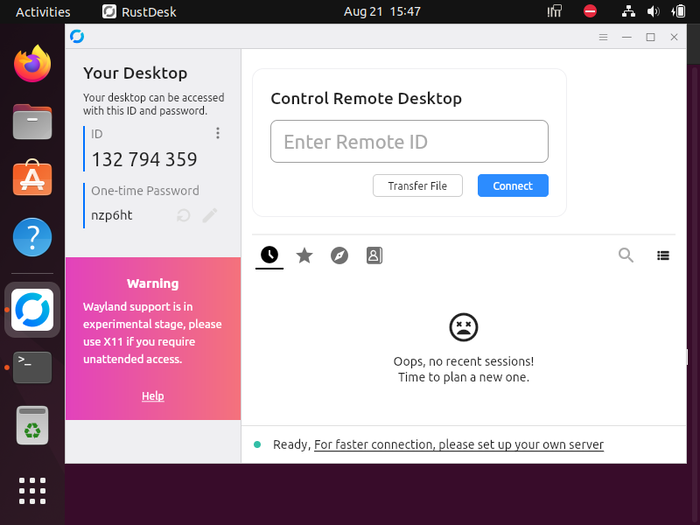
RustDesk Getting Started and Installation Guide
To get started, simply download and install the RustDesk client on your Linux system.
For the server side, you can run RustDesk on a Linux VPS using Docker or a native installation. Configuring security settings, like VPN or SSH tunnels, will help secure your connection and ensure data privacy.
RustDesk is straightforward, but setting up secure access with tunnels or firewalls is crucial for a fully secure deployment.
7. TightVNC
TightVNC is a minimalist, open-source remote desktop solution, trusted for performance and simplicity. It’s designed to provide seamless access across networks without heavy GUIs, focusing on efficiency.
With support for both server and viewer sides, TightVNC is ideal for managing infrastructure over LANs or secure corporate networks. It’s fully free with no licensing fees, making it a solid choice for developers and sysadmins.
TightVNC runs on most Linux distributions (Fedora, Ubuntu, Debian, etc.), with low resource demands: a 500 MHz CPU and 256MB of RAM.
It’s optimal for environments with limited bandwidth and works well even with 1 Mbps upstream, using SSH or VPN for secure connections.
TightVNC Top Features
TightVNC excels in tight encoding, compressing desktop images without compromising quality, making it ideal for bandwidth-constrained scenarios.
It’s cross-platform, working well on Windows, Linux, and Unix systems. Features like clipboard sharing, file transfer, and low memory usage further enhance its utility for sysadmins and developers.
Key Considerations Before Choosing TightVNC
TightVNC doesn’t support modern encryption by default, so using SSH or VPN tunneling is essential.
It also lacks built-in NAT traversal and session management, which may require additional configuration for dynamic environments.
Furthermore, it’s not suitable for multimedia or GPU-heavy workflows.
Who Should Use TightVNC?
- Developers looking for fast, reliable access to headless Linux systems.
- Sysadmins managing secure infrastructure with minimal overhead.
- Advanced Linux Users who need full control without vendor lock-in.
- Legacy System Users needing a lightweight solution for low-resource hardware.
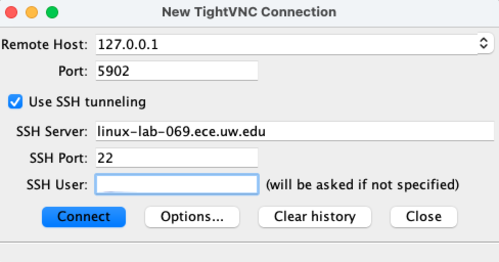
TightVNC Getting Started and Installation Guide
To install TightVNC on most Linux distributions, use:
sudo apt install tightvncserverNext, initialize the server and set the access password:
vncserver :1This command starts a new session at :1, usually accessible on port 5901 (your-ip:5901). You can now connect from a client using the TightVNC Viewer or any VNC-compatible viewer like Remmina or RealVNC.
To enhance security and avoid exposing VNC directly to the internet, use SSH tunneling:
ssh -L 5901:localhost:5901 user@remote_hostFrom there, launch your VNC viewer and connect to localhost:5901.
For those who want automation and service persistence, create a ~/.vnc/xstartup script and configure systemd services. This allows TightVNC to launch sessions on boot, ideal for a permanent setup on an RDP-ready VPS.
8. Google Chrome Remote Desktop
At first glance, Chrome Remote Desktop might seem like a lightweight browser tool, but don’t let the simplicity fool you.
It’s a surprisingly stable and user-friendly remote access platform built directly into the Chrome browser and powered by Google’s robust infrastructure.
You install a Chrome extension, pair it with a Google account, and you’re remotely inside your machine, no external IP, port forwarding, or firewalls to configure.
There’s no pricing complexity here: it’s completely free. And while it doesn’t natively speak Remote Desktop Protocol (RDP), it does allow cross-platform remote access that rivals many RDP Server setups when configured correctly.
It encrypts all sessions via Chrome’s TLS-backed tunnels and uses Google authentication to reduce brute-force attack vectors.
On the client side, it works inside Chrome on virtually any OS: Linux, macOS, Windows. The host machine also requires the Chrome browser and the associated extension, along with a small helper service.
Chrome Remote Desktop Top Features
Where it shines is zero-configuration access. You can securely log into your machine from anywhere with internet, no VPN, no static IP.
That makes it incredibly attractive for remote support scenarios or quick server access from a mobile device. Its session stability, even under poor bandwidth, is impressive.
While it’s not marketed as an RDP Server replacement, its webRTC-based communication delivers low-latency performance that feels close to native RDP in some conditions.
It’s compatible across operating systems, and you can even use it to securely access and control a powerful remote server from anywhere via a Linux terminal session, assuming X11 forwarding or GUI is preconfigured.
Many power users consider it alongside traditional Linux RDP client options, even though it operates outside the standard RDP ecosystem.
Key Considerations Before Choosing Chrome Remote Desktop
It doesn’t offer direct RDP protocol support, which is a limitation for enterprises relying on Microsoft-based RDP Servers. Clipboard sync is limited, and you won’t get file transfer out of the box. No multi-monitor control either.
And if you’re on a hardened Linux box, relying on Chrome and a Google account may not align with your privacy model.
Also, it’s not ideal for environments demanding low-level system access or integrations that are common with full best Linux RDP client setups.
Who Should Use Chrome Remote Desktop?
If you’re a Linux user seeking the best remote desktop client for Linux with a frictionless setup and no cost, this one’s hard to ignore.
Great for sysadmins, tech support, and even developers who need casual access to personal or backup machines. While not feature-rich like Remmina or FreeRDP, it’s perfect for minimalists or those prioritizing ease of use.
Advanced users won’t replace their full-time best RDP Client for Linux setup with it, but they might keep it as a backup access tool, especially for machines behind strict NAT or locked-down networks.
System Requirements for Running Chrome Remote Desktop
You’ll need the Chrome browser installed (latest version strongly recommended) and the Chrome Remote Desktop extension.
On Linux, the host machine should support either GNOME, KDE, or XFCE for GUI access.
It runs well on modern Debian, Ubuntu, Fedora, and Arch systems. Lightweight Linux systems like Lubuntu may require tweaking the display environment.
On the client side, it works with any system that can run Chrome or Chromium, which includes almost all Linux distributions.
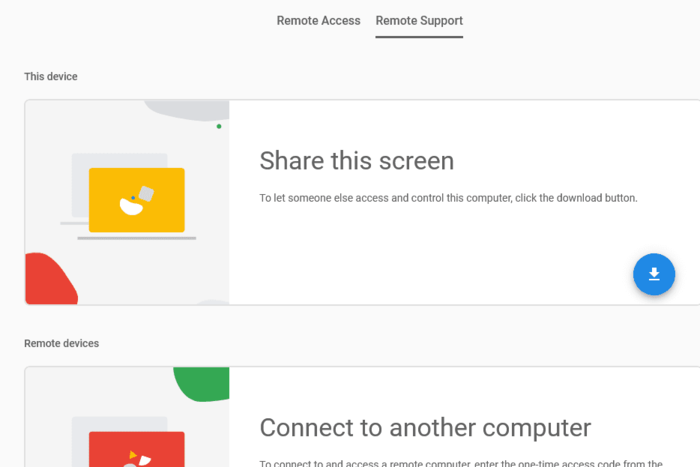
Chrome Remote Desktop Getting Started Guide
- On the host Linux machine, open Chrome → visit remotedesktop.google.com → install the extension → enable remote access. You’ll set a PIN for future sessions.
- On any client machine, whether Linux, Windows, or mobile, open Chrome → log in to the same Google account → connect instantly to your remote Linux machine.
- For unattended access, make sure the host stays online and that the Chrome Remote Desktop service is running in the background.
Though not a replacement for a full best remote desktop software for Linux stack, Chrome Remote Desktop serves well as a reliable, simple, and surprisingly fast alternative, and in many practical cases, it behaves like a fast RDP for Linux experience, just without the Microsoft stack.
9. Vinagre
Vinagre is one of those native GNOME applications that often fly under the radar, but it delivers a surprisingly smooth experience, especially for users working inside the GNOME desktop ecosystem.
It supports multiple remote desktop protocols, including VNC, SPICE, and SSH.
RDP support is built-in through integration with remote desktop protocol Linux backends like FreeRDP or rdesktop, making it a practical choice if you’re looking for the Best RDP for Linux tools that blend a clean UI with minimal dependencies.
It’s fully open-source. It’s designed for the Linux desktop, period. That means it doesn’t try to be a cross-platform giant. But what it lacks in flash, it makes up for in speed, simplicity, and usability within GNOME.
It’s not a heavy-duty RDP manager, but for sysadmins or Linux users who want quick graphical access to a full admin access RDP Server, Vinagre gets the job done without noise.
Vinagre Top Features
Tabbed session management is where Vinagre makes a mark. You can connect to multiple machines and switch between them like browser tabs, clean, fast, and clutter-free.
Bookmarks, encrypted connections, and keyboard shortcuts are baked in, so you’re not wasting time configuring the same thing over and over.
Another strength is its ability to save credentials securely for frequently used servers, great if you’re running repetitive tasks across your fleet of RDP Servers or jumping into a secure solution for remote access from inside enterprise environments.
GNOME Keyring integration adds another layer of security, and even though Vinagre isn’t dripping with advanced features like some commercial alternatives, the essentials for remote system control are handled solidly.
Key Considerations Before Choosing Vinagre
Vinagre is built with GNOME in mind. On other desktop environments, the integration might not feel as seamless.
Also, while it supports RDP via backend tools, it doesn’t natively implement RDP, meaning if you’re managing a complex RDP Server deployment, you’re better off pairing it with a hardened backend like FreeRDP.
There’s no file transfer functionality. Clipboard sync is basic. And you won’t find fancy enterprise-grade session analytics or multi-monitor control.
It’s not trying to replace the heavyweights, just offering a Linux-native tool that does one job well.
Who Should Use Vinagre?
If you’re deep in the GNOME desktop and want the Best RDP Client for Linux that doesn’t break your flow, this is for you.
Ideal for system administrators, network engineers, and even power users looking to control internal servers, test environments, or buy RDP Server access for routine ops.
It’s also a useful pick if you’re managing mixed-protocol machines. Need VNC to hit a legacy server? No problem.
Need SSH to open a shell and fix configs? It’s right there. Need a quick RDP session into a remote Windows box? Vinagre handles that, too.
System Requirements for Running Vinagre
Designed primarily for GNOME-based environments on Linux. It works best on distros like Ubuntu GNOME, Fedora Workstation, Debian GNOME, and Pop!_OS.
You’ll need to install the GTK+ stack and any necessary RDP/VNC backends.
It can run on lightweight Linux distributions, too, but keep in mind, performance and integration may degrade outside GNOME.
Minimal RAM and CPU usage make it a smart fit for older machines or secondary admin stations.
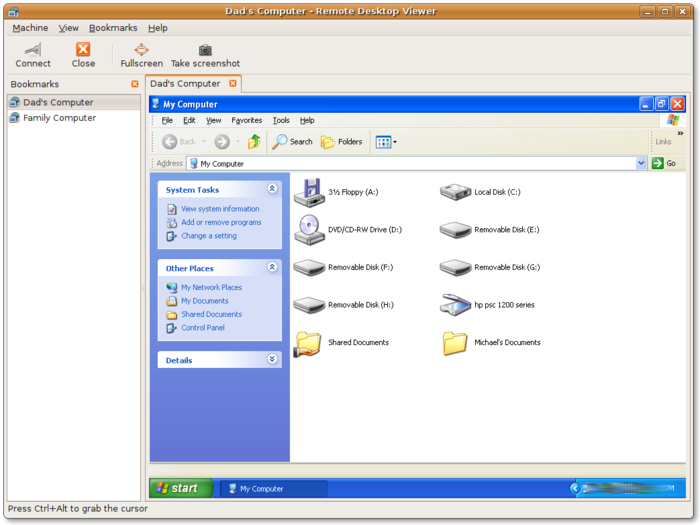
Vinagre Getting Started and Installation Guide
- To start using Vinagre, open your terminal and install with:
sudo apt install vinagreOr on Fedora:
sudo dnf install vinagre- Launch from your applications menu → click “Connect” → choose your protocol (RDP, VNC, SSH).
- Input the IP of your RDP Server, credentials, and optional bookmarks.
- Save your session for next time and jump right in with minimal clicks.
Vinagre gives Linux users a native, fast, and secure way to manage multiple remote sessions, making it one of the unsung candidates for the Best RDP Client for Linux if what you need is practical, not flashy.
10. Xrdp
xrdp isn’t just another remote access utility, it’s the actual bridge that allows RDP clients to talk to Linux desktops using the native Remote Desktop Protocol (RDP).
If your goal is to log into a Linux machine from a Windows environment using Microsoft’s built-in RDP client, then xrdp is not just useful, it’s essential. It doesn’t run as a viewer.
It runs as a server, making your Linux box a full RDP endpoint. That’s what makes it a top candidate for those searching for the Best RDP Client for Linux setups from a server-end deployment perspective.
There’s no cost. It’s open-source and production-ready. And because it uses the standard RDP protocol, you can connect from virtually anywhere, Windows, macOS, Android, or another Linux system, without needing third-party tools.
That’s why it plays a key role in setups where companies buy RDP Server resources for a hybrid infrastructure.
Xrdp Top Features
The real magic of xrdp lies in its native protocol support. There’s no translation layer. No VNC wrappers.
The performance is direct, clean, and fully compatible with Microsoft’s RDP client, offering a genuinely fast and reliable remote desktop Linux experience.
It supports TLS for secure sessions, multiple concurrent users (if configured), clipboard sharing, and even audio redirection depending on the backend configuration.
And with the right tweaks, you can tie it into custom X sessions, systemd-logind, or even work within a Wayland environment through compatibility layers.
It’s highly customizable, something critical if you’re managing a fleet of servers and want your best remote desktop client for Linux stack to be optimized down to the kernel.
Key Considerations Before Choosing xrdp
Xrdp is powerful, but not plug-and-play in every situation. By default, it uses Xvnc or Xorg as its backend. That means you’ll need those set up correctly or risk black screens or broken sessions.
Clipboard sync works, but file transfer is limited unless combined with other tools.
If you’re aiming for high-fidelity audio/video or full GPU acceleration remotely, xrdp might fall short. It’s better suited for admin work, remote desktop tasks, and development, not streaming or design work.
Wayland support is still evolving, so if you’re on a Wayland-based distro, check compatibility or switch to an X11 session.
Who Should Use Xrdp?
If you’re running headless servers or VPS instances and want them to behave like full desktops, this is the tool for you.
Especially for DevOps, sysadmins, remote teams, or even educational environments who’ve bought RDP Server plans and need a solid Linux endpoint.
It’s ideal for infrastructure where Windows and Linux coexist, one of the few cases where you can launch the native Windows RDP app and land inside your Linux desktop in seconds.
Also, if you’re building a remote development lab or teaching environment with GUI access, xrdp lets users connect with no added learning curve. Just input the IP, credentials, and go.
System Requirements for Running Xrdp
Xrdp runs on most major Linux distributions: Ubuntu, Debian, Fedora, CentOS, Arch, you name it. Minimal resource footprint.
It runs as a service, so it’s always ready for inbound RDP connections.
What matters more is your session backend; make sure you’ve got a supported display manager (like LightDM or GDM) and either Xorg or Xvnc properly configured.
RAM and CPU usage are low unless you’re serving many users in parallel.
For those spinning up RDP environments on cloud platforms, it’s a smart match with low-cost or premium buy RDP Server setups.
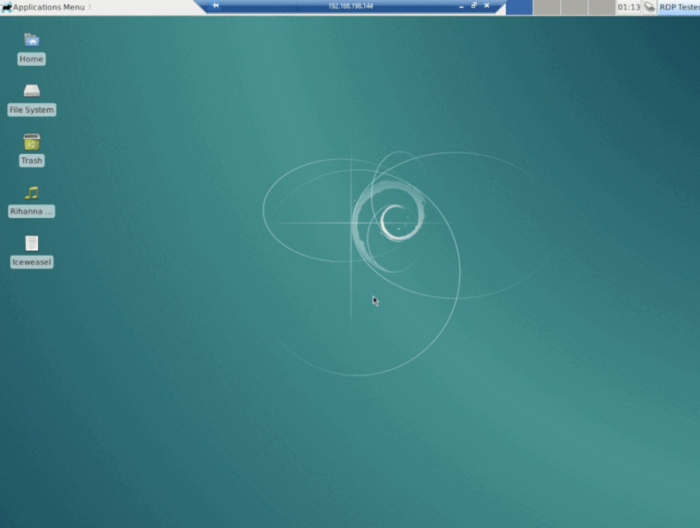
Xrdp Getting Started and Installation Guide
- To Install Xrdp on Ubuntu/Debian:
sudo apt update && sudo apt install xrdp- Start the service and enable it on boot:
sudo systemctl enable xrdp --now- (Optional) Add your user to the
ssl-certgroup for TLS:
sudo adduser <your_username> ssl-cert- Connect using Microsoft’s RDP client by typing the server IP and your Linux username/password.
If you’re building a system to support remote staff, dev environments, or just need GUI access to a Linux VPS, xrdp is often the backbone of the best Linux RDP client infrastructure, delivering performance without bloat.
It remains one of the most flexible, protocol-native, and truly best remote desktop software for Linux when it comes to RDP-based workflows.
How to Choose the Right RDP Client on Linux
While choosing the Best RDP Client for Linux, it’s not just about name recognition or popularity.
The decision should be shaped by several critical variables, especially if you aim to build a reliable, secure, and performance-optimized remote desktop stack.
Here are the key factors every user should consider:
✅ Linux Distribution Support: Some RDP clients are tightly integrated with specific desktop environments or package systems. Ensure it’s available for your distro without hassle.
⚙️ Protocol Flexibility: Look for RDP, VNC, SSH, or SPICE support depending on your environment. The best Linux RDP client should fit your backend.
🖥️ Interface & Usability: GUI-based tools like Remmina or AnyDesk help beginners get started fast. Experts might prefer CLI or scriptable options.
🚀 Performance Efficiency: If you’re working with limited resources, pick a lightweight RDP client for Linux like xrdp or TightVNC.
🔒 Security Stack: Look for encryption, 2FA, session timeout, and activity logging. If remote access is business-critical, buy RDP Server with hardened access and full admin control.
🧠 Customizability: Advanced users should consider whether the tool offers scripting, plugin support, or session configuration flexibility.
🌐 Platform Integration: Need Active Directory or cloud sync? Check integration capability with your enterprise stack. Users seeking cross-platform solutions beyond the native RDP stack, can refer to the Top Remote Desktop Alternatives to RDP, which dives into tools like AnyDesk, TeamViewer, and more.
📚 Community & Documentation: Solid community means better support. Choose tools with active development and user forums.
💰 Pricing & Licensing: Open-source is great, but commercial tools offer SLAs, support, and advanced features. The right time to buy an RDP Server is when your infrastructure demands guaranteed uptime and secure remote access.
Whether you’re an admin, a developer, or a business user, and also on system compatibility, protocol needs, and security requirements.
If you need fast native integration with Windows, tools like xrdp provide direct RDP protocol support, ideal when you pair Linux machines with Windows environments.
Meanwhile, Chrome Remote Desktop is perfect for those seeking a browser-based, quick-start option that doesn’t require complex setup.
On the graphical side, Remmina and KRDC stand out as feature-rich, user-friendly RDP clients supporting multiple protocols, great for sysadmins and daily remote workflows alike.
TigerVNC and TightVNC, being light and LAN-efficient, suit users with privacy priorities or bandwidth limits.
Business teams needing commercial-grade encryption can look to SupRemo or AnyDesk for enterprise-level device access and session management. Vinagre, on the other hand, fits casual users in GNOME environments.
Ultimately, define your exact need, whether it’s internal access, remote development, or a secure solution for remote access across multiple endpoints.
Then choose the Best RDP for Linux that brings you the right balance of flexibility, speed, and operational security.
Why a Remote Desktop Solution is Ideal for Linux
A remote desktop solution is perfect for Linux due to its flexibility, security, and scalability.
With the best Linux RDP client, you can easily access and manage remote systems, whether it’s a RDP server for enterprise-level use or a personal cloud setup.
By the way, if you’re evaluating enterprise-level access needs, it’s worth analyzing RDP vs VDI infrastructure to check out which Remote Desktop Solution Wins the Race.
Linux’s command-line interface is powerful, but a graphical interface can make system administration, troubleshooting, and daily operations much more efficient, especially for users unfamiliar with terminal commands.
RDP tools like Remmina, AnyDesk, and xrdp allow seamless remote desktop protocol Linux access, bridging the gap between diverse operating systems.
Whether you’re running a lightweight server, a full desktop environment, or a cloud instance, these clients offer smooth connectivity and enhanced performance.
Additionally, many Linux RDP clients are designed for secure connections, ensuring your data remains protected even when accessed remotely.
Whether you’re looking to buy an RDP server or deploy it in-house, these solutions offer a reliable way to scale your remote workforce.
Whether you need fast RDP for Linux for everyday tasks or a high-performance solution for specialized tasks, a remote desktop solution streamlines access and improves productivity across diverse Linux environments.
Key Security Considerations When Choosing the Best RDP Client for Linux
When selecting the best RDP client for Linux, security should be a top priority. Ensure the best remote desktop software for Linux offers strong encryption protocols like TLS or SSH to safeguard data during remote sessions.
Features such as two-factor authentication and multi-layered encryption enhance protection. Choosing a secure RDP Server is also crucial.
By buying an RDP server, you gain full control over security configurations, including firewall setups and access permissions. This helps mitigate risks associated with third-party servers.
Additionally, ensure your Linux RDP client supports network-level authentication and regularly update your software to patch vulnerabilities.
Conclusion
In this article, we reviewed the top 10 Best RDP Clients for Linux, covering a wide range of options suited for both beginners and advanced users.
When selecting the Best RDP for Linux, it’s important to consider ease of use and compatibility.
Beginners should opt for tools that are intuitive and require minimal setup, while advanced users might prioritize features like full admin access to RDP Servers and customizable security options.
Security should always be top of mind. Ensure your chosen Linux RDP client provides a secure solution for remote access, including encryption and multi-factor authentication.
For those managing larger infrastructures, buying an RDP Server can improve performance and control.
Always assess your unique needs to select the best tool for your work environment, ensuring you balance performance, security, and flexibility.