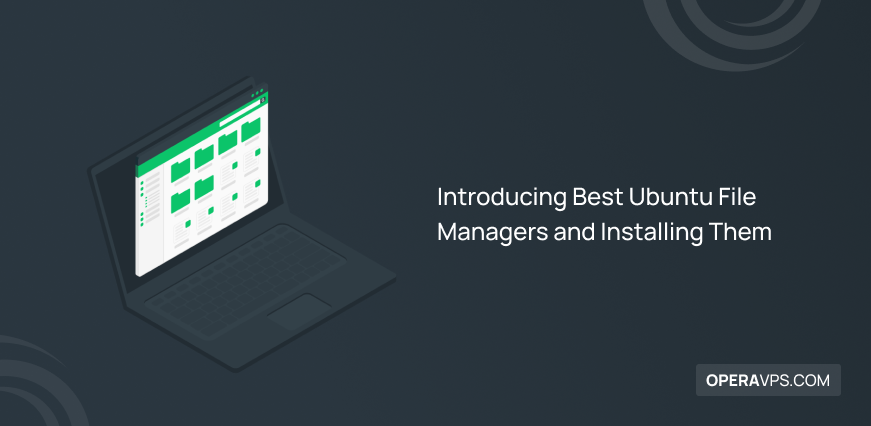
Introducing Best Ubuntu File Managers and Installing Them
The age of technology means that software and tools are designed to increase the efficiency and productivity of any task so that you can perform your tasks more quickly and efficiently through valuable tools. Interacting with all types of files when using computers is one of the main tasks of users. All of us are looking for a way to manage and organize data optimally in the computer system. Linux usually implements a file manager by default in its various distributions to facilitate and speed up the access and management of files stored in the Linux system.
Some users are interested in exploring the world of Linux, and they like to experience the Linux world as they want. Therefore, this group of users do not rely on Linux defaults and want to use Linux beyond its default settings. Various file management tools have been developed to optimize the use and management of files in Linux, which are helpful for users interested in managing files according to their preferences.
Popular Linux distributions like Ubuntu are ideal for users who decide to customize their Linux settings. So, if you want to manage your files and data efficiently and with the best performance in Linux, buy Ubuntu VPS and get a new experience in file management using the file manager that we will introduce in this article. In this article, you will learn about 10 of the best file managers in Ubuntu, and you can easily install the most ideal file manager for your purposes in Ubuntu. Without wasting time, we will introduce the best file managers of Linux ubuntu.
1. Nautilus (Default Ubuntu File Manager)
Nautilus is a user-friendly and powerful file manager that is developed by default for the GNOME desktop environment, which is the default and popular desktop environment of many Linux distributions, such as Ubuntu. Therefore, Nautilus can be introduced as the default file manager of Ubuntu, which has created an advantage for Ubuntu with its key features and functions. Nautilus has a user-friendly, modern, and, at the same time, straightforward graphical user interface for browsing and managing files and directories, which has gained popularity among users due to its efficient and simple graphical user interface.
Nautilus supports additional useful features that many file managers are limited in offering. The simplicity of Nautilus is a valuable advantage for Linux beginners, which significantly facilitates and optimizes their tasks in managing files, browsing files, editing file content, moving files, and deleting files. Nautilus supports Thumbnail Previews and provides a preview of the contents of the files so that you can quickly identify them without opening them.
By supporting tabbed browsing, Nautilus allows users to open multiple directories in separate tabs within the same window and improve file management. In addition, Nautilus allows permission for each user to access and edit specific files and folders and increases system security through access control.
The search feature in the Nautilus file manager is an excellent advantage for speeding up finding files and folders based on their name or content. This feature saves you time finding a specific file among various files and folders. In the following, we will present a table of its advantages and disadvantages to learn more about the Nautilus file manager:
| Advantages of Nautilus | Disadvantages of Nautilus |
|---|---|
| Plugin and script support to extend your functionality | Limited Customization |
| Integration for cloud services and integration with GNOME applications | Dependency on GNOME and not integrating with non-GNOME desktops |
| Customizable Views | Limited Advanced Features, such as no support for advanced programming capabilities |
| Providing File Permissions | Slower Updates for new features and bug fixes |
| File Compression and Extraction | Providing fewer configuration options compared to other file managers |
| Support for searching by name or content of files | Slowness and disruption in file copying and moving performance |
| Providing the Bookmarks feature | |
| Editing the contents of files | |
| Support undo and redo operations | |
| Support copy and paste contents | |
| Support zoom in or out or reset selected items | |
| Sorting and filtering files and folders | |
| Connecting to the cloud or other networks | |
| View hidden files | |
| Access local and remote files | |
| Supporting previews feature |
Nautilus file manager Installation on Ubuntu
As we mentioned, Nautilus file manager is available by default in Linux distributions equipped with GNOME desktop environment, but to make sure that your Ubuntu system supports Nautilus file manager or not, run the following command:
nautilus --versionIf the Nautilus version was displayed in the output of the previous command, then you do not need to install the Nautilus file manager because it is available by default, but if you receive the ” nautilus not found but can be installed” error, It’s time to run the following command to use Nautilus features:
sudo apt install nautilusSo, Launch the Nautilus file manager by running the following command to enter the Nautilus world:
nautilus2. Thunar
If you are a user and fan of the Xfce desktop environment and are looking for a lightweight, simple, and efficient file manager to manage and browse files, Thunar is your ideal. Thunar File Manager is a simple and out-of-the-box utility with a clean GUI designed for the Xfce desktop environment. However, it is compatible with other desktop environments, and in integration with the Xfce desktop environment, it has become a popular choice among users of the Xfce desktop environment. Some users may not consider Thunar file manager’s GUI modern and advanced; Still, you will experience fast and light performance when using the Thunar file manager.
The development and evolution of the Thunar file manager in recent years cannot be ignored, so there is reason to hope that it will have a bright future. Thunar also supports valuable features and is similar to the Nautilus file manager in most of the features, but its difference with the Nautilus file manager is its fast performance in transferring files, accessing file content and overall file management, and being lightweight. Thunar uses system resources optimally and is suitable for systems with limited resources.
| Advantages of Thunar | Disadvantages of Thunar |
|---|---|
| Fast performance | Limited Plugin Ecosystem |
| Simplicity | Dependency on Xfce desktop environment and poor performance in other desktop environments |
| Lightweight | Lack of support for advanced features |
| Supports plugins | No modern graphical user interface |
| Samba integration support | |
| Tabbed Browsing | |
| Multiple file renaming at once | |
| Customization of common extensions with command support | |
| Emblem support to optimize identification by marking files |
Install Thunar file manager on Ubuntu
By simply running a command with sudo privilege, you can enjoy the features and advantages of the Thunar file manager in the Ubuntu system:
sudo apt install thunar3. Dolphin
Until this part of the article, file managers designed for the popular Xfce and GNOME desktop environments were introduced. You might ask, why don’t KDE Plasma desktop environment users have a unique file manager? Can the users of the KDE desktop environment be forgotten? Never, Dolphin file manager is a versatile, open source, flexible, and lightweight file manager with rich features and customizable nature, developed for the Linux operating system and primarily for the KDE desktop environment. Dolphin file manager, with intelligent features and a user-friendly graphical user interface, creates an experience beyond managing and working with files and facilitates file management and navigation for users of any skill level.
One of the valuable features of Dolphin file manager is the possibility of dividing the file management window into two pages, which allows users to manage and view files and directories simultaneously and side by side. This feature optimizes tasks such as copying or transferring files.
Like other file managers, Dolphin supports features such as Tabbed Browsing, Sorting and Filtering, Search Functionality, Plugin Support, etc.. In addition to supporting the same features as other file managers, it offers unique features. One of the features that has led to the popularity of Dolphin File Manager as a powerful file manager is the flexibility and customization of its graphical user interface. Users who use Dolphin can set different panels, toolbars, and shortcuts in Dolphin’s graphical user interface based on their preferences. They also benefit from various plugins to customize Dolphin configuration and increase productivity.
| Advantages of Dolphin | Disadvantages of Dolphin |
|---|---|
| Supports browse, copy, paste, move and undo/redo functions. | Complex and difficult For the KDE desktop environment, new users |
| User-Friendly Interface | Dependency on the KDE desktop environment and incompatible with other desktop environments |
| Support Split View feature | Customization Complexity |
| Tabbed Browsing | It is Resource-intensive and has slow performance on old hardware or less powerful systems |
| Customizable Views | Slower Updates |
| Advanced Sorting and Filtering | |
| Support for version control systems | |
| Support for plugins to expand functionality | |
| Custom Actions | |
| Provide a file preview feature | |
| Baloo Integration (it is a file indexing and search framework in KDE.) |
Installing Dolphin file manager on Ubuntu
Fortunately, Ubuntu’s official repository supports Dolphin file manager, so you can download and install Dolphin from its official repository by running the following command:
sudo apt install dolphin4. Nemo
Well, we talked about the default file manager of most Linux desktop environments, except for the default file manager of the Cinnamon desktop environment. You guessed it right, Nemo File Manager is designed to provide a user-friendly file management experience with various features and tools for the Cinnamon desktop environment used in Linux distributions. Since the Nemo file manager is integrated with the Cinnamon desktop environment, it cannot be expected to perform optimally and flawlessly in other desktop environments. Hence, the Nemo file manager performs best in distributions equipped with the Cinnamon desktop environment.
Nemo file manager is a lightweight, customizable, and easy-to-use tool that has similar features to the Nautilus file manager. Still, it has made a difference in features. For example, providing different and more extensive options in customizing Views, such as List view, Compact view, Icon view, etc., are among Nemo’s additional options for setting outlook folders. Also, supporting the ability to copy the directory path through the Toggle Location Entry option is another feature that distinguishes it from other file managers. Nemo facilitates the management of bulk files by supporting the Bulk-renaming of files feature.
| Advantages of Nemo | Disadvantages of Nemo |
|---|---|
| User-friendly and simple GUI for file management and navigation | Dependency on the Cinnamon desktop environment |
| Offering comprehensive navigation | Limited advanced features |
| Customizable Views | Customization Constraints and does not meet the needs of users who want extensive control over the appearance and behavior of the file manager |
| Plugin Support | Encountering slow speed when working with large files on old or low-power computers |
| Provide Dual Pane Mode | Lack of Cross-Platform Compatibility |
| Thumbnail Previews | Disturbance in Nemo's file copying and moving performance when dealing with large files |
| Search Functionality | Does not meet the needs of users with advanced or special needs |
| GTK Bookmarks support for fast navigation | |
| Manage Desktop Icons and create shortcuts for files and programs | |
| Tree view support | |
| Provides seamless integration with network protocols to manage files remotely |
Installing Nemo file manager on Ubuntu
To install and use the simple and user-friendly Nemo file manager in the Ubuntu system, run the following command:
sudo apt install nemo5. Worker
Worker is a twin-panel file manager for Linux distributions that significantly accelerates and improves the management and editing of files and directories by providing a two-page interface. Worker allows users to view and edit files in two independent panels, which will save users time and energy. The Worker is designed to be efficient and flexible in managing files, for this reason, it provides access to commands and various file manipulation operations using keyboard shortcuts. Therefore, Worker is a good choice for users interested in text-based file management.
| Advantages of Worker | Disadvantages of Worker |
|---|---|
| Efficiency | challenging to use for new users with twin-panel file managers |
| Ability to customize appearance, shortcut, and performance according to your specific needs | Limited Graphical Elements |
| Scripting and Automation support | is not user-friendly for users who are not professionals and rely on a graphical cues file management approach |
| Keyboard-centric to simplify file management tasks through keyboard navigation | has extensive dependencies |
| Providing a tabbed interface and increasing the flexibility and organization of file management | No Graphical File Operations (for example, graphical drag-and-drop file operations) |
| Support search function based on different criteria | Works independently with the desktop environment |
| VFS support for quick access to remote sites and archives | |
| UTF-8 and DND support | |
| Providing Two pane view | |
| Speeding up search and access to files by maintaining the history of files |
Worker file manager installation on Ubuntu
If you are a user who prefers click-based file management over a graphical interface and you are familiar with this style of file management, do not hesitate to choose Worker to manage your data. Worker file manager, which is a powerful and highly customizable twin-panel file manager, is what you were looking for. Without wasting time, run the following command in the Terminal to install Worker on Ubuntu:
sudo apt install worker6. Krusader
Krusader can be introduced as an ideal replacement for Worker because, like Worker, it is an open-source twin-panel file manager with rich features, but with the difference that it is part of the KDE desktop environment software suite and has a graphical user interface that includes twin- panels. Krusader file manager is designed for users who prefer to manage files through a graphical interface and is inspired by the dual panel of the Worker file manager, and this is how it gained its fans.
Krusader allows users to direct and manage files more efficiently by providing a drag-and-drop or copying between panels feature.
If you are looking for a simple option with powerful file management tools that is compatible with the KDE desktop environment, Krusader is the right choice.
| Advantages of Krusader | Disadvantages of Krusader |
|---|---|
| Archive Support and handles various archive formats, such as ZIP, TAR, and more | Complexity for novice users |
| Support for file transfer via FTP | Resource intensive and is not the best choice for older systems |
| Support search function | It has dependencies on KDE components |
| Advanced File Operations, including copying, moving, renaming, deleting, and creating files | It takes time and effort to become proficient in using it |
| Includes powerful File Synchronization tool | Not integrated with specific desktop environments |
| Support for Network and Remote File Access | Customization Complexity |
| Customizable | The file manager is not light and minimalistic |
| Includes built-in text and hex editors |
Installing Krusader file manager on Ubuntu
To install and use the advanced features and dual-pane interface of the Krusader file manager in Ubuntu, enter the following command:
sudo apt install krusader7. PCManFM
PCManFM, which stands for PCMan File Manager, is an open-source, lightweight, fast file manager designed for Linux distributions and known for its speed, efficiency, and simplicity; For this reason, it has become a popular choice for users looking for a fast and simple file manager. PCManFM is an excellent alternative to Nautilus and Thunar file managers that will meet users’ needs that these two file managers fail to meet.
Another valuable feature of PCManFM, besides its lightweight and quality performance, is the support for integration with all desktop or window managers. The main strengths of PCManFM lie in its speed, simplicity, and efficiency; It is also ideal for users who prefer a minimal file manager without unnecessary complexity or high system resource requirements.
| Advantages of PCManFM | Disadvantages of PCManFM |
|---|---|
| Lightweight | Limited Advanced Features |
| User-Friendly Interface | No Dual Pane |
| Integrating seamlessly with various desktop environments, particularly LXDE and LXQt | Not integrating with desktop environments other than LXDE and LXQt |
| Supporting drag-and-drop functionality | Occasional Stability Issues |
| Network Support | Lack of Advanced Search Functionality |
| Thumbnail Previews | |
| Scripting Support | |
| Archive Support |
Installing PCManFM file manager on Ubuntu
Users who are interested in experiencing the unparalleled speed and performance of PCManFM file manager, use the following command to install PCManFM in Ubuntu:
sudo apt install pcmanfm8. Midnight Commander
Midnight Commander, often abbreviated as “mc,” is a versatile open-source text file manager for file navigation and management. File Manager Midnight Commander is designed to provide a powerful file management interface in the terminal or console environment, which has become a versatile tool for managing files with the support of Dual-pane layouts and keyboard shortcuts. If you interact more with text-based files and prefer file management through the keyboard, Midnight Commander can be helpful for you.
| Advantages of Midnight Commander | Disadvantages of Midnight Commander |
|---|---|
| Dual-pane interface to view and manipulate files simultaneously on two separate screens | Doesn't rely on graphical user interfaces |
| Provides a text-based terminal or console | Challenging for beginners |
| It is keyboard-based and supports keyboard shortcuts | Limited Integration with Desktop Environments |
| Support for standard file operations, including copying, moving, renaming, deleting, and creating files | No Mouse Support because it is keyboard-based |
| Includes a built-in text file viewer and a basic text editor | Limited Remote File Management |
| Supports various virtual file systems, including access to remote servers via FTP, SFTP, SMB | Not Cross-Platform |
| File Compression and Decompression | Complexity in customization |
| Support for archives files | |
| Scripting Support to extend functionality |
Installing Midnight Commander file manager on Ubuntu
Professional users who spend much time in the terminal environment find the Midnight Commander file manager efficient and powerful. The efficient keyboard-based interface and rich Midnight Commander file manager features have made it a valuable tool for managing files in the terminal environment. To benefit from the features of the Midnight Commander file manager in Ubuntu, just run the following command:
sudo apt install mcWhat is the most efficient and best file manager for Ubuntu?
The best file manager is defined based on your preferences and needs; in this article, we have introduced 8 of the best file managers for Ubuntu, each of which offers valuable features to improve management tasks and organize files. It is up to you to choose the ideal option based on your preferences, if you prefer a graphical user interface for file management, or if you are more comfortable with a command line and keyboard-based interface. Ubuntu’s default file manager (Nautilus) is a flawless tool with a user-friendly GUI, handy for file management, but if you’re looking for a more advanced file manager, Dolphin, PCManFM, and Krusader are more popular and efficient among Ubuntu users. In the end, let us remind you that an option that is more compatible with your workflow and the desktop environment you are using is more efficient for you.
If you have tried another file manager apart from the ones mentioned in this article and are satisfied with it, we will be happy to know your suggestion.