Install Directadmin on Debian with License Activation
Install Directadmin on Debian by updating your system, installing dependencies, running the installation script with your license key, and enabling access via port 2222. This provides a user-friendly web hosting control panel on your Debian server.
🤖AI Overview:
Installing Directadmin on Debian involves preparing your server with the latest system updates and necessary tools, then running the Directadmin installation script with license activation. Directadmin offers a web-based control panel for managing websites, databases, and emails through an intuitive interface, enhancing server administration on Debian.
What is DirectAdmin and How it Works?
DirecAdmin is a simple, lightweight, and GUI-based control panel used for Linux OS. Operating under a proprietary license from JBMC Software, DirectAdmin has been available since 2003. This reliable and affordable control panel is the most well-liked cPanel alternative. As a fast online management panel for Linux servers, includes comprehensive documentation in addition to all the standard features you would anticipate from an online control panel.
You can administer your shared hosting or dedicated server with DirectAdmin, a cutting-edge, powerful web hosting control panel. It’s quick and simple to use, and DirectAdmin is a great tool. It offers several characteristics that make it a great choice for shared hosting, VPS setups, and dedicated servers, among other hosting environments. You get access to all the capabilities found in web hosting control panels thanks to the program. There is immediate access to features like phpMyAdmin, MySQL, SSL, web server configuration, SSH, and email server settings.
Users can now focus on creating and updating the content for their websites thanks to this efficient application’s ease of managing web hosting and server maintenance tasks.
Benefits of Install/Use DirectAdmin
One of the best things you can do for your server management is to Install DirectAdmin on Debian once you purchase your own Debian VPS. It is really easy to use, stable, and fast. Using DirectAdmin, users may create and manage email accounts, quickly install the necessary software, and monitor website traffic and usage. Additionally, this server management tool provides a wide range of customization possibilities, enabling customers to modify the features of their websites to suit their unique requirements. DirectAdmin is a great option for individuals seeking to automate their server management procedures due to its intuitive UI and extensive capabilities. Among the many features that DirectAdmin offers include a user-friendly interface, webmail, FTP management, support for multiple domains, and a lot more.
The platform provides a wide range of crucial website management functions, including file management, email management, and scripts that automatically install third-party programs.
With the Email Manager feature, you can choose from choices for autoresponders and vacation messages in addition to email accounts. A partnership with SpamAssassin and the extensive email filtering settings in Email Manager will guarantee that no spam will make it into your inboxes.
Using the Account Manager facility you can manage SSL certificates, MySQL databases, and FTP accounts from this area. Additionally, your domain operations are covered, offering you choices for managing DNS zones, subdomains, and site redirections.
It is basic, impulsive, and simple for both administrators and users to utilize. Among its rivals, the DirectAdmin hosting control panel is regarded as one of the best. Also, we should not ignore the DirectAdmin key benefit of how simple and user-friendly it is, making it perfect for both novice and experienced users.
In a final word, the security features of DirectAdmin give website owners a sense of security in today’s dynamic online environment, when security breaches are on the rise, allowing them to concentrate on their businesses rather than worrying about security concerns.
Replace cPanel with DirectAdmin; Yes or No?
DirectAdmin is the No. 1 alternative to cPanel. Users who prefer to manage their website with an affordable control panel, choose DirectAdmin with no doubt since it is cheaper than cPanel. I guess you also agree that despite all of cPanel’s advantages, it appeared that more economical solutions were now necessary. As you will see in the next part, the system requirements for installing DirectAdmin are really more affordable than other control panels.
On the other hand, cPanel is really outdated, and some issues like having only Apache as its webserver software or being dependent a Lot on other paid Software must be considered. Nginx is supported by DirectAdmin as a standalone or reverse proxy of Apache, unlike cPanel. It comes pre-configured with LiteSpeed Web Server and OpenLiteSpeed support.
However, administrators might have cPanel experience for years and DirectAdmin is new. The question is that who prefers to migrate to a new control panel that is cheaper and not that hard to work with? As a service provider, maybe it is time to stop being afraid of not using cPanel and Plesk while others are moving to DirectAdmin confidently without thinking of losing business opportunities.
Additionally, because of its scalability, DirectAdmin can effectively administer numerous websites and expand with your company. Additionally, DirectAdmin provides a more affordable alternative to other well-known control panels, making it a sensible choice for small and medium-sized companies in need of high-quality web hosting management. With all these benefits, it is simple to understand why DirectAdmin is favored by companies looking for a reliable and user-friendly control panel.
Prerequisites to Install Directadmin on Debian
To let this tutorial works correctly, provide the options below and move on.
- A Server running Linux VPS with a fresh installation of Debian 10/Debian 11/Debian 12. (Try to purchase a supported OS.)
- A non-root user with
sudoprivileges. - A processor of at least 500 MHz (The more cores the better.)
- A server with a minimum of one static IPv4 address (For DNS control you will sometimes need at least two (2) IP addresses.)
- 500 MB for /boot partition, 2 x RAM but no more than 16 GB for swap partition. (Feel free to modify these numbers as needed.)
- Basic development/compiling tools such as gcc, g++, and perl.
- A minimum of 2 GB of memory (4+ GB is preferred.)
- At least 2 GB hard drive.
- Make sure SSH is installed and working.
How to Install and Configure DirectAdmin on Debian
So far, you got familiar with DirectAdmin and till now, you must have got your decision if you prefer to use it on your server as your control panel or not. If yes, let’s go through the steps of this guide to review the easiest method to Install DirectAdmin on Debian.
Step 1. Update Your System
As usual, you are recommended to update your system packages. So, use the command below to update the system repositories on Debian.
sudo apt update && sudo apt upgrade -y[ -f /var/run/reboot-required ] && sudo reboot -fStep 2. DirectAdmin License Activation
Since DirectAdmin is not free, you need to activate its license. To do this, create a new client account by registering with your personal information like name, address, contacts, country, and website name. The User ID and password information will be included in an email sent to the registered email address. To log in, you need to use these credentials.
Since DirectAdmin has announced that they will not stock the trial license anymore, you must try DirectAdmin with a 30-day money-back guarantee!
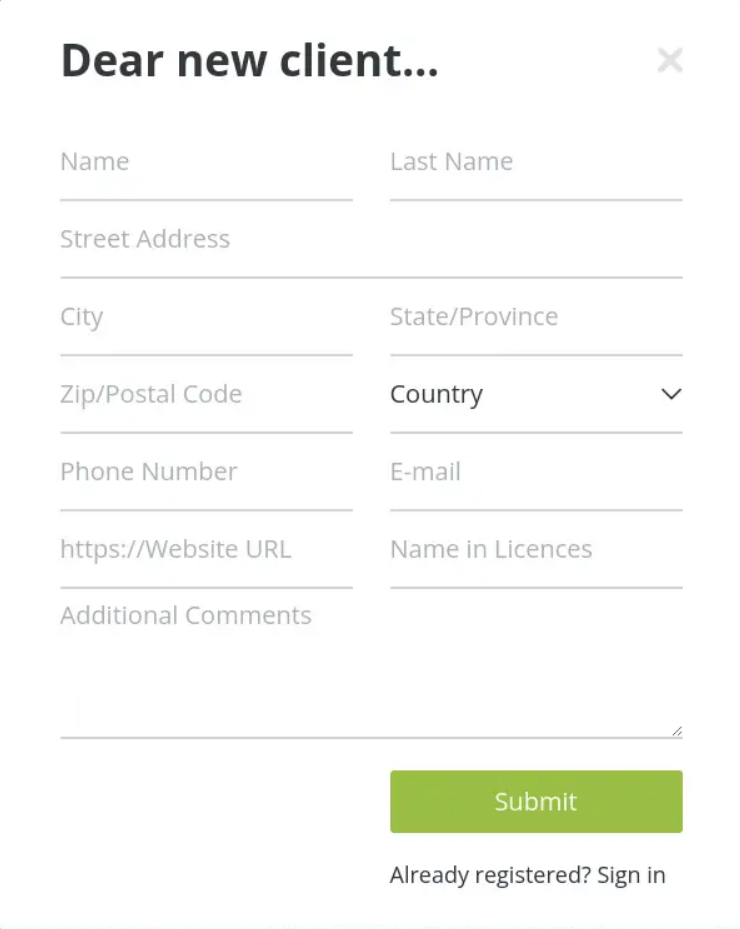
Click the link, enter your User ID and Password, and then use the information from your email to log in.
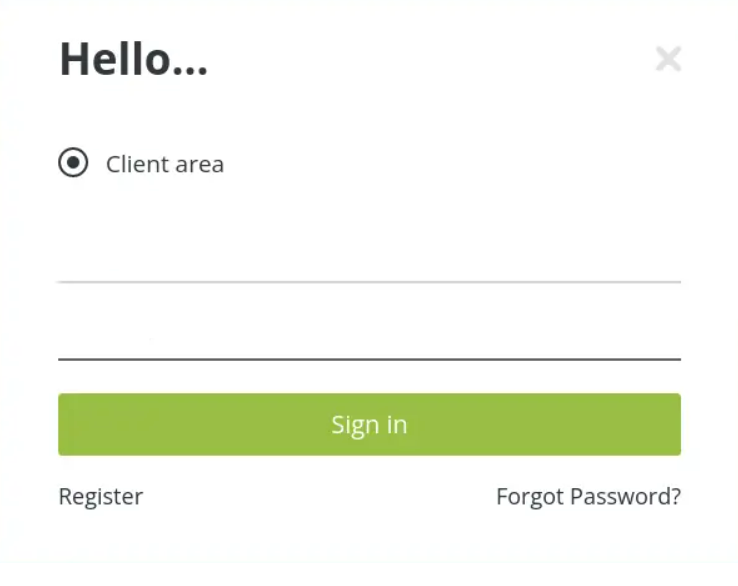
Once you are signed in, you must view the below page:
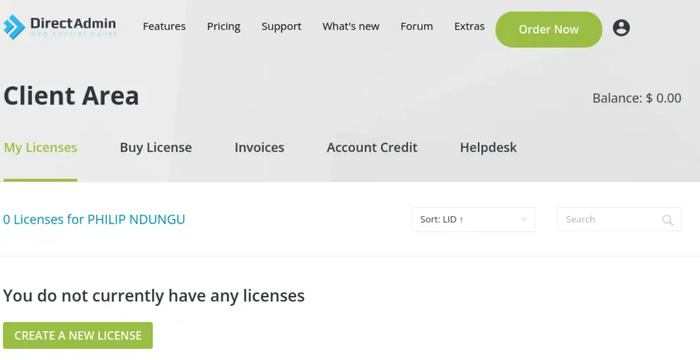
To click on ORDER NOW, scroll down to the bottom of the page and continue.
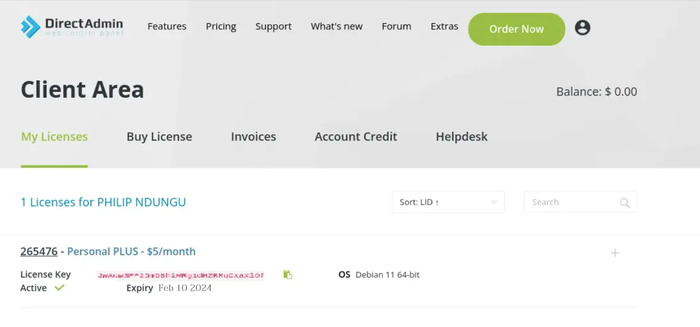
Step 3. Install DirectAdmin Dependencies
In this step, you must install the required dependencies of DirectAdmin. To do this, run the command below:
sudo apt -y install curl gcc g++ make flex bison openssl libssl-dev perl perl-base perl-modules libperl-dev libperl4-corelibs-perl libwww-perl libaio1 libaio-dev \
zlib1g zlib1g-dev libcap-dev cron bzip2 zip automake autoconf libtool cmake pkg-config python libdb-dev libsasl2-dev \
libncurses5 libncurses5-dev libsystemd-dev bind9 dnsutils quota patch logrotate rsyslog libc6-dev libexpat1-dev \
libcrypt-openssl-rsa-perl libnuma-dev libnuma1Depending on the capabilities of your equipment, this can take some time.
Step 4. Download the DirectAdmin installation Script
You are so close to finishing Install DirectAdmin on Debian process. Use the following command to download the DirectAdmin installation script and install it on the Debian server.
# bash <(curl -LSs https://download.directadmin.com/setup.sh || curl -LSs https://download-alt.directadmin.com/setup.sh) 'Provided license key should go here'Keep in mind to provide the license you generated, in the above syntax. Then, you are ready to start the DirectAdmin systemd service:
sudo systemctl enable directadmin
sudo systemctl start directadminObviously, if you see active (running) in your output, it means you’re all set till here.
Step 5. Allowing port 2222
Since Direct Admin listens through port 2222 on the firewall, run the command below to allow this port through the firewall:
sudo apt install ufw
sudo ufw allow 2222/tcp
Rules updated
Rules updated (v6)To confirm that the DirectAdmin is running on your Debian server, type:
$ sudo ps ax | grep directadminStep 6. Access the Control Panel
Open your preferred browser and on its URL enter the address: http://<server_ip_address>:2222 to access the DirectAdmin control panel.
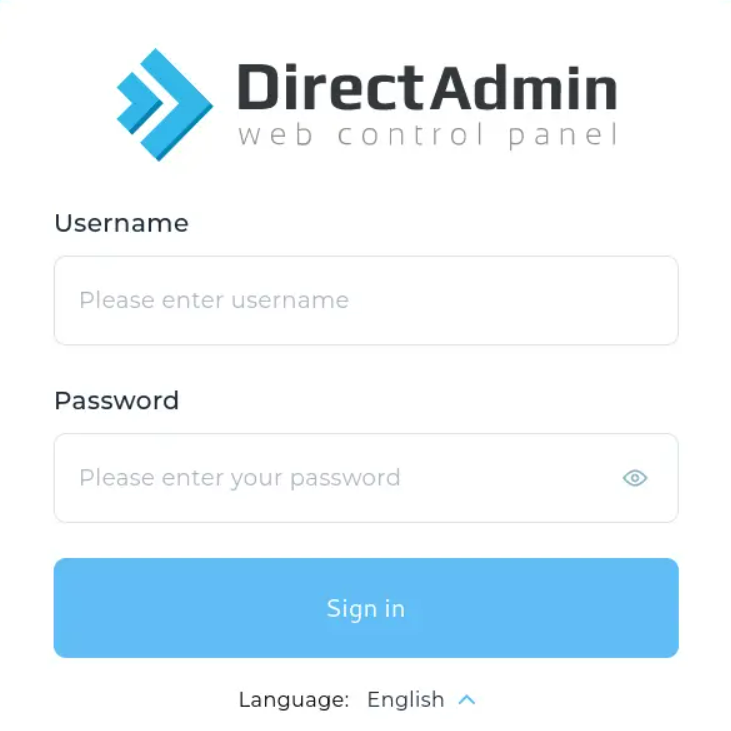
Use the default login information provided to us toward the end of the installation process to access the DirectAdmin web control panel. Additionally, the /usr/local/directadmin/scripts/setup.txt file had the login information.
If you prefer to change the password, run:
sudo passwd adminAfter entering your username and password, you will see a page like below:
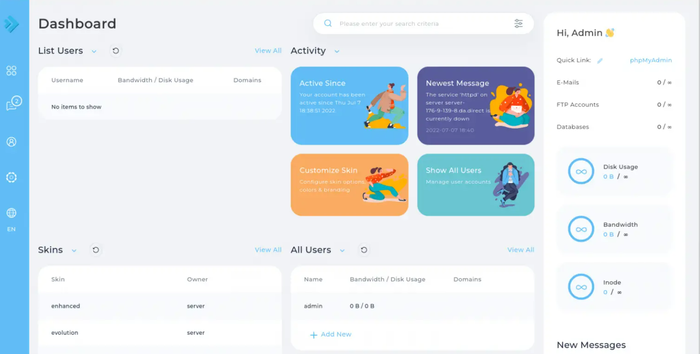
Edit the file /usr/local/directadmin/conf/directadmin.conf in your preferred text editor to see the range of configurations you can specify. For instance, modify the file and set the SSL flag to 1 if you want to configure SSL certificates with DirectAdmin:
ssl=1Go to System Info & Files and select File Editor from the menu. This provides a list of all the system files that DirectAdmin has access to. Clicking on a file will take you to the source code, where you can make changes, where you can change it.
Step 7. Create a Sample Domain Name
And finally, the latest step to Install Directadmin on Debian. You must be the admin user in order to create a domain name. Use the information listed above to log in, or use the password you just changed. Navigate to Account Manager under Admin user, then select Domain Set up. After entering your domain name, click + Add new, and then click Create.
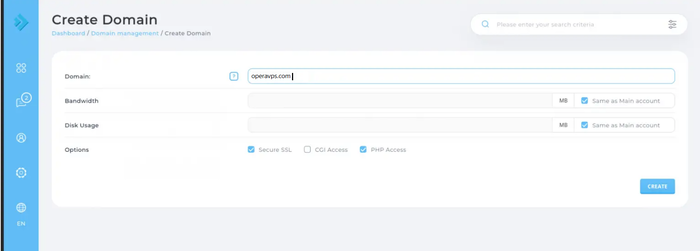
Here, you can set up your desired Nameservers, Email Addresses, and more.
Conclusion
The process to install Directadmin on Debian is straightforward if the outlined steps and recommendations are followed carefully. Starting with a clean, updated Debian environment and a valid Directadmin license sets the foundation for a smooth installation experience.
This guide offers a structured approach, ensuring that users of varying expertise levels can successfully deploy Directadmin and manage their hosting environment effectively.
By adhering to best practices and maintaining security post-installation, you can optimize the performance and reliability of your hosting server. This makes Directadmin on Debian a preferred choice for web hosting professionals and enthusiasts alike.
FAQ
2. What are the system requirements to install DirectAdmin on a Debian server?
You need a Debian 10, 11, or 12 server with at least 500 MHz processor, 2 GB RAM (4 GB recommended), minimum 2 GB hard disk space, a static IPv4 address, and basic development tools like gcc, perl. SSH access with sudo privileges is also required.
3. How do I activate the DirectAdmin license on Debian?
To use DirectAdmin, you must purchase a license and activate it by registering online. After registration, you will receive login credentials by email to access the DirectAdmin client area for license management.
4. What are the main steps to install DirectAdmin on Debian?
First, update your system packages. Then install required dependencies. Download and run the DirectAdmin installation script with your license key. Enable and start the DirectAdmin service, allow port 2222 through the firewall, and finally access the control panel via your browser.
5. How can I access the DirectAdmin control panel after installation?
Open a web browser and enter "http://your_server_ip:2222". Use the admin username and default password provided during setup. You can change the password after login for security purposes.
6. Is DirectAdmin secure for managing websites on Debian?
Yes, DirectAdmin has multiple security features including SSL support, email filtering with SpamAssassin, and user-level access controls. It is designed to keep your server safe while allowing easy management.
7. How does DirectAdmin compare to other control panels like cPanel?
DirectAdmin is a lightweight, faster, and more affordable alternative to cPanel. It supports multiple web servers including Apache and Nginx, offers similar features, and is easier for beginners without sacrificing power for advanced users.
8. Can I use DirectAdmin to manage multiple websites and resellers on Debian?
Yes, DirectAdmin supports three access levels Admin, Reseller, and User allowing you to manage standalone websites, reseller accounts, and shared hosting efficiently from one interface.
9. What should I do if I encounter issues installing DirectAdmin on Debian?
Ensure your server meets all system requirements and you have a valid license key. Check firewall settings to allow port 2222. Consult installation logs and DirectAdmins documentation. Contact technical support if problems persist.
10. Can I install DirectAdmin on other operating systems besides Debian?
Yes, DirectAdmin supports multiple Linux distributions including Red Hat, CentOS, Fedora, Ubuntu, and FreeBSD, but Debian is recommended for best compatibility and stability.