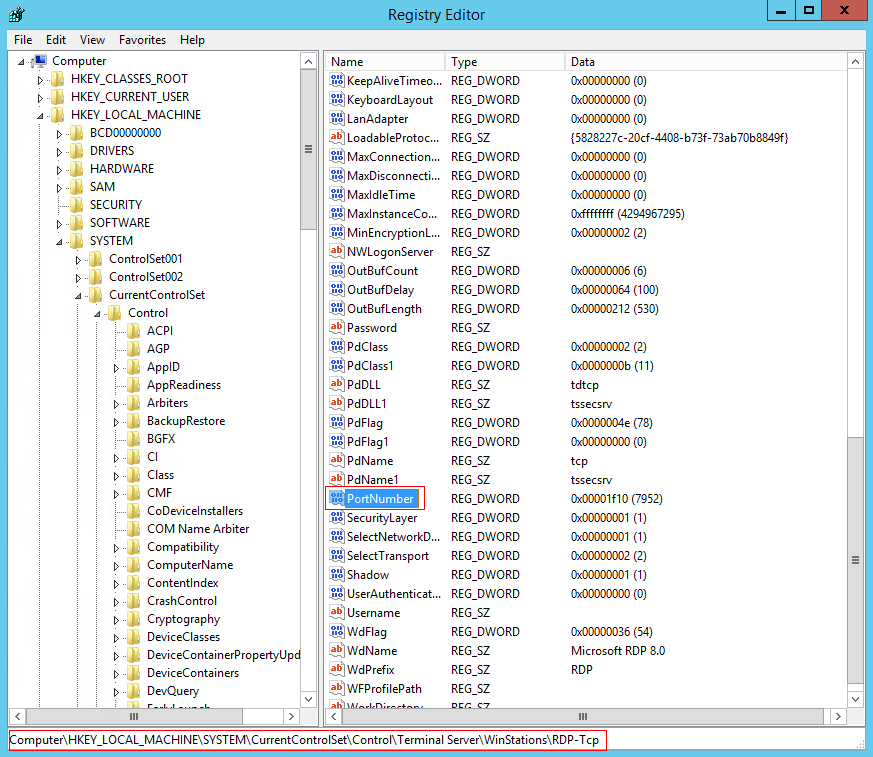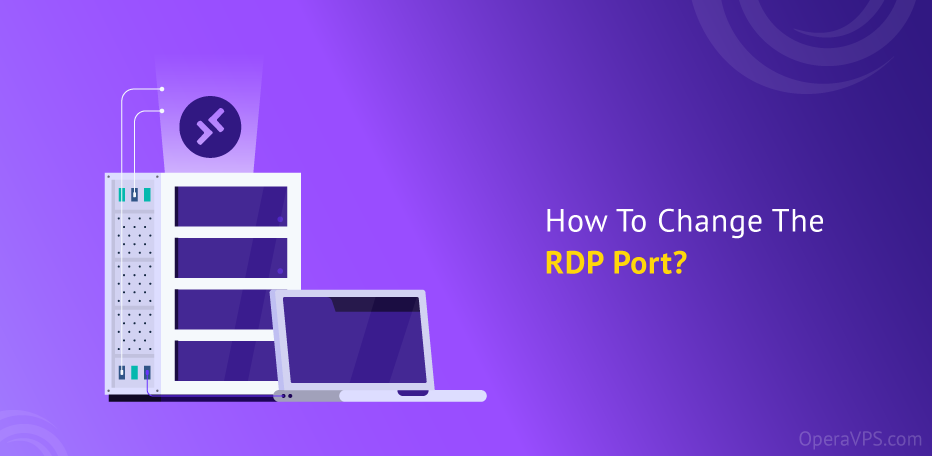
How To Change RDP Port
The default Remote Desktop Port (RDP) in the Windows version is 3389 which is an ideal opportunity for hackers to plan for an internet attack. Obviously, changing this universal default RDP port can prevent all the probable server attacks. How to Change RDP Port in Windows is what you will learn in this article. You are recommended to be an expert on it and do the steps of this guide after buying RDP to make it difficult for unauthorized users to access the machine.
What is RDP Port?
A technical standard or protocol called Remote Desktop Protocol (RDP) allows users to access desktop computers from a distance. RDP is the most widely used protocol for remote desktop software, but other options include Independent Computing Architecture (ICA), virtual network computing (VNC), and others. RDP was first made accessible by Microsoft and is compatible with the majority of Windows operating systems as well as macOS. RDP, which is only available from Microsoft, provides a graphical user interface. Through the Internet, you can remotely connect to and use other devices.
In order to transfer data back and forth between the connected machines (the remote desktop and the currently active computer), the RDP protocol opens a specific network channel. Network port 3389 is always used for this. TCP/IP, the transport protocol used for the majority of Internet traffic, is utilized to send mouse movements, keystrokes, the desktop display, and any other necessary data via this channel. Additionally, RDP encrypts all data to increase the security of connections made across the open Internet.
Reasons to Change RDP Default Port
Microsoft only communicates with the outside world on port 3389. Hackers typically exploit the 3389 listening port to connect to faraway computers using an automated password-guessing approach. Such attacks, like the one Microsoft, just identified, are referred to as brute force and password-spraying attacks. Your remote system is surely in danger due to this serious security issue. To avoid this issue, many administrators choose to alter the Remote Desktop RDP Port number from 3389 to any other available port, which makes it more difficult for hackers to determine the listening port.
Administrators alter the RDP port number to get around firewalls in addition to thwarting hackers. Firewalls on some systems are configured to block incoming and outgoing messages to and from port 3389, respectively for security concerns.
Steps To Change RDP Port
- Choosing A New Port Number.
- Adding The New Port Number To The Firewall To Accept The Connection.
- Changing The Port In The Windows Registry Setting.
- Connecting Through The New Port To Your Server.
1. Choose A New Port Number
The range between (0-1023) is for system ports and (1024-49151) is for user ports that have been given to the applications, so it’s better to choose an RDP port number between range (49152-65535), but it’s ok if you also find a free number between (1024-49151).
Note: In this topic, we have chosen port number 7952 as the new port.
2. Add New Port Number To Firewall To Accept The Connection
Now you should open your chosen port number in the Windows firewall to let the firewall accept that port’s connection.
3. Changing Port In Windows Registry Setting
Once you opened the port in the firewall, you should change the port number in the registry setting.
Open the RUN windows using the Windows key + R, type Regedit, and click OK.
On the new window, navigate to the below path:
HKEY_LOCAL_MACHINE\System\CurrentControlSet\Control\Terminal Server\WinStations\RDP-Tcp
- Click on RDP-Tcp, find Port Number on the right section, and double-click on it.
In this section, put the Base on decimal and change the 3389 to your desired port number and click OK.
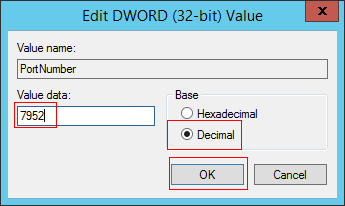 Note: Close the registry and restart your server. The next time you connect to this server using the Remote Desktop connection, you must type the new port. You might face issues while connecting to your RDP server which is not difficult to troubleshoot.
Note: Close the registry and restart your server. The next time you connect to this server using the Remote Desktop connection, you must type the new port. You might face issues while connecting to your RDP server which is not difficult to troubleshoot.
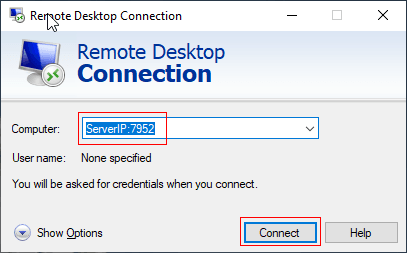
Also, you can check the below video to see how to change the RDP port.
FAQ
what is RDP?
Microsoft Corporation created the Remote Desktop Protocol (RDP), a proprietary protocol that offers a user a graphical interface for connecting to another machine through a network connection.
Why should we change RDP default port?
Since the Remote Desktop Port (RDP) default value for all Windows versions is 3389, you are recommended to change the standard RDP Port 3389 to a different one to protect your computer from online threats.
Summary
In this article, you learned How To Change RDP Port. Change the default RDP Port number 3389 to another one if you wish to protect your machine from online threats. You can use the Microsoft Remote Desktop client to connect to your computer using the new port number once you’ve changed the RDP port. Note that it’s vital to add the new port to the Windows firewall to prevent losing the server’s connection.
If you follow the above steps properly then you can change RDP port but do not hesitate to contact us if you encounter any problems. Our technical support team will try their best to solve your problems.