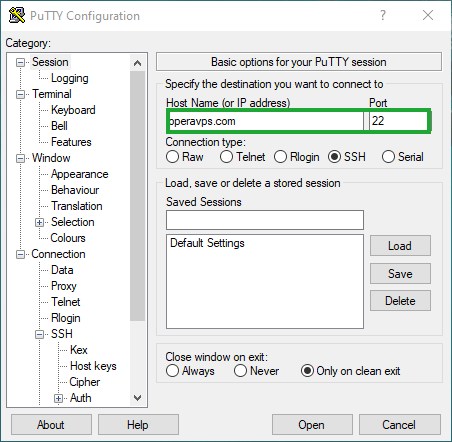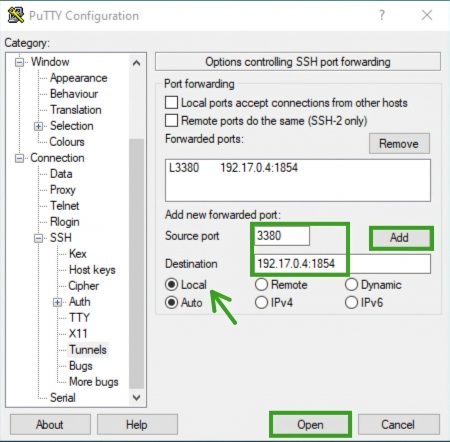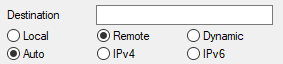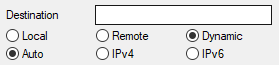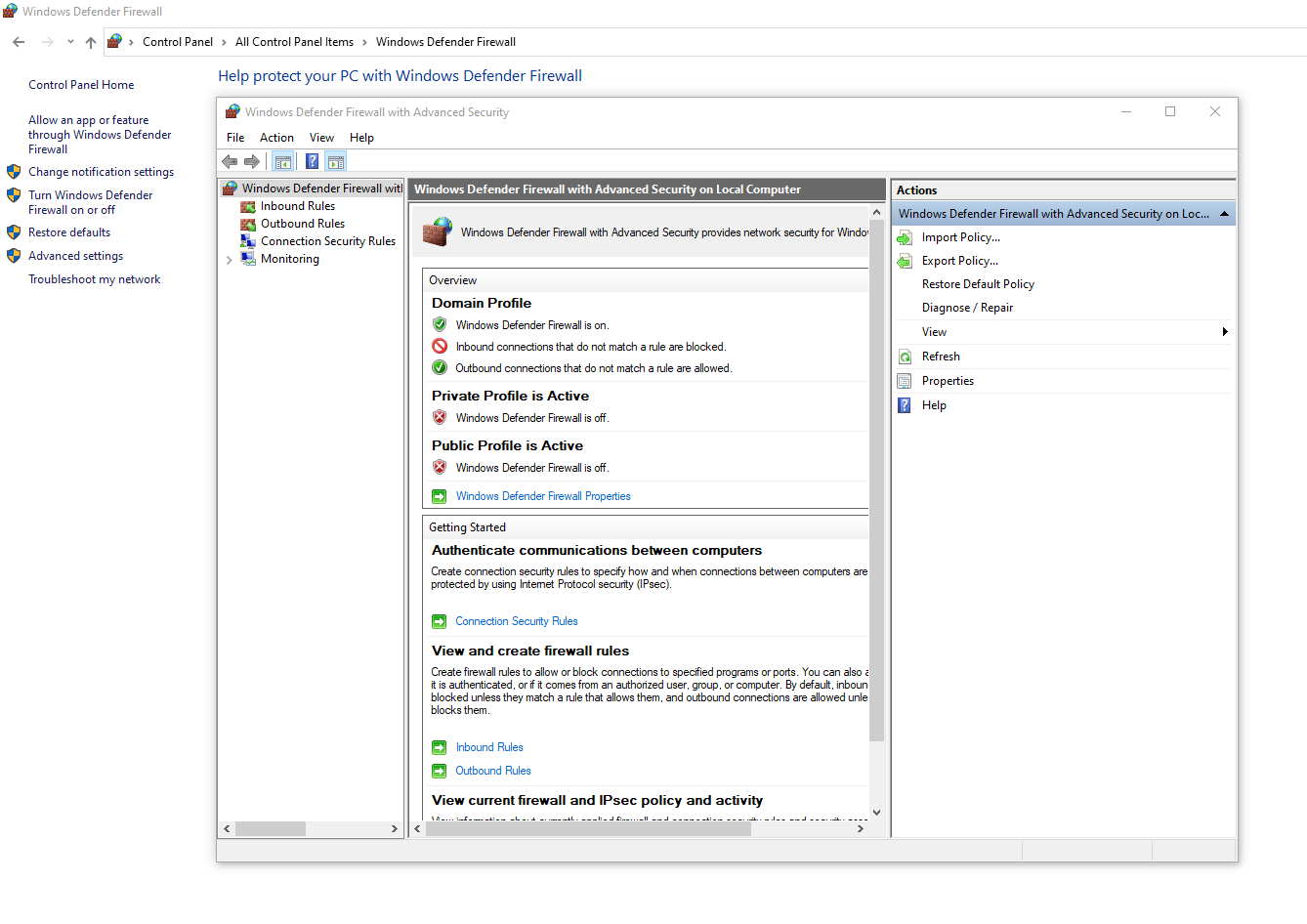What Is Port Forwarding In Windows? How to Use It!
One of the critical reason for using Port forwarding in windows; Is that allows you to manage requests sent to your IP through the router. Most networks have a firewall to block incoming ports. The firewall blocks these ports to ensure network security, so access to data and services becomes more difficult without forwarding the Port.
This article will fully explain how to use port forwarding (port mapping); If you care about your connection speed and fast online traffic on the server, this post can help you; port forwarding security and port forwarding in Windows will be the factors that we will describe.
What Is The Port Number?
Types Of Port Forwarding In SSH
1) Local Port Forwarding
The user can connect to various servers from his system and certain access pages blocked by the firewall; Also, the transfer of information between computers and applications on servers will be secure as a connection.
2) Remote Port Forwarding
You can access client services in SSh server applications.
In a more straightforward expression with (RDP-PF), you can forward the RDP port defined as 3389 and define this port as the IP of a device; You can access that system at any time and place.
ATTENTION: FOR SECURITY REASONS, DO NOT OPEN YOUR SERVER RDP PORT TO THE INTERNET (VERY IMPORTANT)
Also: if you have any problem of RDP connection, you can be able to solve your problem by visiting the topic for ( 6 Reasons Why The RDP Server Is Not Connecting )
3) Dynamic Port Forwarding
This type of forwarding mapping, or port forwarding on the network, does the same thing as a proxy; You can go through open ports in the firewall.
In fact, a server will act as an intermediary in which information can be sent and received to one or more servers securely.
General Method Of Using Port Forwarding
- First, you need to go: (control panel/windows defender firewall) and click on the Advanced Settings at the left side of the page to see the below window.
- Right-click on the INBOUND RULES and enter the new rule.
- Select the port section and click on the Next button.
- Type your specific port number and select one of the ( UDP or TCP ) protocols.
- At the next window, we need to select allow the connection, radio button.
- In the new window, select the network type based on Domain, Private or Public, and click Next.
- In the final step, you need to name your rule, for example ( Port forwarding on port 443 ), and click on the finished button.
Awesome! You now have access; to a port that was blocked in Windows Firewall, to start your forwarding port. way to start port forwarding, that we mentioned in the LOCAL SSH Port Forwarding section above by putty
Note: You must do the same steps for OUTBOUND RULES as well.
You can also refer to the given link for more information on how to open a port on the Windows VPS Firewall.
For more information, you can take a closer look at how you can prevent DDS attacks
Most Uses Of Port Forwarding
1- Access to remote CCTV cameras
2- Remote access to your laptop or server files from anywhere
3- Share access to your services by changing ports using the forwarding port
4- Set up a private gaming server to connect permanently to prevent ports from being closed by routers on a private server opened by a forwarding port