12 Best FTP Clients in Windows, Mac, Linux
File Transfer Protocol (FTP) remains one of the most reliable methods for transferring files between local computers and remote servers.
Whether you are managing a WordPress site, maintaining cloud backups, or moving large datasets, an FTP client is an essential tool for website developers, system administrators, and IT professionals.
Although modern alternatives like cloud storage and HTTP-based transfer tools exist, FTP clients continue to be widely used because they offer speed, control, automation, and advanced security features.
From beginners who need a simple drag-and-drop interface to advanced users requiring synchronization, scripting, and server-to-server transfers, the right FTP software can save hours and prevent costly mistakes.
If you plan to buy VPS server for hosting websites or applications, using a reliable FTP client will be one of the first steps in securely transferring files between your local machine and the server.
In this guide, we will explore the 12 best FTP clients for Windows, macOS, and Linux. By the end of this article, you will have a clear idea of which FTP client fits your workflow, budget, and operating system.
What is FTP Client and How Does it Work?
An FTP client is a software tool that allows users to transfer files between a local computer (the clien) and a remote server.
It’s commonly used by website administrators, developers, and system admins to upload, download, manage, and organize files without needing to do everything manually.
At its core, FTP (File Transfer Protocol) relies on two channels:
- Command Channel: manages communication and commands (e.g., login, navigation).
- Data Channel: handles the actual file transfer.
Compared to using a web browser or command line, an FTP client provides:
- Ease of use with drag-and-drop transfers and visual interfaces.
- Advanced functionality, such as directory synchronization, bulk uploads, and secure transfers via SFTP or FTPS.
- Greater control, with features like bookmarks, file queuing, and error recovery.
How FTP Clients Are Used?
Most FTP servers require a username and password, but some allow anonymous FTP for public file access. Once connected, users can:
- Upload, download, rename, move, and delete files.
- Synchronize local and remote directories.
- Resume interrupted transfers without losing progress.
FTP sessions can run in active mode (server initiates connection) or passive mode (client initiates connection), depending on firewall and network settings.
Why FTP Still Matters in 2025?
While alternatives like email, cloud sharing, or HTTP services exist, FTP remains popular because of its speed, reliability, and flexibility in managing large volumes of data.
FTP is still heavily used for:
- Backups: copying files from one system to a secure backup server via FTP.
- Replication: syncing data between systems for high availability.
- Server access: managing shared hosting, VPS, or cloud servers.
In short, if you are managing websites, apps, or servers, an FTP client is a must-have tool in your workflow.
12 Best FTP Clients in Windows, Mac, and Linux
Let’s go through to the main part of this tutorial, introducing 12 free and paid FTP clients. In the end, you are familiar with the best FTP clients that help you start using the one that is most suitable for your server.
Among several FTP Clients, we have decided to introduce FileZilla, Transmit, WinSCP, Cyberduck, ForkLift, SmartFTP, CrossFTP, FTP Voyager, CuteFTP, Core FTP, Coffeecup, and WS_FTP Professional to make this guide a collection of the best FTP clients.
1. FileZilla
FileZilla remains a trustworthy, open-source FTP client, totally free under the GPL license, with support for FTP, FTPS, and SFTP on Windows, macOS, and Linux that helps you to transfer file securely.
FileZilla allows users to filter files by file names and drag and drop them. Using FileZilla, you can experience a good transfer speed.
It also quickly finds any files and folders you require and creates bookmarks for them, making file management time-effective.
It offers a Pro version for users needing advanced features like cloud storage integration (Amazon S3, Google Drive, OneDrive, etc.)
The Pro subscription is €19.99/year, or €24.99/year when bundled with the Command-Line interface, priced competitively for the added functionality
Beginners, feel free to work with it and install FileZilla on Windows. Additionally, WordPress administrators find FileZilla useful.
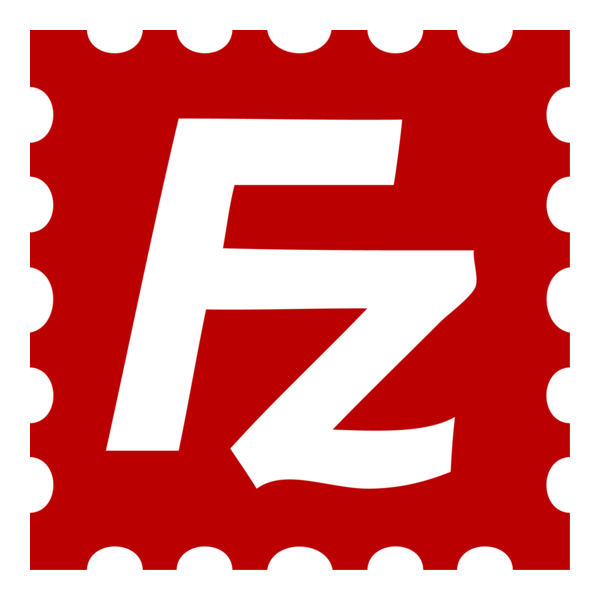
Why Choose FileZilla
- Absolutely free and open-source, with a full feature set and no hidden costs.
- Cross-platform coverage (Windows, macOS, Linux) with strong protocol support.
- Modern UI tools: tabs, transfer queues, directory comparison, and quick transfers.
- Actively updated with security fixes, S3 improvements, and UX tweaks in 2025.
- High user trust; stellar ratings for usability, reliability, and value.
- Ideal first choice as the best FTP client for general needs, with zero barrier to entry.
2. Transmit
Transmit is a premium FTP client for Mac developed by Panic Inc., designed for users who demand speed, reliability, and modern workflow features.
It supports FTP, SFTP, WebDAV, and a broad range of cloud integrations, including Amazon S3, Google Drive, Backblaze B2, Microsoft Azure, Box, OneDrive, and Dropbox.
With its polished dual-pane interface, Transmit makes large file transfers, folder synchronization, and complex server management straightforward, while tools like batch rename, Panic Sync, and customizable bookmarks provide efficiency for advanced users.
Beginners will appreciate the clean UI and intuitive navigation, while professionals such as developers, sysadmins, and digital agencies benefit from its automation, secure authentication methods (SSH keys, NTLM, Digest), and rock-solid performance.

Why Choose Transmit
- Blazing-fast transfers with multithreaded performance for large files and directories.
- Local-to-local and remote-to-remote File Sync with granular control.
- Wide integration with leading cloud storage services beyond traditional FTP.
- Dual-pane navigation, batch rename, and customizable bookmarks for efficiency.
- Panic Sync to securely sync servers and preferences across multiple Macs.
- Strong authentication support, including SSH keys, Digest, NTLM, and YubiKey.
- macOS-optimized design, offering both a $45 one-time license or $24.99/year subscription.
3. WinSCP
WinSCP is a powerful, free, and open-source FTP/SFTP client for Windows, beloved by IT professionals and developers alike.
It supports FTP, FTPS, SFTP, SCP, WebDAV, and even Amazon S3, offering a familiar Explorer-like or dual-pane interface with integrated text editing, scripting automation, directory synchronization, and extensive protocol coverage. With over 245 million downloads, WinSCP proves its reliability and popularity.
Thanks to features like drag-and-drop transfers, session scripting, task automation, localization across dozens of languages, and integration with PuTTY/Pageant for SSH key auth, it caters equally well to beginners needing a straightforward UI and advanced users automating workflows or managing servers en masse.

Why Choose WinSCP
- Totally free and open-source, zero cost for individuals, businesses, or IT departments.
- Broad protocol support; FTP, SFTP, SCP, FTPS, WebDAV, and Amazon S3, all in one tool.
- Extensive automation and scripting with batch files, .NET assembly, command-line, and session scripting.
- Integrated text editor plus seamless editing in external editors, ideal for quick file tweaks.
- Directory synchronization (incl. local-to-local and remote) supports efficient backups and deployments.
- Portable or installer versions, with support for USB-based portable operation.
- Highly trusted, over 245 million downloads, and a vibrant user community.
-
Beginner-friendly interface that scales to power-user tasks, combining ease of use with deep capabilities.
4. Cyberduck
Cyberduck is a flexible, open-source FTP and cloud-storage browser available on both macOS and Windows, earning recognition as one of the best FTP client tools thanks to its polished interface and extensive protocol support.
It handles FTP, FTPS, SFTP, WebDAV, SMB, plus cloud platforms like Amazon S3, Microsoft Azure & OneDrive, Google Drive, Dropbox, Backblaze B2, OpenStack Swift, and more.
The latest versions (as of August 2025) are 9.2.1 for macOS and 9.2.3 for Windows, free to use, with optional $10 one-time registration or donations that remove prompts.
Cyberduck impresses both casual users seeking drag-and-drop simplicity and IT users needing cloud-integrated transfers, with features like bookmark management, macOS Keychain support, Quick Look previews, and compatibility with Cryptomator for encrypted cloud access.
Verified reviewers praise its integration with cloud services and practical, stable operation.
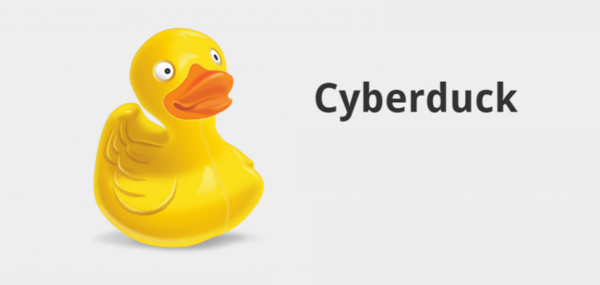
Why Choose Cyberduck
- Free to use, open-source, with an optional one-time $10 registration to remove donation reminders.
- Comprehensive protocol and cloud support, ideal for users managing both FTP sites and modern cloud storage.
- Intuitive drag-and-drop interface, great for beginners, yet functional for advanced file workflows.
- Native integration: macOS Keychain support, Quick Look previews, and Cryptomator for encrypted cloud access.
- Built-in bookmark manager and elegant UI across macOS and Windows.
- Active development with modern features for 2025 users, plus a CLI version (“duck”) for scripting needs.
- Well-rated by users for stability, smooth cloud integrations, and ease of use in day-to-day operations.
5. ForkLift
ForkLift is a versatile, macOS-exclusive file manager and FTP client that blends Finder-like convenience with powerful remote capabilities.
The latest version, 4.3.5 (July 2025), supports FTP, SFTP, WebDAV, Amazon S3, Backblaze B2, Google Drive, SMB/AFT/NFS, letting you manage local and cloud files from a single dual-pane interface.
The pricing model offers a lifetime license with 1–2 years of updates, then perpetual usage of that version. ForkLift is ideal for Mac developers, digital creatives, and sysadmins who juggle multiple servers or cloud storage but still want a fast, elegant file workflow, whether you’re syncing directories, previewing media, or scripting via AppleScript.
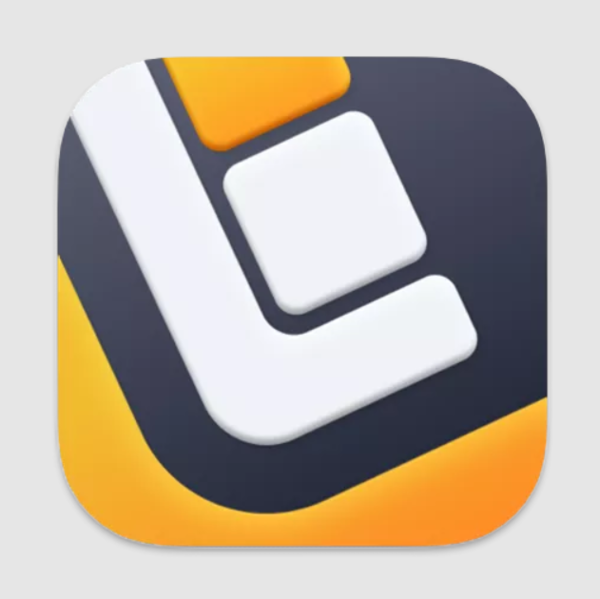
Why Choose ForkLift
- Elegant dual-pane UI combining file management and FTP/cloud access, intuitive yet powerful.
- Broad protocol support, including modern cloud storage services beyond FTP.
- Fast folder sync with up to 20× performance over the previous version
- Lifetime license offers long-term value with optional update renewals.
- Preview panel supports media, PDF, and in-place quick edits.
- Scriptable actions via AppleScript and automation workflows.
- Mac-focused polish: drag-and-drop, Finder replacement, ideal for native productivity.
6. SmartFTP
SmartFTP 10 is a Windows-only, feature-rich FTP client targeting professional workflows. The August 2025 update (Build 3290) adds Windows 11 compatibility, enriched text editing, spell-check, plus Google Cloud, Drive, and OneDrive support.
Flexible licensing options include perpetual licenses, Professional at $194.95, Ultimate $329.95, Enterprise $899.95, or subscription plans starting at $69.99/year.
SmartFTP is perfect for corporate IT operations, web developers, and teams that demand automation, cloud integration, and advanced security in a polished Windows environment.
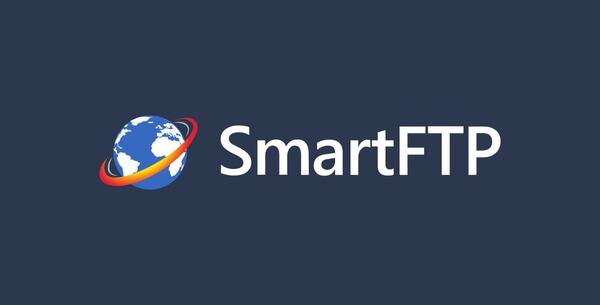
Why Choose SmartFTP
- Multiple licensing options (perpetual and subscription) tailored to budget and scale.
- Wide protocol and cloud integration, FTP/SFTP/WebDAV/S3/GoogleDrive/OneDrive, built-in.
- Professional text editor with spell-check, quick find/replace, clipboard ring, and indicator bar.
- Strong automation and synchronization features for continual deployments and backups.
- Enterprise-ready with add-ons like OpenPGP and logging suites.
- Optimized for Windows 11 and enterprise environments with robust support.
7. CrossFTP
CrossFTP is a multi-platform (Windows, macOS, Linux) FTP and cloud-file transfer client available in both free and Pro tiers.
The free version already supports FTP, FTPS, SFTP, WebDAV, S3, Azure, Glacier, and Swift, while CrossFTP Pro adds enhanced cloud features like multi-threaded queue, compression, secure transport, CDN integration, and archive browsing.
It also covers dual-pane navigation, batch transfers, synchronization, and encryption.
Ideal for users operating across OSes and utilizing cloud services, CrossFTP is a versatile contender for those who need advanced sync, transfer compression, and flexible automation.

Why Choose CrossFTP
- Cross-platform support across Windows, Mac, and Linux, and a unified team tool.
- Free tier is robust; Pro adds CDN, multi-threading, encryption, and archive handling.
- Strong cloud coverage: Amazon S3/Glacier, Azure, Google Storage, OpenStack.
- Batch transfers, dual-pane GUI, FXP, and directory sync all boost productivity.
- Active cloud-oriented features make it a solid choice for hybrid FTP/cloud workflows.
- Highly rated for versatility, especially for cloud-integrated FTP use cases.
8. FTP Voyager
FTP Voyager (by SolarWinds) is a Windows-based FTP/SFTP/FTPS client with a focus on ease of use.
Its free version handles secure transfers and scheduling, and allows multiple simultaneous server connections.
The intuitive drag-and-drop interface, side-by-side view, thumbnail previews, folder sync, and transfer queues are powerful yet accessible, especially for users managing recurring updates or larger site deployments.
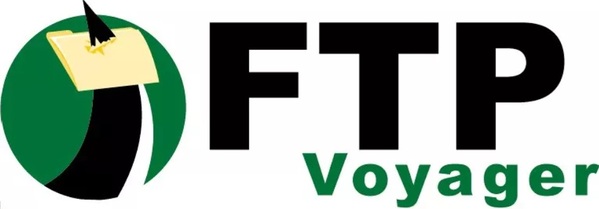
Why Choose FTP Voyager
- Free solution with secure protocol support and built-in scheduling, ideal for repetitive tasks.
- Multiple simultaneous transfers with visual queue and sync features.
- Familiar Explorer-like feel with preview panes and thumbnail support.
- Lightweight deployment; Java-based applet version available for administrators.
- An excellent value pick for those prioritizing organization, scheduling, and sync in a free client.
9. CuteFTP
CuteFTP (by Globalscape) is a professional-grade FTP client for Windows, offering secure Managed File Transfer capabilities.
Although pricing requires direct request, trial versions are available, and previous sources note around $59.99 for Home or Professional licenses.
Renowned for automation, folder sync, scripting, and remote editing, CuteFTP has a loyal small business following; reviewers describe it as “fantastically fast and useful,” with a simple and user-friendly layout.
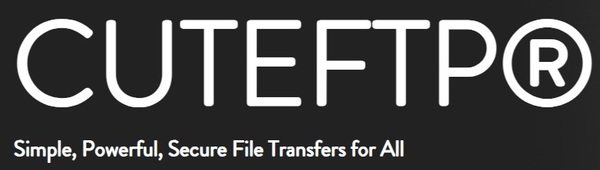
Why Choose CuteFTP
- Professional-grade features include scripting, automation, folder synchronization, and remote editing.
- Secure transfers with FTPS, SFTP, and extensive enterprise-tailored support.
- User-friendly layout praised for beginner comfort yet powerful enough for advanced users.
- Comes from a trusted vendor with support and maintenance plans available for businesses.
- A reliable paid option ideal for small businesses or agencies needing more than a standard FTP client.
10. Core FTP
Core FTP is a Windows-only FTP client that offers both a free Lite version and a paid Pro alternative.
The free Lite release (v2.3) updated June 2025, supports SFTP, SSL/TLS, IDN, drag-and-drop, site-to-site transfers, resume downloads, firewall, and command-line tools, all with zero cost and no ads.
Core FTP Pro, available via a low-cost license, unlocks advanced tools and priority support. It’s ideal for users needing a lightweight, ad-free tool that scales to professional needs.

Why Choose Core FTP
- Free Lite version offers a substantial feature set without ads or registration.
- Pro version adds professional-grade features for a modest investment.
- Support for secure connections, resume, site-to-site transfers, and scripting.
- Portable and lightweight, perfect for fast, reliable everyday file maintenance.
- Long-standing tool with continued updates and community trust.
11. Coffee Cup
CoffeeCup Free FTP is a simple, free FTP client for Windows, offering drag-and-drop transfers, bookmarks, clear activity logging, resume support, and secure FTPS/SFTP connections, all in a clean package.
Its commercial counterpart, Direct FTP, adds an HTML/CSS editor with code completion, ZIP backups, and more intuitive control for web designers.
It is perfect for beginners, bloggers, and creators who want an easy tool that integrates content editing and server publishing.

Why Choose Coffee Cup
- Free version includes core FTP operations with a simple, user-friendly interface.
- The activity pane transparently shows progress and errors, great for new users.
- Paid Direct FTP adds code editing, code completion, and backups, excellent for designers.
- Secure transfers and bookmarks simplify repetitive publishing flows.
- Ideal for creatives building websites who want editing and FTP in one tool.
12. WS_FTP Professional
WS_FTP Professional is a premium Windows FTP client focused on enterprise-grade security and automation. Version 12+ supports modern Windows 10/11 and Windows Server 2022.
Packed with features like 256-bit AES, OpenPGP, file integrity validation, compression, scheduling, email notifications, backup, and folder sync, it’s trusted by millions for secure, automated transfers.
Perfect for IT teams, compliance-sensitive workflows, and large-scale deployments that require robust encryption and automation.
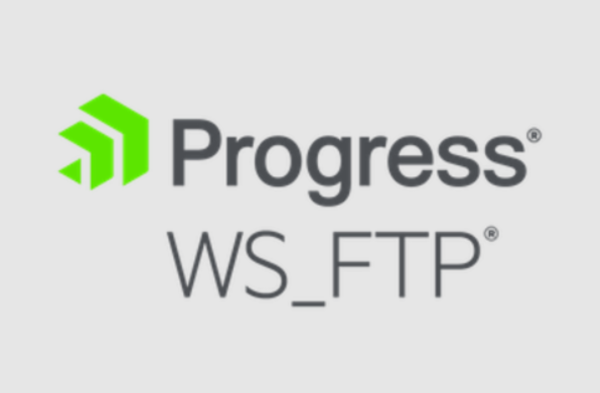
Why Choose WS_FTP Professional
- Industry-leading security; AES encryption, OpenPGP file protection, and integrity checks.
- Enterprise automation; scheduling, post-transfer events, email alerts, backup.
- High-performance transfers that scale to organization-wide file flows.
- Long-standing reputation with a global user base and enterprise support.
- Best suited for IT-heavy environments needing dependable, secure file workflows.
Conclusion
Choosing the best FTP client ultimately depends on your workflow, operating system, security needs, and budget.
In this guide, we explored 12 of the most reliable FTP software options for Windows, Linux, and macOS, each offering unique strengths, from advanced protocol support and automation features to beginner-friendly interfaces and enterprise-grade security.
By comparing their capabilities, you can identify which file transfer tool aligns best with your requirements, whether you prioritize speed, cross-platform compatibility, encryption, or integration with cloud storage.
The right FTP solution doesn’t just simplify file transfers; it improves productivity, ensures data integrity, and reduces the risk of errors in professional environments.
If you are already using an FTP client that wasn’t included in this list, we would love to hear your feedback. Sharing your experiences and reasons for choosing a particular FTP software can help others in the community discover new tools and make smarter decisions for secure and efficient file transfers.