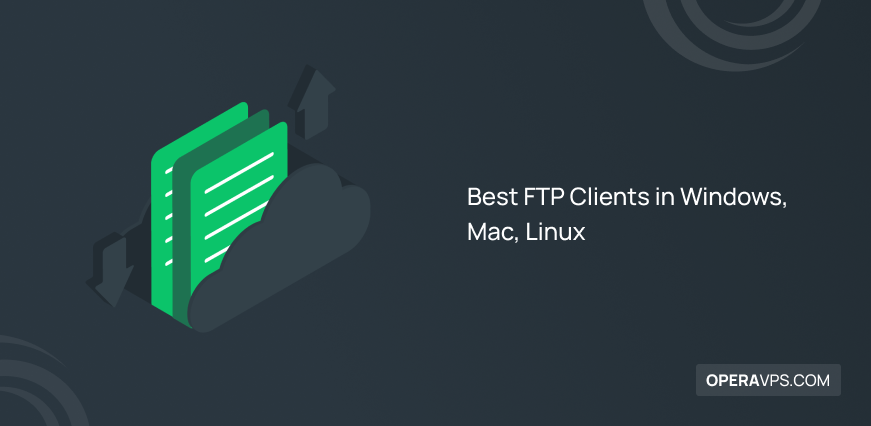
12 Best FTP Clients in Windows, Mac, Linux
File Transfer Protocol (FTP) is a network protocol that helps website developers transmit files between computers over TCP/IP connections. To learn more about this application layer protocol, this article introduces the best FTP Clients in Windows, mac and Linux. Regardless of whether you use Windows, Mac, or Linux, this content will be helpful for you. Both a dedicated graphical user interface and a straightforward command-line interface are available to users of Microsoft Windows, Apple macOS, and Linux. Web browsers can act as FTP clients as well.
Also, if you need to test some free FTP clients to decide to purchase one, you can find free and paid FTP clients in this guide. After buy VPS, you will need to deliver digital files from your server to the considered client and exchange information over the internet. There, you can use FTP as a network communication protocol to upload and download files on the internet while ensuring integrity.
The computer of the end user is commonly referred to as the local host in an FTP transaction. A remote host, or server, is typically the second machine in an FTP connection. To transfer data with FTP, both computers must be properly set up and linked to a network. To access these services, clients must have FTP software installed on their computers and servers must be configured to run FTP services.
Even though HTTP, another protocol in the Transmission Control Protocol/Internet Protocol (TCP/IP) family, is capable of handling large file transfers, FTP is still frequently used to move files behind the scenes for other applications, like financial services. Through web browsers, new applications are occasionally downloaded.
What is FTP Client and How Does it Work?
FTP (File Transfer Protocol) is designed to let website administrators transfer and manage files to their websites or servers and stop doing this sensitive action manually. To mount multiple small and large files, using a file transfer client is a good idea for a fast and secure transfer process. As a client-server protocol, FTP relies on two communication channels between the client and server:
- A command channel for controlling the conversation.
- A data channel for transmitting file content.
Compared to the command line and web browser, an FTP client offers more flexibility. In comparison to the other approaches, it is also more powerful and simpler to control. When using such a client, more functionalities are also available. Users can use the synchronization tool and transfer huge files, for instance.
Although most FTP servers require a user to log in, some servers make some or all of their material accessible without one, a practice known as anonymous FTP. When a user asks to download a file, the client contacts the server to start the conversation. A client can upload, download, remove, rename, move, and copy files to and from a server via FTP. FTP sessions work in active or passive modes.
The widely used network protocol FTP makes it possible to transfer large files over IP networks. Without FTP, file and data transfer can be handled by other methods, including email or an HTTP web service, but those alternatives lack FTP’s ability to focus with clarity, control precisely, and maintain control over the process.
FTP is also used for:
- Backup: Data can be backed up via FTP from one location to a secure backup server that is also running FTP services by backup services or by individual users.
- Replication: It is similar to backup in that it involves copying data from one system to another, but it takes a more thorough approach to increase availability and resilience. This can also be facilitated by FTP.
- Access and data loading: FTP is a popular method for loading data into remote systems and for gaining access to shared web hosting and cloud services.
Will FTP be Used in 2024?
The certain answer is Yes. While transferring several files at once is made possible and simple using FTP and website developers can transmit all the picture files at once as opposed to sending each image file separately, using FTP clients is a routine and essential act in hosting. In this part, we will help you to check the most important factors in choosing an FTP to be up-to-date in finding the best FTP clients in Windows and linux.
Before going through the next part to review the free and paid best FTP clients, have a look at the below explanation of what a perfect FTP client must have.
- When choosing an FTP client, consider the ease of use. An FTP client with rag-and-drop functionality and an intuitive interface allows you to have a file transfer process.
- A good FTP client must help you find and organize files quickly with suitable search and bookmark tools. When buying an FTP client, check whether it supports third-party servers or not. Some of them support Dropbox or Google Drive which means you can transfer files more flexibly.
- To automate your tasks, you would better have an FTP client with an automation advantage. In this way, you can schedule data transmission faster.
- I bet you agree with me that acting right away when something goes wrong is so viral in hosting. To do this, you need to choose an FTP client that can track directories side-by-side to monitor the performances of your local and remote servers.
- Since slowing down the connections happens unpredictably, a good FTP client must be able to continue the process of transferring without losing data.
- An ideal FTP client can help you with time-saving. So, it should be able to queue multiple files to upload them faster and not one by one.
Stay with us to get familiar with the best FTP clients for Windows, Mac, and Linux operating systems.
12 Best FTP Clients in Windows, Mac, and Linux
Let’s go through to the main part of this tutorial, introducing 12 free and paid FTP clients. In the end, you are familiar with the best FTP clients that help you start using the one that is most suitable for your server. Among several FTP Clients, we have decided to introduce FileZilla, Transmit, WinSCP, Cyberduck, ForkLift, SmartFTP, CrossFTP, FTP Voyager, CuteFTP, Core FTP, Coffeecup and WS_FTP Professional to make this guide a collection of the best FTP clients.
1. FileZilla
FileZilla is a free and open-source FTP solution that supports FTP. It also supports SFTP which helps you to Transfer File Securely. It is under the terms of the GNU Public License. FileZilla allows users to filter files by file names and drag and drop them. Using FileZilla, you can experience a good transfer speed. It also quickly finds any files and folders you require and creates bookmarks for them, making file management time-effective.
As a good solution for transferring data, FileZilla can be used on Windows, Mac, and Linux. Even beginners feel free to work with it and Install FileZilla on Windows. Additionally, WordPress administrators find FileZilla useful.

Why Choose FileZilla
- Free and Open-source.
- User-friendly.
- Fast and Reliable.
- Remote file editing.
- Cross-platform.
- Intuitive graphical user interface.
- IPv6 support.
- Filename filters and Drag & drop support.
- The speed of file transfer is configurable.
- Supports FTP, FTP over SSL/TLS (FTPS), and SSH File Transfer Protocol (SFTP).
- Supports many languages.
- HTTP/1.1, SOCKS5, and FTP-Proxy support.
- Powerful Site Manager and transfer queue.
- Directory comparison.
- Opens numerous connections at once, allowing users to privately access file information and folder structures.
2. Transmit
Let’s know about Transmit as one of the Best FTP Clients for Mac users and multitasking site owners. This is a paid one. It enables you to handle files on a variety of servers and to upload, download, and manage them. Both beginners and professional users find this reliable FTP client helpful and enjoy its customization options. Using Transmit, users will be able to connect to FTP, SFTP, and various cloud services. It offers a straightforward user interface and strong built-ins for a variety of FTP tasks, including analyzing things, batch renaming a batch of files, and creating keys for server security.
To transfer extra-large files, the Transmit FTP client is a good option because of its high speed. Complex folders are found by its intelligent searching system, and the transfer progress can be monitored by its dual-panel activity view. As one of the best FTP clients available, it supports HTTP Digest and NTLM (New Technology LAN Manager) authentication. Transmit is not free and is not available for Windows and Linux. Mac users are advised to download the free trial if they prefer to try it out before deciding to buy.
Why Choose Transmit
The ability of File Sync to host local-to-local and remote-to-remote synchronization.
- Customizable user interface.
- Remote URL copy.
- Supports English, French, German, and Chinese languages.
- Provides a variety of user authentication options.
3. WinSCP
One of the best FTP clients for Windows is WinSCP. This free and open-source client helps Windows users to transfer files easily since it has a dual-screen graphical interface. Using the WinSCP FTP client enables users to synchronize their local system with the remote server. Windows users will be able to open, close, save, add, and switch their sessions to manage the transmission thanks to the integrated text editor of WinSCP.
SCP, SFTP, WebDAV, and S3 are just a few of the transfer protocols that WinSCP supports. Additionally, it will use file encryption to ensure the security of your transfer. WinSCP is a free FTP client but isn’t available for Linux and Mac users.

Why Choose WinSCP
- Easy-to-use transfer client.
- Easy to use GUI while providing a Command-line interface.
- Available in many languages.
- Comprehensive documentation.
- Capable of Port forwarding.
- Automates user’s tasks.
- The ability to set a master password to increase file security against risky users.
- Provides an integrated text editor.
- Supports scripting and task automation.
4. Cyberduck
Windows and Mac users can trust Cyberduck as one of the best FTP clients. It is a free cloud storage browser. The integration of Cyberduck with FTP, SFTP, and other third-party cloud storage is one of the reasons for this claim. With Cyberduck, all file names, content, and directory structures will be secured.
Amazon CloudFront users will find Cyberduck helpful since it shares files easily through its URL generator. Before downloading large files, the Cyberduck FTP client allows users to preview the outline with its quick-look utility.
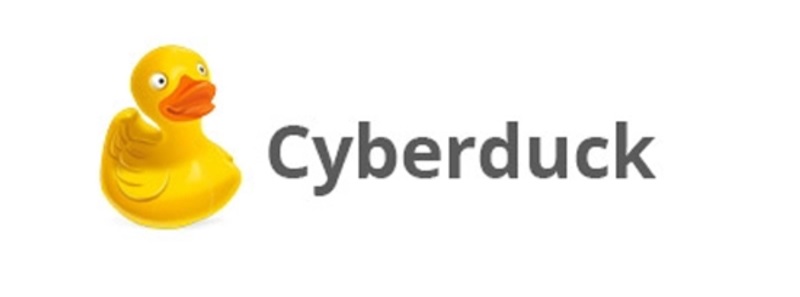
Why Choose Cyberduck
- Free.
- Supports FTP, SFTP, Microsoft Azure, OneDrive, Dropbox, etc.
- Easy to use interface.
- supporting Keychain password protector and Bonjour auto-discovery network.
- Boosts file synchronization.
- Drag-and-drop functionality to upload and import files.
5. ForkLift
The 4th introduction of the Best FTP Clients belongs to ForkLift which is a paid FTP designed for macOS to manage files through multiple networks and servers. Since it comes with a dual-screen graphical user interface, macOS users can simply compare the local and remote servers to take action as soon as possible. Using ForkLift, users can synchronize files and folders or modify and view the information of files by previewing the panel.
For those who are interested in quick tools, ForkLift provides one to let them access menu commands and devices instantly. The powerful tools that ForkLift offers are not free and you need to purchase a license to access them.
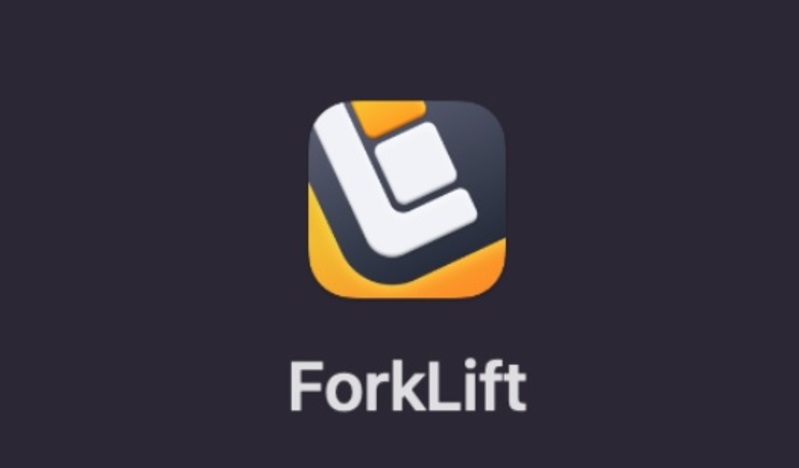
Why Choose ForkLift
- Supports SFTP and remote servers.
- Searches files and filters by name, kind, extension, and tags on a remote server.
- Rename a large number of files on remote files or remote servers.
- Controls a file operation from the keyboard.
- English, Chinese, French, Spanish, Hungarian, and more are supported.
6. SmartFTP
SmartFTP is one of the Best FTP Clients that is designed for Windows and those users who care about customer support. Supporting SFTP, WebDAV, OneDrive, and Terminal Client, SmartFTP opens a connection between your local computer and a web server to transfer files. To upload large types of files such as videos and clips, SmartFTP is an ideal solution thanks to the menu tabs of its administrator panel.
Additionally, it offers a text editor that makes editing files easier by providing useful features like a spell checker, search and replace, and an indicator bar. Additionally, SmartFTP offers a wealth of help, including tutorials and a knowledge base in its own section. Since SmartFTP is a paid FTP, to have installed SmartFTP client on your server, you can purchase a plan (Professional, Ultimate, Enterprise) or use it for free.
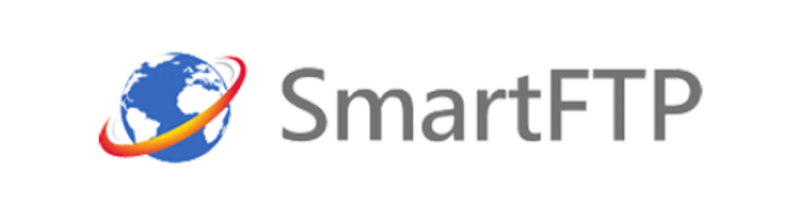
Why Choose SmartFTP
- Synchronizes files, folders, and commands.
- Previews the source file.
- Compares files visually.
- Provides multiple connections.
- Supports UTF-8.
7. CrossFTP
One of the Best FTP Clients for Windows, Linux, and Mac is CrossFTP which is designed to transfer files and manage file backup. This free FTP client supports FTP, SFTP, WebDav, Amazon S3, Amazon Glacier, Microsoft Azure, Google Storage, and OpenStack Swift client.
Using CrossFTP, users experience multiple site connections inside one Window while all sites are being protected via password encryption. It also provides compress, extract, and browse archives. With the quick search tool, a long list of files can be located in a flash. The ability of sound and event notifiers allows users to be aware of what is going on in their FTP server and command execution. There are more facilities on CrossFTP Pro and CrossFTP Enterprise which require purchasing a license.

Why Choose CrossFTP
- Free/paid open-source FTP server.
- Dragging several files is possible.
- Easy Web Search.
- Smoothly zoom and preview.
- Supports UTF-8.
- Supports GUI configuration, monitoring, and more.
- Cross-platform.
- Easy configurable.
- Support Bonjour discovery protocol.
- Zoom facility to preview.
- Easy Installation.
8. FTP Voyager
One of the Best FTP clients is FTP Voyager which is a free and open-source FTP client that enables Windows users to upload and download files to and from remote servers. FTP Voyager offers a simple user interface for managing and uploading data. It provides thorough support for the FTP and SFTP protocols, enabling safe file transfers between a local computer and a distant server. Using FTP Voyager enables users to transfer files of all sizes without issue via FTP, SFTP, and FTPS.

Why Choose FTP Voyager
- Schedules and transfers multiple files at the same time.
- Drag-and-drop folders transfer from the desktop.
- Connect to multiple servers simultaneously.
- Web Browser Integration.
- Creates and extracts archives.
- Support SOCKS, HTTP, and FTP proxies.
- Applies filters, limits and overwrite rules.
- Easy-to-use interface.
- Resumes interrupted transfers and detects duplicate files.
9. CuteFTP
CuteFTP is one of the Best FTP Clients for Windows and Mac users which is popular among WordPress site owners. When using the CuteFTP client application, your vital files are under your control while you transfer them between several sites. This paid FTP client supports your first steps toward straightforward and secure file transfers and is created for inexperienced FTP users and seasoned administrators. The automation technology helps create backup scripts, synchronizing your site, and keeping an eye on changes.
The drag-and-drop module in CuteFTP allows you to send up to 100 files at once. You can build podcast RSS feeds on your WordPress site if you handle a lot of audio files. For distant photos, a thumbnail preview is further offered. Even though it costs money, CuteFTP provides a wealth of customer service options and other features that are uncommon in open-source FTP programs.
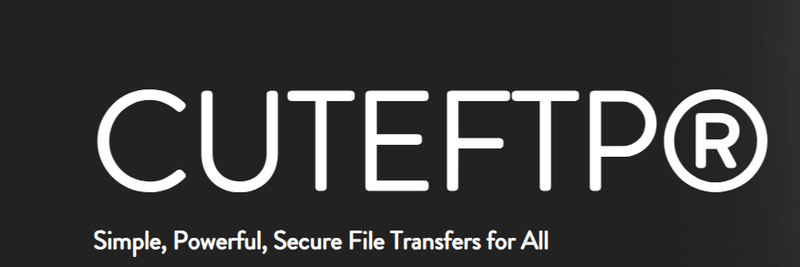
Why Choose CuteFTP
- Supports multiple FTP servers, including SFTP, HTTP, and HTTPS.
- Schedules a file transfer.
- Supports fully automated transfers.
- Works with more than one remote site simultaneously.
10. Core FTP
Core FTP is one of the Best FTP Clients that is designed for Windows to enable users to search for remote files. As a free and secure FTP program, it uses FTP client encryption to provide security. Using Core FTP, users will be able to update and maintain their website quickly, easily, and reliably.

Why Choose Core FTP
- Supports FTP, SFTP SSL/TLS, and HTTP/HTTPS.
- User-friendly interface.
- Browser integration.
- Site-to-site transfers.
- Drag and drop support.
- Edit and View files.
- Firewall support.
- Enable users to control the transfer bandwidth.
- Easy to use.
- Resumes to failed transfers automatically.
- Remote file searching.
- International Domain support.
11. Coffee Cup
Coffee Cup Client is one of the Best FTP Clients for Windows users, especially the ones who own new sites and WordPress users. As a free FTP Client, it gives you a thorough picture of your transfer status through a nice FTP activity screen. There are also buttons to pause and stop your transfer. Using this free FTP allow users to manage tasks without leaving the program and add, move, and launch file. Coffee Cup will immediately notify you if a mistake happens, so you can easily maintain your website. Windows users can use the quick archive tool of the Coffee Cup to back up their website in a ZIP folder.

Why Choose Coffee Cup
- Free.
- Provides SFTP and HTTP protocols.
- Easy to use.
- Logs all transfer sessions.
- Manages local and remote files.
- Easy backup.
- Access to the history of created folders.
12. WS_FTP Professional
WS_FTP Professional is also one of the Best FTP Clients that provides an easy and safe solution to upload and download files using encryption technology. Windows administrators will find this paid FTP server very helpful since it reduces security concerns regarding their transfer. The all-in-one panel of WS-FTP Professional connects to several servers, locates files, and transfers them by integrating the Google, Copernic, and Windows desktop search engines. Simple search filtering options include file type, size, and date. To access this FTP Client and enjoy its customization and low administrative overhead, you need to purchase a license.

Why Choose WS_FTP Professional
- Secure.
- Email notification.
- Automatic site backup.
- Virtual synchronization to all devices, drives, and servers.
- Schedules post-transfer actions and archives folders.
- Supports FTP, SSL/FTPS, SSH/SFTP, HTTP/S, and OpenSSL File Transfer Protocols.
- Supports Windows 10 Security Features.
- Transfers multiple files at the same time.
- Server-to-Server transfers.
- Connects to unlimited local connections simultaneously.
- Easy to use and administration.
Conclusion
In this article, the 12 Best FTP Clients were introduced and explained. Reading the features of each one can be helpful to make your decision about which one you need to choose. According to the current operating system you are using, your considered priorities, and your budget you can select one FTP Client for Windows, Linux, or Mac. We tried to discuss among the Best FTP Clients to help you find an acceptable FTP Client and transfer your files easily, quickly, and securely.
If you are using an FTP Client which is not exist in the list of this tutorial, let us know the reasons for choosing that and its facilities.
