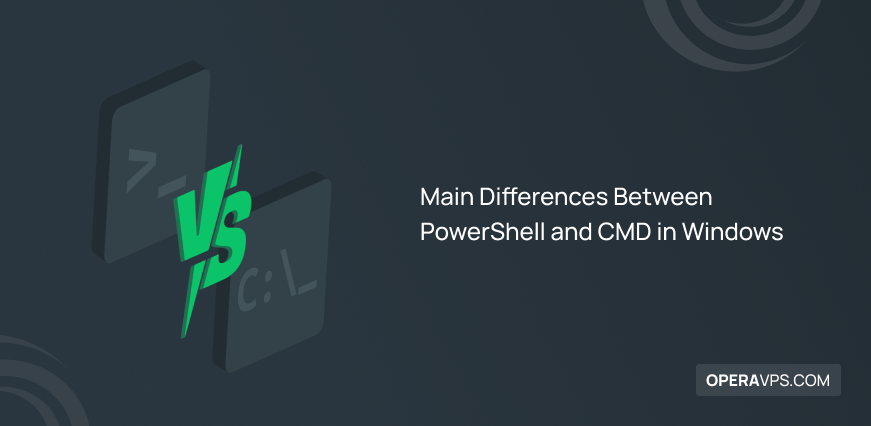
Main Differences Between PowerShell and CMD in Windows
As a system administrator, you need tools to do your daily tasks. Managing a Windows system is possible using different options that act as command line interpreters. This article presents a complete comparison of the Main Differences Between PowerShell and CMD in Windows. PowerShell and the Windows command prompt both offer similar functionality. A built-in command-line interpreter is present in every operating system. After buying Windows VPS, you can start using Command Prompt (CMD) to do your operations since it is installed as a default application and the built-in interpreter for your Windows OS.
On the other hand, another command prompt called PowerShell is more complicated and comes with more features. As a scripting language, PowerShell enables administrators to do their tasks easier and quicker. If you are wondering whether PowerShell is better than CMD, but are concerned about executing new commands in it. The fact is that you can use Windows PowerShell to execute the majority of Commands that work with the Windows command prompt natively or through aliases. So, if you consider using a good tool for automating Windows operations, PowerShell vs. cmd helps make a correct decision. In the end, you will know which command-line environments are better in Administration, Automation, Windows Management, and Scripting.
What is Windows Command Prompt?
Windows command prompt, also known as cmd was released in 1987 by Microsoft. It is the built-in interpreter for Windows systems to be a common language between users and Windows OS. While cmd is available on Windows OS systems, it does not support the Linux OS. Users need a converter to talk to the OS in machine language. Different tasks are requested and done by the native CMD application through commands. The user interface of cmd is text-based and the output appears as plain text.
Why Use CMD [Main Features]
As we mentioned, cmd is used in Windows for task automation. Users who struggle with memory shortage can use the command prompt since it requires less memory. With a fast performance and consuming less CPU time, you can save a lot of time using CMD and if you care, the command prompt maintains the command history. Using cmd is easy since executing commands needs no administrative access.
When Use CMD
Command Prompt has been used for a long time since it is one of the last remnants of the original MS-DOS operating system. CMD is most used to run batch files and simple utilities.
Take a look at the Key use cases for the Command Prompt below:
- Administration Tasks: Cmd is more than adequate for your needs if you are comfortable with the command prompt and merely handle files and do simple administrative activities like creating directories.
- Running Legacy Apps: Some older Windows programs and scripts haven’t received an update in a very long time. If you want to execute these antiquated programs, you might need to utilize cmd.
- Running Batch Files: As you read earlier, cmd is the default interpreter for batch commands. Since cmd only supports batch files, the best way to automate routine system administration chores is to write batch files and run them using cmd.
- Running Simple Commands: Launching the command prompt to run your commands will be quicker and easier for quick and simple activities like obtaining IP information with
ipconfigor checking your network connection with ping.
Why Users Stop Using Command Prompt
Although all the above features of the command prompt are considerable, many users prefer to use a more complicated tool with more advantages. For example, CMD is not able to run a command at a time and has no Integrated Scripting Environment (ISE). If you require accessing a programming library, cmd can not answer it. Also, users prefer to use other tools such as PowerShell since cmd does not support the creation of aliases of commands.
When Microsoft releases a new online product, you can not connect it using cmd. For WMI integration, users must provide some external plugins. Finally, if you need to pass the output of a specific command to another one, cmd should not be your choice since it is not capable of doing this task.
What is Windows PowerShell?
As a response to the limitations of CMD, Microsoft released PowerShell, a new command environment. Windows PowerShell consists of a command-line interface (CLI) and a scripting language that has been used by Windows administrators since 2007. The scripting language and object-oriented task automation engine it uses help the administrator automate and set up the administrative tasks. This secure scripting engine is available on Linux and macOS. Most of Microsoft’s products can be managed using PowerShell modules, including Exchange, SQL Server, and cloud services like Microsoft 365 and Azure Active Directory.
When Use PowerShell
After using CMD for years, if you need a more extensible command line tool the Windows PowerShell is what you want. It is not a limited interpreter but is flexible for writing scripts and is extendable through modules. Linux users can pass the output of one cmdlet to the input of another cmdlet. So, when they use PowerShell, they do not feel the lack of this feature since it uses pipes to do this. Using multiple cmdlets to manipulate the same data is possible in Windows PowerShell. Also, when users need to share more complex data between cmdlets, PowerShell epitome a perfect command line tool.
Here are the Key use cases for Windows PowerShell:
- Managing Windows: It supports system management activities including file management, network configuration, and the addition and deletion of users using a robust collection of cmdlets. Additionally, PowerShell integrates with WMI, a robust system monitoring technology, allowing administrators to operate on distant systems.
- Custom Development and Scripts: PowerShell can be used to automate system administration operations such as software upgrades and installations, network configuration, server infrastructure maintenance, and troubleshooting. PowerShell makes it simpler to automate all of these chores because it is a powerful scripting language that we can use to create and run scripts for them.
- Managing Resources beyond the Local System: For managing cloud environments like Azure and AWS, PowerShell has a robust collection of cmdlets at its disposal. We can automate cloud administration activities with PowerShell scripts, including controlling network resources and building and managing virtual machines.
- Data Manipulation: A scripting language called PowerShell has access to Azure and other Microsoft cloud services. Thus, it can be a useful tool in addition to being used for data modification and analysis.
Why Use PowerShell [Main Features]
Windows PowerShell comes with notable features that convenience Windows and even Linux users to use it. This open-source tool provides task automation and easy debugging to save users time. Users who got used to working with cmd will find Windows PowerShell easier and more flexible. The output that PowerShell shows includes objects. The experience of running several commands at once (in the form of a script) is certainly joyful for a busy administrator. They can also pass the one command output to the other cmdlet. Since PowerShell is capable of creating aliases for cmdlets or scripts, users can navigate between the functions.
Unlike Command Prompt, PowerShell has an Integrated Scripting Environment (ISE). It also supports batch and allows users to access programming libraries. This powerful scripting environment can be connected with Microsoft’s online products like the cloud. Also, there are several features that come with PowerShell that are not available at the command prompt. You can sort, group, select, compare, measure, and evaluate items using any of the *-Object cmdlets without using any extra scripting.
How Different are CMD and PowerShell
Although both PowerShell and Command Prompt are task-based command line utilities designed to quickly automate system administration chores, there are notable functional and usability differences between the two. The Windows NT family of operating systems included CMD, a straightforward command line shell with the same standardized syntax and capabilities as DOS. On the other side, PowerShell is a scripting language and command line shell that is task-oriented and built on the .Net framework used to develop system administration tools and automate batch processing. It employs a robust collection of commands called cmdlets, as opposed to cmd, to perform system administration tasks.
Key Differences Between PowerShell and CMD [Complete Comparison]
So far, you learned about Command Prompt and PowerShell in detail which helps you get ready to learn the CMD vs PowerShell differences in Windows. Stay with us in this tutorial to review the main Differences between CMD and PowerShell. Is PowerShell different from cmd? Although Microsoft created both of these software applications to facilitate communication between the user and the operating system, the answer is Yes. While PowerShell can be used for administrative tasks as well as batch command execution, Cmd is mostly used for batch command execution and basic troubleshooting. PowerShell, which is based on the.net platform, can communicate with Windows objects even at the core level, unlike Cmd, which is unable to do so.
Let’s get started with the Head-to-Head Comparison Between PowerShell and Command Prompt to find a clear answer to the PowerShell or CMD question.
PowerShell VS. CMD; Fundamentals
Powerful command line tools like cmd and powershell are used to automate system administration activities by creating scripts or batch files. PowerShell, on the other hand, is a more current and advanced shell implementation with more features and additions, whereas cmd has restricted administration capabilities. PowerShell is a tool that system administrators can use to automate and control the management of Windows systems.
CMD VS. PowerShell; Commands
The first notable difference between PowerShell and cmd is their command set. PowerShell offers a rich set of commands, also known as cmdlets. The ability to run with cmdlets is a PowerShell-specific feature. Another difference between command prompt and PowerShell is that the PowerShell command allows you to make aliases for PowerShell’s cmdlets, which means you can create shortcuts for calling a PowerShell function. This feature also allows adding, editing, and deleting aliases in PowerShell. You don’t get this option in the Windows command prompt.
Additionally, PowerShell has the ability to obtain lists of cmdlets and work with them. In contrast, cmd is unable to process numerous commands simultaneously. The range of the command sets between the two is another key difference that can clearly demonstrate PowerShell’s potential. When compared to cmd, PowerShell’s command set is significantly larger, enabling a wider variety of functions.
A command-based comparison between Windows PowerShell and Bash scripting is provided in the table below. On their respective platforms, each of these commands can be used to accomplish a variety of activities.
| Task | PowerShell | CMD |
| Get Help | Get Help | help |
| Get ip Address | Test-Connection -ComputerName | ipconfig |
| Show current directory. | Get-location | cd |
| Print a String. | echo “string”, write-host | echo “string” |
| List of files/directories. | Get-ChildItem or ls | dir |
| Clear Screen. | Cls, clear, ctrl+l | cls |
| Shutdown Computer | Stop-computer | shutdown /s |
| Restart Computer | Restart-Computer | shutdown /r |
| Rename a file | Rename-Item | rename “oldFileName” “newFileName” |
| Change the directory location | Set-Location ” D:\testfolder” | cd /d D:\testfolder |
| Stop a process | Stop-Process -Name ” ApplicationName “ | Stop-Process -Name “ProcessName” |
To use PowerShell, press the Windows button + R and open it. For example, you can run the command below to view all the available functions and aliases in PowerShell:
get-help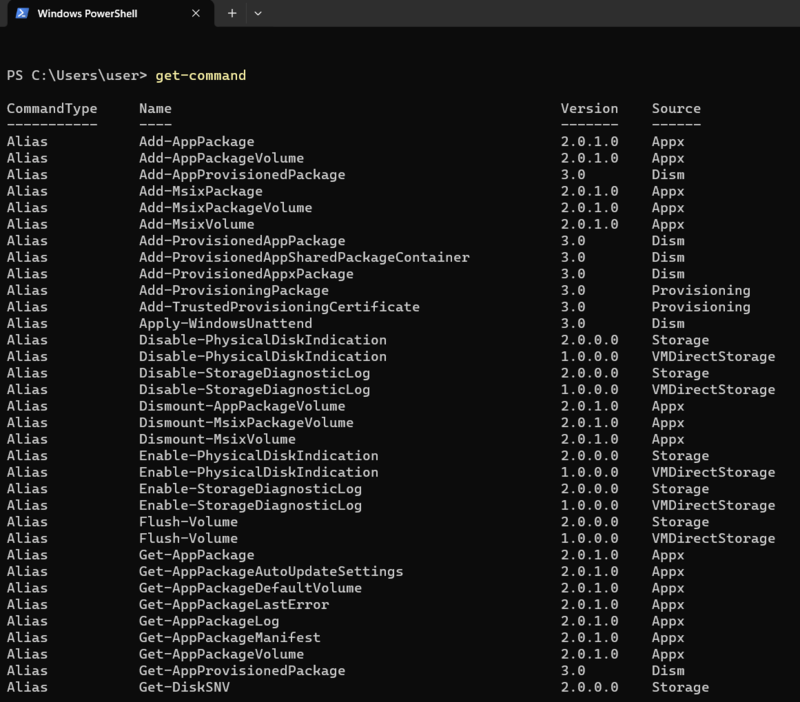
Also, you can follow the same path to open CMD. Press the Windows key on your keyboard and type ”cmd” in the search bar. When the Command Prompt app appears, click on it. Same as the above example, run the command below and hit the Enter:
help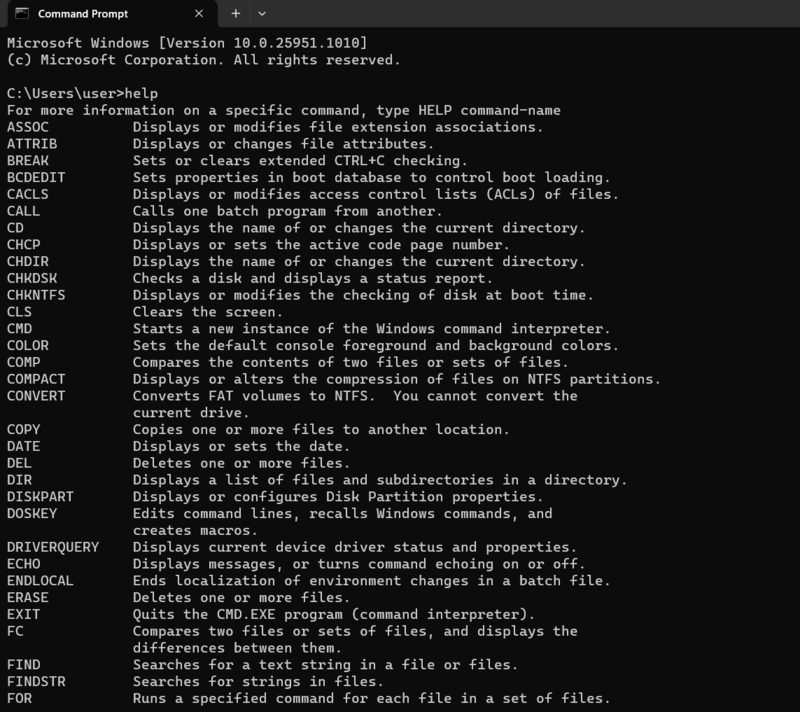
To understand the Differences Between CMD and PowerShell, learning about the commands is important. In cmd, it’s not always clear from the command what the function does. Due to the verb-noun naming structure used in PowerShell, you can generally understand what the function does based on the cmdlet.
PowerShell VS. CMD; Output
The output from a cmdlet is more than simply a stream of text, in contrast to the Command Prompt, which can only pipe streams of text. Instead, they pipe objects between cmdlets, allowing them to share more complicated data between them.
PowerShell VS. CMD; Performance
The second option that is important in checking the differences between PowerShell and CMD in Windows is Performance. The performance of PowerShell and cmd varies as well. PowerShell functions better because of its quicker performance when performing tasks that require managing large amounts of data. The object-oriented nature of PowerShell and the ability to use pipelines in your command are two key characteristics that determine PowerShell’s speed.
The ability to run PowerShell code in any code editor is a significant performance difference between PowerShell and cmd. So, rather than using the PowerShell interface, you can run administrative commands using a coding environment of your choice, such as Pycharm or VSCode. Only a PowerShell extension for your code editor is required.
Additionally, PowerShell can access programming libraries thanks to its.net platform construction and alter fundamental Windows objects. System management and job automation are improved by PowerShell’s access to a wide variety of .Net libraries.
CMD VS. PowerShell; Serviceability
PowerShell is a robust scripting environment built on the that goes beyond being just a shell. More quickly and effectively than using Command Prompt, the Net framework can be used to run complicated scripts for Windows system administration. Additionally, PowerShell has a number of upgrades and other capabilities that broaden its use and ultimately enhance its usage.
PowerShell VS. CMD; Security
The security aspects of PowerShell and cmd are also different. Users are not allowed to run dubious or hazardous programs because PowerShell has a stringent execution policy. A thorough log of all the commands executed on the system can be produced using PowerShell. With the help of this script block logging, security vulnerabilities can be found and their root causes determined. String encryption is the final security feature unique to PowerShell. You can increase the security of sensitive data by encrypting it, including passwords and other kinds of private information.
Although cmd lacks these security capabilities, it can still be used in conjunction with other security solutions. But PowerShell alone offers these built-in security benefits.
PowerShell VS. CMD; Usage
System administrators use PowerShell primarily to administer networks, as well as the systems and applications that are a part of them. Unlike cmd, which can only comprehend Batch commands, it can effectively interpret both PowerShell and Batch commands. Using user-issued commands, Command Prompt offers a method of engaging with computer software.
Conclusion
In this article, you learned the Main Differences between PowerShell and CMD in Windows. We tried to cover all important points to present a complete comparison of PowerShell vs. Command Prompt. As you reviewed, PowerShell is clearly a more powerful command-line environment than the CMD. PowerShell is a bit more complicated than Linux terminal. So, it is not recommended to average Windows users but system administrators will be able to manage their systems more efficiently if they learn PowerShell and start writing scripts to automate different system tasks.
For the automation of IT tasks like problem-solving and issue resolution, PowerShell can be used in conjunction with AI. Cmd, on the other hand, is a command-line tool with fewer features and a more straightforward interface. The kind of task you wish to perform, however, will strongly influence which option you choose.
Which command line environment is your choice and why? If you consider a different aspect to do this comparison that we have ignored, let us know.