Best Remote Desktop Software for Windows
Remote desktop software provides the ultimate flexibility, allowing you to connect and control your Windows devices from virtually anywhere, thereby enhancing productivity and security.
Choosing the best RDP client for Windows ensures seamless performance, whether you are managing remote teams, solving IT issues, or accessing critical files.
Explore trusted options and elevate your connectivity with Windows RDP for a seamless remote experience with optimal performance and security.
This guide covers the top 10 remote desktop software for Windows 10/11, tailored to fit business and personal needs.
10 Best RDP Client for Windows
Let’s explore the best remote desktop software for Windows that enhances business productivity, ensures secure connections, and enables seamless collaboration for teams of all sizes.
| Remote Desktop Software | Pricing Model | Best for | Key Features | Security | Ease of Use |
|---|---|---|---|---|---|
| TeamViewer | Paid ($50/month) & Free | IT support, remote work, collaboration | Multi-monitor, file transfer, remote printing | Robust encryption, end-to-end secure | User-friendly interface |
| AnyDesk | Paid ($10.99/month) & Free | Remote support, business collaboration | Low latency, file transfer, remote printing | Secure connections with TLS 1.2 | Simple interface |
| Chrome Remote Desktop | Free | Personal use, simple remote access | Easy setup, free access | Google-level security | Extremely simple |
| Parallels Access | Paid ($19.99/year) | Business, multi-monitor use | Multi-monitor support, file sharing | Strong encryption | Streamlined setup |
| VNC Connect (RealVNC) | Paid ($3.39/month) & Free | IT professionals, flexible access | File transfer, multi-platform support | End-to-end encryption | Moderate setup complexity |
| RemotePC | Paid ($29.50/year) | Businesses, remote support | Multi-monitor, file transfer, remote printing | Secure encryption | Easy to use |
| Splashtop | Paid ($5/month) & Free | Business collaboration, remote IT support | Multi-monitor, file transfer, remote printing | AES 256-bit encryption | Intuitive interface |
| LogMeIn Pro | Paid ($70/month) | Enterprises, high-security remote access | Multi-monitor, file transfer, remote printing | 256-bit SSL encryption | Excellent setup |
| Remote Desktop Manager | Paid (Starting at $99/year) | Enterprises, IT departments | Centralized management, multi-RDP, VPN integration | Multi-level security | Advanced, but feature-rich |
| Zoho Assist | Paid (Starting at $10/month) | IT support, remote collaboration | File transfer, remote printing, session recording | Two-factor authentication | Easy and intuitive |
1. TeamViewer (Free and Paid)
TeamViewer is a high-performance remote desktop software that allows users to access and control a computer remotely with ease.
As one of the best RDP client for Windows, it offers cross-platform compatibility, secure remote desktop solutions, and supports file transfer and multi-monitor setups.
For more detailed instructions on how to efficiently manage file transfers, check out how you can transfer files using Remote Desktop on Windows server with tools like TeamViewer.
It is perfect for both remote support and business collaboration, with plans starting at $50/month, though a free version is available for personal use.
This makes it a solid choice among remote desktop programs for Windows, offering a wide range of features for both personal and professional users.
Setting Up TeamViewer for Remote Access on Windows
Install TeamViewer on both the client and host devices, set up an account, and connect using the ID and password provided for secure access.
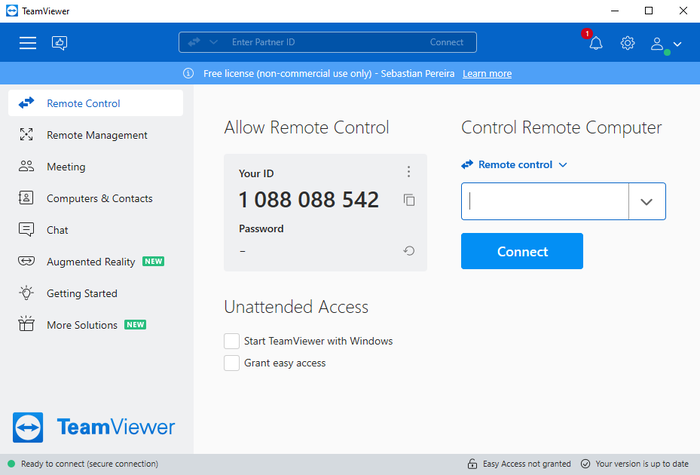
Why Choose TeamViewer?
TeamViewer is one of the best remote desktop applications for Windows due to its easy-to-use interface, secure connection, and support for multi-monitor setups.
It is particularly beneficial for remote IT support and business collaboration. As a secure remote desktop software, it ensures robust encryption for user data, making it a reliable choice for businesses and individual users alike.
Things to Consider Before Using TeamViewer
TeamViewer’s pricing can be expensive for small businesses, and its free version has limited features for professional use.
Also, it may not be the most suitable option for users who require more lightweight remote desktop tools for Windows.
User Feedback on TeamViewer
Highly regarded for its reliable RDP clients for Windows, users appreciate its easy setup and cross-platform compatibility.
However, some mention occasional lag with larger file transfers, which can be an issue for those requiring high-performance remote desktop software for business-critical tasks.
2. AnyDesk (Free and Paid)
AnyDesk is a fast remote desktop software that offers low latency and high-quality connections, making it a standout in Windows RDP solutions.
Known for its lightweight remote desktop tools, AnyDesk is among the top remote desktop programs for Windows.
It supports file transfer, remote printing, and multi-monitor setups, making it ideal for both business and personal use.
Available starting at $10.99/month, AnyDesk also offers a free version for non-commercial use, making it a flexible option for various users.
As one of the best RDP clients for Windows, it ensures excellent performance and a smooth user experience.

Using AnyDesk for Remote Access
Install AnyDesk on both devices, share the unique ID, and connect to the remote desktop for instant access.
The simple interface ensures easy and quick connection setup for both the host and client.
Why is AnyDesk Recommended as the best RDP for Windows?
As one of the best RDP clients for Windows, AnyDesk is known for its fast RDP software and secure remote access.
Its low latency and multi-monitor support make it one of the top-rated remote desktop applications for Windows 11, ideal for IT troubleshooting through RDP and various professional tasks.
For gamers, AnyDesk also ranks among the best remote desktop software for gaming, offering a fast and low-latency experience tailored for performance-driven tasks.
Points to Note About AnyDesk
While AnyDesk offers high-performance remote desktop software for business and personal use, occasional latency can affect performance when connecting over long distances or slower networks. However, this is generally minimal and doesn’t hinder most tasks.
What Do Users Say About AnyDesk?
Users appreciate its user-friendly remote desktop programs and lightweight design, making it a convenient tool for quick access.
However, some note that setting up AnyDesk on certain operating systems can be more challenging and may require additional support.
3. Chrome Remote Desktop (Free)
Chrome Remote Desktop offers secure remote access solutions for Windows PCs, making it one of the best free remote desktop software for Windows 10.
It is incredibly simple and perfect for personal use, as it doesn’t require complex setup or additional software installations.
Chrome Remote Desktop integrates seamlessly with Google Chrome, allowing users to access their desktops from anywhere at no cost.
This makes it a top contender for the best RDP for Windows for those who need a straightforward and free solution.
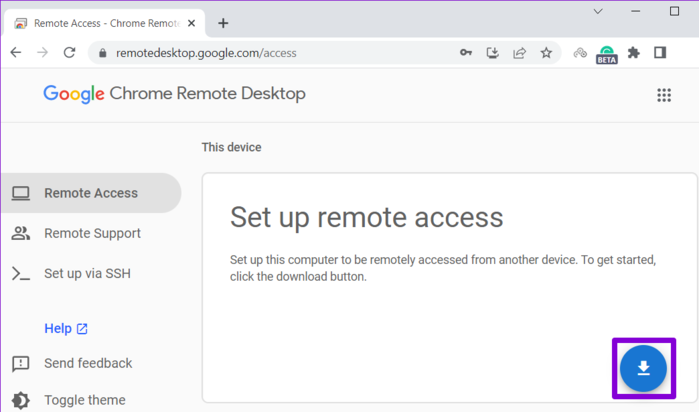
How to Set Up Chrome Remote Desktop on Windows?
Install Chrome Remote Desktop extension from the Chrome Web Store, enable remote connections, and access your computer using the unique access code provided.
The process is simple and works seamlessly through your Chrome browser, making it an ideal remote desktop software for casual users.
If you are looking to get started and maximize the potential of this tool, learning how to use Google Chrome Remote Desktop can make the setup process even smoother.
Why Chrome Remote Desktop is a Good Choice?
As the best free remote desktop software for Windows, Chrome Remote Desktop provides simple, secure remote computer access without requiring complex setups.
It is perfect for users seeking basic remote desktop access with robust security.
Additionally, it’s easy to use, and its integration with Google Chrome makes it a convenient option for both beginners and experienced users.
Cautions Before Using Chrome Remote Desktop
While Chrome Remote Desktop offers simplicity and secure remote desktop software, its functionality is limited to Google Chrome.
This can be restrictive for users who require advanced features like file transfer, remote printing, or multi-monitor setups, which are available in other RDP solutions.
Users’ Insights on Chrome Remote Desktop
Users appreciate its simplicity and secure remote access solutions for Windows PCs, but some feel that its lack of additional functionalities limits its usefulness, especially in business environments.
It is a solid choice for personal use, but business users may find it lacking in advanced features.
4. Parallels Access (Paid)
Parallels Access is a secure RDP tool for Windows, designed for seamless remote desktop access with a focus on business collaboration.
As the best remote desktop software for Windows, it offers multi-monitor support for Windows and excellent file-sharing capabilities, making it ideal for team collaboration.
Starting at $19.99/year, it provides a lightweight RDP software solution with a simple and user-friendly interface.
It is a reliable option for those looking for secure RDP tools for Windows to improve workflow and productivity.
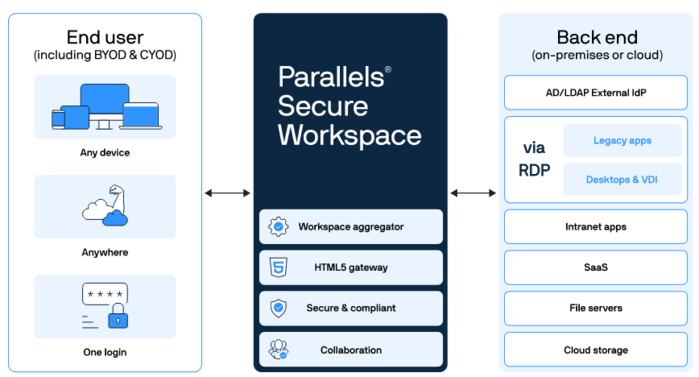
Setting Up Parallels Access on Windows
To use Parallels Access on Windows, install the software on both the client and host devices, set up your account, and securely access your computer from anywhere with ease.
The setup is straightforward, making it accessible even for non-technical users.
Why Parallels Access is Worth It?
Parallels Access stands out as one of the best RDP for Windows due to its multi-monitor support and high-quality performance.
It is particularly useful for businesses seeking secure RDP tools for Windows, providing a robust and secure remote desktop solution for effective business collaboration.
Consider This Before Choosing Parallels Access
While multi-monitor support is a key selling point, it is only available with a paid subscription.
Additionally, some advanced features are limited, which may not meet the needs of users requiring more extensive functionality in a remote desktop solution.
User Feedback on Parallels Access as the Best RDP Client for Windows
Users appreciate its high-quality performance and lightweight RDP software design, but some mention that it’s not as feature-rich as other more robust remote desktop applications.
It is best suited for users who need secure RDP tools for Windows with essential features but don’t require a comprehensive set of advanced capabilities.
5. VNC Connect (RealVNC) (Free and Paid)
VNC Connect is a versatile remote desktop protocol app for Windows, offering a blend of free remote desktop tools for Windows and paid versions for more advanced features.
As one of the best RDP clients for Windows, it provides secure remote access with file transfer capabilities and multi-platform support, making it suitable for both personal and business use.
The free version works well for personal needs, while paid options, starting at $3.39/month, provide enhanced functionality for professional environments. It is a reliable choice among the Top RDP software for Windows 10/11.
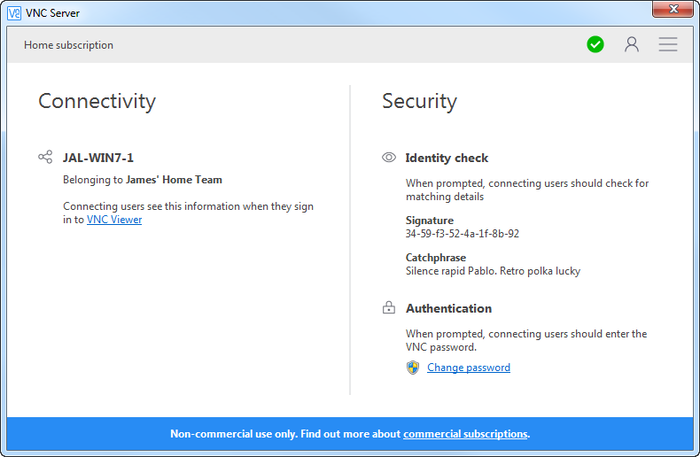
How to Use VNC Connect on Windows?
To use VNC Connect, download and install it on both the host and client devices, configure the connection with the necessary settings, and access the computer remotely using the provided credentials.
The setup process is straightforward but requires a bit of configuration.
Why is VNC Connect Recommended?
VNC Connect offers an excellent remote desktop software experience with secure file transfer and robust encryption, making it a top-rated RDP software for Windows.
It is especially beneficial for IT professionals seeking a reliable remote access tool with solid security features.
What to Watch For with VNC Connect
While the free version offers basic features, it’s limited in functionality compared to paid versions.
Additionally, some users find the setup process more complex than other tools, which may pose a challenge for beginners.
User Reviews of VNC Connect
VNC Connect is well-regarded for its reliability as a remote desktop protocol app for Windows, with users appreciating its secure connection.
However, some have reported that it can be slower than other high-performance RDP software for business, especially when used over long distances or slower internet connections.
6. RemotePC (Paid)
RemotePC is an affordable yet powerful RDP software for Windows, offering high-performance features starting at just $29.50/year.
It is the best RDP for Windows choice, particularly suited for businesses, with capabilities such as multi-monitor support, file transfer, and remote printing.
RemotePC is one of the cheapest remote support software solutions that provide robust functionality for managing remote work environments.
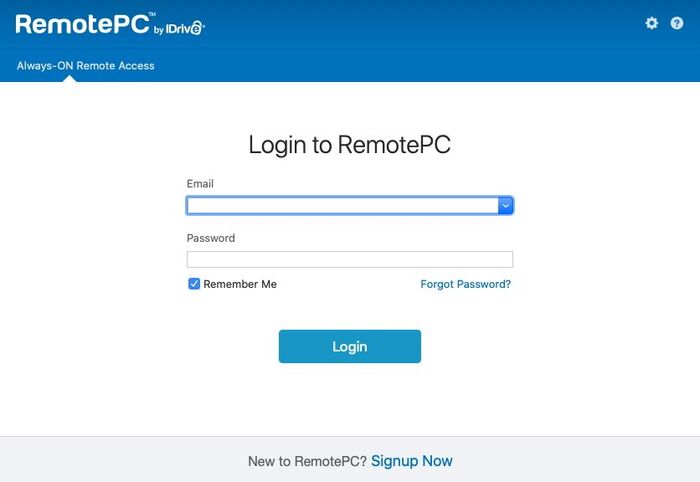
How to Set Up RemotePC?
To get started, simply install RemotePC on both the host and client devices, log into your account, and you’ll be ready to access the remote desktop with a few clicks.
It’s a user-friendly process that gets you up and running quickly.
Why RemotePC is a Top Choice?
RemotePC stands out as a reliable RDP client for Windows, offering seamless integration for remote work.
Its strong performance makes it ideal for IT troubleshooting and collaboration, enhancing remote work environments with ease and security.
Things to Consider About RemotePC
While it’s a cost-effective option, RemotePC doesn’t support Linux devices, which could be a limitation for users needing cross-platform support.
What Users Think About RemotePC?
Users appreciate how easy RemotePC is to use, especially in business settings.
However, some have reported issues with screen resolution when connecting over slower networks, which can affect the overall experience.
7. Splashtop (Free and Paid)
Splashtop provides high-performance RDP software for business environments, offering an excellent solution for accessing Windows PCs securely.
Starting at $5/month, it supports file transfer, remote printing, and multi-monitor setups.
It is considered one of the best remote computer access software for both business and personal use, offering reliable and fast connections.
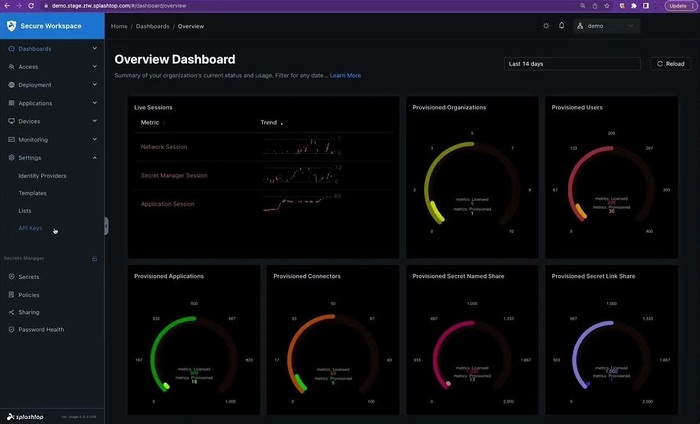
How to Use Splashtop on Windows?
To get started, install Splashtop Streamer on the host device, sign in to your account, and use the Splashtop app on any other device to securely connect to your Windows PC.
It’s a straightforward setup that enables remote access in no time.
Why is Splashtop Recommended?
Splashtop shines as the best RDP client for Windows due to its high-quality remote access and robust multi-monitor support.
It is perfect for business collaboration and remote IT support, making it ideal for a variety of professional use cases.
Considerations Before Choosing Splashtop
The free version of Splashtop is limited to local network connections, which means users looking for long-distance remote access or cross-platform support may find it restrictive.
User Feedback on Splashtop
Splashtop is often praised for its speed and overall quality, particularly for business users.
However, its free version doesn’t offer the flexibility that some users may need for accessing Windows PCs securely across different platforms or networks.
8. LogMeIn Pro (Paid)
LogMeIn Pro is a premium secure remote desktop software designed for businesses needing high-quality remote access.
It provides remote desktop programs for Windows with multi-monitor support, file transfer, and seamless integration for business collaboration and remote support.
Starting at $70/month, it is known for its excellent remote access tools for Windows and robust security, making it a reliable choice for enterprises.
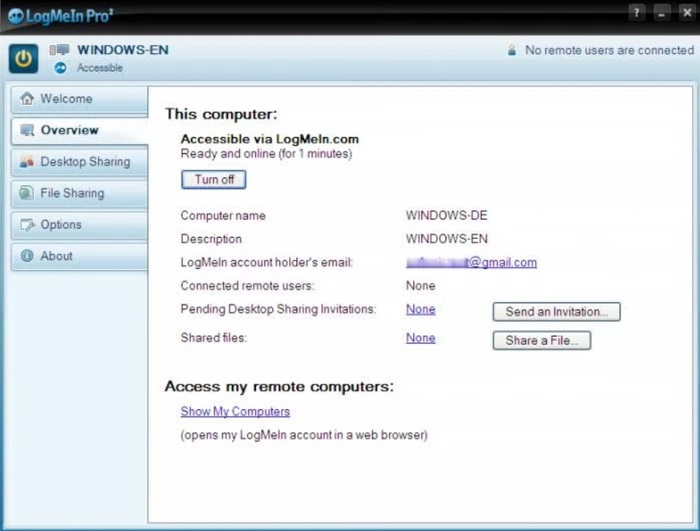
Setting Up LogMeIn Pro for Windows
To begin, install LogMeIn on both the host and client devices, create an account, and use the LogMeIn app to access the system remotely.
The process is straightforward and ensures secure access.
Why LogMeIn Pro Stands Out?
LogMeIn Pro stands out as one of the best RDP for Windows due to its seamless remote access capabilities and high-performance RDP solutions.
It offers excellent security for remote work environments, making it ideal for businesses looking for reliable, secure connections.
Important Notes About LogMeIn Pro
While LogMeIn offers business collaboration and remote support at a premium level, its pricing may be too steep for smaller businesses when compared to more affordable options.
What Users Say About LogMeIn Pro?
LogMeIn Pro is praised for its reliable remote desktop connection and security features. However, some users have noted that its subscription costs may be prohibitive for smaller teams or startups.
9. Remote Desktop Manager (Free and Paid)
Remote Desktop Manager consolidates all your remote desktop connections in one place, offering a secure RDP client for Windows.
With multi-monitor support, file transfer, and robust encryption, it’s ideal for businesses and IT professionals.
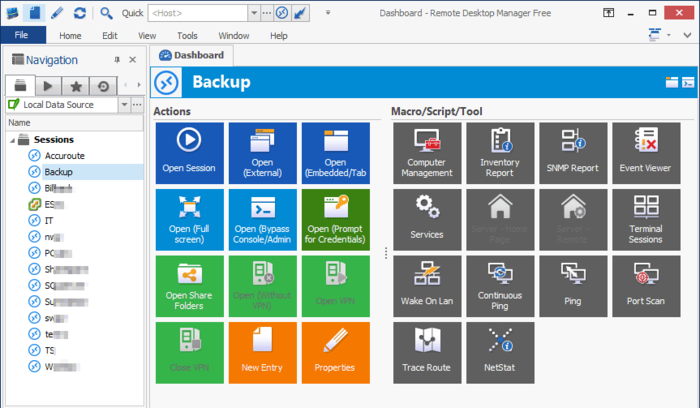
How to Use Remote Desktop Manager on Windows?
Install Remote Desktop Manager software, add your remote connections to the dashboard, and access them securely with a click.
Why Remote Desktop Manager is Recommended?
As a comprehensive remote desktop solution for Windows, it centralizes and secures your remote access tools for better efficiency.
Considerations Before Choosing Remote Desktop Manager
The complexity of its interface can be overwhelming for personal or casual users.
What Users Think About Remote Desktop Manager?
Valued for its security and multi-connection features, some users report the learning curve as challenging.
10. Zoho Assist (Free and Paid)
Zoho Assist provides secure remote access solutions for Windows PCs with an emphasis on remote IT troubleshooting.
Its cloud-based remote desktop solution is perfect for businesses and offers a free version with advanced paid plans starting at $10/month.
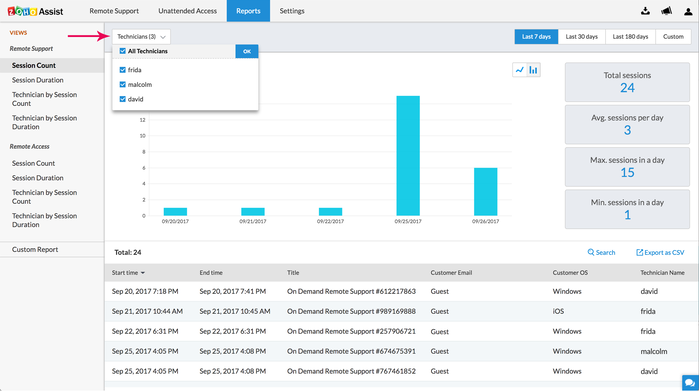
How to Use Zoho Assist on Windows?
Install Zoho Assist on both the client and host devices, initiate a remote session using the provided session ID, and begin accessing the device.
Why is Zoho Assist Recommended?
Its intuitive interface and strong remote support tools make it one of the best remote desktop programs for Windows, particularly for customer service teams.
Things to Know Before Choosing Zoho Assist
Some features like file transfer are locked behind paid plans, and response times can vary.
User Feedback on Zoho Assist
Users appreciate its ease of use for remote support, but some mention delays in customer support and limitations on the free plan.
Tips to Choose Best Remote Desktop Software for Windows in 2025
In 2025, selecting the best remote desktop software for Windows requires a strategic focus on performance and security.
Look for RDP tools offering robust encryption and performance, ensuring your remote access remains both fast and secure.
These tools should not only offer high-quality connections but also ensure your data is protected from unauthorized access, which is a crucial factor in today’s cybersecurity landscape.
For businesses or individuals with lower bandwidth, lightweight RDP clients become essential.
They are particularly valuable for low-bandwidth connections, providing stable and fast access without compromising on quality or security.
The best RDP client for Windows will include tools with optimized performance for such conditions, enabling smooth and efficient workflows.
When evaluating Windows remote desktop solutions, consider those that integrate seamlessly with your business infrastructure, offering advanced features such as multi-monitor support, file transfer, and remote printing.
These elements are crucial for ensuring seamless Windows remote desktop solutions that meet the demands of modern enterprises and remote teams.
Conclusion
This article has highlighted the Top remote desktop software for Windows, covering a mix of Free & Paid RDP clients for Windows that cater to diverse business needs.
Choosing the right Remote desktop protocol apps for Windows ensures secure connections, streamlined workflows, and enhanced productivity.
When selecting an RDP tool, prioritize ease of use, compatibility, and robust support to address unexpected challenges, ensuring your choice aligns with both current and future requirements for seamless remote access.