Top 17 Best SSH Clients for Windows & Linux
Secure Shell (SSH) is a remote connection protocol that allows administrators, IT professionals, and users to connect to their remote cloud computing resources.
The best SSH clients we suggest are PuTTY, Solar PuTTY, KiTTY, OpenSSH, mRemoteNG, Bitvise, WinSCP, SecureCRT, FileZilla, MobaXterm, Termius, SmarTTY, Xshell, VS Code, DropBear, PAC manager, and Remmina.
Comparison of Best SSH Clients [Tested Software]
Checking the important options of each SSH client is helpful to find the one that can be perfect for you.
Here is the comparison table of our suggested best SSH programs.
| SSH Client | Price | Best Feature | Supported Platforms | Protocols |
|---|---|---|---|---|
| PuTTY | Free | Easy-to-use _ Light | Windows, Linux, and macOS | SCP, SSH, Telnet, rlogin, and raw socket connection. |
| Solar PuTTY | Free | Auto-reconnect and auto-login by saving credentials capability _ Easy to use UI | Windows | SCP, SSH, Telnet, and SFTP. |
| KiTTY | Free | Automatic connection _ Filtering sessions | Windows | SSH1, SSH2, Telnet, and rlogin. |
| OpenSSH | Free | Strong authentication _ Strong cryptography | Linux, Windows | SSH, TCP. |
| mRemoteNG | Free | Storing credentials securely _ Export and import connections _ encrypting files capability | Windows | RDP, VNC, Telnet, HTTP/HTTPS, SSH, SSL/TLS. |
| Bitvise | Free & Paid | Easy to install and use _ User-friendly interface _ Support unlimited user connections | Windows | SSH, SFTP, SCP and FTPS. |
| WinSCP | Free | Capable of scripting _ Graphical User Interface and integrated text editor | Windows | FTP, FTPS, SCP, SFTP, WebDAV or S3. |
| SecureCRT | Paid, 30-day free trial available. | Automates repetitive tasks _ Capable of being integrated into scripts | Windows, Linux, and Mac | SSH1, SSH2, Telnet, Rlogin, TAPI, Serial, and RAW. |
| FileZilla | Free | Capable of configuring transfer speed limits _ Secure and quick uploads | Windows, Mac OS X, and Linux | FTP, SFTP, and FTPS. |
| MobaXterm | Free & Paid | Access Linux/Unix systems from Windows OS _ Save sessions automatically _ Easy-to-learn interface | Windows | SSH, Telnet, Rlogin, RDP, VNC, XDMCP, FTP, SFTP, and Mosh. |
| Termius | Paid | Works on desktop and mobile _ Mosh _ Saves the frequently used commands | Windows, Linux, and Mac | SSH, SFTP. |
| SmarTTY | Free | User-friendly _ Smart terminal _ Multiple sessions per connection | Windows | SCP. |
| Xshell | Free & Paid | Remote file manager _ Instant tunneling _ creates quick command buttons | Windows | Telnet, Rlogin, SSH1, and SSH2. |
| VS Code | Free | Project Explorer, keyboard shortcuts _ Extensible and customizable | Windows, Linux, and macOS | LSP, DAP. |
| DropBear | Paid | fully featured SSH Clients Software _ Tunneling through several SSH hosts capability | Mac OS X, Linux | SSH. |
| PAC manager | Free | Tab support _ GUI to configure SSH/Telnet connections _ Easy to use | Linux | PAC. |
| Remmina | Free | Easy-to-use user interface _ maintains a list of connection profiles _ organized by groups | Linux and other Unix-like systems | RDP, SSH, SPICE, VNC, X2Go, and HTTP/HTTPS. |
Since finding an ideal SSH Client comes first, this article will discuss the top 17 best SSH Clients for Linux & Windows.
Before learning about the best SSH Clients available, it is necessary to buy Linux VPS or Windows VPS.
Then, get ready to go through the top 17 SSH Clients:
1. PuTTY
PuTTY is an open-source and free client program for SSH that enables you to run secure remote sessions over a network.
As the best Windows SSH client, this longstanding tool was made initially for Windows, but it runs on Linux and Mac machines now and is compatible with all of them.
Having SSH and Telnet client, and SFTP client, PuTTY also uses an SSH protocol as one of the SSH applications. So, the transfer file tool would be with authentication.
As an SSH Telnet client, to have a secure login into the remote system, PuTTY is a great option. It even lets you save your connections.
In this way, you do not have to remember all your connection details to reconnect with a device. (You just need to remember your sign on)
As the final point, consider that it is designed for technical professionals and requires basic networking knowledge before use.
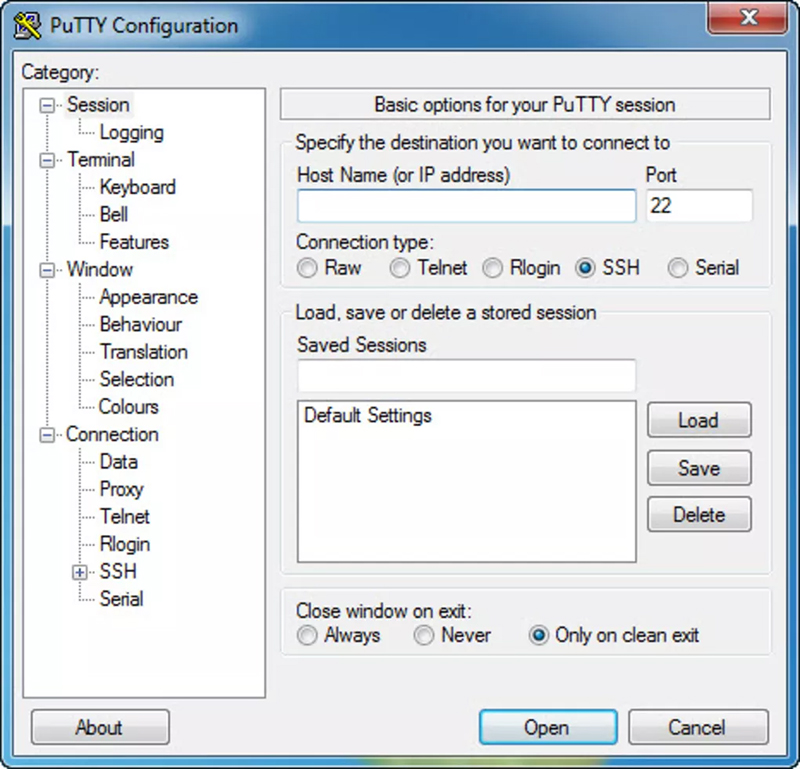
PuTTY Advantages
- Putty is completely free and open-source.
- Flexible, Reliable, and well-established software.
- PuTTY is an easy-to-use syntax.
- Multiple common network protocols are being supported by PuTTY such as Rlogin, SSH, Telnet, and raw socket connection.
- Works well on 32-bit as well as 64-bit clients.
- Capable of saving session configurations, logging, and proxy settings.
- PuTTY is a light application.
- It provides a user-friendly interface and is simple.
- SSH1 and SSH2 protocols are supported.
- Screen customization is possible.
- Offers plenty of connectivity options.
- PuTTY does not require setup to get it running since it is portable.
PuTTY Disadvantages
Let’s have a look at a few cons of PuTTY.
- Lack of credential saving.
- It is not ideal for jobs that connect to many devices all day every day.
- Does not support session tabs.
- It does not come with many advanced features.
However, if you wish to try this popular SSH Client tool, Download PuTTY and do your remote, local, and dynamic port forwarding.
2. Solar PuTTY
Solar-PuTTY is a completely free SSH Client that does not require to be installed.
You can use this application to manage the remote sessions professionally from one console with a tabbed interface.
All scripts could be automated after establishing the connection. Since Windows search is integrated, you can find the saved sessions easily.
Also, Solar PuTTY allows you to save credentials or private keys to any session.
Working with Solar PuTTY gives you all the features that you need to manage your devices as the best free SSH client windows.
Solar-PuTTY is an essential tool for managing network connections. It doesn’t require installation on the host computer.
One of the benefits of Solar-PuTTY is that while working with multiple active connections, you can manage open sessions.
It is capable of auto-reconnecting and auto-login by saving credentials. Generally, it is more functional and more advanced than PuTTY.
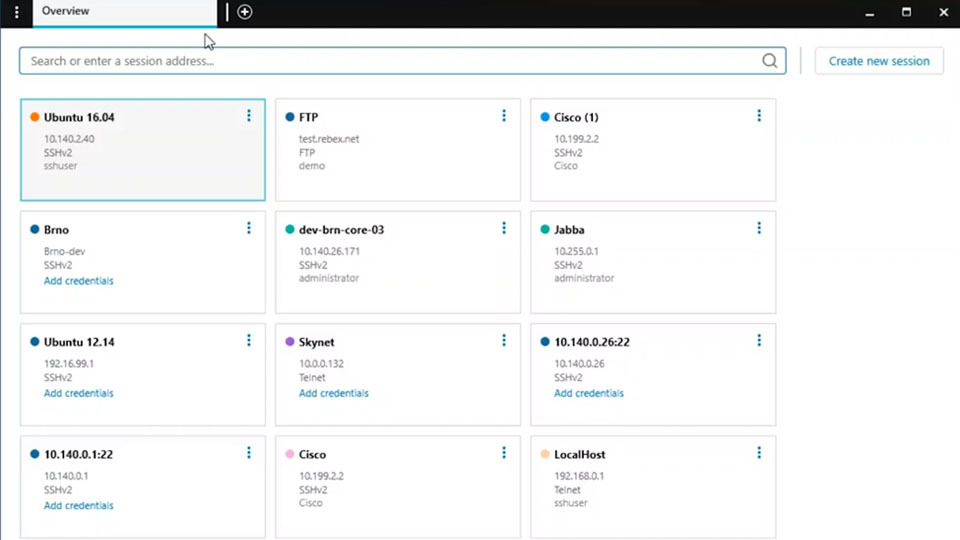
Solar PuTTY Advantages
- Solar PuTTY is completely free and open-source.
- Tailored for Solar Systems.
- It supports SSH, SCP, and SFTP.
- User-friendly Interface.
- Cross-platform.
- Graphical SFTP file transfer.
- Capable of auto-reconnect and auto-login by saving credentials.
- Using SFTP and SCP, it provides secure file transfer.
- Secure password storage.
- The connection setting is stored.
- Fast and frequent access by secure credential storage, besides configuration.
- Manage multiple open sessions.
- Recent sessions are accessible quickly.
- Simultaneous connections, sessions, and groups are organized.
- Interrupted connections are temporary since they will reconnect automatically.
- Customizable to meet your priorities.
- Updates all session credentials by updating the stored credentials.
- Supports on-off connections.
- Attractive, intuitive, and easy to use and install GUI. (Graphical User Interface)
- Includes over 1200 application performance monitoring templates
Solar PuTTY Disadvantages
As one of the SSH tools Windows, although Solar PuTTY is a very recommended SSH Client, you also must know its weak points.
- They are not designed for novices and fresh users.
- It is only available for Windows devices. (Local script support is available)
If you are interested in downloading Solar PuTTY for free, refer to its official website.
3. KiTTY
PuTTY 0.71 version developed Kitty as an open-source SSH Client. So, if you create scripts, you will be able to log in automatically.
This fork edition of PuTTY provides an automatic password feature, KiTTY enables you to have an automatic connection to Telnet, SSH1, and SSH2 servers.
As one of the SSH apps for Windows, it allows you to run remote sessions over a network and start duplicate sessions quickly.
Using KiTTY enables you to run commands on the remote computer’s command line and work with its shortcuts for pre-defined commands.
Having all the features of the original PuTTY application, KiTTY is well-designed for Windows and written in C language.
Since KiTTY is capable of being integrated into browsers, you can use it on Internet Explorer and others like Firefox.
As a result, if you are a PuTTY fan, KiTTY would satisfy you too even with more advanced features as one of the free SSH clients for Windows.
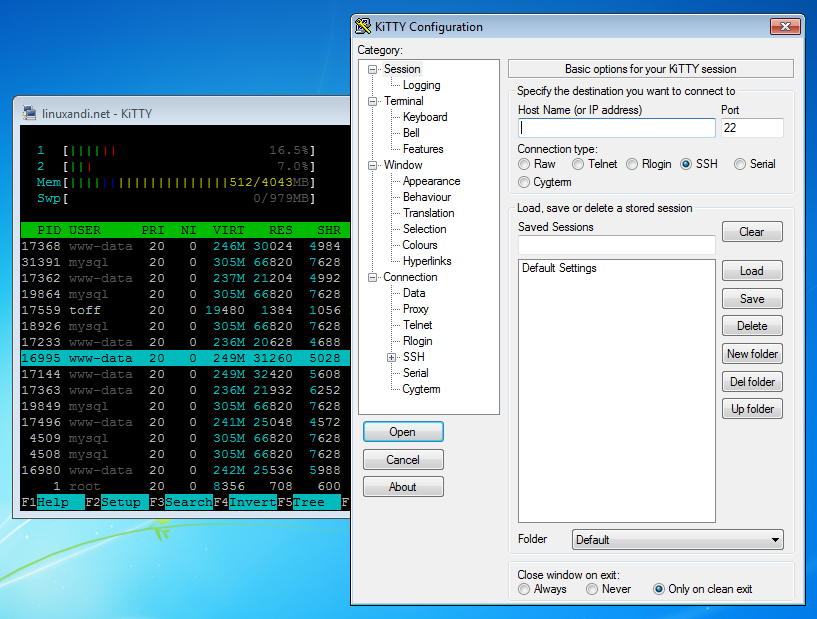
KiTTY Advantages
- KiTTY is free and open-source.
- Portable.
- User-friendly interface.
- The automatic connection could be established by KiTTY.
- Port knocking sequence handling.
- Provides a chat system and a text editor.
- Passphrases storing without security issues.
- Capable of filtering sessions and ‘send to the tray’ and an icon for each session.
- KiTTY is portable and saved scripts can be run on a remote session.
- KiTTY can be integrated with pscp.exe and WinSCP.
KiTTY Disadvantages
Although KiTTY helps you to perform local, dynamic, or remote port forwarding and tunneling, you need to consider that:
- The interface of KiTTY is as primitive as PuTTY.
- KiTTY is only available for Windows.
If you wish to try it, visit the Website and download KiTTY.
4. OpenSSH
OpenSSH is a free tool that helps you to remote login with SSH protocol while all your traffic is encrypted to secure your data.
If you are looking for an SSH client Ubuntu, OpenSSH is what you need.
Administrators of Linux and other non-Windows use this open-source version of SSH tools to manage remote systems.
As a familiar name among the best SSH clients Windows, OpenSSH is included in Windows Server and Windows Client.
With a range of components and tools, OpenSSH is designed to provide secure access to remote system administration.
The SSH is the name of the OpenSSH Client program and the OpenSSH server program is called sshd.
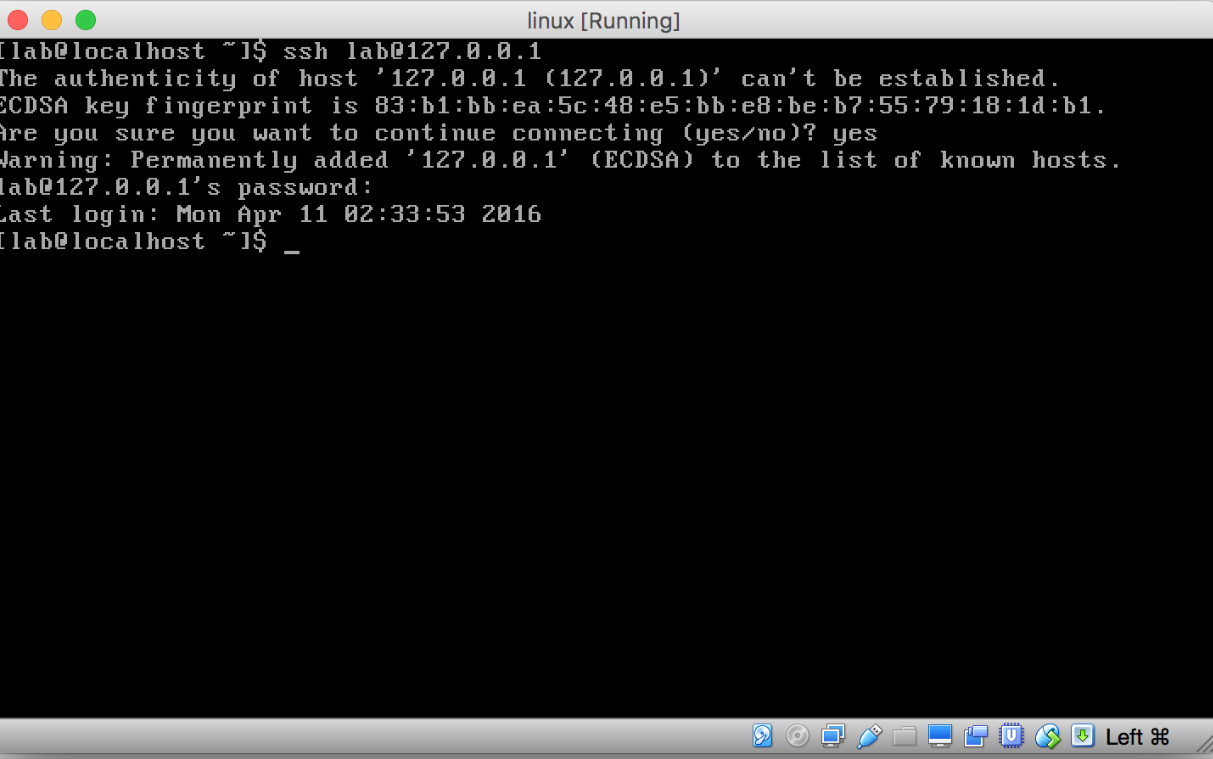
OpenSSH Advantages
- OpenSSH is completely free and open-source.
- Secure tunneling.
- X11 forwarding.
- Supports all OSs like Linux and Windows.
- Strong authentication capabilities.
- Provides a secure copy over the SSH tunnel between clients, or the client and server for SFTP and SCP.
- Establish a connection to SSH servers without needing external proxies.
- Strong cryptography.
OpenSSH Disadvantages
- There is no provision, termination, oversight process, or policies for SSH keys.
- While there are hundreds of thousands of SSH keys, the compromise of just one key is enough to gain illegitimate access.
- Many keys are unused even for six months.
- Although the SSH keys must change like passwords, they have typically never been changed.
- SSH Keys have been collected by malware packages recently.
There are risks spanning the SSH Server and Client. As an administrator or a user, you should check if enabling SSH server (sshd) access on the system is required or not.
Because the more you expand your attack surface, the more attackers will have a greater possibility of remotely gaining access to your system.
Anyway, if you prefer to try the Secure Shell app, click and start.
According to your operating system, you can follow the instructions for Installing OpenSSH on Ubuntu or using OpenSSH for Windows.
5. mRemoteNG
mRemoteNG is an open-source, multi-protocol, tabbed remote connection manager that is available for the Windows operating system.
While bugs are fixed and new features are added on mRemoteNG, you can view all of your remote connections in a simple yet powerful tabbed interface.
mRemoteNG is now an improvement over mRemoteNG, and the export and import of the connections that are stored in an XML file are possible.
It supports some protocols such as RDP(Remote Desktop Protocol), VNC, ICA, SSH, Telnet, HTTP/HTTPS, Rlogin, Powershell remoting, and Raw Socket Connections.
As a multiple-protocol remote manager, includes a powerful tabbed interface for viewing all the remote connections.
mRemoteNG Advantages
- Free and open-source.
- Multiple open sessions.
- Multi-Protocol Support
- Lightweight GUI.
- Capable to be extended by integrating other tools.
- Could be shared with other devices.
- Include a clean interface with connections that can be placed in folders.
- Storing credentials securely for future use.
- Provides an easy switch between connections and each connection opens a new tab.
- Export and import connections easily to organize in an XML file.
- Capable of encrypting files.
- External tools like Tracert, Ping, or WinSCP could be added.
- Multi-protocol sessions.
- Basic but reliable
mRemoteNG Disadvantages
- Adding numerous connection destinations causes a crowded interface.
Most professionals prefer mRemoteNG. If you need to download mRemoteNG, refer to its website.
6. Bitvise
It is the best free SSH client that only supports Windows. An unlimited number of user connections is supported by Bitvise on all versions up to the latest Windows 10.
Bitvise is compatible with all major SSH/SFTP servers and you can expect an easy installation and setup process.
While Bitvise SSH Client Linux uses an integrated proxy, it allows port forwarding.
Working with Bitvise lets you have secure remote entrance via GUI and Console with scripted connections.
If you are a fan of two-factor authentication, Bitvise is a good choice since it has a locked file transfer mode, and authenticity is supported via an active directory.
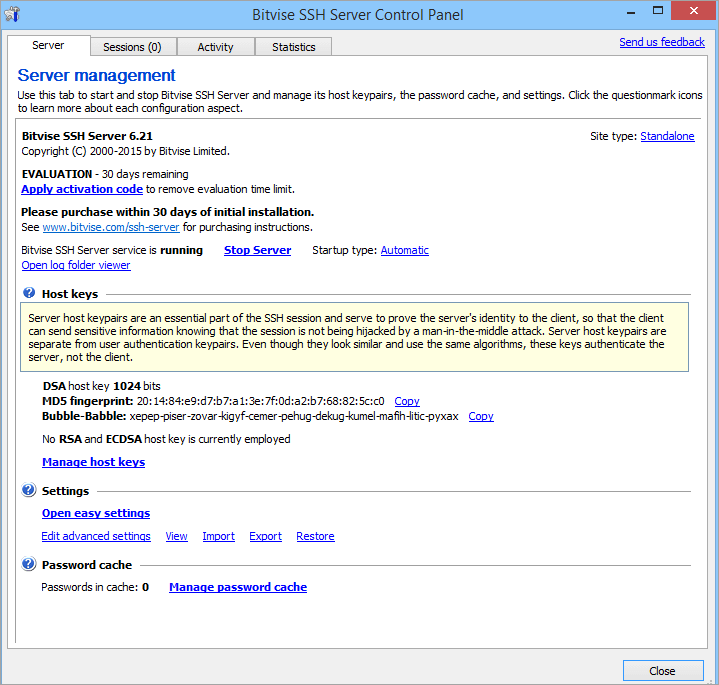
Bitvise Advantages
- SSH Client is free but you can purchase a paid SSH Server.
- Easy to install and use on all Windows versions (32-bit and 64-bit).
- Provides Remote Desktop tunneling and Graphical SFTP file transfer.
- Excellent port forwarding and single-click remote forwarding.
- User-friendly interface.
- Support unlimited user connections.
- Capable of reconnecting automatically.
- Compile with HIPAA, FIPS, and PCI requirements.
- Virtual accounts supporting.
- An FTP-to-SFTP bridge is created by Bitvise.
- Provide the fastest file transfer speed.
- Highly Customizable.
- Commands are run through the terminal console.
Bitvise Disadvantages
- Bitvise SSH client manager is free for personal use only. (A paid version is available)
- Finding menu items and becoming accustomed to the GUI can take some time.
- Bitvise for Linux is not available.
If you are interested in browsing more about this SSH Client, Download Bitvise here.
7. WinSCP
WinSCP is free and open-source SSH software for Windows that is used for secure file transfers like SCP, and SFTP.
This popular and secure tool has an SSH Client for remote connections over the network.
Since it has a user-friendly graphical interface, beginners can work with WinSCP easily.
As one of the best SSh client Windows, it allows you to select the primary interface you want to use before installing the software.
When you use WinSCP, you will have a main file manager and syncing capabilities for files.
Users also use it as a remote editor. WinSCP uses FTP, FTPS, SCP, SFTP, WebDAV, or S3 file transfer protocols and provides scripting and basic file manager functionalities.
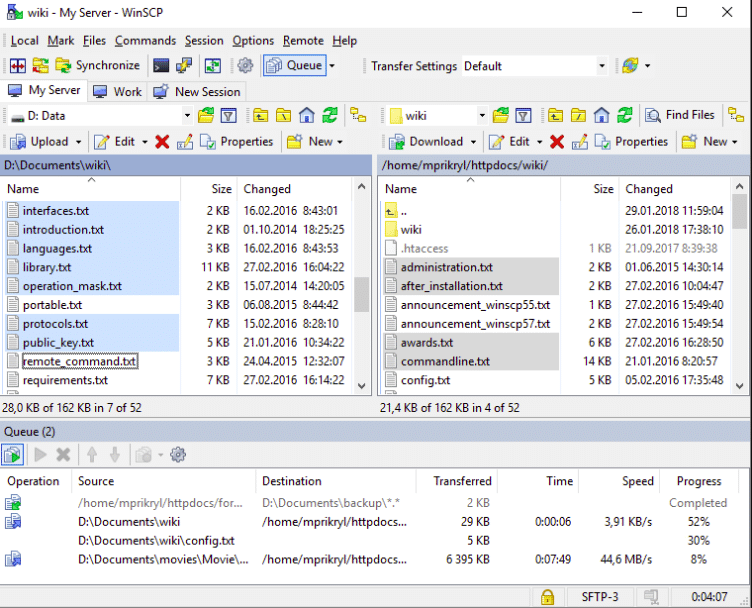
WinSCP Advantages
- WinSCP is completely free.
- Multi-Protocol Support
- Capable of scripting.
- Lightweight, simple, and easy-to-use interface.
- Retain the timestamp and the original dates on the uploaded files.
- Stores session information.
- Open-source application.
- Scripting and task automation.
- Automatic synchronization.
- Provides a Graphical User Interface and integrated text editor.
- It allows all common operations with files.
- Provides all the regular SSH authentication types like a public key, and password.
WinSCP Disadvantages
- lacks certain sophisticated text editing tools.
- WinSCP only supports Windows.
- Slow Speed Performance and data transmission.
- Lack of supporting UNC Paths.
- Designed only for Microsoft Windows
Anyway, WinSCP is the Free Award-Winning File Manager! You can Download WinSCP from its original website.
8. SecureCRT
SecureCRT is one of the SSH tools for Windows, a commercial product that comes with many advanced features.
Using SecureCRT enables you to access more conveniently by providing quick-connect options allowing you to connect without configuration.
While data tunneling and file transfer are easier with SecureCRT, you will have secure remote access.
The ease of managing, configuring, and organizing all of your sessions is the result of working with SecureCRT.
With a single client with SSH, SecureCRT helps you to access all of your network devices.
By two-factor authentication and implementing intelligent cards, secure your access and transfer your files easily.
Since SecureCRT provides quick-connect options, you will find it ideal whenever you prefer to not manage a session.

SecureCRT Advantages
- A 30-day free trial is available.
- Secure, reliable, and flexible.
- SecureCRT automates repetitive tasks.
- Provides tabbed, multi-tiled, and cloned sessions.
- Supports SSH1, SSH2 protocols, and Telnet, Rlogin, TAPI, Serial, RAW.
- You can access the recent session list by dragging and dropping multiple sessions.
- The session appearance can be customized.
- Allows you to customize color.
- Popular and user-friendly program.
- keyword shortcuts.
- SecureCRT is Lightweight.
- Capable of being integrated into scripts.
- Sessions and credentials are stored.
- Provides terminal emulation.
SecureCRT Disadvantages
- It is not a completely free program.
- A paid version must be purchased for more extended access.
- lags are observed sometimes.
It provides rock-solid terminal emulation for computing professionals. You can download SecureCRT to explore more.
9. FileZilla
The free and open-source FileZilla SSH Client is useful for file transfer. FileZilla allows you to transfer files from a local computer to a remote computer.
It is fast, reliable cross-platform, easy to use, and available in many languages. FileZilla is available as a client version and a server version.
To upload and download files to and from a server, FileZilla is useful. FileZilla transfers multiple files simultaneously and navigates through folders and websites.
With a Graphical User Interface, resuming and transferring large files is possible. It supports FTP and FTP over TLS & SFTP.
If you use FileZilla Pro, additional protocol support for WebDAV, Amazon S3, Backblaze B2, Dropbox, and Google Cloud Storage will work.
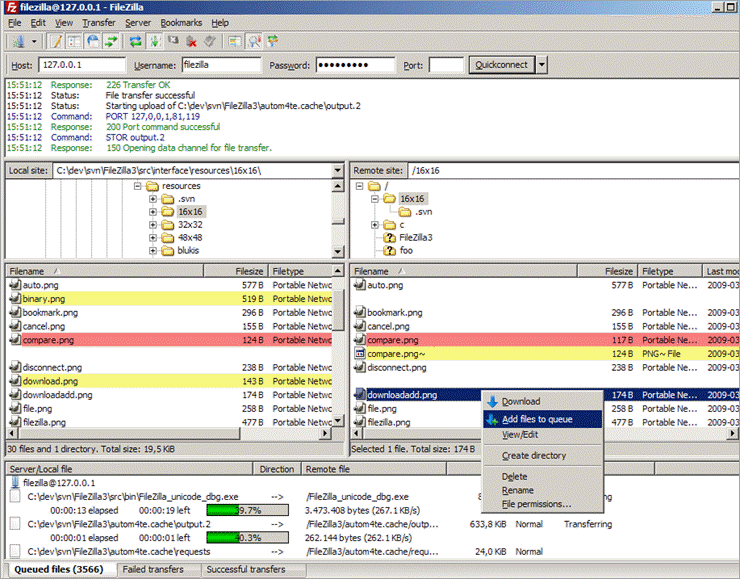
FileZilla Advantages
- Free reliable and secure FTP/SFTP tool.
- Secure and quick uploads and downloads.
- A site manager can create and store a list of FTP servers and associated connection data.
- Capable of configuring transfer speed limits.
- Users of FileZilla can compare the contents of a local and remote directory.
- Files can be edited remotely.
- Provides a drag-and-drop capability between local and remote directories.
- Allows you to modify files and folders.
- Provides a network configuration wizard.
- You can view the status of file transfers in progress or waiting to process.
- Runs on Windows, macOS X, and Linux.
- Helps you to observe which files were successfully transferred and are available for the recipient.
FileZilla Disadvantages
- Lack of Interface update.
- FileZilla does not have Email integration.
- Email notifications are weak.
However, small businesses (1-50 employees) and the Information Technology & Services industry use FileZilla. If you need to know more, Download FileZilla.
10. MobaXterm
MobaXterm is a toolbox for a remote computing system. As one of the best SSH for Windows, this is a portable and light Windows application.
As a webmaster, programmer, or IT administrator, MobaXterm enables you to manage remote jobs and use its various functions customized.
It is known as one of the Windows SSH tools that has a simple interface and great features for remote computing.
While it is free software, the premium paid version is available. It comes with an embedded X server, X11-forwarding, and a tabbed terminal with SSH.
All the important remote network tools are provided by MobaXterm such as SSH, X11, RDP, MOSH, FTP, and VNC.
Also, Unix commands like cat, sed, grep, bash, and more are provided to Windows desktops in a single portable exe file.
Using SSH, this SSH client software allows you to be connected and its graphical SFTP browser helps you edit the remote files.
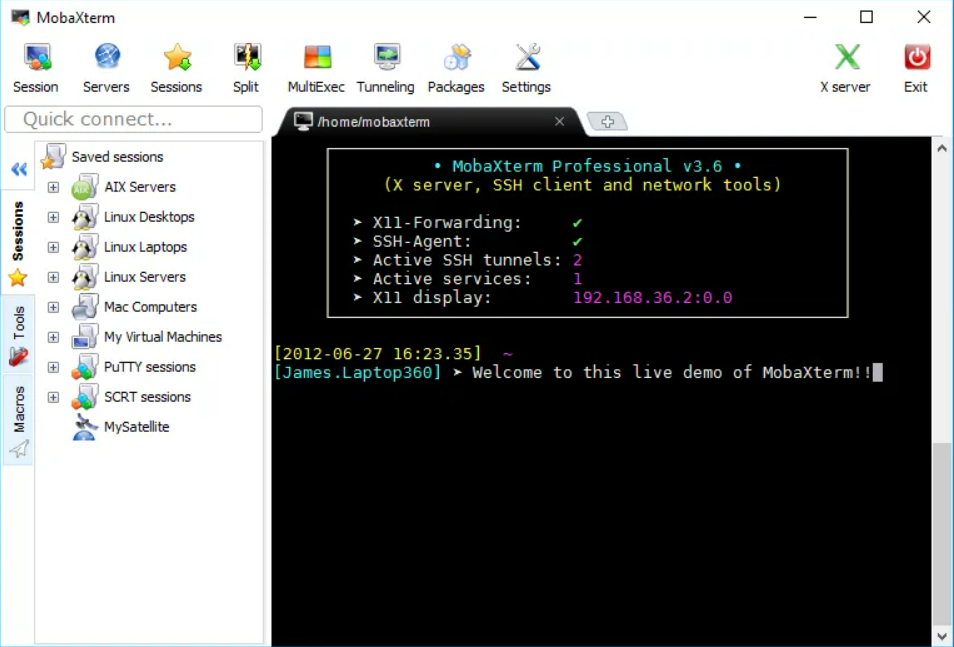
MobaXterm Advantages
- You can choose to create SSH, Telnet, Rlogin, RDP, VNC, XDMCP, FTP, SFTP, or Serial sessions.
- SFTP/FTP multiple remote protocols are supported.
- Lightweight application.
- Provides an easy-to-learn interface.
- Save sessions automatically.
- Supports tabbed sessions.
- The home edition of MobaXterm is free but achieving the advanced features requires purchasing its professional version.
- An ideal choice to access Linux/Unix systems from a Windows operating system.
- Unix commands are brought to Windows by MobaXterm.
- Allows launching remote sessions.
MobaXterm Disadvantages
- Most of the good features are available in the Pro version.
- MobaXterm can have some occasional performance issues.
- You have to go back to a single screen before you can switch to another tab, in case of splitting a screen within a tab.
If you are interested in knowing more, download MobaXterm from its main website.
11. Termius
Similar to MobaXterm and SecureCRT, Termius is a paid SSH Client tool that is used to organize hosts into different groups and works on Windows, Linux, and Mac.
This reliable commercial tool makes the synchronization of all the data across devices easier since it uses end-to-end encryption.
So, you can sync all data securely across devices.
While it allows the group to share settings, each host will have its preferred settings.
By advancing design and technology, Termius boots collaboration among engineers and increases productivity.
This cross-platform terminal with a built-in ssh client collects commands from all servers and you will get suggestions during the type.
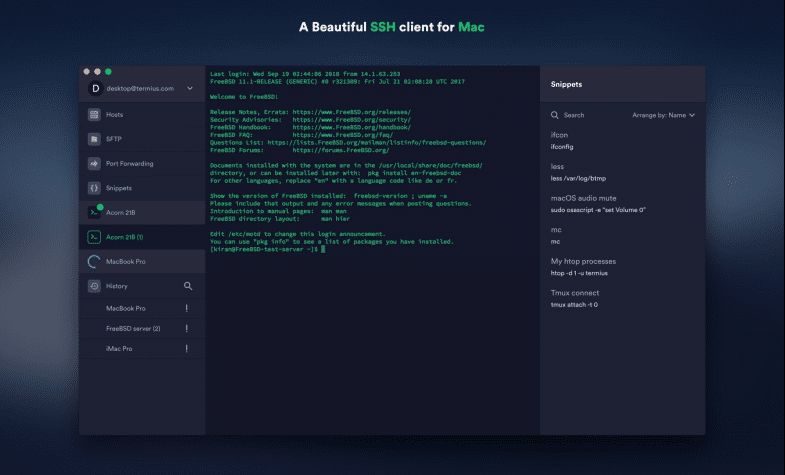
Termius Advantages
- Works on desktop and mobile.
- Securely sync data across all your devices.
- Allows you to upload and download files using the integrated SFTP client.
- Saves the frequently used commands for later and fast executes them when needed to share them with your team.
- Termius makes you more productive.
- Mosh.
- All devices are easily accessible from the terminal.
- With complete support for Emacs and Vim, Termius offers the best terminal experience for iOS and Android devices.
- Proxy.
Termius Disadvantages
- A monthly subscription is necessary for the paid version.
If this point is not an issue, you can download Termius to test it.
12. SmarTTY
SmarTTY SSH Client is a multi-tabbed software that is designed for the Windows platform.
It is known as the best SSH client for Windows and the best telnet client. it is also a user-friendly tool with an advanced Graphical User Interface.
SmarTTY provides a secure SCP file transfer system. It offers quick file navigation and registered files displayed under the current directory.
If you have worked with PuTTY or Bitvise, SmarTTY will satisfy you and feel comfortable with this software.
Since SmarTTY has a built-in hex terminal for COM ports, it is possible to save communication logs to files.
Using SmarTTY enables you to open multiple tabs for a single SSH sub-session and copy files with SCP protocols besides SSH connections.
Also, you can easily configure public-key authentication without having to type a password.
This app frees you from having to re-log connectivity and worries about lag problems brought on by using numerous windows.
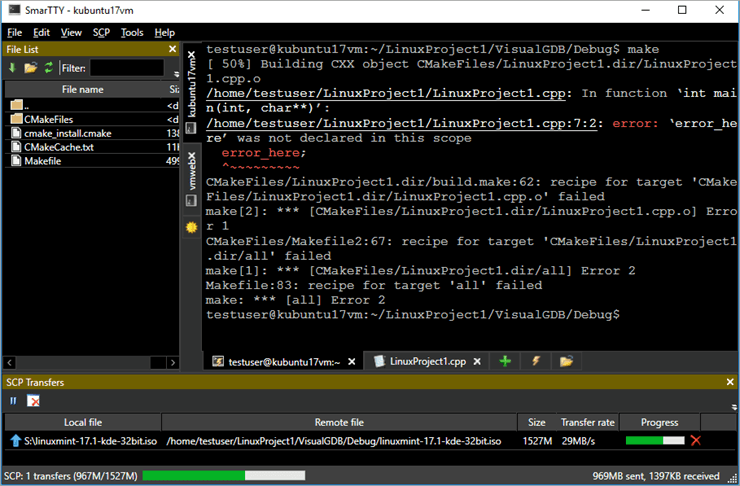
SmarTTY Advantages
- SmarTTY is completely free.
- User-friendly program.
- Allows you to download and upload a single file with SCP protocol.
- The recursive SCP enables you to transfer the entire directories.
- Smart terminal.
- Enables you to copy and edit with one application.
- Simple and unique.
- Easy file navigation, viewing, or editing.
- Multiple sessions per connection. (Up to 10 sub-sessions)
- Offers the features of Auto-completion, Package management GUI, etc. on its latest version.
- Supports SCP file transfers
- The directory explorer of SmarTTY helps you to use file storage.
- Activity logs.
SmarTTY Disadvantages
- Only runs on the Windows platform.
- Beginners might face issues while working with SmarTTY since it requires professional knowledge.
If this SSH client is your choice or you need to test it, download SmarTTY and go on.
13. Xshell
XShell is the most powerful SSH Client that helps users create, launch, and edit sessions with Session Manager and Inheritable Session Properties easily.
Working with Xshell allows you to open Windows CMD directly within Xshell and provides a tabbed interface.
Arranging multiple sessions to be viewed and monitored simultaneously will be done by the tabbed interface.
Different authentication methods and protocols are used by Xshell to help it manage situations.
You can also draft and edit multiple lines of string and then send it.
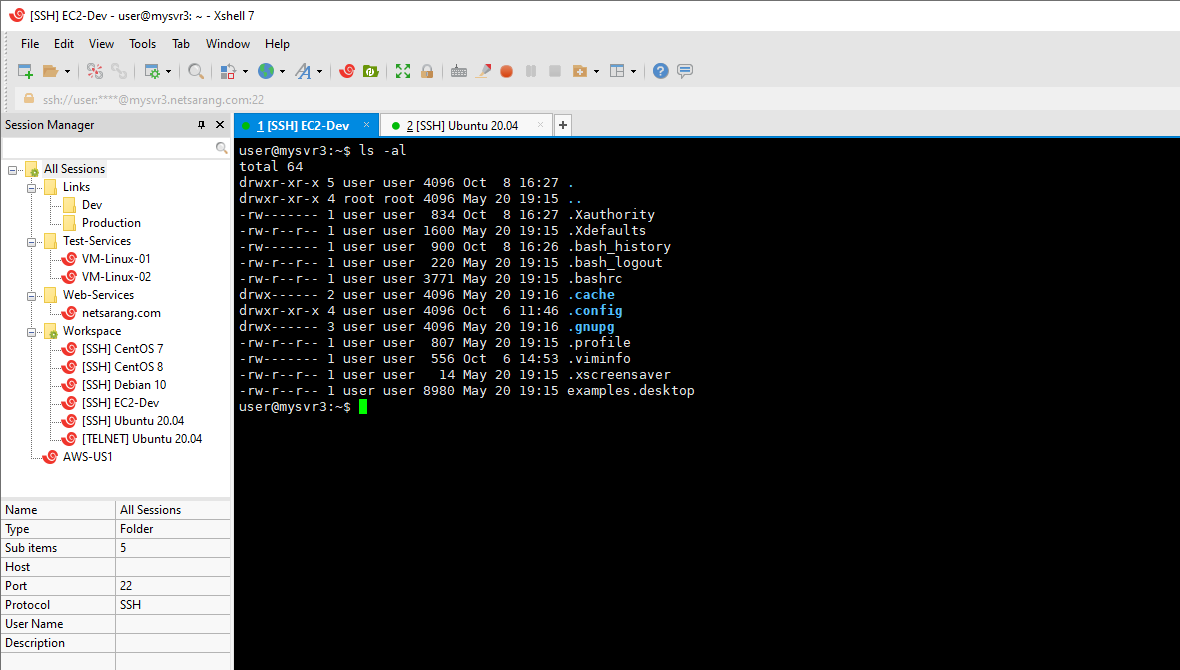
Xshell Advantages
- Free and have multiple fee plans.
- Superior session management.
- Remote file manager.
- Xshell has an efficient optimization since it allows you to set key mapping and quick commands.
- Users do not miss anything due to Highlight sets.
- CMD, WSL, Powershell, and more.
- The end-to-end encryption algorithms and several authentication methods guarantee extensive security.
- Instant tunneling.
- VB, Java, and Python script support.
- Capable of creating quick command buttons.
Xshell Disadvantages
- Xshell runs only on Windows.
- Has a high learning curve for users who are new to SSH/PuTTY.
If you are interested in using this SSH client, download Xshell and explore it.
14. VS Code
Virtual Studio Code is free for private or commercial use code editor. It is built on open source for code editing.
It allows you to use any VS Code plugins, lining, and debugging for that environment. VS Code runs on your desktop and is available for Windows, Linux, and macOS.
With deep remote development, VS Code provides customized workspace and user preferences to connect to a container running a different OS.
If you have worked with Vim, VS Code’s plugin can surprise you. It lets you add in your Vim key bindings while your code styling is maintained without losing speed.
The huge ecosystem of extensions that make up the real power of VS Code comes from its amazing community of extension authors.
VS code community wishes to make extension development accessible to everyone. It provides the most used and popular editor which is customizable.
You can change the layout, icons, fonts, and color scheme easily.
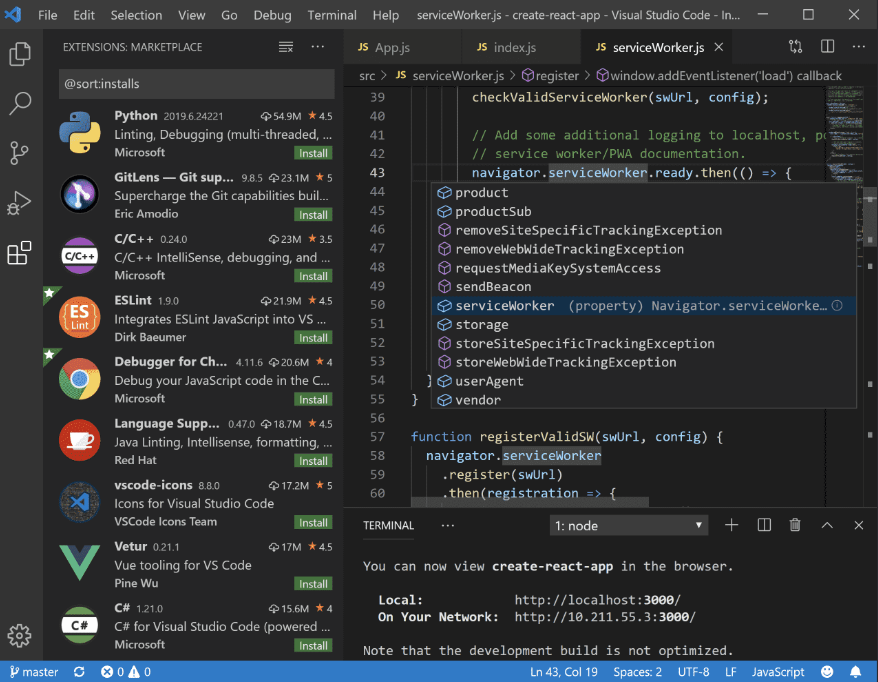
VS Code Advantages
- Lightweight but powerful source code editor.
- JavaScript, Python, Java, Markdown, TypeScript, C/C++, JSON, PowerShell, HTML/CSS, C#, PHP, and YAML support.
- Awesome built-in markdown preview.
- Extensible and customizable.
- Intelli-Sense code completion.
- Allows you to use GitLens to make your workflow easier.
- Cross-Platform Support.
- Debugging code right from the editor.
- Web applications can be built and supported in VSC
- Deploys with confidence and ease.
- Terminal Support.
- You can enable additional languages, themes, debuggers, commands, and more.
- Project Explorer.
- Git commands built-in.
- It allows you to increase your productivity with VS Code’s keyboard shortcuts.
- Test Development Integrations.
VS Code Disadvantages
- Application error messages sometimes appear without enough information to resolve them.
- You cannot find any built-in functionality to display SVG file previews.
- You may find the debugging confusing depending on the language.
- Searching for settings is a bit complicated.
- Inconsistent methods to change settings. Sometimes must be done in the JSON file. Sometimes in the UI.
- Navigation, shortcuts, and theme.
It seems that testing VS Code could be interesting. To Download Visual Studio Code, refer to its website.
15. DropBear
DropBear is an open-source lightweight application. Since it has a smaller footprint, it is more suitable for environments with weak memory.
Offering offers X11 forwarding and authentication agent forwarding for OpenSSH clients, DropBear can run from standalone or inetd.
It is possible to compile the server, keygen, client, and key converter into a single binary. DeroBear is designed for Mac OS X, Linux, and other ‘nix’ platforms.
If you do not have enough space, it lets you disable some features in DropBear. As a replacement for standard OpenSSH, originally released in April 2003.

DropBear Advantages
- Ideal for limited memory and processor resources.
- Increases security by supporting elliptic curve cryptography for key exchange.
- Offers a Secure Shell-compatible server and client.
- Guarantees security by not supporting SSG version 1.
- SCP and SFTP Support.
- Capable of tunneling through several SSH hosts in a single command.
- Compatible with OpenSSH ~/.ssh/authorized_keys public key authentication.
- It has a lightweight deployment option.
- Getting DropBear to work on other POSIX platforms shouldn’t be hard.
DropBear Disadvantages
- A format string flaw exists due to improper handling of string format specifiers in usernames and host arguments.
- An unauthenticated, remote attacker can exploit this to execute arbitrary code with root privileges.
- A flaw exists in dropbear convert due to improper handling of specially crafted OpenSSH key files.
- A flaw exists in the dbclient or dropbear server if they are compiled with the DEBUG_TRACE option and then run using the -v switch.
- Affected by those vulnerabilities an unauthenticated, remote attacker can exploit them.
To explore more and download DropBear, refer to its website.
16. PAC manager
PAC Manager is an open-source GUI-based tool for configuring and managing remote SSH/Telnet connections. Connections could be displayed in separate windows or tabs.
Pac Manager gives a notification icon to provide easy access to your configured connection.
It also supports RDP, VNC, Macros, Cluster connections, pre/post connections, local executions, and EXPECT regular expressions.
As a solution for industries, it helps them to analyze the control of chemical processes, staff, and equipment protection, and environmental certification requirements.
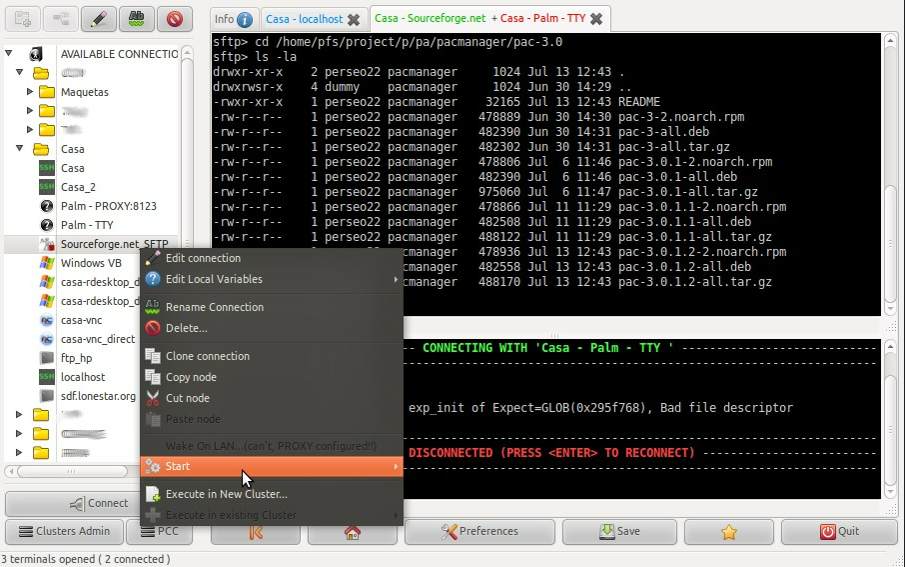
PAC manager Advantages
- Multi-Protocol support.
- Organization of quality-control-related paperwork.
- Provides a notification icon.
- Provides a GUI to configure SSH/Telnet connections.
- Tab support.
- Implement almost every SecureCRT functionality.
- Cluster connections.
- Diagnostic tools.
- Proxy support.
- KeePass integration.
- Remote and local macros.
- Easy to add and edit connection details.
- A Perl/GTK Gnome replacement for SecureCRT/Putty.
PAC manager Disadvantages
- Unique Linux application.
- The project seems to be no longer developed. The last version, 4.5.5.7, was released in November 2015.
You can download PAC manager as an alternative to SecureCRT or Putty.
17. Remmina
Remmina is a free and open-source powerful remote desktop client that allows you to access files remotely and to administrate its Windows Servers.
For users who work from home or travelers, it is suitable to remote access screens and share files. It is available in 67 languages and 50+ distributions.
It has remote access protocol plugins such as RDP, SSH, SPICE, VNC, X2Go, and HTTP/HTTPS.
Remmina provides a stable, advanced, easy-to-update RDP client. Since it is integrated into Ubuntu by default, it helps you to access multiple platforms.
In your Business, it could be an essential component of using a Linux desktop when you need to access Windows servers.
It has many features like tabs, connection profiles, automatic reconnects, and support for security features like CredSSP, Gateways, and Smartcards.
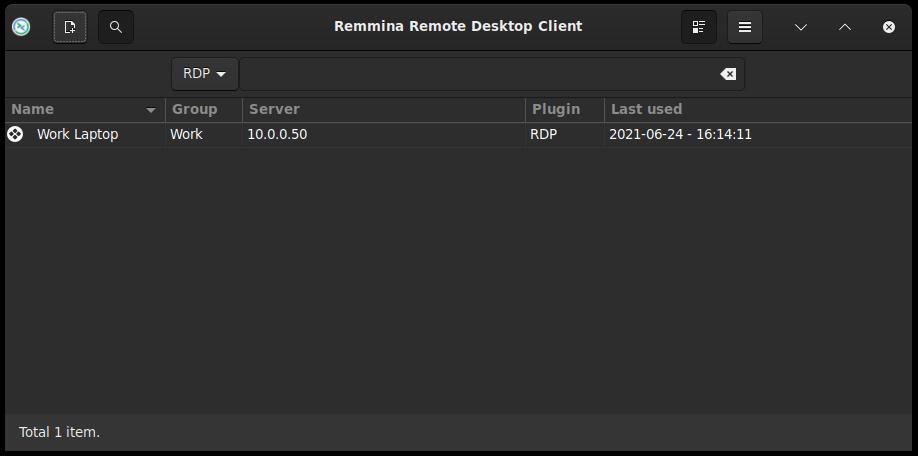
Remmina Advantages
This full-featured client program allows you to select the screen size and type of connection and set up a shared folder. Check out the other features below.
- Free and open-source.
- Easy-to-use user interface.
- Supports various protocols.
- Available in 67 languages
- Allows you to access configured connection profiles quickly.
- Host key configuration.
- Supports viewport full-screen mode and floating toolbar in full-screen mode.
- Offers tray and dark tray icon.
- It remembers the last view mode for each connection.
- Groups can manage tabbed interfaces optionally.
- Allows users to maintain a list of connection profiles, organized by groups.
- Capable of executing commands before and after the connection.
Remmina Disadvantages
- Since Remmina is only a remote client (VNC, RDP), It has no server features.
If you are positive about Installing Remmina, here is all you need.
What is the best SSH client for Linux?
OpenSSH, PuTTY, MobaXterm, Remmina, and Termius are the most used and best SSH clients for Linux.
Is PuTTY the best SSH client?
As a widely used and reliable SSH client, PuTTY is known as one of the best SSH tools.
What is a good SSH client for Windows?
PuTTY is almost known as one of the best SSh clients for Windows.
It is the most used SSH client for Windows but there are other alternatives such as SolarPuTTY, KiTTY, MobaXterm, SmartTTY, and WinSCP.
Which SSH client is best?
Some top-notch SSH clients have earned the best feedback from their users: MobaXterm, Termius, Solar-PuTTY, WinSCP, SmarTTY, Bitvise, and mRemoteNG.
Is KiTTY better than PuTTY?
The result of comparing these two SSH clients is that ranking #1 is KiTTY, and ranking #4 is PuTTY.
However, you are recommended to use this guide and consider the features of KiTTY and PuTTY and choose the best for your needs.
Is MobaXTerm better than PuTTY?
PuTTY enables you access to remote servers quickly. MobaXterm provides X11 support and SFTP browsing.
Depending on your needs and preferences, any one of these SSH clients would be the best.
Is solar PuTTY better than PuTTY?
While PuTTY is capable of meeting your business needs, Solar-PuTTY is great for users who care about the quality of product support.
What is better than PuTTY for Linux?
While PuTTY is a good SSH Client for Linux, some other tools are worth trying and using such as OpenSSH, PowerShell, and WindTerm.
Each of the software can be analyzed to be chosen according to your needs and preferences.
Is Solar PuTTY free?
Yes, Solar-PuTTY is completely free and offers ideal features as a powerful SSH client for Windows.
Are SSH clients safe?
Yes, if SSH Clients are configured properly, you can ensure their safety.
Security settings such as Encryption, Authentication, Limit Password Attempts, Disable Root Logins, and more must be checked.
Do I need an SSH client?
Absolutely. An SSH client allows you to connect to a remote server securely.
In this way, you can communicate, manage/transfer files, tunnel and Port Forwarding, and execute commands in a secure environment.
What is the difference between OpenSSH and PuTTY?
OpenSSH is a widely used free, open-source SSH client that is compatible with most servers.
It is an ideal choice for secure remote connections on Linux systems.
As a GUI Terminal Emulator, PuTTY is a good choice for Windows offering additional features beyond SSH.
Does Linux have SSH client?
Yes! When it comes to SSH clients, Linux announces several popular ones to secure your remote connections.
SSH clients such as OpenSSH (Preinstalled on Linux), PuTTY, and SolarWinds PuTTY are the best of them.
What is SSH client for Linux?
To make a secure and authenticated SSH connection, SSH clients are required to be installed as programs on Linux servers.
The most used operating systems support several SSH client software.
Why use PuTTY over SSH?
As a terminal emulator primary, you can use PuTTY over SSH if you need a GUI-based terminal emulator on Windows.
SSH is one of the encrypted protocols that PuTTY allows you to use and establish a remote connection to servers.
Is MobaXterm free?
The Home Edition of MobaXterm is free and includes many features. To use advanced features for businesses, purchasing the paid edition for $693 is required.
Why use MobaXterm?
MobaXterm is an efficient terminal software for Windows that is great for launching remote sessions and executing basic Linux/Unix commands directly.
You can customize MobaXterm and use its built-in graphical tools to manage protocols.
Is PowerShell or PuTTY better for SSH?
They both are useful but different together. PuTTY is a terminal emulator used for SSH and Telnet connections and supports terminal protocols.
If rich features like customizable settings and key authentication are your preferences, PuTTY is a good choice.
On the other hand, PowerShell is easy to use, simple, and natively integrated and its built-in SSH client is a good choice.
Can I use PuTTY without installing?
Yes. PuTTY Portable can be used to access PuTTY without installing it on Windows; it can operate from a local folder, cloud folder, or external device.
Putty.exe, the primary executable for the terminal client, can be used independently by just copying it to a USB stick and launching it on a different computer.
Does PuTTY require internet?
PuTTY’s basic operations do not require an active internet connection. PuTTY can be used locally on a computer without an internet connection.
Only when utilizing PuTTY to establish a remote host connection is the internet necessary.
It is even possible to run PuTTY offline from a USB stick or local folder if you have the portable version.
Can SSH Clients be hacked?
Yes. Like any other technology, SSH must be managed properly to keep secure. To get familiar with potential risks that threaten SSH, check the list below:
Unapproved SSH Servers, Unpatched SSH Software, Vulnerable SSH Configuration, Static SSH Keys, and Exfiltration of Data.
Why do people still use PuTTY?
Why not. PuTTY is a free and open-source terminal emulator tool that is now so familiar to users because of is well-known and popular.
To debug and troubleshoot network connections, it is a good choice.
PuTTY is user-friendly and offers a GUI that makes it a favorite tool for beginners. It is flexible and supports network protocols.
What SSH client does Ubuntu use?
OpenSSH is used by Ubuntu as its default SSH client.
What is a popular SSH tool for Linux operating systems?
Several popular SSH clients are widely used on Linux systems. OpenSSH, PuTTY, MobaXterm, Remmina, and Termius are some of them.
What SSH client to use?
You will have some perfect choices since there are several good SSH clients.
OpenSSH, PuTTY, Termius, MobaXterm, SolarWinds, and Remmina are some of them that you can choose according to your needs.
Is Bitvise SSH client safe?
Yes. Bitvise SSH Client is a safe and secure software. Using this SSH client, you can ensure security and reliability, and enjoy the best features.
What is better than PuTTY for Linux?
According to your needs and preferences, you can use the best alternatives for PuTTY.
OpenSSH, Tabby Terminal, and PowerShell are the most used ones instead of PuTTY.
Is there a better SSH client than PuTTY?
Yes. According to your OS and needs, you can use alternatives to PuTTY like KiTTY, OpenSSH MobaXterm, and mRemoteNG.
Does Windows have SSH client?
Yes. Windows has a built-in SSH client that you can set up and use in Windows Terminal.
What is a free SSH client for Windows?
PuTTY, KiTTY, Bitvise, MobaXterm, WinSCP, and SmartTTY are some of the best SSH clients for Windows that you can use for free.
Is Windows PowerShell an SSH client?
The PowerShell SSH client is enabled in Windows 10 by default to enable users to connect to their remote systems from the command line tool.
Using SSH in PowerShell is like using an SSH Client.
Is PuTTY a popular SSH client for Windows?
Yes. PuTTY is the most popular free SSH client for Windows that supports SSH, telnet, and raw socket connections.
What is the equivalent of putty in Windows?
MobaXterm, KiTTY, ExtraPuTTY, Solar-PuTTY, and Bistivise SSH Client, are some of the best alternatives to PuTTY on Windows.
Is FileZilla faster than WinSCP? I need a speed comparison.
FileZilla is faster than WinSCP. Due to the user's reports, WinSCP is slower than FileZilla while it installs junk software on your computer. But I must mention that WinSCP is ranked 15th while FileZilla is ranked 20th.
Conclusion
If you are not sure which one of these 17 top Best SSH Clients for Windows & Linux meets your preference, we must mention that PuTTY is a nice solution.
Depending on the pros and cons of all the recently introduced SSH client programs, you can find and choose what you prefer by focusing on your needs and priorities.
So, you mention ZOC Terminal in your final conclusion but the description for it is missing. https://www.emtec.com/zoc/index.html
Dear Markus, ZOC is introduced as a commercial tool to let you decide to choose what you need.
which one of ssh clients for Windows is faster?
According to the introduction of reliable sites and users experience, the below ssh clients are the fastest ones: 1. SmarTTY 2. MobaXterm 3. Putty 4. Terminals 5. mRemoteNG 6. Bitvise SSH Client 7. Xshell
What is the default port for SSH client connections?
SSH connections are established on port 22 by default. During operating system installation, this port is automatically set up. To avoid scanners sporadically scanning for weak passwords, it is advised, however, to alter the default port for security reasons.