How to Change MikroTik VPS Password
I suggest doctors name the century’s disease as “forgetting passwords”. By the way, changing the password is also for security reasons. Join us with this article to learn How to change the MikroTik VPS password. Since MikroTik uses the admin’s name, hackers would be able to start the brute-force password easily. So, you are recommended to change your username and password in MikroTik VPS Server to increase security and use all its advantages safely. There are several ways you can do when you forget the password, or decide to change your MikroTik password. Till the end, you will learn two methods of changing passwords in MikroTik. You may use MikroTik for routing, tunneling, firewall, and networking purposes. To purchase your own pre-licensed MikroTik VPS, click and enjoy.
Introduce to Mikrotik
Before we go over how to resolve the Forgot Password MikroTik issue, a brief explanation of MikroTik can freshen our minds. The MikroTik Router BOARD’s operating system is called MikroTik RouterOS. A PC or virtual machine can also have this OS loaded on it, making it into a fully functional router. There are different configurations ways over MikroTik such as Routing, Firewall, BW Management, Wireless Access Point, Hotspot Gateway, and VPN Server. The way you can Connect To A MikroTik VPS requires reading more, but to go through this guide, you need to ensure logging into MikroTik via Winbox. It makes it easier to read the script (username and password of MikroTik)
Is it possible to Recover MikroTik password?
It is unlikely that you can use password recovery since winbox does not provide a forgotten password. So, you are recommended to make a backup file. Follow the below steps to try providing a backup file.
- Use Moral Reconation Therapy (MRT) to visit the MikroTik Password Recovery Tool site.
- Select Choose File, your Mikrotik Backup File.
- The Mikrotik username and password will be read from the backup file once you click the “Submit” button.
- The list of Mikrotik users and passwords will then appear.
Change MikroTik VPS Password
This article will show you how to change MikroTik VPS passwords using two different methods on how to change credentials. To create a secure password, use more than 8 characters. Let’s get started.
Change MikroTik username with Winbox
Just a few steps are required to Change the MikroTik password with Winbox. Here is your way:
- To connect to your microprocessor router, open your winbox.
- From the left-hand menu, go to the system and Users section.
- Now, different users built on your microcomputer by default are shown. Find the only user named admin.
- To open the admin user setting, double-click on it.
- Finally, you will be able to modify your username and password here.
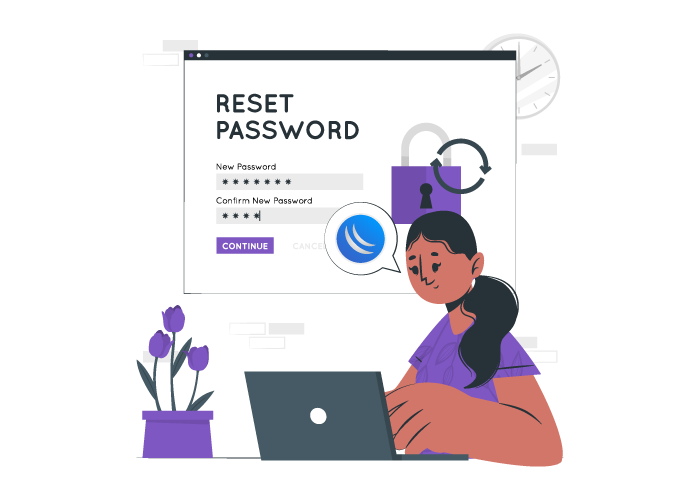
Change MikroTik password with Terminal
The second method is to change the MikroTik password using the Terminal. Here is the required path.
- Connect to your MikroTik Terminal.
- To view all the users in your MikroTik computer, run the command below. Note that in the case of having only one admin, the output will be the same.
/ user print - Use the following command to change your login credentials. Use your name instead of ‘OperaVPS’.
/ user set 0 name = operavps - By now, the admin name must have been changed to the new name. Run the command below to check if it is done successfully and change the password. Enter your considered password instead of ‘my pass’.
/ user set 0 password = "my pass" - The password can also be changed by typing:
/ password
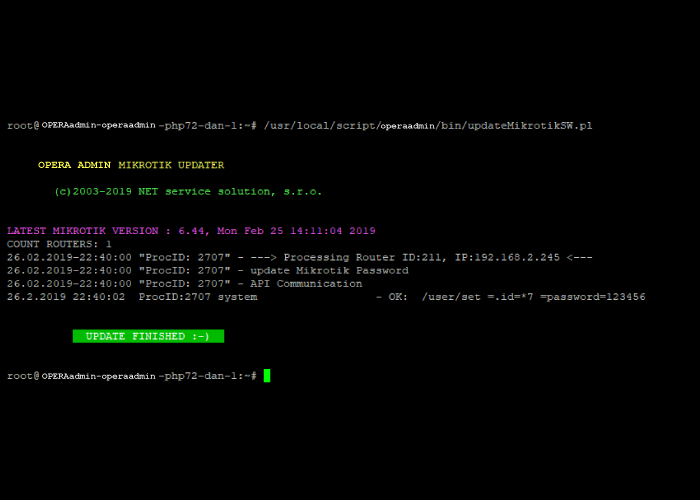
That’s it! You changed your login credentials. Your MikroTik is now more secure.
Conclusion
In this article, we discussed changing the MikroTik password. Two methods were explained, and now you know how to change the MikroTik passwords via Terminal and Winbox. Also, you can use the proxy recovery tools to access a new password. It just requires preparing a proxy backup file. Share your third used way to change your MikroTik VPS password. If you are tired of changing your passwords, write down the username and password in notepad, and do not forget where you are keeping it!