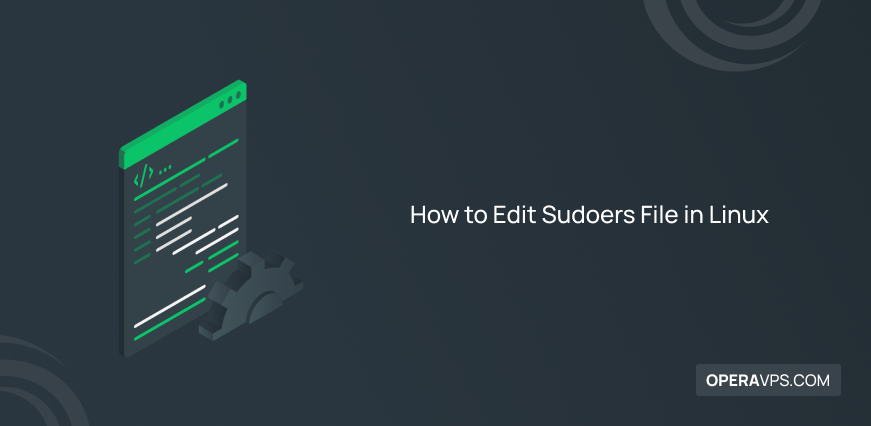
How to Edit Sudoers File in Linux
Linux operating systems set up the first user as an admin by default and grant it access to sudo and reasonable defaults. While the Sudoers file provides instructions to the system on handling the sudo command, the sudo command enables non-root users to execute other Linux commands that typically require superuser access. But sometimes they may encounter the sudo command not found error.
In this article, you will learn How to Edit Sudoers File and Manage Sudo Command in Linux. Join us to review the way you can edit the file if you want to limit what users can run as sudo, grant new users access to sudo, or revoke a user’s permission.
When you completed the initial server setup of your favorite distribution after buying Linux VPS, log in to your server as a non-root user and move on to learn how to obtain root privileges correctly.
What is Sudoers File?
previously, you have learned what Sudo is exactly. Super-user rights are granted to a special user called root. There are no restrictions on this administrator account that apply to regular users. There are various ways for users to run commands with super-user or root access. The sudo prefix is not required by default for the root user. They already get every benefit that is possible. The sudo prefix must be added to the useradd command if a non-root user wants to add another user:
sudo useradd operavpsAs you guess, the user will see a Permission denied output if they don’t use the sudo prefix.
However, it is possible to configure other users as well as to run the sudo command. So, you need to edit sudoers to do this. While sudoers error might lock out all users on your distribution, you are recommended to follow this guide to have a safe and certain source.
Sudoers Syntax
Let’s explore different forms and guidelines for editing sudoers:
- root ALL=(ALL:ALL) ALL: this line indicates that the root user has unrestricted access to the system and can execute any command.
- %admin ALL=(ALL) ALL: The % symbol designates a group. Anyone with an admin group membership has root user rights.
- %sudo ALL=(ALL:ALL) ALL: Each member of the sudo group has the ability to execute any command.
Also, the line of #includedir /etc/sudoers.d, says that we can link the file sudoers.d here and add configurations to it.
Tutorial Edit Sudoers File and Manage Sudo Command in Linux
As a Linux user, you might by default have sudo access and be an admin. But if not, you need to make changes. Let’s go through this guide and learn how to use sudo and change sudoers file.
Visudo Command
The sudo command is configured through a file located at /etc/sudoers. The visudo command at a terminal is used to edit the Sudoers file. Press Ctrl + Alt + T on the keyboard to launch a terminal window, or look for a terminal in the program menu, to access the Sudoers file for editing. Log in to the terminal using the root account once it is open and ready to use.
To use visudo command, you must make root login possible. It is crucial to use the visudo command when editing the /etc/sudoers file since erroneous syntax can result in a damaged system that prevents you from obtaining elevated privileges. The visudo command opens a text editor as usual, but before saving, it checks the file’s syntax. This keeps sudo activities from being halted by configuration issues, which might be the only way for you to gain root access.
While visudo opens the file with the vi text editor, Ubuntu configures visudo to use the nano text editor. However, you can run the following command to change it back to vi.
sudo update-alternatives --config editorExecute the following command to view the /etc/sudoers file after setting up visudo:
sudo visudoHow to Edit Sudoers File in Linux
You can use the command below to edit /etc/sudoers file:
sudo visudo -f /etc/sudoersIt is advised to edit the sudoers file with visudo. Visudo performs the necessary syntactic checks and ensures that only one user at a time can edit sudoers. You can use the grep tool to determine whether users are members of the sudo group:
grep ‘sudo’ /etc/groupIn this way, the user names will be listed as a result of this. Using the adduser command on the command line, we can add a user named bill to the sudo group as follows:
adduser bill sudoThe username bill will be visible if we run the grep command to examine who is a member of the group. Simply add someone to sudo to grant them root access. Run the following command to remove a user from sudo:
deluser bill sudoBill will be removed from the sudo group via the deluser command. Acts requiring sudo privileges can no longer be carried out by the user bill.
How to Grant a User Sudo Privileges
Giving a new user general sudo access is the most frequent task users attempt when handling sudo rights. If you wish to grant a user account full administrative access to the system, this is helpful. Adding the user in question to the general purpose administration group is the simplest way to accomplish this on a system that has one set up.
sudo usermod -aG sudo usernameAlso, you can use the command below too. However, both of them will achieve the same result.
sudo gpasswd -a username sudoHow to Give Specific Privileges Using Sudoers File
To let bill run only specific kinds of commands with sudo privileges, you need to create a configuration file in /etc/sudoers.d/ called networking. So, to create the file, type:
sudo visudo -f /etc/sudoers.d/networkingThen, add the following text to the file:
Cmnd_Alias CAPTURE = /usr/sbin/tcpdump
Cmnd_Alias SERVERS = /usr/sbin apache2ctl, /usr/bin/htpasswd
Cmnd_Alias NETALL = CAPTURE, SERVERS
%netadmin ALL=NETALLNext, run the following command:
addgroup netadminTo add user bill to the netadmin group, type:
sudo adduser bill netadminIn this way, the user bill will run the tcpdump command along with other networking-related commands.
How to Remove Users from the Sudoers File
You can remove users from sudo access without modifying the Sudoers file if you added sudo access using the “wheel” group or the “sudo” group. Open a terminal instead, then enter the following commands.
su
usermod -G wheel usernameOR
su
usermod -G sudo usernameSet Up Custom Rules
Let’s create some new rules now that we are familiar with the file’s general syntax.
Create Aliases
Since grouping items with multiple “aliases” will make organizing the sudoers file easier, we can create three different user groups that share members. For example:
/etc/sudoers
. . .
User_Alias GROUPONE = abby, brent, carl
User_Alias GROUPTWO = brent, doris, eric,
User_Alias GROUPTHREE = doris, felicia, grant
. . .Names of groups must begin with a capital letter. Then, by establishing a rule similar to the following, we may permit members of GROUPTWO to change the apt database:
/etc/sudoers
. . .
GROUPTWO ALL = /usr/bin/apt-get update
. . .As mentioned above, sudo runs as the root user by default if we don’t select a user or group to run as. By establishing a “command alias” and applying it in a rule for GROUPTHREE , we may permit members of GROUPTHREE to shut down and restart the computer:
/etc/sudoers
. . .
Cmnd_Alias POWER = /sbin/shutdown, /sbin/halt, /sbin/reboot, /sbin/restart
GROUPTHREE ALL = POWER
. . .We create a command alias called POWER that includes instructions for rebooting and powering off the computer. Then we give these commands to the members of GROUPTTHREE . Additionally, “Run as” aliases can be made to take the place of the rule’s section that designates the user for the command to be executed as:
/etc/sudoers
. . .
Runas_Alias WEB = www-data, apache
GROUPONE ALL = (WEB) ALL
. . .Anyone who belongs to GROUPONE will be able to run commands under the www-data user or the apache user thanks to this. Just remember that if there is a dispute between two rules, the later rule will take precedence.
3 Methods to Obtain Root Privileges
There are three fundamental ways to obtain root privileges, ranging in complexity:
- Logging In As Root.
- Using
suto Become Root. - Using
sudoto Execute Commands as Root.
Let’s see what these three ways of obtaining root privileges are.
Logging In As Root:
Directly logging into your server as the root user is the quickest and easiest way to gain root access. Enter root as your username and the root password when prompted if you’re logging into a local machine. In your SSH connection string, put the root user before the IP address or domain name if you’re using SSH to log in:
ssh root@server_domain_or_ipEnter the root password when requested if the root user’s SSH keys have not been configured.
Using su to Become Root
Direct root logins are typically not advised because it is simple to start using the system for purposes other than administration, which is risky. The following method makes it possible for you to take on the role of the root user whenever you need to. The su command, which stands for “substitute user,” can be used to accomplish this. To get root privileges, type:
suWhen you are asked for the root user’s password, a root shell session will be launched for you. After completing the actions that call for root access, type the following to return to your default shell:
exitUsing sudo to Execute Commands as Root
The sudo command is the last method of gaining root access that we’ll cover. Without having to create a new shell, you can run one-off commands as root with the sudo command. It is carried out as follows:
sudo command_to_executeThe sudo command, in contrast to su, will ask for the current user’s password rather than the root password.
Increase Sudo Security
Increase sudo security if you care about security. Fortunately, you can increase your Sudo security by turning on the use_pty option. This feature makes sure that sudo runs in a sandbox, making it more difficult for malware to exploit. Locate a section of the Sudoers file that has the line “Defaults” to enable this feature. Next, hit Enter to add a new line. The use_pty feature can then be enabled by adding the following code.
Defaults use_ptyPress Ctrl + O when you are done with editing.
How to solve adding the user to the group in CentOS?
If it does not work immediately, edit the /etc/sudoers file to uncomment the group name:
sudo visudo/etc/sudoers
. . .
%wheel ALL=(ALL) ALL
. . .How to Limit root User?
Users with root access can make unrestricted changes to the system. Since there are no limitations on the privileges that can be used once root access has been given, you may need to limit root users. You can choose to utilize the sudo tool, which will grant trusted users with restricted root access. To do this, you can configure sudo to allow access to only some, but not all commands. Take care with this as sometimes this may allow shell access. It is possible to limit root user with AppArmor. Encrypting data will also prevent even the root from accessing it.
As another solution, you can remove users from the group sudo using the command deluser user sudo if you don’t want them to be able to use root commands.
How to Edit sudoers File Without root?
Super-user privileges are granted to a special user called root. There are no restrictions on this administrator account that apply to regular users. There are numerous ways for users to run commands with super-user or root access.
In the text editor of your choice, open the /etc/sudoers file.
Defaults env_reset
Defaults mail_badpass
Defaults secure_path=”/usr/local/sbin:/usr/local/bin:/usr/sbin:/usr/bin:/sbin:/bin:/snap/bin”
root ALL=(ALL:ALL) ALL
%admin ALL=(ALL) ALL
%sudo ALL=(ALL:ALL) ALL
#includedir /etc/sudoers.dFAQ
Why adding a user to the Sudoers file is dangerous?
Because they are allowed to execute every command with elevated root access by default.
which is a special group that provides its members with the ability to run the su and sudo commands?
A wheel group is a special group that grants its members access to sudo and su commands. It should only be possible for wheel group members to execute those commands.
how to exit sudoers file?
When you finished your changes, and you want to exit editing mode, press ecs and type :wq to save and press enter. Then, be back at bash and press ctrl + D to exit the session if you need.
how to edit /etc/sudoers file in ubuntu?
Use the following command to change the /etc/sudoers file:
sudo /etc/sudoers visudo -fIt is advised to alter the sudoers file with visudo. Visudo performs the necessary syntactic checks and ensures that only one user at a time can edit sudoers.
what are the steps of editing sudoers file redhat?
First, you need to edit sudoers file using the visudo command.
As root:
visudo -f /etc/sudoersThen, edit the file to add the correct permissions:
%adm ALL=(ALL) NOPASSWD: ALLFinally, save the changes using “:wq”
Conclusion
In this article, you learned How to Edit Sudoers File and Manage Sudo Command in Linux. Understanding the sudo command and the sudoers file is essential if you’re working with multiple users. With this knowledge, you should be able to read and alter the sudoers file and understand the different ways you can gain root access.
If you encounter any problems, please do not hesitate to contact us. Our technical support team will try their best to solve your problems.
How do i modify sudoers file to add a user?
You can either create a group that has access to sudo and then add the user to it, or you can directly edit the file using the visudo command. The
username ALL= (ALL) NOPASSWD: ALLline must be added at the end of the file when the visudo command opens it in the vi editor. This will grant the user sudo access without requiring a password. You can use the adduser command to create a new user.how to edit sudoers list in Linux
Press Ctrl + Alt + T to open a terminal and use the command
sudo visudoto edit the sudoers file. Then, to add, change, or delete users and groups who have access to sudo, use the visudo syntax. Visudo will check for syntax mistakes and forbid concurrent editing.where is sudoers file location in linux?
The
/etc/sudoersdirectory contains the sudoers file. It is a plain text file that lists the guidelines for the rights that a user may get by using thesudocommand.how to add user to sudoers file?
You have two options for adding a user to the sudoers file: either make a group that has access to sudo and include the user in that group, or manually modify the file using the visudo command. You must add a line at the end of the file that reads
username ALL= (ALL) NOPASSWD: ALLafter using the visudo command to open the file in the vi editor. The user will then have sudo access without a password. The adduser command1 can be used to create a new user.what do you enter at the command prompt to edit /etc/sudoers file?
The
/etc/sudoersfile can be edited with thevisudocommand. It is advised to usevisudoto edit the sudoers file since it guarantees that only one user may edit sudoers at once and offers essential syntax checks12. Make changes to the/etc/sudoersfile using the command:sudo visudo -f /etc/sudoersUser is not in the sudoers file CentOS 7. how to solve this problem?
When a user is not a member of the sudo group, is not granted sudo access, or the sudoers file cannot be read, the error message "User is not in the sudoers file" appears. You can fix this problem by giving the user sudo rights and adding them to the sudo group. The command
adduser username sudocan be used to add a user to the sudo group.