Installing Directadmin on Rocky Linux Guide
Installing Directadmin on Rocky Linux involves updating the system and running the official Directadmin installer script to set up a reliable web hosting control panel. This process simplifies managing websites and servers efficiently.
🤖AI Overview:
Installing Directadmin on Rocky Linux is a straightforward process that involves system updates and executing the official Directadmin installation script with root privileges. Directadmin is a lightweight, user-friendly web hosting control panel compatible with Rocky Linux, facilitating easy domain, backup, and email management through a graphical interface.
What is DirectAdmin?
DirectAdmin is a popular graphical web hosting control panel for optimal management of websites on the server. Direct Admin allows users to manage their websites at Admin, Reseller, and regular user levels. It also supports features such as backup, domain management, FTP access, database management, file management, email account setup, regular security updates, IP management, etc., to facilitate website management. Direct Admin runs only on Linux distributions and allows you to purchase a Lifetime License, which allows you to use the lifetime features of Direct Admin fully.
The Direct Admin interface is designed to be user-friendly and straightforward, making managing hosting accounts and websites simple for website administrators without needing advanced technical knowledge. With its light nature, direct admin improves the server’s stability and performance, and it causes the hosting service’s resources to be used effectively.
The speed of Direct Admin is very high, and it has been designed professionally, practically, and simply. Although some believe that Direct Admin offers more limited features than cPanel, it is cheaper than cPanel and other competitors.
Advantages of DirectAdmin
- Cost-effective
- Fast
- Safe
- Light
- Easy to use
- Multi-Language Support
- Regular Updates and Improvements
- Having extensive documentation and community
Prerequisite for installing Direct Admin on Rocky Linux
You need a Linux VPS running Rocky Linux to install Direct Admin on Rocky Linux. Since Direct Admin is light, it does not require many hardware resources, so at least 2 GB of free disk space, 2 GB RAM (4 GB recommended), and a 1.5 GHz processor are enough to install Direct Admin on a Rocky Linux server. Also, you must have root access to install direct admin.
How to install DirectAdmin in Rocky Linux
After familiarizing yourself with Direct Admin and its advantages, it’s time to use the features of this powerful control panel by installing Direct Admin in Rocky Linux. The installation of DirectAdmin in Rocky Linux is the same as the installation of DirectAdmin in Almalinux, and they are not much different from each other. Do not worry about the complexity of the direct admin installation process in Rocky Linux because its installation depends on executing a few commands. Without wasting time, let’s get started.
1. Purchase Direct Admin License: Direct Admin is a paid control panel that you need to purchase a license to use the features of it. Purchase a license from the official DirectAdmin website. Licensing options vary based on the number of servers and user accounts.
2. Update Rocky Linux package repositories: After purchasing the Direct Admin license, update the Rocky Linux repository and system default packages by running the following command:
dnf update3. Install DirectAdmin on Rocky Linux: Installing DirectAdmin is very simple using the pre-configured installation script, so enter the following command to run the DirectAdmin installation script:
bash <(curl -Ss https://www.directadmin.com/setup.sh || wget -O - https://www.directadmin.com/setup.sh) autoNote that if you don’t want to cause a disturbance in email and FTP, avoid having the same hostname as the main domain name.
4. Memorize the Admin username and password: After completing the installation process, the admin username, password, and login URL will be displayed, which is necessary to enter the admin panel. If, for any reason, the admin password is not shown or forgotten, you can use the following commands to access the Direct Admin password:
grep adminpass /usr/local/directadmin/scripts/setup.txtOr
cat /usr/local/directadmin/scripts/setup.txt5. Access to DirectAdmin web interface: After successfully installing Direct Admin on Rocky Linux, Direct Admin is now available to manage your websites. To log in to the Direct Admin web interface, open your browser and type the following address:
http://your-domain.com:2222Or
http://your-server-ip:2222Note: If you do not know the IP of Server, run the following command to find it:
ifconfigOr
ipOr
ip addr showOpen port 2222 to use direct admin without facing problems if you use a firewall.
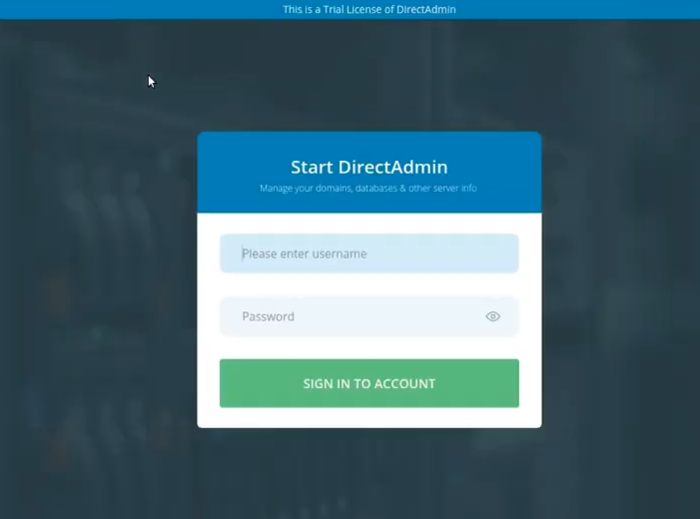
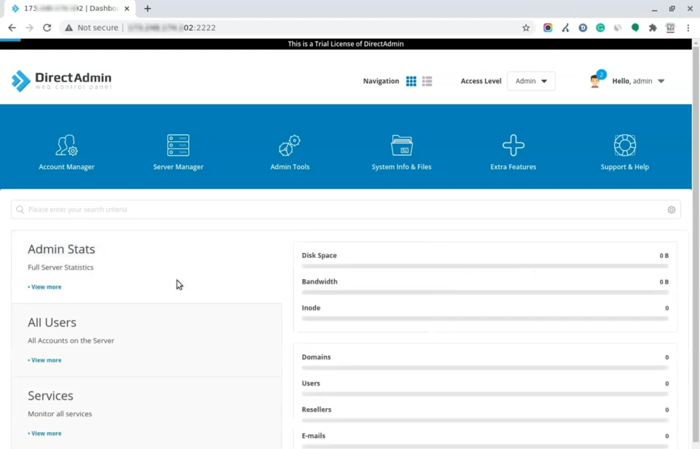
Welcome to the fascinating world of Direct Admin for website management. We hope you will manage your sites efficiently and optimally by using the features of Direct Admin.
How to uninstall DirectAdmin from Rocky Linux?
You may want to remove Direct Admin from Rocky Linux for some reasons, contrary to the opinion of some users who consider it impossible to completely remove Direct Admin from the server unless the server is reinstalled, it is possible to remove Direct Admin from Rocky Linux without the need to reinstall the server. Follow the steps below to uninstall Direct Admin from Rocky Linux:
Before deleting Direct Admin, back up the data and configurations related to Direct Admin.
1. Stop the Direct Admin service:
service directadmin stop2. Uninstall DirectAdmin using the official DirectAdmin uninstall script:
cd /usr/local/directadmin./directadmin pAlthough it is easy to delete DirectAdmin by this script, user data and DirectAdmin user accounts may be deleted, so be careful in confirming requests. All related files and Direct Admin settings will be deleted from the system by deleting Direct Admin.
3. Run the following command to remove DirectAdmin user accounts:
userdel directadmin4. Clean up the DirectAdmin configuration files and directories:
rm -rf /etc/directadmin
rm -rf /usr/local/directadminFinally, Direct Admin will be removed from Rocky Linux.
Conclusion
Installing Directadmin on Rocky Linux is a practical choice for beginners and experienced users who want an efficient, cost-effective web hosting control panel. DirectAdmin offers a user-friendly interface, essential web hosting features, and excellent performance on Linux servers, especially Rocky Linux.
This guide covered everything from understanding DirectAdmin, preparing your server, and purchasing a license to detailed installation steps and accessing the control panel. We also included instructions for uninstalling DirectAdmin if needed.
If you encounter any difficulties during installation or have questions about using DirectAdmin on Rocky Linux, feel free to ask for help in community forums or support channels.
FAQ
2. What are the system requirements for installing DirectAdmin on Rocky Linux?
You need a Rocky Linux VPS with at least 2 GB of RAM (4 GB recommended), 2 GB of free disk space, a processor of 1.5 GHz or higher, and root access to install DirectAdmin properly.
3. How do I purchase and activate a DirectAdmin license for Rocky Linux?
You must buy a DirectAdmin license from the official DirectAdmin website. Licenses vary based on the number of servers and users. After purchase, keep your license details ready for installation and activation.
4. What is the step-by-step process to install DirectAdmin on Rocky Linux?
First, update your Rocky Linux system with the command "dnf update". Then run the DirectAdmin installation script with bash "<(curl -Ss https://www.directadmin.com/setup.sh || wget -O - https://www.directadmin.com/setup.sh) auto". Follow instructional prompts and note the admin username and password shown at the end.
5. How can I access the DirectAdmin web interface after installation?
Open your web browser and go to http://your-domain.com:2222 or http://your-server-ip:2222 using your server’s IP address or domain, and log in with the admin credentials provided during installation.
6. What firewall settings are needed for DirectAdmin on Rocky Linux?
To ensure proper access, open port 2222 in your firewall settings on your Rocky Linux server. This allows you to connect to the DirectAdmin control panel without issues.
7. How do I find the IP address of my Rocky Linux server?
Use commands like "ip addr show", "ip", or "ifconfig" in the terminal to display your server’s IP address for accessing DirectAdmin.
8. Is it possible to uninstall DirectAdmin from Rocky Linux if needed?
Yes, you can uninstall DirectAdmin by stopping its service, running the official uninstall script, deleting the DirectAdmin user account, and removing configuration files and directories safely.
9. What are the main advantages of installing DirectAdmin on Rocky Linux?
DirectAdmin offers a fast, secure, lightweight, and easy-to-use control panel with multi-language support and regular updates. It helps improve server stability and efficiently manages web hosting tasks for Rocky Linux users.
10. Can beginners install and use DirectAdmin on Rocky Linux easily?
Yes, DirectAdmin’s user-friendly design and simple installation process make it ideal for beginners managing hosting on Rocky Linux without requiring advanced technical knowledge.