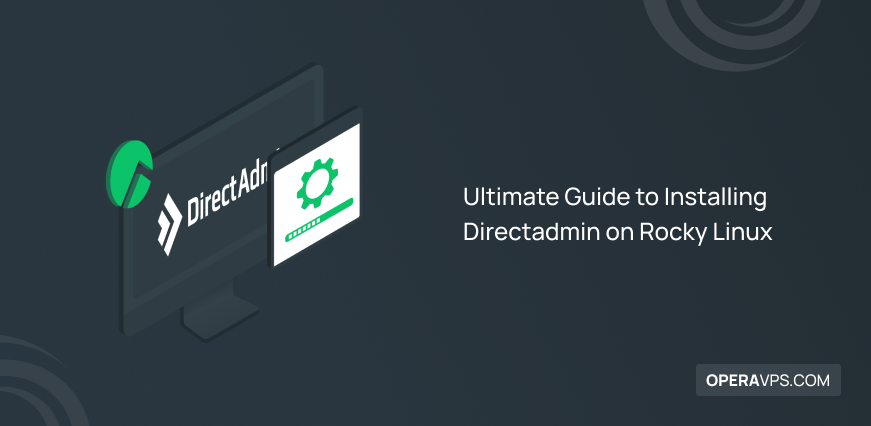
Ultimate Guide to Installing Directadmin on Rocky Linux
Control panels are graphical web user interfaces and hosting platforms designed to facilitate and optimize the management of websites and web servers. By providing features, control panels allow novice users to manage their website with minimal technical knowledge and save time and energy. There are many different types of control panels that you are probably familiar with, such as Plesk, cPanel, DirectAdmin, etc. Each control panel offers unique features for specific purposes, but most of the features are common.
DirectAdmin is one of the most useful paid web hosting control panels that has been welcomed by users over the years by providing valuable features and supports all Linux distributions, especially Debian, CentOS, Alma Linux, Rocky Linux, RedHat, and FreeBSD.
DirectAdmin can be introduced as one of the best and most popular control panels in the hosting world. Using the valuable features of DirectAdmin is the desire of all Linux users; if you are looking for a guide to installing DirectAdmin on Rocky Linux, you have made the right choice because, in this article, we will teach you step-by-step how to install DirectAdmin on Rocky Linux and give you the experience of using Direct Admin features to manage your website and hosting. Before starting the process of installing Direct Admin in Rocky Linux, we will introduce you to Direct Admin and its features to ensure that DirectAdmin is worth trying and experiencing.
What is DirectAdmin?
DirectAdmin is a popular graphical web hosting control panel for optimal management of websites on the server. Direct Admin allows users to manage their websites at Admin, Reseller, and regular user levels. It also supports features such as backup, domain management, FTP access, database management, file management, email account setup, regular security updates, IP management, etc., to facilitate website management. Direct Admin runs only on Linux distributions and allows you to purchase a Lifetime License, which allows you to use the lifetime features of Direct Admin fully.
The Direct Admin interface is designed to be user-friendly and straightforward, making managing hosting accounts and websites simple for website administrators without needing advanced technical knowledge. With its light nature, direct admin improves the server’s stability and performance, and it causes the hosting service’s resources to be used effectively.
The speed of Direct Admin is very high, and it has been designed professionally, practically, and simply. Although some believe that Direct Admin offers more limited features than cPanel, it is cheaper than cPanel and other competitors.
Advantages of DirectAdmin
- Cost-effective
- Fast
- Safe
- Light
- Easy to use
- Multi-Language Support
- Regular Updates and Improvements
- Having extensive documentation and community
Prerequisite for installing Direct Admin on Rocky Linux
You need a Linux VPS running Rocky Linux to install Direct Admin on Rocky Linux. Since Direct Admin is light, it does not require many hardware resources, so at least 2 GB of free disk space, 2 GB RAM (4 GB recommended), and a 1.5 GHz processor are enough to install Direct Admin on a Rocky Linux server. Also, you must have root access to install direct admin.
How to install DirectAdmin in Rocky Linux
After familiarizing yourself with Direct Admin and its advantages, it’s time to use the features of this powerful control panel by installing Direct Admin in Rocky Linux. The installation of DirectAdmin in Rocky Linux is the same as the installation of DirectAdmin in Almalinux, and they are not much different from each other. Do not worry about the complexity of the direct admin installation process in Rocky Linux because its installation depends on executing a few commands. Without wasting time, let’s get started.
1. Purchase Direct Admin License: Direct Admin is a paid control panel that you need to purchase a license to use the features of it. Purchase a license from the official DirectAdmin website. Licensing options vary based on the number of servers and user accounts.
2. Update Rocky Linux package repositories: After purchasing the Direct Admin license, update the Rocky Linux repository and system default packages by running the following command:
dnf update3. Install DirectAdmin on Rocky Linux: Installing DirectAdmin is very simple using the pre-configured installation script, so enter the following command to run the DirectAdmin installation script:
bash <(curl -Ss https://www.directadmin.com/setup.sh || wget -O - https://www.directadmin.com/setup.sh) autoNote that if you don’t want to cause a disturbance in email and FTP, avoid having the same hostname as the main domain name.
4. Memorize the Admin username and password: After completing the installation process, the admin username, password, and login URL will be displayed, which is necessary to enter the admin panel. If, for any reason, the admin password is not shown or forgotten, you can use the following commands to access the Direct Admin password:
grep adminpass /usr/local/directadmin/scripts/setup.txtOr
cat /usr/local/directadmin/scripts/setup.txt5. Access to DirectAdmin web interface: After successfully installing Direct Admin on Rocky Linux, Direct Admin is now available to manage your websites. To log in to the Direct Admin web interface, open your browser and type the following address:
http://your-domain.com:2222Or
http://your-server-ip:2222Note: If you do not know the IP of Server, run the following command to find it:
ifconfigOr
ipOr
ip addr showOpen port 2222 to use direct admin without facing problems if you use a firewall.
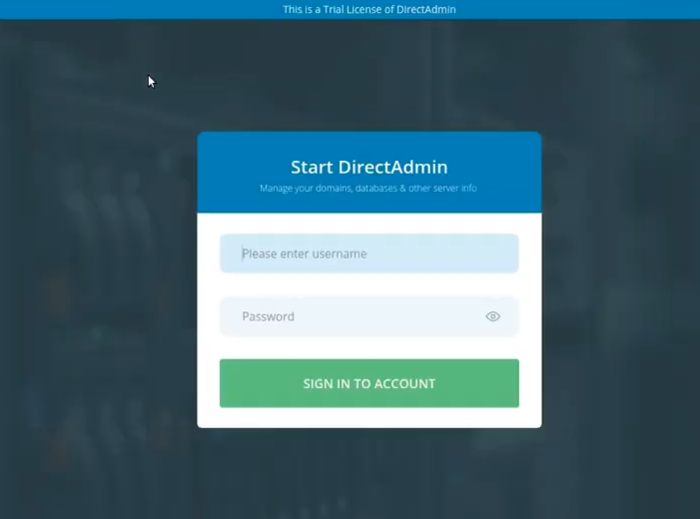
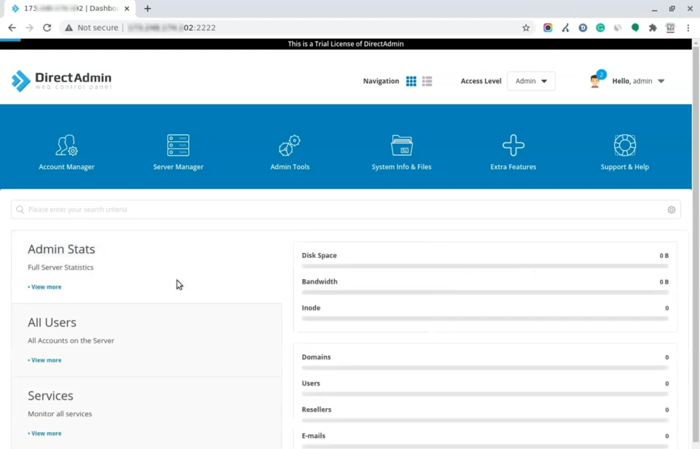
Welcome to the fascinating world of Direct Admin for website management. We hope you will manage your sites efficiently and optimally by using the features of Direct Admin.
How to uninstall DirectAdmin from Rocky Linux?
You may want to remove Direct Admin from Rocky Linux for some reasons, contrary to the opinion of some users who consider it impossible to completely remove Direct Admin from the server unless the server is reinstalled, it is possible to remove Direct Admin from Rocky Linux without the need to reinstall the server. Follow the steps below to uninstall Direct Admin from Rocky Linux:
Before deleting Direct Admin, back up the data and configurations related to Direct Admin.
1. Stop the Direct Admin service:
service directadmin stop2. Uninstall DirectAdmin using the official DirectAdmin uninstall script:
cd /usr/local/directadmin./directadmin pAlthough it is easy to delete DirectAdmin by this script, user data and DirectAdmin user accounts may be deleted, so be careful in confirming requests. All related files and Direct Admin settings will be deleted from the system by deleting Direct Admin.
3. Run the following command to remove DirectAdmin user accounts:
userdel directadmin4. Clean up the DirectAdmin configuration files and directories:
rm -rf /etc/directadmin
rm -rf /usr/local/directadminFinally, Direct Admin will be removed from Rocky Linux.
FAQ
What are the dependencies required before installing DirectAdmin on Rocky Linux?
- Configuration a static IP address on the server
- Valid hostname and domain name that are different from each other.
- Considering of resources and hardware minimums for direct admin installation
- Fresh installation of Rocky Linux 8.x (64-bit) on Linux VPS
- Opening port 2222, 80, 22 in the firewall
Can a Direct Admin license be used on several servers simultaneously?
No. Each Direct Admin license you purchase is valid for one server only. Using Direct Admin on several Linux servers requires the purchase of several separate licenses.
Summing up
The Direct Admin control panel allows novice administrators to manage various aspects of websites through a user-friendly graphical user interface. It offers different levels with valuable features for managing sites. In this article, we have taught the steps to install Direct Admin in Rocky Linux so that you can use the features of Direct Admin. If you encounter problems at any step of installing Direct Admin in Rocky Linux and need more guidance, ask us your questions in the comments section.
Thank you for choosing this article to read.