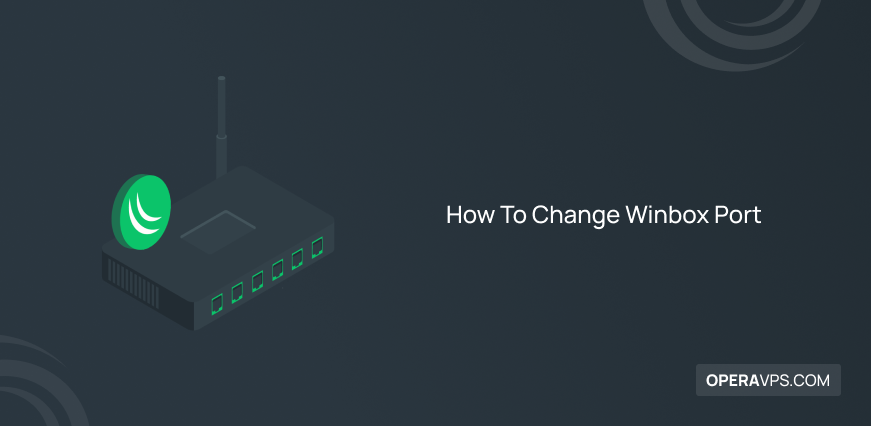
How To Change Winbox Port
Winbox is a simple graphical interface for connecting to the Mikrotik operating system. You must enter your IP, username, and password when connecting through this app. If you have not changed the default Winbox port, you do not need to enter it with the IP.
If you have not changed the default port of Winbox, you should keep in mind that one of the ways to enter your server is unsafe, and this can help hackers who can gain unauthorized access to your server.
To be secure and reduce attacks on your Mikrotik Server, it is better to change the Winbox port. The default port of Winbox is 8291.
Ways To Change Winbox Port
There are two ways to change the default port: the Winbox software itself and the other through the Mikrotik console (Terminal). It does not matter which way you do it, and it depends on which method you wish to use.
Change Winbox Port Through The User Interface (Winbox)
In this method, all steps are graphical, and no code needs to be used.
Change Winbox Port Using The Terminal
In this method, you have to enter the terminal and do this using a line of code.
We will check both ways to change the default Winbox port to 25282, and you can choose anything else instead of port 25282 for your own server.
Change Winbox Port Using The User Interface (Winbox)
Login To Winbox
First, try to login to your Mikrotik VPS through Winbox.
You can download Winbox through the Mikrotik website download center.
Set The New Winbox Port
Once you downloaded it, enter your login details such as Server IP, Username, and Password.

Now you have successfully logged into the Winbox. From the left panel, choose IP and then Services.
In this section, you can see active and inactive services with their port numbers.
Double-click on the Winbox, and in the new cadre, write 25282 instead of 8291, then choose to Apply and then OK.
Congratulation, now you have successfully changed the port.
Now close your current Winbox session and try to log in again. This time you should put the new port number that you have chosen behind the IP number with a Colon.
Like this: Your-IP:25282
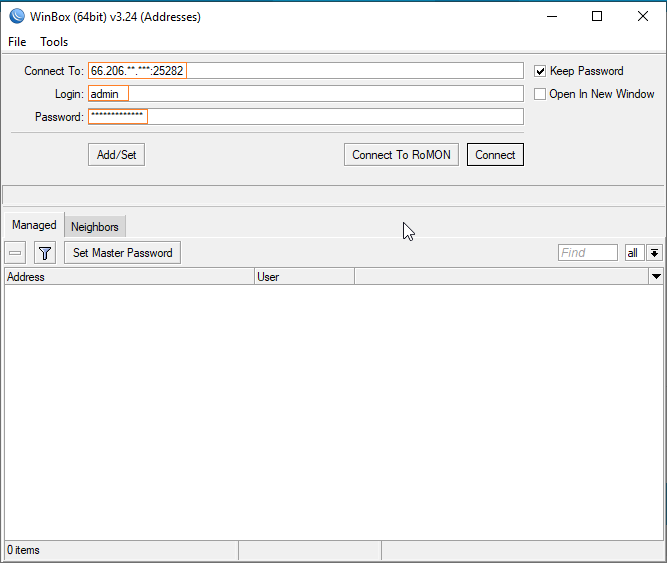
Change Winbox Port Using Terminal
Also, you can change the Winbox port in Mikrotik through the terminal. Like the last time, log in to the Winbox and open the new terminal.
Then type the below command and press enter:
ip service set winbox port=25282
Note: You can also run this code inside Console Access or VNC.
Summary
After changing the Winbox port, you should check that the port is open in order to ensure that you can still connect to your MikroTik router. To do this, you can use the `netstat` command. For more information on how to check open ports.
By changing the default port, we reduced the server’s attack and increased the security of our server. I hope this tutorial was useful for you and you have enjoyed it.
If you have any problem with changing the port, you can raise it in the comments section, and we will check it. We would also be happy if you could share your ideas and opinions regarding this article with us.
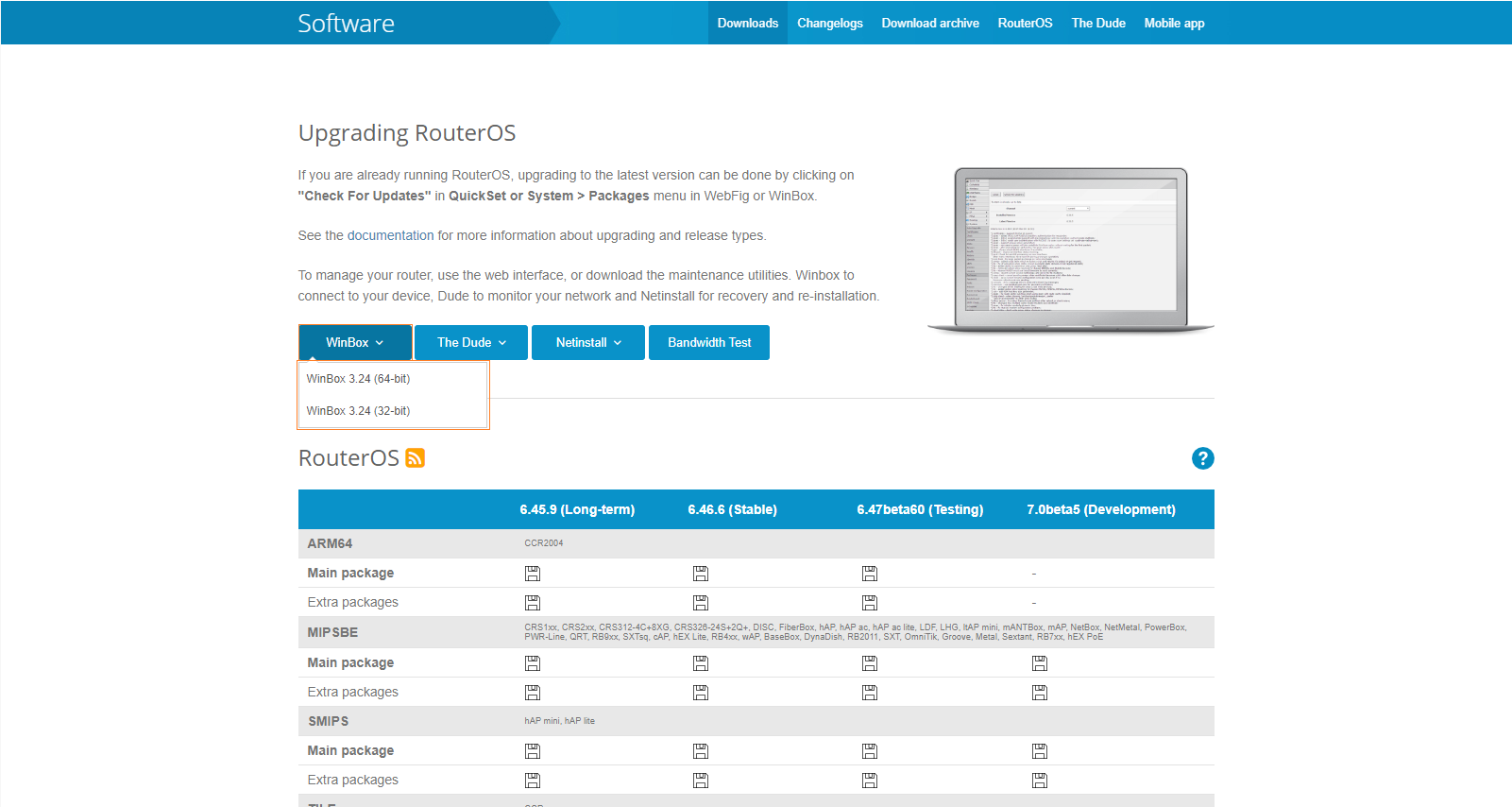
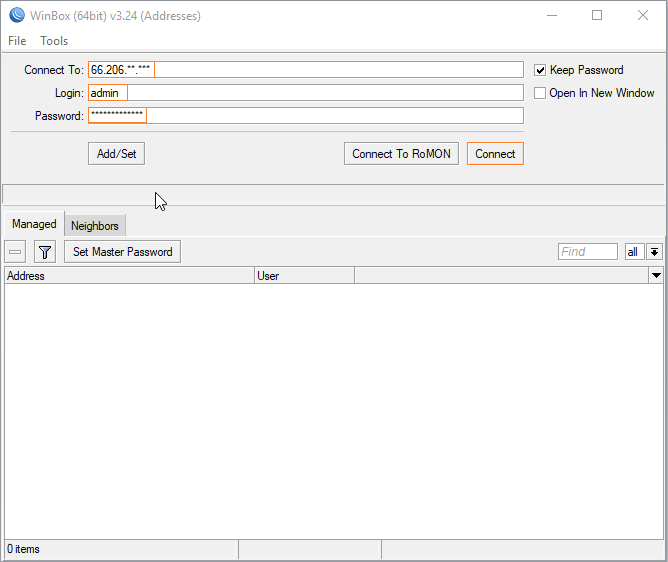
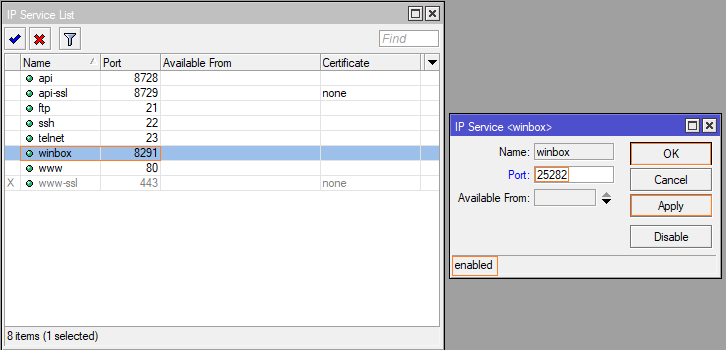
Thank you man!
Hi, It's a pleasure that you've found this article useful.