What is RDP? Exploring Benefits, Use Cases, Security Tips
With the emergence of the need for remote connection to a server or computer located elsewhere for many individuals and businesses, Remote Desktop Protocol has found a crucial role in providing efficient remote access to Windows-based computers and servers.
RDP VPS are popular hosting services that provide remote access to the desktop environment, applications, and resources of Windows-based virtual machines via the internet without being physically present at the device, allowing users to manage and control their virtual machine as if they were sitting right in front of it.
If you are new to RDP VPS, you’ve come to the right place because this is where all your questions about how to work with RDP will be answered, and we will go over all the essentials you need to know for getting started with RDP.
What are the benefits of RDP VPS?
Combining RDP’s remote access with a VPS’s control and isolation of resources is what’s known as RDP VPS which offers several benefits:
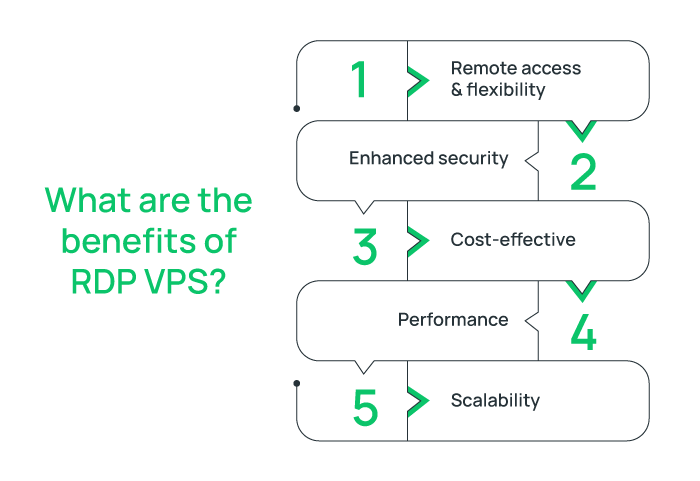
Remote access & flexibility:
RDP VPS enables users to remotely connect to their Windows virtual machine from anywhere with an internet connection without geographical restriction.
RDP by offering remote access to a virtual desktop or server, improves productivity and enables users to work or troubleshoot remotely without needing to be physically present at the device.
Enhanced security:
RDP VPSs as virtual Windows machines that are accessible over encrypted protocols and hosted on secure servers are usually considered safe.
RDP VPS is typically equipped with security features such as powerful firewalls, isolation environments, DDOS protections, and backups to offer high security and protect sensitive information.
In addition, RDP eliminates the need to use VPN for increasing security, because RDP encrypts data to ensure secure communication between client and server.
Cost-effective:
RDP VPS is an affordable hosting service that offers a powerful server with dedicated resources at a cheap price.
Moreover, RDP VPS by offering remote access, significantly reduces various costs such as associated maintenance costs, travel expenses for IT support, face-to-face team meetings to collaborate, expensive physical hardware, etc.
Performance:
RDP VPS is usually delivered to users with high uptime and optimized performance to ensure consistent and fast access to servers and applications.
Scalability:
RDP VPS supports growth and can be scalable to adapt to users’ growing needs without performance degradation.
What are RDP VPS use cases?
- Remote work and securely accessing office virtual desktops and applications from anywhere
- IT support and troubleshooting remotely
- Remotely server management and administration
- Software development and testing remotely on different Windows configurations
- Hosting websites and web applications
- Teamwork and collaboration from different geographical on projects, applications, documents
- Personal use for troubleshooting purposes or server management
How does RDP VPS work?
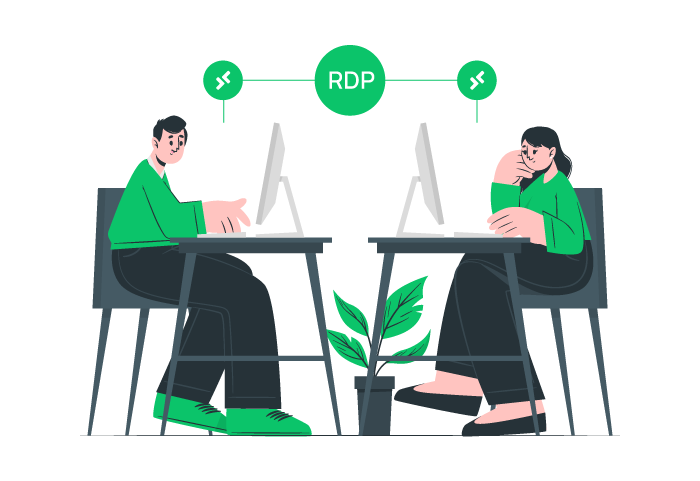
RDP VPS works by providing a Windows-based virtual private server that enables users to connect to a virtual machine through RDP (Remote Desktop Protocol) from anywhere with an internet connection.
Therefore, users can interact with remote Windows servers by running and launching the RDP client application on their local device and using server login credentials.
Once connected, users can manage VPS resources including files, run applications, and send commands as if they were physically present.
All interactions are transmitted over the internet and RDP encrypts data to ensure security.
Why use RDP VPS?
RDP’s importance lies in enabling users to remotely connect to the server or computer securely and efficiently which allows users to administrative access, using applications, network administration, running commands, and controlling remote servers or computers.
RDP VPS has a crucial role in managing resources remotely and remote work, facilitates collaboration, and increases productivity.
In addition, this technology leads to saving money by reducing additional costs for office space, travel expenses, etc.
How to get started with RDP VPS?
After buying RDP VPS from a reliable provider that perfectly aligns with your needs, you can access VPS using the built-in Remote Desktop Connection application (on a local Windows device) through the VPS IP address or hostname, username, and password.
While RDP itself is simple, managing a VPS requires some technical knowledge, therefore you need to master managing RDP VPS optimally.
In addition, the efficiency and speed of RDP VPS to handle workload smoothly depends on various factors such as enough resource allocation and stable bandwidth connection. To avoid experiencing disruption and improve RDP performance you should ensure local internet connection speed and high VPS network bandwidth.
Moreover, selecting the wrong RDP VPS location affects RDP performance. Therefore to get started with RDP VPS choose a VPS server location geographically close to you to minimize latency (delay) in communication. This is especially important for real-time tasks.
Best security practices for RDP
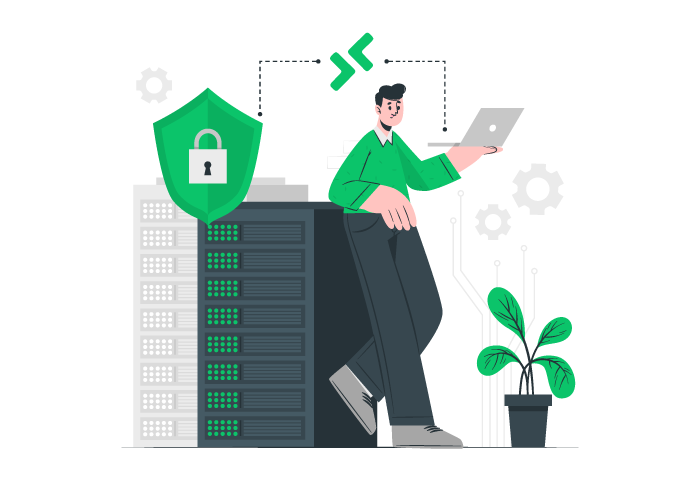
Since you will be remotely accessing a VPS, security is crucial. RDP VPS like any technology can be vulnerable to potential exploits, therefore security measures are essential. To protect your RDP VPS against security risk, follow below security considerations for RDP:
1. Authentication:
- After getting the RDP VPS, change the RDP password to a complex and unique password.
- Enable Multi-Factor Authentication (MFA) for RDP logins to add an extra step beyond just a password for access.
- Grant users minimum permissions for accessing RDP VPS.
- You can also enable Network Level Authentication (NLA) to authenticate before a session is established which significantly reduces the risk of brute-force or denial-of-service attacks.
2. Apply Security Patches and Updates:
- Regularly updating the RDP server and client with the latest security patches is good practice to fix bugs and potential vulnerabilities.
3. Limit User Access:
- To prevent server hacking, you should allow RDP access with least privileges. You can regularly review users’ permissions, manage all users inside RDP, disable unknown RDP users and also add an extra layer of security and access control using Remote Desktop Gateways.
- Configuring firewalls to limit access IP reduces the attack surface. This prevents RDP connections from unauthorized IP addresses and can block random attempts from unknown locations.
- You can use a VPN to add another layer of protection and secure the tunnel.
4. Monitoring:
- Regularly monitoring and reviewing RDP logs helps to detect irregular activity or unauthorized access attempts. Therefore, enable logging for RDP and review logs for suspicious activity. Using tools like Security Information and Event Management (SIEM) are helpful for analyzing logging.
5. Additional security practice:
- Enable account Lockout policies which temporarily lock accounts that have a certain number of failed login attempts, is a valuable method to prevent brute-force attacks.
- When not using RDP for day-to-day use, it’s recommended to disable RDP or restrict its use to prevent potential attacks.
- Configure RDP to automatically disconnect unused sessions after a period of inactivity to prevent unauthorized access.
Techniques for enhancing RDP performance and usability
To ensure the efficient use of RDP VPS you can implement the following techniques:
- Upgrade the RDP VPS resources (CPU, RAM, etc.) to improve performance.
- Disable unnecessary applications and processes on RDP VPS.
- Avoid running resource-intensive applications simultaneously during the RDP connection.
- Adjust RDP settings for lower bandwidth usage.
- Set policies to disconnect unused sessions to free up resources.
- Regular troubleshooting and fixing RDP slowness.
- Disable unnecessary visual effects on remote desktops.
- Enable network compression for the RDP connection to improve performance by minimizing the size of data transmitted between the client and server.
Common Mistakes to Avoid for Using RDP
- Avoid using easily guessable or common passwords.
- Ignoring basic security practices on RDP service.
- Granting administrative privileges to all users who do not need it.
- Using an unsecured public network to connect to RDP VPS.
- Ignoring protecting RDP credentials from unauthorized users.
- Leaving the RDP session open after a period of inactivity and making your system vulnerable to unauthorized access and exploitation.
What is the difference between an RDP server and an RDP client?
RDP server is the same Windows server with the Windows built-in features that you wish to connect to it for various purposes.
RDP client is a software developed by Microsoft that allows users to remote access to the desktop environment and applications of the Windows-based server or computer from a remote location over the internet connection.
Conclusion
RDP service is a convenient way to access remote systems which is valuable especially for system administrators and remote workers.
By implementing these techniques, you can significantly enhance the security and overall performance of your RDP VPS, allowing you to work remotely more efficiently and comfortably.
Remote Desktop Protocol (RDP) has become essential for businesses and individuals who require secure and seamless access to remote Windows-based systems.
Dear Bisnis, thank you for your input. RDP indeed plays a crucial role in remote system administration and support, offering secure and efficient access to Windows environments across networks.