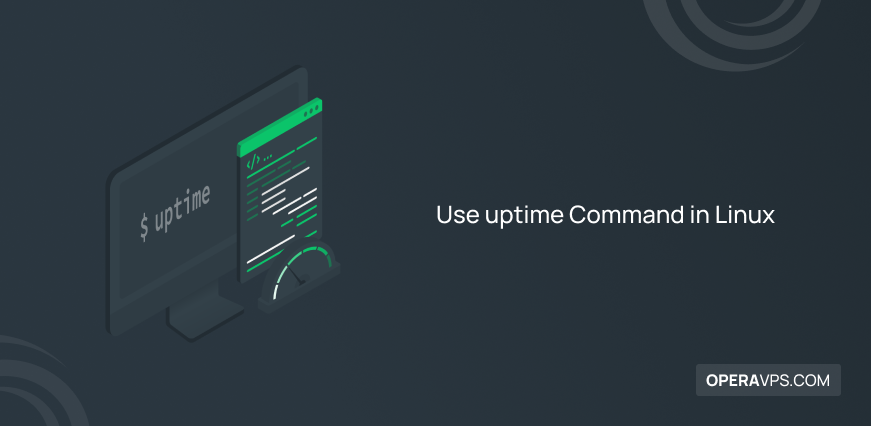
Use uptime Command in Linux
Your proficiency with Linux will undoubtedly improve as you gain a more profound comprehension of its commands. So, Acquiring skills in using Linux commands is essential for Linux administrators. A Linux administrator’s awareness of how long their Linux system has been running, the number of users currently logged into their system, and the system’s load averages is crucial for monitoring the current performance of the system and controlling its status. But how can a Linux system administrator obtain information for monitoring and understanding system performance?
The uptime command is one of the practical and common commands in Linux used to display basic information related to the system’s current uptime (the duration the system has been running and active), the number of users currently logged into the system, active sessions, and system load averages. In Linux, the uptime information is stored in the /proc/uptime file, and information about the number of users currently logged into the system is maintained in the /var/run/utmp file. However, the formats of these files are not directly human-readable. Therefore, the best way to obtain information about the Linux system’s uptime and other relevant values for monitoring the current status of the Linux system is to use the uptime command. If you are using a Linux VPS, using the uptime command is a helpful solution for monitoring server performance and provides valuable information for troubleshooting issues as well.
In this article, we will delve into how to use the uptime command in Linux and how it can help you become an expert in managing and monitoring the overall performance of your Linux system. If you are a Linux system administrator and seek efficient usage and optimal management of your Linux system, stay with us until the end of the article.
Learning How to Use uptime Command in Linux
The uptime command is a simple yet valuable tool that a Linux administrator should be proficient in for monitoring system performance, making informed resource allocations, troubleshooting Linux systems, and achieving other important objectives. In the following, you will learn how to benefit from the advantages of the uptime command:
Basic syntax of Linux uptime Command
The uptime command’s syntax is defined as follows:
uptime [option]After running the uptime command, you will get output like this:
Sample Output:
14:32:15 up 2 days, 4:25, 3 users, load average: 0.11, 0.19, 0.22Here’s what each part of the output means:
14:32:15: Indicates the current time.
up 2 days, 4:25: Displays the duration for which the system has been running. In this example, the system has been up for 2 days, 4 hours, and 25 minutes.
3 users: Indicates the number of users currently logged into your Linux system.
load average: 0.11, 0.19, 0.22: Displays the system’s load averages over the last 1, 5, and 15 minutes, respectively.
Note: As we mentioned before regarding Load Average and its importance, load average in Linux represents the number of processes in running and runnable state (i.e., processes that use CPU or wait for CPU usage) and can help system administrators assess the system’s status to determine whether it is under heavy load or not. Load average values are divided into three parts, where the first value (which is 0.11 in our example) represents the load average over the last 1 minute. The second value (0.19) represents the load average over the last 5 minutes, and the third value indicates the load average over the last 15 minutes.
As a result, the basic usage of the uptime command provides an output that includes the current time, system uptime, the number of users, and load averages.
Getting to know the uptime command options
The uptime command does not have specific options for expanding its functionality, but it allows you to filter the displayed information by supporting various options. To familiarize yourself with the available options for the uptime command in ubuntu, run the following command:
uptime -hOr
uptime --helpOutput:
Usage:
uptime [options]
Options:
-p, --pretty show uptime in pretty format
-h, --help display this help and exit
-s, --since system up since
-V, --version output version information and exit
For more details see uptime(1).As you can see, a reference page for the uptime command is provided, displaying information related to the usage of uptime and the options available for the uptime command.
Displaying only Linux system uptime in a pretty format
Sometimes, for a quick system performance check, you need to filter the output of the uptime command. The ‘-p‘ option helps you in this regard to only check the uptime of your Linux system or server in the quickest time and a human-readable format:
uptime -pSample Output:
up 2 days, 4 hours, 25 minutesDisplaying current date/time since system has been up
To view the server’s date/time since it started, use the ‘-s‘ option:
uptime -sSample Output:
2023-07-18 11:40:15The date command also provides similar functionality to the previous command, allowing you to check the date and time of the server from when the system is running, as needed.
Displaying version information using uptime command in linux
To view and check version information, the ‘-V‘ option is helpful, and you can use it as follows:
uptime -VSample Output:
uptime from procps-ng 3.3.10What are the uptime command use cases?
The uptime command in Linux is useful for various purposes, but primarily, it is used for monitoring the current performance and status of the system. Here, we will discuss common use cases of the uptime command:
- The primary goal of running the uptime command is to check the duration for which your Linux system has been running since the last reboot. The information provided regarding the system’s current uptime is valuable for tracking system stability and identifying the need for updates, maintenance, or reboots.
- The uptime command is used to monitor the system’s load averages over the last 1, 5, and 15 minutes. This information is crucial for assessing the system’s CPU load and memory resource usage, and it provides insight into whether the system is under pressure or not. This information helps you determine if you need additional resources or optimization.
- Running the uptime command provides information about the number of users currently logged into the system, which is helpful for monitoring and preventing unauthorized or unexpected logins.
- Checking load averages aids in identifying peak usage times, allowing you to efficiently and strategically allocate resources or perform maintenance during periods when the system experiences peak loads.
- The uptime command also acts as a performance troubleshooting tool. Using the uptime command provides system administrators with insights into performance issues in a Linux system, allowing them to determine if reported performance problems are related to system load or not. Consequently, if the load averages are consistently high, it may be necessary to optimize your system.
- The uptime command is recognized as a monitoring tool, assisting in proactive monitoring, alerting, and capacity planning in server environments.
- The information provided by the uptime command is valuable for scheduling maintenance tasks during periods of low system activity to minimize disruption.
- By providing the output of the uptime command to scripts or monitoring solutions, you enable the automation of tasks or the creation of alerts based on system uptime, streamlining management processes.
Alternatives to the uptime command
As we mentioned, the uptime command is not a complex command that supports many customization options. If you need more precise and advanced monitoring and reporting, command-line tools like w, top, and htop can assist you.
w Command: The w command provides more detailed information about users who have logged into the system and their activities, along with login times, terminal sessions, and running processes. The w command complements the uptime command by offering additional user-related information.
top command: This is a more powerful and interactive tool for monitoring system performance. It provides real-time information about system processes, memory usage, CPU usage, and more.
htop command: This command is an interactive process viewer with a more user-friendly interface compared to the top command. It offers more details about system processes and resources.
Ultimately, if these command-line tools cannot meet your expectations for monitoring and managing server performance, you can use specialized monitoring solutions like Nagios, Zabbix, Prometheus, or Grafana. These tools offer extensive customization, historical data analysis, alerting, and other capabilities.
Conclusion
In general, the uptime command in Linux provides insights into the overall system performance, troubleshooting, and the management and maintenance of your Linux system. While the uptime command is helpful for quickly checking the current status of a Linux server, for utilizing additional features and customization options for more in-depth monitoring and analysis, you may need to use other monitoring tools.
By reading this article, you have become more proficient in Linux optimization and can continuously monitor the performance of your Linux server using the uptime command. This article has provided everything you need to learn about using the uptime command. If you need further guidance, running the man uptime command or referring to the man page will assist you.
If you encounter any questions regarding the uptime command in linux ubuntu, let us know about your issues so that we can solve your problem as soon as possible. We are happy and grateful that you have chosen our article to enhance your Linux skills; we hope you achieve desirable results in using the Linux system.