MBR Vs. GPT
Most likely, you have already partitioned and formatted your hard drive to divide your hard drive into different capacities and use each part for different purposes. You have certainly come across MBR and GPT when partitioning a disk, but you may not know enough about the difference between MBR and GPT formats. The operating system recognizes the partition structure of the hard disk in two formats, MBR and GPT, which gives different access to installing software and using drivers.
The MBR format is the most standard and of course the oldest hard partitioning mode, but it has limitations in using the capacity of the drives, for example, it divides each drive into a maximum of 4 main partitions. On the contrary, the GPT format is newer than MBR and offers more access to software and drives, for example, GPT allows the creation of hundreds of partitions in each drive and it even offers support for drives larger than 1 billion TB.
You may be wondering what is the difference between GPT and MBR. Is there an advantage to using one of them compared to the other? This article will answer your question and we will examine the difference between MBR and GPT format in simple language in this article.
Introduction to partitioning
Virtual partitioning of a computer’s hard disk, which can be HDD or SSD, is an explanation of the concept of partitioning. The difference between HDD or SSD hard disk itself is a different discussion that we have already explained comprehensively about their differences and functions. Each partition is created for different uses that also have different functions. Users usually partition the hard disk when they intend to dual boot Windows and Linux through the same HDD or SSD; especially when installing the operating system, especially Linux distributions, they have the opportunity to manually partition the hard disk, which most of the time users set the partitioning and partition size by default.
When users buy a computer from a store with an operating system running on the computer, they are faced with default partitioning. For example, in the Windows operating system, users are familiar with the C: partition, which is the file system partition, and other default partitions, and they install most of the software and main files in these partitions.
In Linux, partitions such as the large /home partition or the root partition (/) are known for swapping and other management functions among users, and these partitions play the main roles in storing software and files and managing memory. It is interesting to know that in a hard drive, 3 types of drives can be created under the headings, primary, logical and extended.
The primary drive is used to install the operating system through which the operating system can be booted. Logical drives are created by dividing the primary drives and the set of logical drives is known as the extended drive. Now that you are familiar with the concept of partitioning, we will have an overview of what MBR and GPT formats are and how they work.
What is MBR and GPT
To use the hard disk optimally, they must be partitioned for different purposes. In the structure of partitions on the physical disk, the operating system is faced with MBR, which stands for Master Boot Record, and GPT, which stands for GUID Partition Table. Through these standards, the operating system can identify bootable partitions and different sections in each partition, which is why it is important to choose between MBR or GPT before partitioning the hard drive.
-
MBR format in hard partitioning
MBR (Master Boot Record) is an old standard for hard disk partition management, and it is still the most compatible format, which is still widely used by users despite its limitations. MBR contains information about the organization of logical partitions in storage devices, which is located at the beginning of the hard disk.
It also maintains the executable code used to scan partitions for active operating systems and the code that loads the operating system to boot. Targeting IBM PCs, MBR is usually the user’s choice of partitioning for Windows systems.
The problem with the MBR format is its limitations for using the hard drive capacity, that is, in partitioning in MBR mode, 4 types of primary drives are created and it supports a maximum of 2 terabytes of hard drive capacity.
So note that if you are using a hard drive with a capacity of more than 2 TB, you can use up to 2 TB of capacity during partitioning through the MBR format and the rest of the capacity will remain unused. Of course, you can set the fourth partition as an Extended partition, and you will be able to create several sub-partitions (or logical drives) in it.
Another drawback of the MBR standard is that it is not compatible with hard disks with very large storage space (for example, 100 TB) and does not provide good performance for partition management. In addition, you should consider that the MBR stores the partition and boot information of the operating system, so with any failure, which is likely to happen, the entire hard drive becomes unreadable.
In some situations, system limitations do not allow you to use the GPT format for partitioning, and you will have to use the MBR standard; fortunately, MBR supports both 32-bit and 64-bit versions of Windows, which 32-bit Windows is used when your system’s RAM is 3 gigs or less.
In this situation, you will have no solution other than MBR because GPT only supports the 64-bit version of Windows. Also, MBR will not be able to boot the operating system with a graphical interface (UEFI), and when your system uses a non-graphical interface (BIOS), MBR format can be the main choice for hard disk partitioning.
-
GPT format in hard partitioning
GPT (GUID Partition Table) is the newest and latest standard for creating and managing hard disk partitions. So it can be assumed that GPT has more access and fewer restrictions than MBR. GPT allows unlimited partitioning of up to 128 primary drive types.
Unlike MBR where each partition is limited to only 2 terabytes, in GPT format, you can benefit from up to 9.7 zettabytes of hard disk capacity.
GPT uses Globally Unique Identifiers (GUIDs) to define partitions and is related to the UEFI or Unified Extensible Firmware Interface standard.
Therefore, UEFI-based systems are forced to use GPT. One of the advantages of GPT over MBR is that, unlike MBR, the information related to partitioning and booting of the operating system is not stored in a part of the hard disk memory, and It stores data in several different partitions.
A primary GPT is located at the beginning of the hard disk and a secondary GPT is located at the end of the disk, usually, the backup header and partition tables are stored at the end of the disk so that in case of failure in the main tables, it can repair and restore information and it makes it easier to launch some data.
Note that the partitioned hard drive with GPT format will not be helpful for use as a second hard drive in the computer to install the operating system in it. But the GPT format supports both graphical interface (UEFI) and non-graphical interface (Bios) modes for operating system boot.
Check the differences between MBR and GPT
Knowing the difference between MBR and GPT will save you from the confusion of choosing between MBR and GPT when partitioning a disk. Therefore, in the following, we are going to compare GPT and MBR from different aspects. First, let’s take a look at their main differences, and then we will have a more detailed review.
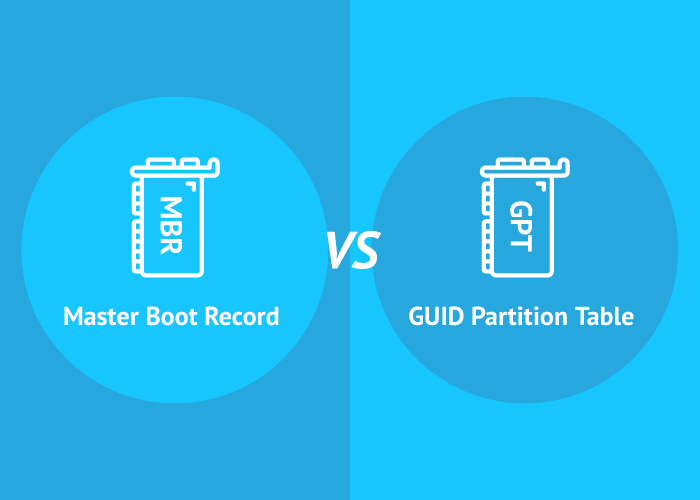
A quick look at the most important differences between GPT and MBR:
- GPT is newer than MBR, but users still feel the need to use MBR.
- The GPT format creates a maximum of 128 partitions on the hard disk, but the MBR format creates a maximum of 4 primary drives. Of course, it should be noted that one of the partitions can be expanded and divided into 23 sub-partitions, and a maximum of 26 separate partitions can be created in MBR mode.
- MBR format can only use up to 2 TB of storage space, and if there is extra disk space on the hard disk other than 2 TB, it will be unusable in MBR format, but GPT can use up to 9.7ZB (~9.7 billion terabytes) of hard drive capacity without restrictions.
- In GPT format, you can only access the 64-bit version of Windows, while MBR format supports both 32-bit and 64-bit versions of Windows.
- Reliability in GPT format is higher than in MBR format due to the storage of partitioning information and operating system boot across the drive.
- Data recovery in GPT is easier than in MBR format.
- GPT is paired in new UEFI systems, but since MBR is older, it supports Legacy BIOS systems.
Comparison of GPT and MBR from the aspect of Capacity
SSD (Solid-state) drives are preferred by most users today, even though they are expensive because they offer multi-terabyte capacities. Especially when you use Windows VPS, most hosting providers offer Windows VPS with SSD hard drives for better performance. This issue is important when choosing between MBR or GPT in hard disk partitioning because the capacity of the driver is one of the factors influencing the decision.
Why is drive capacity an important factor in choosing between MBR and GPT? The problem is that MBR comes with limitations on the use of the hard disk and the number of partitions that can be created, in such a way that it partitions up to 2 terabytes of storage space and any amount greater than 2 TB of storage space in MBR format is unusable.
Also, MBR only makes available the 32-bit type to access logical partitions, while GPT also supports 64-bit and provides the possibility of using a maximum of 9.7ZB (which is equal to a trillion gigabytes) of the hard drive capacity. As a result, by using the GPT format, you are not limited in the use of hard disk capacity and you are free to use all the space of any drive with any capacity.
Comparison of GPT and MBR from the aspect of Partitions
As we have explained before, a partition in simple language is a part of a physical drive that is created by partitioning to use hard disk storage space and store data. Creating a partition makes it possible to store information on the hard disk, that’s why you need at least one partition on the drive to store information.
Before partitioning a drive, to configure the drive, you must choose one of the two plans GPT and MBR for the partitioning table. Now if we want to examine GPT and MBR in terms of partitioning, we should say that GPT allows the creation of 128 partitions on the drive without restrictions and without using the logical partitions solution. it should be noted that the Windows operating system has a limit of 128 partitions, other operating systems may allow the creation of more than 128 partitions. However, in practice, it is very unlikely that you will need more than 128 partitions.
Compared to GPT, MBR does not support creating more than 4 main partitions on the hard disk, but there is a solution To bypass this limitation. You can extend one of the partitions by using the logical partition and use 23 additional sub-partitions. Therefore, in this case, you will benefit from 3 main partitions and one extended partition, for a total of 26 partitions.
This standard also has limitations for people who want to boot several operating systems in one drive, and The logical partition cannot be used as boot volumes (a partition that stores and stores Windows operating system files).
Comparison of GPT and MBR from the aspect of recovery
Recovery is an important issue in the field of data access and protection, MBR is seriously disturbed when encountering a minor problem due to storing all boot and partition information in one place. The MBR on the entire drive has a single “protective MBR” partition that expands it. Sometimes a small problem in the MBR format may cause your system not to boot and you will realize the problem when there is nothing you can do to improve the situation. Also, data recovery in MBR mode will not be easy.
GPT offers valuable advantages in the field of recovery compared to MBR, which owes this advantage to the way information is stored at the beginning and end of the header of the hard disk partitioning table. Now you ask why this method of storage has created an advantage. Because if one of the partitions is disrupted, another partition is available for recovery, and the storage is not done in just one place.
Another advantage that can be said about GPT is that it is equipped with an error detection code that can evaluate the partitioning tables during boot to detect and fix errors. As a result, it can be said that GPT is more suitable than MBR in terms of recovery.
Comparison of GPT and MBR from the aspect of compatibility
Devices are usually booted by BIOS and UEFI interfaces, which have similar functions and purposes but differ in some details. The main difference between them is that the BIOS interface is used to boot old devices and the UEFI interface is responsible for booting new systems that entered the market since 2010.
You should choose between GPT and MBR according to the interface you use to boot the system. MBR is the choice of older systems and GPT is paired with newer and more modern systems. If we want to take a deeper look at this issue, we must say that Windows 8, 8.1, and 10 32-bit versions require a UEFI-based system to boot through GPT. Windows 7, 8, 8.1, and Vista operating systems 64-bit require a UEFI-based system to boot from a GPT drive.
As a result, all versions of Windows support the GPT format, but on the condition that they use a UEFI-based system to boot from a GPT drive.
Other modern operating systems such as Linux and Apple’s Intel Macs also support GPT. As a result, GPT can be counted on as a modern and robust standard when configuring drives on most operating systems, unless you are looking for a standard compatible with older systems, in which case MBR will solve your problem.
GPT vs MBR SSD? Which one is suitable for partitioning?
Since GPT is a new and modern standard and has fewer restrictions, it also provides better partitioning performance and management by detecting possible errors, it can be the best and most reliable way to configure the partition on the drive. it can be the best and most reliable way to configure the partition on the drive. Especially in situations where your storage memory is more than 2 TB, you definitely have to use GPT because MBR partitions up to 2 TB of storage memory for use, and the rest of the storage memory will not be usable.
Regarding the choice between MBR and GPT, if you are using an SSD hard disk, one of the advantages of which compared to HDD is to provides faster Windows boot speed. To benefit from the ideal SSD speed and for greater compatibility, you need to use a UEFI-based system, and the GPT standard can be a smart choice compared to MBR.
Now you may ask the question, when is it appropriate to use MBR? If you are using an old operating system, MBR is the best choice.
When is it necessary to upgrade from MBR to GPT?
With the investigations we had in various aspects, we concluded that the best method for partitioning the physical drive is GPT, Of course, if it is compatible with your system. But if your system drive has an MBR partition table, upgrading to GPT is not recommended until you encounter problems and failures. Because possible corruption in MBR cannot be easily fixed and restarting will be accompanied by serious problems. If you don’t have to, don’t upgrade from MBR to GPT because it’s a complicated task, but if you need more than 26 partitions on the drive or you plan to upgrade the drive to more than 2 TB, after making sure If your system supports GPT and UEFI standards, you should upgrade to GPT.
When upgrading to GPT, backup the data stored on the drive first. Don’t worry about how to upgrade from MBR to GPT, there are tools to migrate the partition table containing the stored data that are both free and very simple.
FAQ
Is GPT faster than MBR?
Booting Windows from a GPT disk is usually faster than an MBR disk because GPT is paired with modern, UEFI-based systems. For this reason, it can be said that the UEFI design of the system, along with the speed and stability of GPT mode partitioning, also improves the performance of the computer.
which one is better? GPT or MBR?
GPT improves the performance and management of the partition table on the hard disk because it is modern and reliable, and is being developed because it is new. Although MBR is older and has limitations, it is still used by many users due to its compatibility with most hardware and software. Also, the most important issue in choosing between MBR and GPT options is the compatibility of your system with the desired standard. Older Legacy BIOS systems pair with the MBR standard, but on newer UEFI-based systems, the boot partition must be on a GPT disk.
How to recognize if your drive using MBR or GPT?
- Press Windows + X keys at the same time and click on the Disk Management option.
- right-click, At the bottom and left side of the opened drive window, and select the properties option.
- On the opened page, click on the volumes tab.
- By selecting the Partition style option, you can determine whether your hard drive is GPT or MBR.
How can a hard drive that is using an mbr be partitioned in order to support additional logical drives?
For this, you need an extended partition (EBR) that includes logical drives. You can also create multiple logical partitions in an active partition. Another way is to create a large dynamic volume that has a capacity larger than a single disk or expand the size of the active partition to the size of the unoccupied accessible space on the drive.
How many gpt partitions can you have on a disk?
The GPT format creates a maximum of 128 partitions on a hard disk.
Which partitioning method must you use for a 4 tb hard drive?
Since the MBR partitioning format supports a maximum of 2TB of hard disk capacity, for a 4TB hard drive that is more than 2TB, GPT is the best partitioning format because it offers the possibility of using a maximum of 9.7ZB of hard disk capacity.
What is the difference between MBR and GPT in terms of performance?
MBR has limitations in using all the storage space of the hard disk and creating partitions, and supporting a hard disk with a maximum of 2 TB is one of its weaknesses, while GPT provides the possibility of using the entire capacity of the hard disk(Maximum 9.7ZB hard disk capacity). Also, MBR will not be able to boot the operating system with a graphical interface (UEFI), while GPT supports both graphical interface (UEFI) and non-graphical interface (Bios) modes for booting the operating system.
Also, GPT is more stable and reliable than MBR format due to the way data is stored across the entire drive. In general, GPT provides more stability in data storage, higher speed when booting the operating system, and better performance.
Conclusion
We tried to check the two GPT and MBR standards carefully from every aspect, so we can conclude that the modern and reliable GPT standard is the winner in this competition, provided that your system supports the GPT and UEFI standards. This does not mean that MBR is not used, MBR is still used by a wide range of users. The problem is that MBR has limitations and is an old standard, so when users have to use an old system such as a 32-bit version of Windows, they must use the MBR format.
We hope that the information we provided will be useful to you and you will not be confused between GPT and MBR partitioning. If you have any questions about the topic of the article, share them with us in the comments section so that we can answer your questions as soon as possible.
Thank you for staying with us until the end of the article.