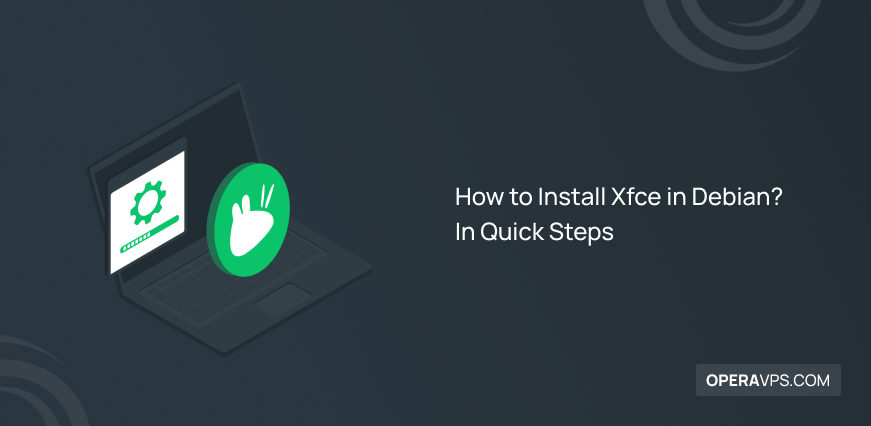
How to Install Xfce in Debian?
Debian is a powerful and versatile operating system, but it can sometimes feel a bit heavyweight with the default Gnome desktop environment. However you can install and use GNOME in Debian.
If you’re looking for a faster and more resource-efficient option, Xfce is a fantastic choice. Xfce is a lightweight desktop environment known for its speed, stability, and customization options.
Prerequisites to Install Xfce in Debian
A Linux server running Debian with internet access
A user account with sudo privileges
This guide shows the steps of installing xfce in Debian 10,11 and 12.
Step 1: Update your system
Before we begin the installation, it’s crucial to ensure your system is up-to-date. Open a terminal window and run the following command:
sudo apt updateThis command fetches the latest package lists from the Debian repositories.
Step 2: Install Xfce Desktop Environment
Now, let’s install the core Xfce packages and some additional goodies:
sudo apt install xfce4 xfce4-goodiesThe xfce4 package installs the core Xfce desktop environment, while xfce4-goodies provides additional applications and utilities commonly used with Xfce.
Step 3: Configure Display Manager (Optional)
By default, Debian might not have a graphical login manager installed. If you prefer a graphical login screen instead of logging in directly through the console, you can install a display manager like LightDM:
sudo apt install lightdmStep 4: Reboot your system
Once the installation is complete, restart your system to apply the changes:
sudo rebootStep 5: Login to Xfce Desktop
After rebooting, you should see a login screen. Choose the Xfce session (it might be indicated by an icon or a dropdown menu) and log in with your credentials.
You’ve successfully installed Xfce on your Debian system. Now you can explore the lightweight and customizable Xfce desktop environment.
Additional Tips
Explore Xfce settings
Xfce offers a wide range of customization options. You can access the settings from the panel menu and personalize the desktop to your liking.
Install additional applications
While Xfce provides essential tools, you might want to install additional applications like a web browser, file archiver, or office suite. Use the built-in software center or the apt command-line package manager to install them.
Conclusion
With just a few commands, you’ve transformed your Debian system into a lean machine with the lightweight Xfce desktop.
Now you can enjoy a faster and more responsive computing experience, along with the extensive customization options Xfce offers.